- Unlock Apple ID
- Bypass iCloud Activation Lock
- Doulci iCloud Unlocking Tool
- Factory Unlock iPhone
- Bypass iPhone Passcode
- Reset iPhone Passcode
- Unlock Apple ID
- Unlock iPhone 8/8Plus
- iCloud Lock Removal
- iCloud Unlock Deluxe
- iPhone Lock Screen
- Unlock iPad
- Unlock iPhone SE
- Unlock Tmobile iPhone
- Remove Apple ID Password
iForgot: Comprehensive Guide How to Use the Website
 Updated by Lisa Ou / July 23, 2024 16:30
Updated by Lisa Ou / July 23, 2024 16:30Good day! I can't remember the password of my Apple ID. The main reason is that I do not log in to the account often. I searched for information online on resetting it and found the iForgot website. However, I do not know how to use it. Can you help me? Thank you, and have a great day!
Apple established a website to help people recover access to their Apple ID accounts. The website URL is iforgot.apple.com. It allows you to reset a forgotten Apple ID password. Additionally, it can unlock your account if it has been locked for security reasons. The webpage is quite useful. So, what are you waiting for? Discover how to utilize it by scrolling down below.


Guide List
Part 1. How to Use iforgot.apple.com
As previously explained, iForgot.apple.com is used to recover access to an Apple ID account. It is helpful for individuals who are stressed in accessing their accounts due to the mentioned issue. However, some requirements must be met before you can use it. You must have access to the email, security questions, or two-factor authentication linked to the Apple ID account. The reason is that the iforgot.apple website will send a verification code or ask you for the information for security purposes of the account.
Furthermore, ensure a stable internet connection before visiting the website. To avoid redoing each step, you must avoid traffic using the mentioned procedure. Please imitate the detailed instructions below on how to use the website to reset the Apple ID password.
Step 1Open one of the device's web browsers. Then, choose the Search Bar section and type the keyword iforgot.apple.com. Hit the Enter key on your digital keyboard to visit the website. The first interface will show you the Apple logo in the center. Please choose the Reset Password button at the bottom center of the main interface.
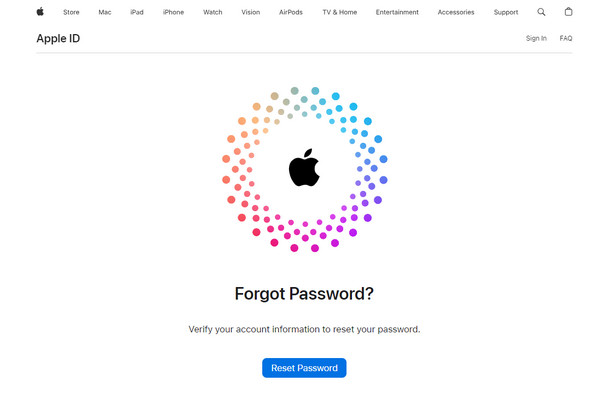
Step 2The website will require you to provide the email or phone number registered to the Apple ID. Then, please enter the code shown on the screen. Then, tick the Continue button at the bottom of the screen to proceed.
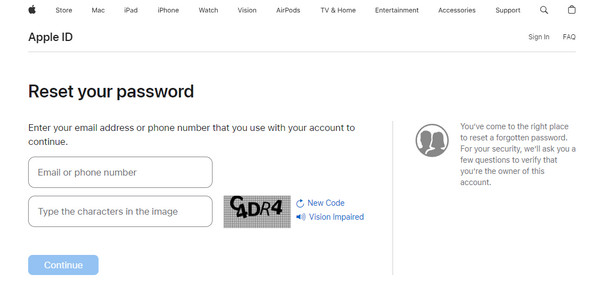
Step 32 options will be shown on the screen. Please choose the I Need to Reset My Password button and select the Continue button to proceed with the procedure. Then, the website will ask you how you prefer to reset the Apple ID password. Follow the detailed steps below depending on the option you choose.
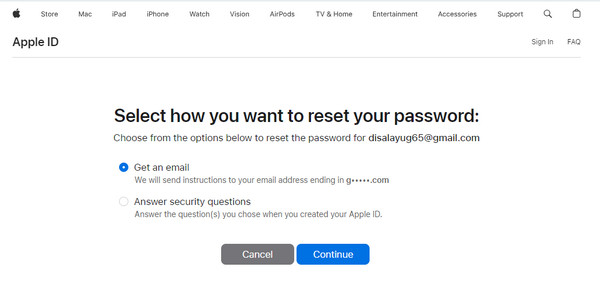
If you choose the Get An Email button, you need access to the email you linked to the Apple ID. Then, go to the email account and locate the email from the website that contains the code. Enter it to the website and reset the Apple ID password.
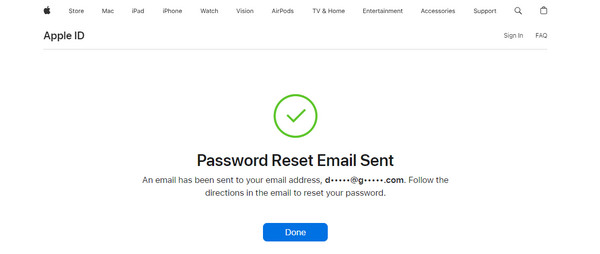
In contrast, if you choose the Answer Security Questions button, the website will ask you for the information associated with the account. You need to answer them correctly and click the Continue button to proceed to reset the Apple ID.
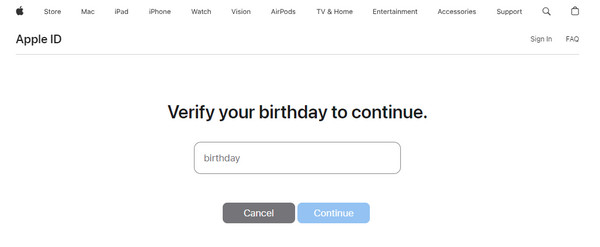
Part 2. Best iforgot.apple.com Alternative Ways
iforgot.apple.com can reset the Apple ID that you accidentally forgot. But did you know that there are alternatives to the procedure? Using a third-party tool and the account recovery feature! Both help remove and reset the Apple ID on your devices. Please scroll down to continue discovering the methods.
FoneLab Helps you unlock iPhone screen, Removes Apple ID or its password, Remove screen time or restriction passcode in seconds.
- Helps you unlock iPhone screen.
- Removes Apple ID or its password.
- Remove screen time or restriction passcode in seconds.
Alternative 1. Use Account Recovery
Creating or managing your Apple ID allows you to input an account recovery person to help you in future issues with the mentioned account: Forgotten Apple ID password. It is not required, but it is recommended that you be one of your family members. This is to secure the recovery of your Apple ID password, including its associated information and data.
The Account Recovery feature recovery procedure can be done on Mac, iPhone, and iPad. They only have the same procedures and differ on some buttons or interfaces. Below are their detailed steps. Scroll down for more information about the Account Recovery feature.
For Mac
Step 1Click the Apple icon at the top left of the screen. Then, choose the System Preferences or System Settings buttons on the main interface. Later, a new window will be shown on the screen. Click the Apple ID button at the top right of the screen to see more options for the procedure. You will see them on the Mac interface.
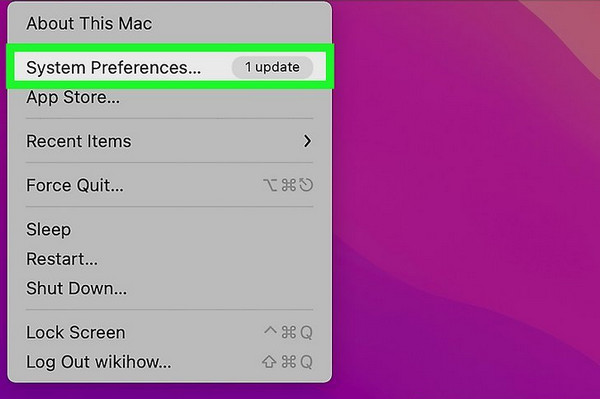
Step 2Select the Password & Security button on the screen interface. Then, the other information will be shown on the right. Familiarize yourself with the options for a faster process. Later, the crucial information related to your Apple ID will be displayed on the Mac. Please click the Manage button at the bottom right.
Step 3Go to the Account Recovery For section and choose the Details button of the Apple ID you want to recover. Later, the account's name will be shown, and instructions on the procedure will be provided. Please click the Get Recovery Code button at the bottom right of the screen. The 6-digit code will be sent to the person, and you need to enter the code to recover your Apple ID.
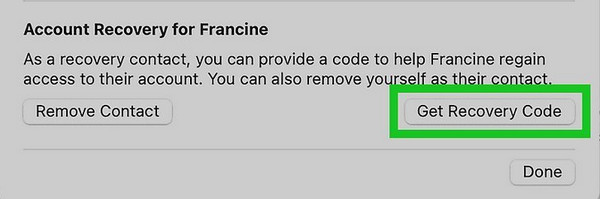
For iPhone
Step 1Open the Settings app to see the list of options on the main interface. Please tap the Account Name section at the top of the main interface. Later, the information on the Apple ID will be shown. Tap the Password & Security button among them to proceed with the account recovery procedure.
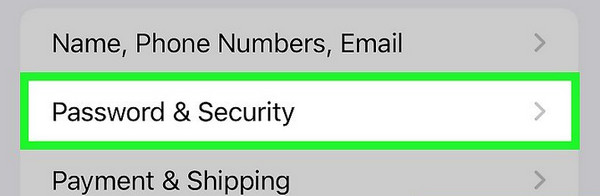
Step 2Tap the Account Recovery button at the bottom of the screen, and you will be directed to a new interface. Then, the recovery options will be displayed. Go to the Account Recovery For section. You will see the accounts associated with the Apple ID for password recovery. Please select the Apple ID account you prefer for the recovery procedure.
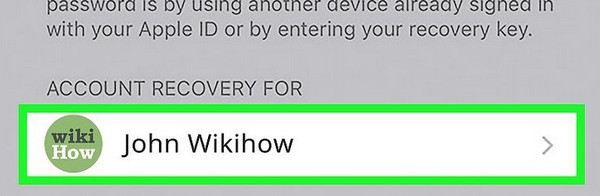
Step 3The information on the account will be displayed. Please tap the Get Recovery Code button at the bottom of the main interface. Please be careful when tapping its button because it might delete the contact from the Apple ID since the button is under it. Later, you will see the 6-digit code from your friend. You must only enter the Apple ID verification code to complete the process. You can change the Apple ID password afterward and set up a new one to finish the recovery procedure.
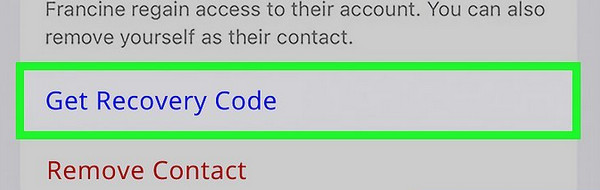
Alternative 2. Use FoneLab iOS Unlocker
Use a third-party tool instead if the recovery process didn't go well for the built-in procedures. FoneLab iOS Unlocker is the top pick tool for removing the Apple ID account and password on your iPhone and iPad. This software is good for novices because it has an organized interface. It will guide you in each step in detail because the descriptions are posted in the interface.
FoneLab Helps you unlock iPhone screen, Removes Apple ID or its password, Remove screen time or restriction passcode in seconds.
- Helps you unlock iPhone screen.
- Removes Apple ID or its password.
- Remove screen time or restriction passcode in seconds.
Aside from Apple ID removal, the tool has 5 more features you can operate. You can also use FoneLab iOS Unlocker to wipe iPhone and iPad passcodes, remove MDM, delete screen time restrictions, eliminate backup encryption settings, and bypass iCloud activation lock. Use this software as the best alternative to iforgot.apple.com. Follow the detailed steps below to remove Apple ID from iPhone.
Step 1Click the Free Download button on the FoneLab iOS Unlocker’s main website. Then, you will see the downloading progress at the top right of the computer. After that, set up the file to allow the permission it needs on your computer. Later, the computer will launch the tool automatically. If not, go to the Windows icon at the bottom left and search for the tool’s name.

Step 2The tool's 6 main features will be shown on the screen. Among all the options, select the Remove Apple ID button to proceed. Please note that the procedure will delete all the stored data on your iPhone and iPad. Ensure that the data are backed up before proceeding with the procedure. Then, grab the USB cable and use it to plug the iPhone or iPad into the computer. Once successful, the name of the iPhone or iPad will be shown on the screen.
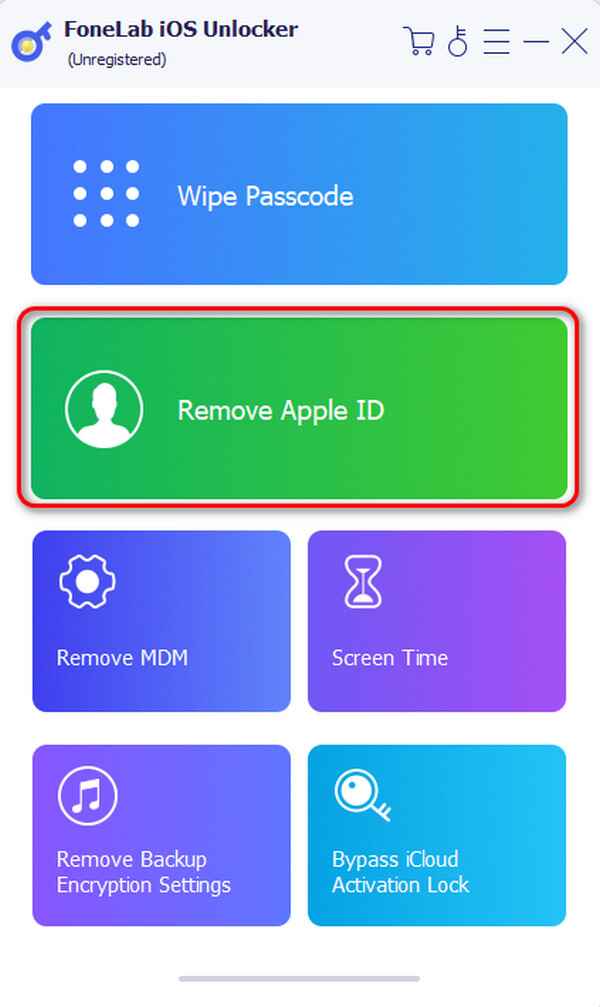
Step 3The software will ask for permission from your iPhone or iPad. Please tap the Trust button on the mentioned Apple devices. Then, click the Start button at the center of the software screen. The tool will remind you that the Find My feature on your iPhone or iPad must be turned off. If not, you need to erase all the content and settings of your iPhone and iPad.
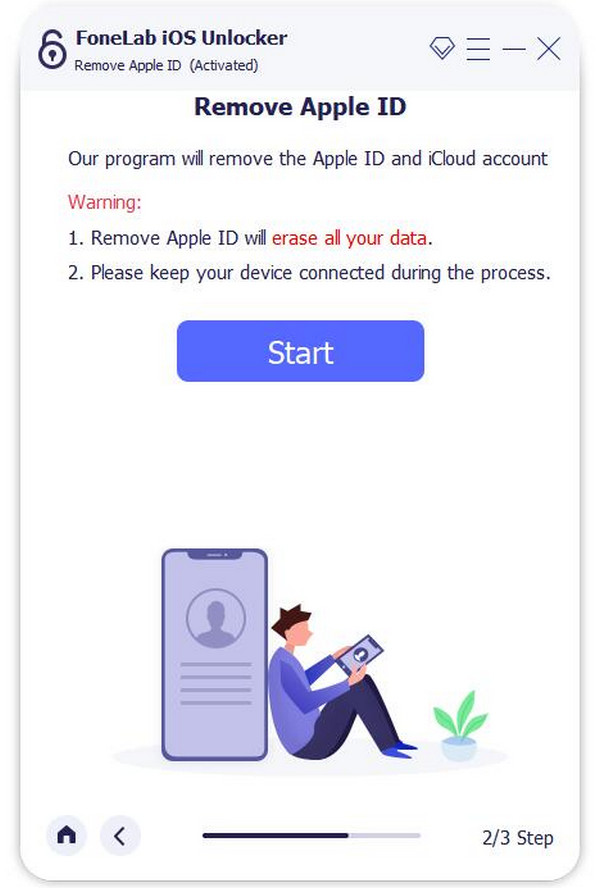
Step 4The progress of the Apple ID removal will be shown on the screen. You need to wait until the process is done. Your iPhone or iPad must restart afterward. Later, click the OK button at the bottom center of the main interface. Set up the iPad or iPhone again to complete the process.
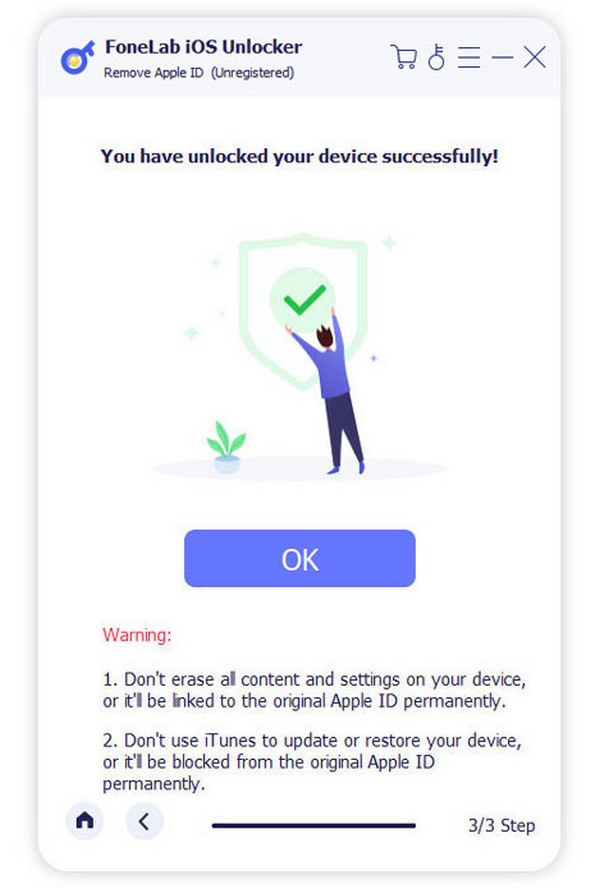
FoneLab Helps you unlock iPhone screen, Removes Apple ID or its password, Remove screen time or restriction passcode in seconds.
- Helps you unlock iPhone screen.
- Removes Apple ID or its password.
- Remove screen time or restriction passcode in seconds.
Part 3. FAQs about iForgot
1. What is two-factor authentication, and how does it work with iForgot?
Two-factor authentication adds the layer of security to your Apple ID, requiring you to enter your password and a six-digit verification number sent to your trusted devices. Without them, your account's security will be weak. It is prone to hacking that can threaten your account data and information. That's why the linked pieces of information are recommended.
2. How long does the account recovery process take?
The account recovery process may take a few days or longer, depending on the information you provide to validate your identity. This is because an issue might come up during the procedure. It could be due to internet traffic, a problem with the network signal, or other factors. Apple will update you on the status of your recovery request by email or SMS. You simply need to check them regularly to see if there are any updates to the Apple ID resetting method.
FoneLab Helps you unlock iPhone screen, Removes Apple ID or its password, Remove screen time or restriction passcode in seconds.
- Helps you unlock iPhone screen.
- Removes Apple ID or its password.
- Remove screen time or restriction passcode in seconds.
iForgot.apple.com is a valuable resource for resetting the Apple ID password when accidentally forgotten. This post has a comprehensive guide on how to use the mentioned website. Also, it is considered the leading alternative for iForgot. FoneLab iOS Unlocker is included to remove Apple ID on your iPhone and iPad. Do you have more questions? Leave them in the comment section below. Thank you!
