- Part 1. How to Find No Caller ID on iPhone through Dialing Codes
- Part 2. How to Find No Caller ID on iPhone through Third-party App
- Part 3. How to Find No Caller ID on iPhone through Contacting Service Provider
- Part 4. How to Recover Contact on iPhones with FoneLab iPhone Data Recovery
- Part 5. FAQs about How to Find No Caller ID on iPhone
How to Find No Caller ID on iPhone [3 Leading Procedures]
 Posted by Lisa Ou / May 21, 2024 09:00
Posted by Lisa Ou / May 21, 2024 09:00 Hi, guys! I was sleeping this afternoon, taking a nap, and suddenly, I received too many callers. My iPhone kept ringing, so I woke up despite being sleepy. I checked my call history, and I found that there are countless no-caller IDs on my iPhone. Can you help me discover how to find out no caller ID iPhone? Any recommendations will help. Thank you so much in advance!
The no-caller ID on your call history may be harmful since it does not display any information about the call, including the number. If that's the case, it is better to locate it to avoid further issues in the future. See the 3 methods in this post to find our no-caller ID on iPhone.
![How to Find No Caller ID on iPhone [3 Leading Procedures]](/images/ios-data-recovery/how-to-find-no-caller-id-on-iphone/how-to-find-no-caller-id-on-iphone.jpg)
With FoneLab for iOS, you will recover the lost/deleted iPhone data including photos, contacts, videos, files, WhatsApp, Kik, Snapchat, WeChat and more data from your iCloud or iTunes backup or device.
- Recover photos, videos, contacts, WhatsApp, and more data with ease.
- Preview data before recovery.
- iPhone, iPad and iPod touch are available.

Guide List
- Part 1. How to Find No Caller ID on iPhone through Dialing Codes
- Part 2. How to Find No Caller ID on iPhone through Third-party App
- Part 3. How to Find No Caller ID on iPhone through Contacting Service Provider
- Part 4. How to Recover Contact on iPhones with FoneLab iPhone Data Recovery
- Part 5. FAQs about How to Find No Caller ID on iPhone
Part 1. How to Find No Caller ID on iPhone through Dialing Codes
It is difficult to discover how to find out an unknown caller number on iPhones, including No Caller ID. Here’s a good news! You can dial codes on your iPhone to find the No Caller ID. The codes are *69 and *57. However, this process will only track the last caller your iPhone received. Please see the instructions below for processing the mentioned codes to find the No Caller ID on the iPhone.
To access the Phone app on your iPhone, tap the Keypad button at the bottom of the main interface and dial the *69 or *57 code. After that, an automated system will talk to you; you only need to follow the instructions and provide the information it asks for.
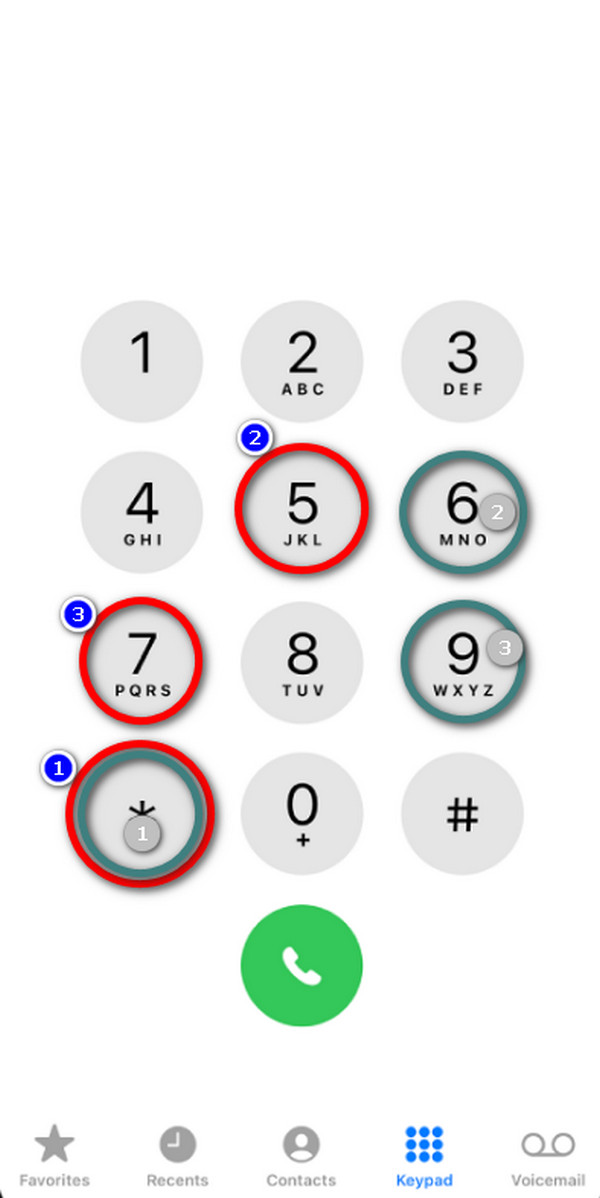
With FoneLab for iOS, you will recover the lost/deleted iPhone data including photos, contacts, videos, files, WhatsApp, Kik, Snapchat, WeChat and more data from your iCloud or iTunes backup or device.
- Recover photos, videos, contacts, WhatsApp, and more data with ease.
- Preview data before recovery.
- iPhone, iPad and iPod touch are available.
Part 2. How to Find No Caller ID on iPhone through Third-party App
You can also learn how to find a No Caller ID number on iPhone free using a third-party app. One of the top picks app is TrueCaller. It helps you track the information and number of the caller on your iPhone. Please see the detailed steps below on how to use this application to find the No Caller ID. Move on.
Step 1Please go to the iPhone's phone app and tap the Recents icon at the bottom left of the main interface. Locate the No Caller ID caller on the list and tap the Info button on the right to see more options for the caller. You will be directed to the new interface afterward, then select the Share Contact button.
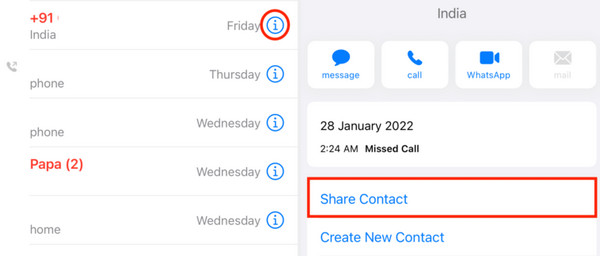
Step 2On the new interface, choose the Search TrueCaller button. Another interface will then appear. The caller's information will be displayed on the screen.
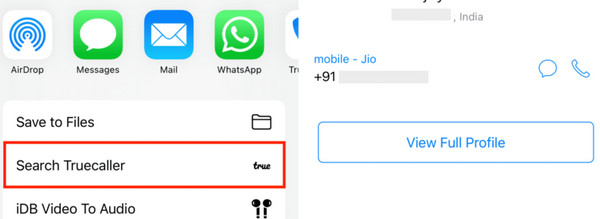
Part 3. How to Find No Caller ID on iPhone through Contacting Service Provider
If the previous methods above are unsuccessful, the last card you may use is contacting your service provider. This procedure will depend on the service provider of your SIM card. They can help you trace the No Caller ID on your iPhone. However, this procedure is not free because the technical support of your service provider will charge you for the service they offered to assist you.
Part 4. How to Recover Contact on iPhones with FoneLab iPhone Data Recovery
But what if you have accidentally deleted the contacts on your iPhone? If that’s the case, you can use FoneLab iPhone Data Recovery to retrieve them on your iPhone. Aside from contacts, it can also recover messages, photos, videos, and more data types. In addition, this software can recover from different kinds of scenarios. It includes accidental deletion, forgotten passcode, device stuck, and more. Do you want to use this software to retrieve the accidentally deleted contacts on your iPhone? See the detailed steps below.
With FoneLab for iOS, you will recover the lost/deleted iPhone data including photos, contacts, videos, files, WhatsApp, Kik, Snapchat, WeChat and more data from your iCloud or iTunes backup or device.
- Recover photos, videos, contacts, WhatsApp, and more data with ease.
- Preview data before recovery.
- iPhone, iPad and iPod touch are available.
Step 1Visit the FoneLab iPhone Data Recovery website and click the Free Download icon on your screen. Set up the software afterward and launch it on your computer. Later, choose the iPhone Data Recovery button on the initial interface to start the procedure.

Step 2Select the Recover from iOS Device button on the screen's left side to see the connecting interface. Get the compatible USB cable and plug the iPhone into the software or computer. Later, click the Start Scan button to allow the software to scan all the stored data on your iPhone.
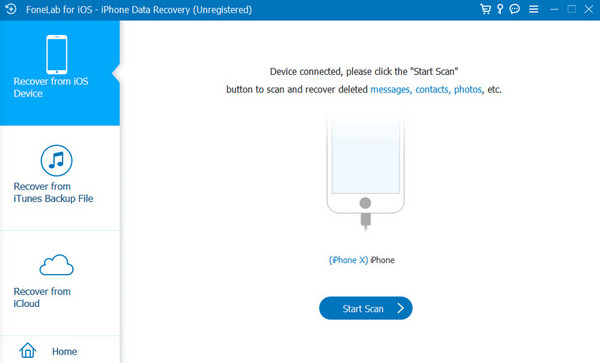
Step 3You will see an iPhone icon, then enter the passcode. After that, tick the Continue button to proceed to the next screen. Please select the Contacts icon on the Messages & Contacts section on the left. Later, the data in the mentioned section will be shown on the right.
Step 4Select the contacts you prefer to retrieve from your iPhone. After that, you can click the Restore to Device or Recover buttons to bring them back to your iPhone.
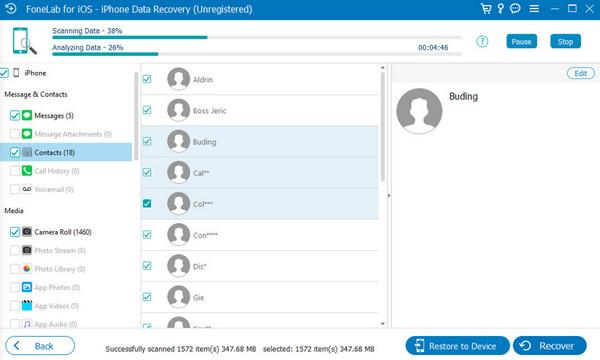
With FoneLab for iOS, you will recover the lost/deleted iPhone data including photos, contacts, videos, files, WhatsApp, Kik, Snapchat, WeChat and more data from your iCloud or iTunes backup or device.
- Recover photos, videos, contacts, WhatsApp, and more data with ease.
- Preview data before recovery.
- iPhone, iPad and iPod touch are available.
Part 5. FAQs about How to Find No Caller ID on iPhone
1. Can I block No Caller ID calls on my iPhone?
Yes. You can block the No Caller ID calls on your iPhones. You only need to go to the phone app on your iPhone. Then, the iPhone will show you the recent calls you have received for the past few weeks. After that, choose the Info button on the right of the No Caller ID callers. Later, more options will be shown on the screen, and the Block This Caller option will be tapped.
2. How do I know if a call is from a No Caller ID on an iPhone?
It is easy to know if a call is from a no-caller ID on your iPhone. When the call pops up, you will see the Unknown, Unknown Number, or No Caller ID name on the iPhone screen while it is ringing. In addition, if there are missed calls from them, the names will be the same and displayed on the call logs.
3. Should I answer No Caller ID calls?
Answering the No Caller ID callers on your iPhone and other devices is often not recommended. It is to avoid being scammed by the caller if they pretend to be professionals and ask for your information. But if your gut tells you to answer that call, you may do so. You only need to be careful and not answer important information about you.
With FoneLab for iOS, you will recover the lost/deleted iPhone data including photos, contacts, videos, files, WhatsApp, Kik, Snapchat, WeChat and more data from your iCloud or iTunes backup or device.
- Recover photos, videos, contacts, WhatsApp, and more data with ease.
- Preview data before recovery.
- iPhone, iPad and iPod touch are available.
In conclusion, your iPhone's No Caller ID callers can harm you, especially if they collect confidential information. In this post, we hope you learned how to find no caller ID on iPhones with its 3 leading procedures. In addition, we includedFoneLab iPhone Data Recovery to retrieve accidentally deleted contacts on your iPhone. Join our discussion by commenting below if you have queries. Thank you!
