- Part 1. How to Get Recently Deleted Photos on iPhone from Recently Deleted Folder
- Part 2. How to Get Recently Deleted Photos on iPhone with iCloud
- Part 3. How to Get Recently Deleted Photos on iPhone with iTunes/Finder
- Part 4. How to Get Recently Deleted Photos on iPhone with FoneLab iPhone Data Recovery
- Part 5. FAQs about How to Get Recently Deleted Photos on iPhone
How to Get Recently Deleted Photos on iPhone Immediately
 Posted by Lisa Ou / July 11, 2024 09:00
Posted by Lisa Ou / July 11, 2024 09:00 Hi, guys! My 4-year-old nephew was browsing the photos at my brother's wedding yesterday. I feared him doing that because he was not tech-savvy enough to operate the iPhone. When he returned the iPhone to my hand, I checked the pictures. I was so shocked because some of the photos were accidentally deleted! Please help me recover the iPhone recently deleted photos. Thank you!
You can easily find and recover recently deleted photos on your iPhone by performing some of the approaches we will list in this post. Their straightforward guides are below. So, scroll down for more information about the topic.
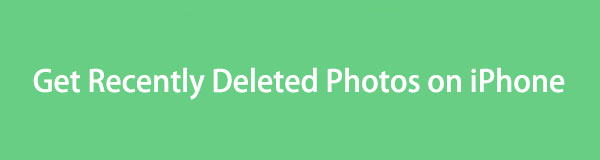

Guide List
- Part 1. How to Get Recently Deleted Photos on iPhone from Recently Deleted Folder
- Part 2. How to Get Recently Deleted Photos on iPhone with iCloud
- Part 3. How to Get Recently Deleted Photos on iPhone with iTunes/Finder
- Part 4. How to Get Recently Deleted Photos on iPhone with FoneLab iPhone Data Recovery
- Part 5. FAQs about How to Get Recently Deleted Photos on iPhone
Part 1. How to Get Recently Deleted Photos on iPhone from Recently Deleted Folder
Once the photos are accidentally or intentionally eliminated, they will be placed in the Recently Deleted folder. Check if you can still recover the deleted images from the mentioned location. The reason is that your iPhone only stores them within a short time interval. Learn how to find recently deleted photos on iPhone through the Recently Deleted folder.
Step 1Find the Photos applications on your iPhone and tap it on the Home Screen section to open it. The captured photos and videos will then be shown on the screen. Go to the Albums section at the bottom right. It will show you the folders that contain the classifications of the photos or videos.
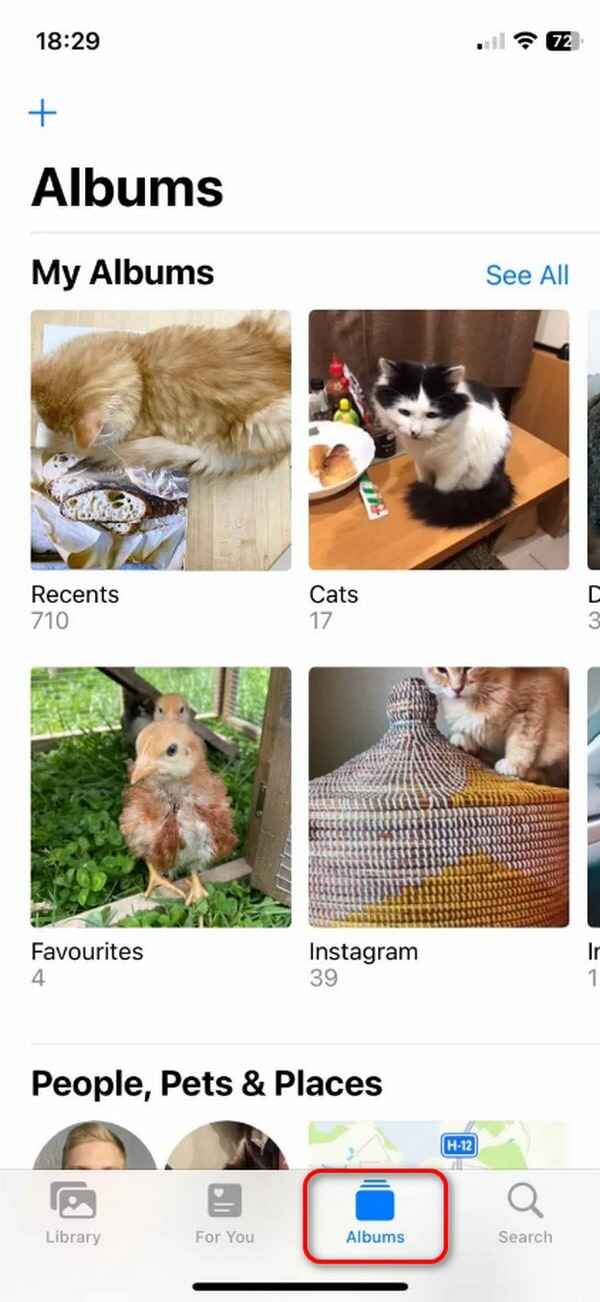
Step 2Please go to the Utilities section at the bottom of the screen. After that, select the Recently Deleted button among all of them. Some individuals set up a passcode to access the mentioned folder. Enter the correct one if needed.
Step 3The recently deleted photos will now be shown. Tap the Select icon at the top right of the screen. Then, choose the deleted photos you want to retrieve. Another option will be displayed at the bottom right corner of the application. Tap Three Dots and select the Recover button to retrieve the recently deleted photos.
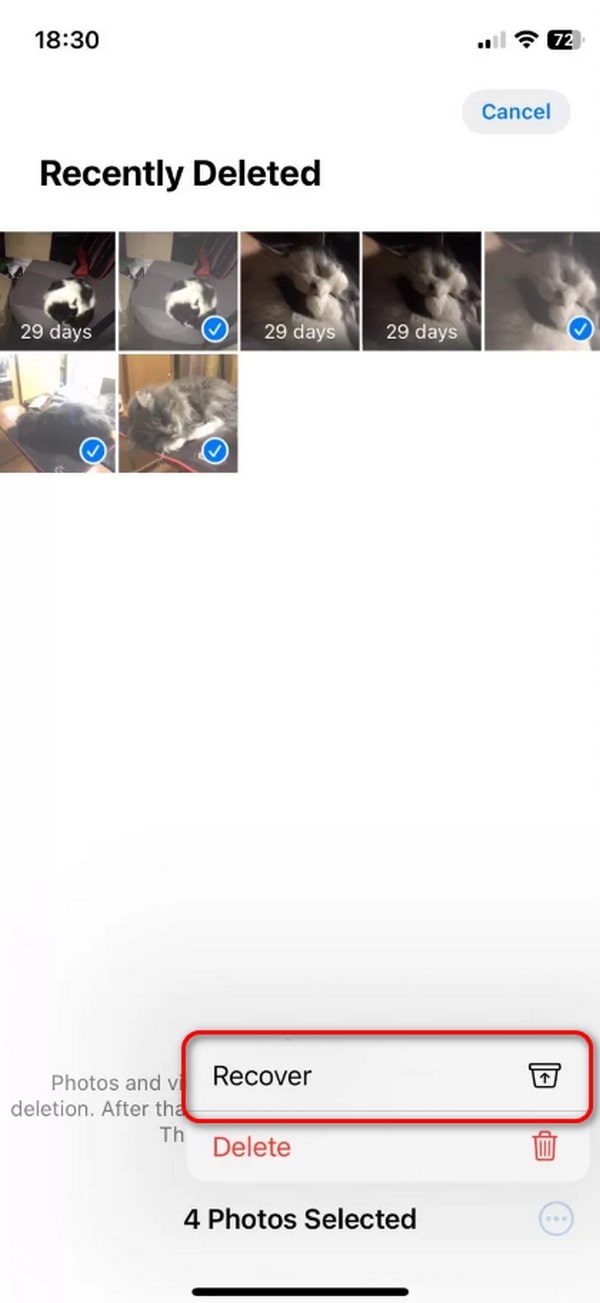
With FoneLab for iOS, you will recover the lost/deleted iPhone data including photos, contacts, videos, files, WhatsApp, Kik, Snapchat, WeChat and more data from your iCloud or iTunes backup or device.
- Recover photos, videos, contacts, WhatsApp, and more data with ease.
- Preview data before recovery.
- iPhone, iPad and iPod touch are available.
Part 2. How to Get Recently Deleted Photos on iPhone with iCloud
In contrast, how to recover deleted photos after deleting from Recently Deleted? In this case, you can use the backup data created for the iPhone data. One of the cloud-based storages you can use for that process is iCloud. However, you need to perform a factory reset on iPhone first. See how to complete the process below.
Step 1First, you need to reset all your iPhone's stored data and settings. You must restore the iPhone to its original or default state when you buy it from a physical store or online. To do that, please go to the Settings application on your iPhone and tap the General button.
Step 2There will be options at the bottom of the screen. Please choose the Transfer or Reset iPhone button to see more options. Then, select the Erase All Content & Settings button on the next screen. Later, confirm the action by tapping the similar button. Your iPhone will restart, and the set-up interface will be shown.
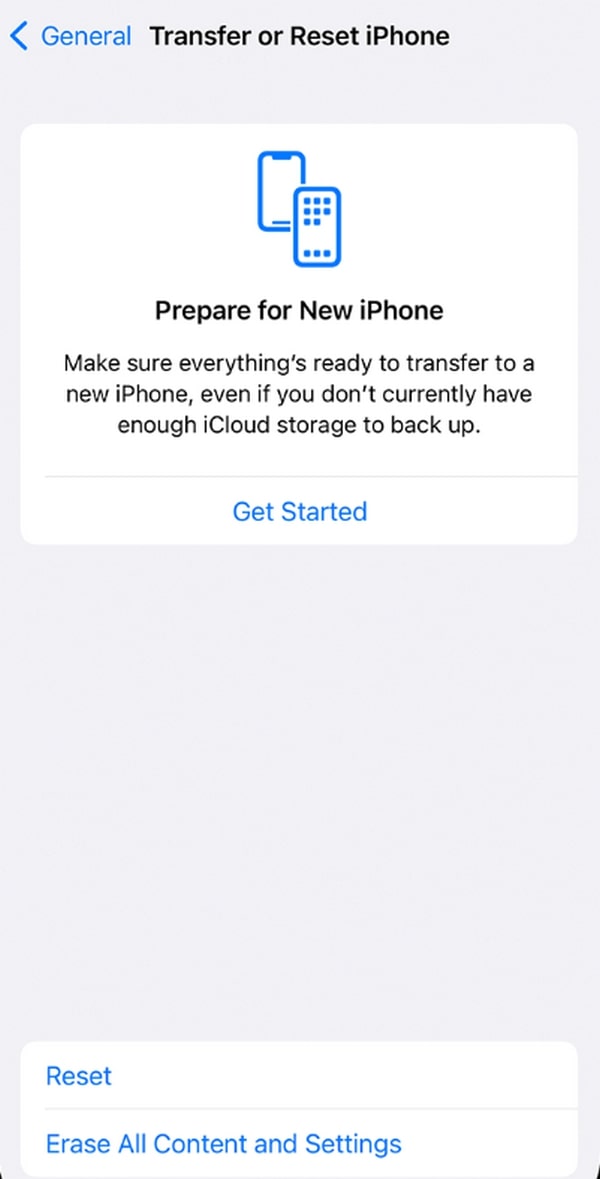
Step 3You will not set up the iPhone based on your preference. Please choose the From iCloud Backup button. Enter the Apple ID credentials used to back up the deleted photos. Choose the backup where they exist. Wait for the restoring process to end. Then, you can finally locate the recently deleted photos from your iPhone.
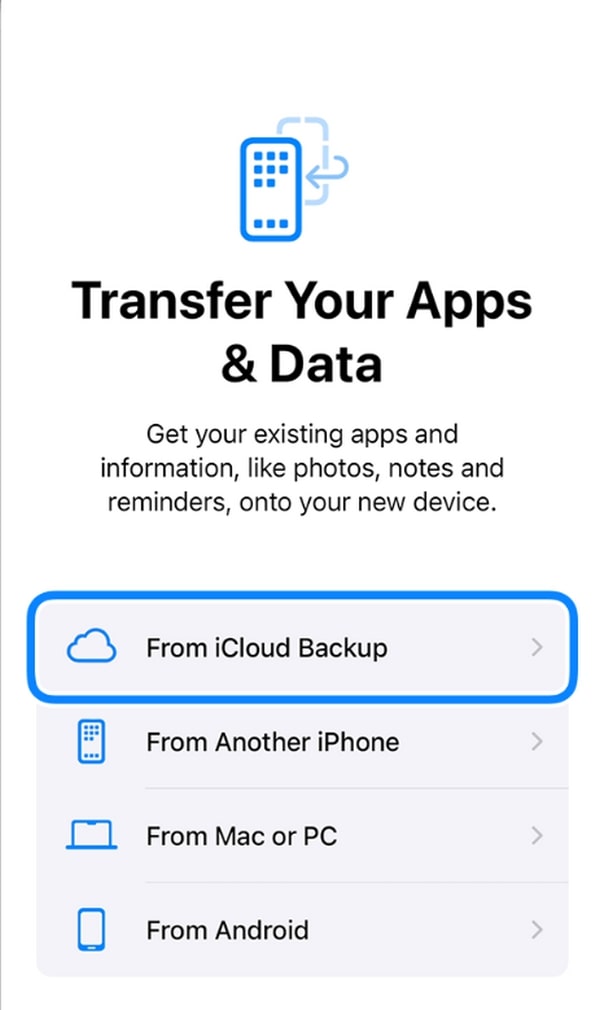
Part 3. How to Get Recently Deleted Photos on iPhone with iTunes/Finder
Aside from iCloud, iTunes and Finder are also used to back up your iPhone data, including images. If so, you can restore the backup to find recently deleted photos on your iPhone. Their process is the same for restoring the backups; they only differ in some buttons. In addition, iTunes is only available on Windows and earlier macOS versions, while Finder is accessible only for the latest versions of Mac. See their process below.
Step 1Grab a piece of USB cable and use it to connect the iPhone to the computer you will use for the restoring process. Then, ensure you allow all the permissions required for the process. Later, launch iTunes or Finder on the computer. After that, tick the iPhone icon at the top left corner of the main interface.
Step 2The information and data included with the iPhone will be shown on the right. Select the Restore Backup or Restore iPhone button, depending on your software. If there is one, the software might ask you for the backup's security passcode. If that's the case, enter it correctly to restore the backup to the iPhone.
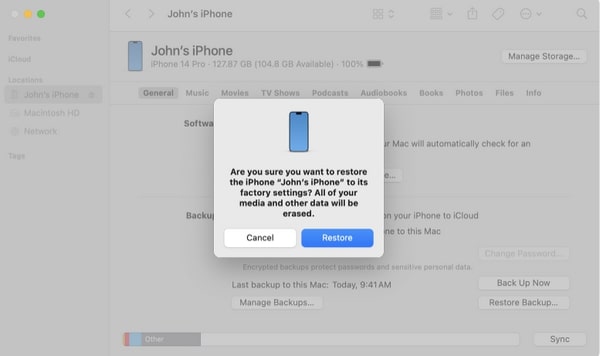
Part 4. How to Get Recently Deleted Photos on iPhone with FoneLab iPhone Data Recovery
Built-in ways are convenient for finding or restoring recently deleted photos on iPhones. Did you know that FoneLab iPhone Data Recovery will also let you experience that? The reason is that this tool is the most user-friendly iPhone recovery tool you will ever experience. It can recover and find your iPhone's recently deleted images and other data. See how to use this tool below.
With FoneLab for iOS, you will recover the lost/deleted iPhone data including photos, contacts, videos, files, WhatsApp, Kik, Snapchat, WeChat and more data from your iCloud or iTunes backup or device.
- Recover photos, videos, contacts, WhatsApp, and more data with ease.
- Preview data before recovery.
- iPhone, iPad and iPod touch are available.
Step 1Download the tool, set it up, and launch it. Then, choose the Recover from iOS Device button. Plug the iPhone into the computer using a USB cable.
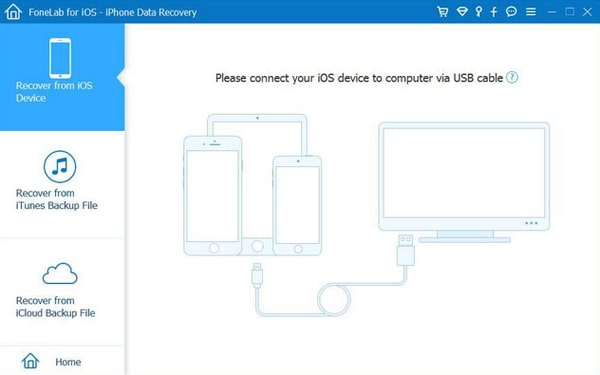
Step 2Tick the Start Scan button to locate the files from your iPhone. Wait for the results to be shown on the screen. Then, go to the Media section and find the recently deleted photos.
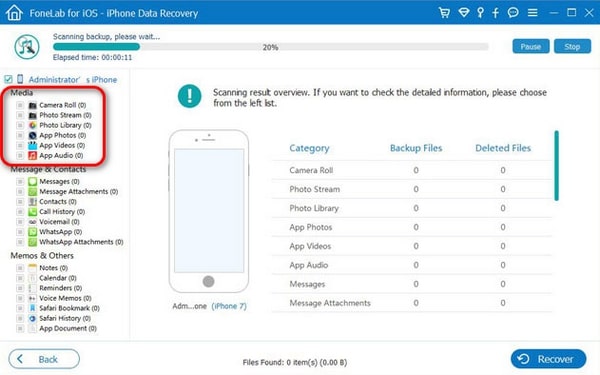
Step 3The Recover button at the bottom right will retrieve the recently deleted photos. The process will only last a few seconds or minutes.
With FoneLab for iOS, you will recover the lost/deleted iPhone data including photos, contacts, videos, files, WhatsApp, Kik, Snapchat, WeChat and more data from your iCloud or iTunes backup or device.
- Recover photos, videos, contacts, WhatsApp, and more data with ease.
- Preview data before recovery.
- iPhone, iPad and iPod touch are available.
Part 5. FAQs about How to Get Recently Deleted Photos on iPhone
1. How long do photos stay in the Recently Deleted folder on iPhone?
iPhone has the Recently Deleted folder to give you a second chance to retrieve your pictures. The good thing is that the recently deleted photos will be stored for 30 days. You can keep the images for that mentioned interval. But if you are freeing some storage space, you can eliminate them in the said folder. However, they will be permanently deleted.
2. Is there a way to prevent accidental deletion of important photos?
Yes. You can prevent accidentally deleting photos by organizing them in albums. In addition, limit the individuals who operate your iPhone or other devices. If the mentioned scenario cannot be prevented, it is recommended that device data be backed up using cloud-based storage.
We hope you find the procedures on how to get recently deleted photos on iPhone enjoyable yet informative. We have posted 4 straightforward ways, including the best software for iPhone and iPad data recovery: FoneLab iPhone Data Recovery. If you have more questions, please leave them in the comment section below.
With FoneLab for iOS, you will recover the lost/deleted iPhone data including photos, contacts, videos, files, WhatsApp, Kik, Snapchat, WeChat and more data from your iCloud or iTunes backup or device.
- Recover photos, videos, contacts, WhatsApp, and more data with ease.
- Preview data before recovery.
- iPhone, iPad and iPod touch are available.
