Easily erase all contents and settings on iPhone, iPad or iPod completely and permanently.
- Clear iPhone Junk Files
- Clear iPad Cache
- Clear iPhone Safari Cookies
- Clear iPhone Cache
- Clear iPad Memory
- Clear iPhone Safari History
- Delete iPhone Contacts
- Delete iCloud Backup
- Delete iPhone Emails
- Delete iPhone WeChat
- Delete iPhone WhatsApp
- Delete iPhone Messages
- Delete iPhone Photos
- Delete iPhone Playlist
- Delete iPhone Restrctions Passcode
Detailed Walk-through Guide on How to Delete Bookmarks on iPad
 Updated by Lisa Ou / April 18, 2023 09:05
Updated by Lisa Ou / April 18, 2023 09:05When researching information, we save reference links through bookmarks on the iPad browser because of the convenience. People often use this technique not to have difficulty locating them again online.
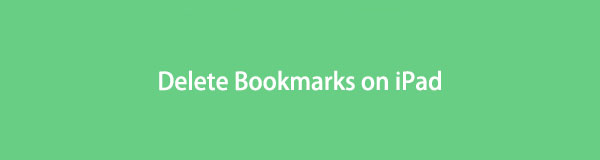
After all, you do not need the bookmarked links forever. There are moments when you need to delete them. Sometimes you run out of storage, and this can cause lag in the web browser.
But how to remove bookmarks on iPad? You will see the answer if you scroll down.
FoneEraser for iOS is the best iOS data cleaner which can easily erase all contents and settings on iPhone, iPad or iPod completely and permanently.
- Clean unwanted data from iPhone, iPad or iPod touch.
- Erase data quickly with one-time overwriting, which can save you time for plenty of data files.

Guide List
Part 1. How to Get Rid of Bookmarks on iPad via Settings
The Settings app helps you protect your privacy, get notifications from apps, and more from your iPad. Aside from that, you can also use it to clear reading list on iPad by deleting third-party browsing apps like Chrome, Firefox, etc. It is not as complicated as you think to navigate your tablet. It is even the easiest way to get rid of your overloaded bookmarks. Its tools and buttons may bombard you, but you can instantly use its search bar to find a specific tool you need. To know more details, please scroll down.
Step 1Launch the Settings app on your iPad. After that, swipe down and locate the General icon among all the options. Inside its screen, please tap the iPhone Storage button and locate the Chrome app. To do that, swipe down to see the apps available on the iPad.
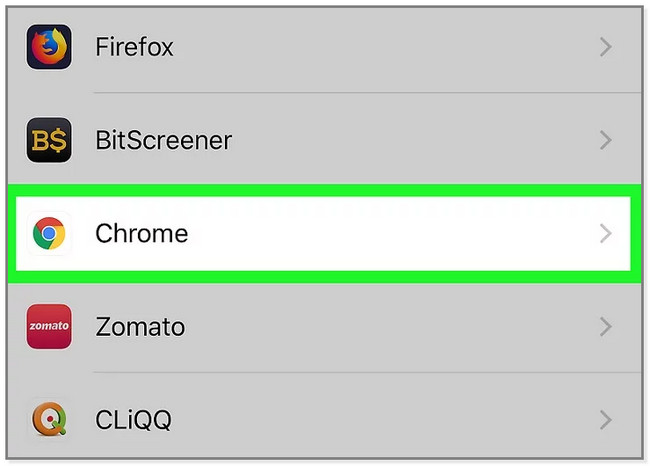
Step 2You will see the data storage and other documents or data of the Chrome app. Swipe down and locate the Delete App button. In this case, the Chrome app will be removed on the iPad, including its bookmarks. Confirm the action by tapping the Delete App button again.
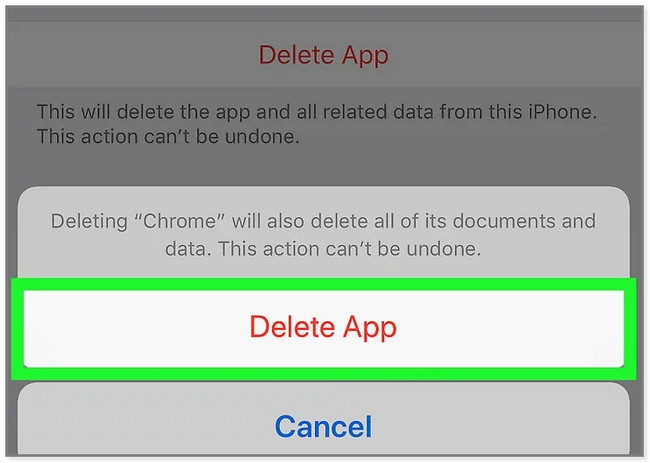
If you have the Safari app, please move to the next part.
FoneEraser for iOS is the best iOS data cleaner which can easily erase all contents and settings on iPhone, iPad or iPod completely and permanently.
- Clean unwanted data from iPhone, iPad or iPod touch.
- Erase data quickly with one-time overwriting, which can save you time for plenty of data files.
Part 2. How to Get Rid of Bookmarks on iPad Using The Browser App
Countless web browsers exist, but Safari is the most used on Apple devices. Unlike other web browsers, it focuses more on your security and privacy. You can also use this web browser to sync your passwords, bookmarks, history, tabs, and more. It is across all Apple devices.
The question is: how to delete bookmarks on iPad using this browser easily? It is effortless to navigate this web browser. Move on to the solution steps below.
Step 1Open the Safari app on your iPad. After that, you will see the Book icon at the bottom of the main interface.
Step 2You will first see the History screen. You must click the Book icon on the left side to see the saved links to the web browser.
Step 3On the bottom right corner of the screen, tap the Edit button. You will see more options for the bookmarks. You can also create a folder by tapping the New Folder button on the screen's bottom left corner.
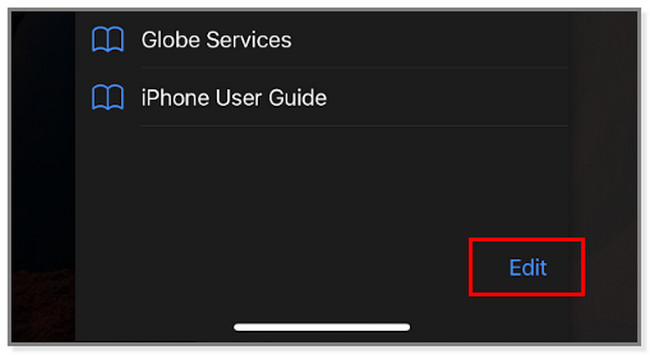
Step 4On the left side of each bookmarked link, tap the Minus icon. After that, the Delete button will appear on the right side of the screen.
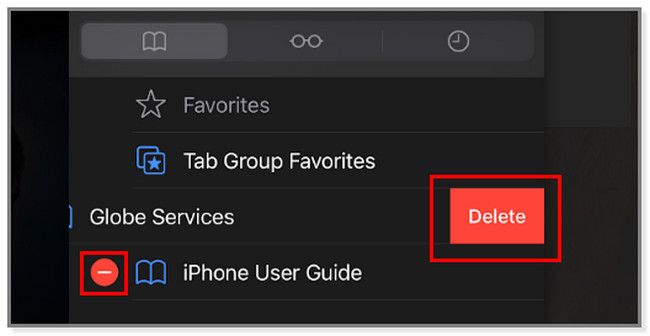
Similarly, if you have Chrome or Firefox, you can also access your bookmarks with your browser app and tap the Delete button to remove them easily.
What if you prefer using a tool to have a faster process? You can use the software below to experience its hassle-free features. Move on.
Part 3. How to Get Rid of Bookmarks on iPad with FoneEraser for iOS
Do you want to delete files altogether in an instant? Use FoneEraser for iOS. This software can remove or free up space on your iPad. It will remove junk files, unwanted apps, photos, and especially bookmarks.
FoneEraser for iOS is the best iOS data cleaner which can easily erase all contents and settings on iPhone, iPad or iPod completely and permanently.
- Clean unwanted data from iPhone, iPad or iPod touch.
- Erase data quickly with one-time overwriting, which can save you time for plenty of data files.
Moreover, it can help you erase data on your iPad. After the process, your files are unrecoverable even with the best data recovery tools. It can clear messages, videos, and other data. Do not worry. Before erasing data, you can see their preview. In this case, you will not accidentally erase important files. To learn how to delete a bookmark on iPad, please scroll down.
Step 1Download the best bookmarks deleter on your computer. You can choose Mac and Windows operating systems. Drag the downloaded file to the Application folder if you are using a Mac. Click the f at the bottom of the computer screen if you are using Windows. After that, set it up immediately, then launch it.
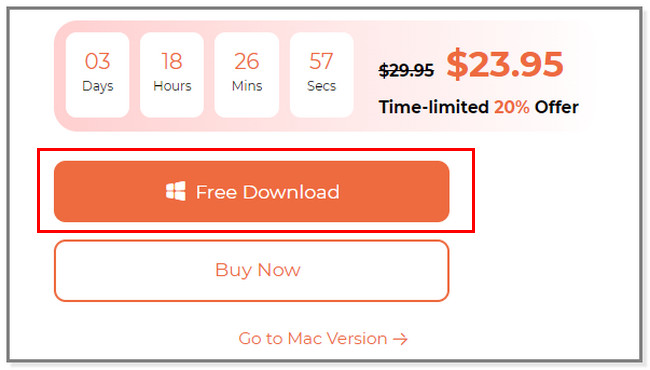
Step 2The software will show you the screen to remind you to connect the iPad to the computer. You can use a USB cable in the process. Once you successfully connect the iPad to the computer, you will see your tablet's name. It is placed on the top left part of the software.
Note: If the computer cannot recognize the phone, click the button below. It is the Connected Device Cannot Be Recognized button.
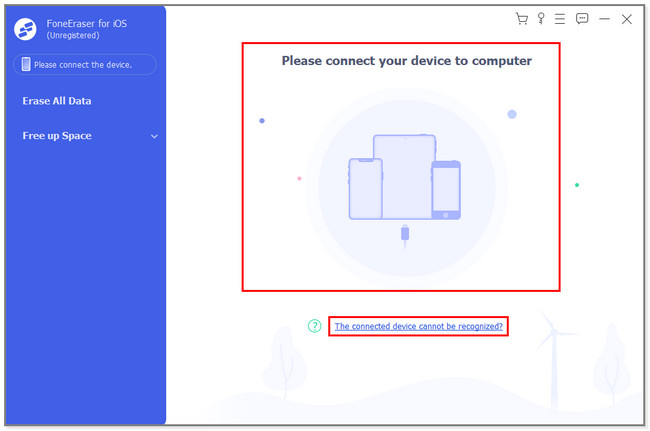
Step 3This software can remove all the data including bookmarks on your iPad once you click the Erase All Data button. Do not interrupt the process for the best results.
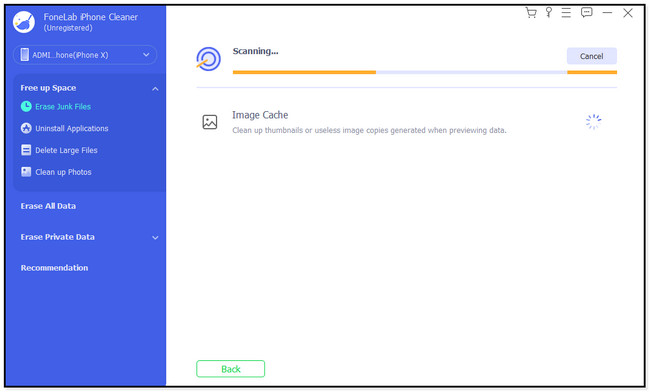
If you want to remove junk files, choose the Erase Junk Files button on the left side of the tool. The software will automatically scan your tablet. In this case, you can fix the laggy performance of your iPad.
Step 4Choose the security level depending on your preference for your data. Later, click the Start button. Please wait until the software deletes all the files.
FoneEraser for iOS is the best iOS data cleaner which can easily erase all contents and settings on iPhone, iPad or iPod completely and permanently.
- Clean unwanted data from iPhone, iPad or iPod touch.
- Erase data quickly with one-time overwriting, which can save you time for plenty of data files.
Part 4. FAQs How to Get Rid of Bookmarks on iPad
1. How to delete bookmarks on Mac?
Launch the Safari app on your Mac. After that, locate the Sidebar button that is placed on the toolbar. After that, click the Bookmarks icon. Later, control-click the bookmark you want to delete and choose the Delete button.
2. How do I hide bookmarks in Safari on iPad?
Unfortunately, there are no ways to hide bookmarks on Safari. Deleting is the only way not to see them anymore. In this case, you can use the methods this post prepares for deleting bookmarks on your iPad.
You will need this article to have a faster process to get rid of iPad bookmarks. And this post will introduce you FoneEraser for iOS to remove junk files or delete all data selectively. In this case, you do not waste your time deleting bookmarks on your iPad individually. Download the software now!
FoneEraser for iOS is the best iOS data cleaner which can easily erase all contents and settings on iPhone, iPad or iPod completely and permanently.
- Clean unwanted data from iPhone, iPad or iPod touch.
- Erase data quickly with one-time overwriting, which can save you time for plenty of data files.
