How to Hide Messages on iPhone [3 Leading Methods to Perform]
 Updated by Lisa Ou / Feb 27, 2024 16:30
Updated by Lisa Ou / Feb 27, 2024 16:30Hi, guys! I want to visit my grandparents this afternoon because we will surprise them. I do not want my mom to know it. I am pretty sure that she cannot keep it a secret due to excitement. Can you help me hide text messages iPhone? Any recommendations will be appreciated. Thank you so much in advance!
Sadly, you cannot hide iPhone messages on the Messages app. The only thing you can execute is to hide the alerts on your iPhone not to let anyone see the message's content. But how? Luckily, this article has the easiest methods you can use. See them by scrolling down below.
![How to Hide Messages on iPhone [3 Leading Methods to Perform]](/images/ios-data-recovery/how-to-hide-messages-on-iphone/how-to-hide-messages-on-iphone.jpg)

Guide List
Part 1. How to Hide Messages on iPhone through Auto-lock
When using our iPhones, we sometimes leave them open and unlocked. If we are with somebody, they can see the messages and notifications that will pop up on the iPhone screen. If so, even private messages can be accessed. That’s why it is recommended to set up the Auto-lock feature of the iPhone in 30 seconds. Do you want to know how to hide text messages on iPhone by turning on auto-lock? Please imitate the detailed steps below. Move on.
Step 1Please head to the Settings app of your iPhone. After that, scroll down on the screen until you reach the Display & Brightness button. You will be directed to the new interface of your iPhone afterward.
Step 2Please go to the Auto-lock section of the settings. Later, you will see 7 options for the time interface of the feature. Please choose the 30 Seconds button at the top as the 1st option on the list.
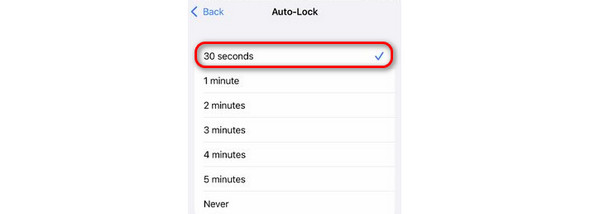
With FoneLab for iOS, you will recover the lost/deleted iPhone data including photos, contacts, videos, files, WhatsApp, Kik, Snapchat, WeChat and more data from your iCloud or iTunes backup or device.
- Recover photos, videos, contacts, WhatsApp, and more data with ease.
- Preview data before recovery.
- iPhone, iPad and iPod touch are available.
Part 2. How to Hide Messages on iPhone By Hiding Messages Previews
Smartphones, like iPhones, have a Preview feature that automatically lets you see the content of the notifications, like messages on the screen, without opening it. This feature is convenient if you only use your iPhone, but what if someone is using it? If that’s the case, it is time to turn off the Preview feature of the Messages app on the settings. How do you hide messages on iPhone by turning off the Preview feature? See the detailed instructions below. Move on.
Step 1Please head to the Settings app on your iPhone that you want to turn off the Preview feature. After that, swipe down on the screen and choose the Notifications button once you see it. You will be directed to a new interface after the procedure.
Step 2Now, please swipe on the screen again and choose the Messages app on the options. Please go to the Options button on the next screen and tap the Show Previews button. 3 options will be revealed, then choose the Never button.
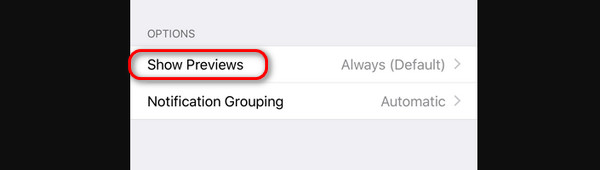
Part 3. How to Hide Messages on iPhone By Hiding Contact Alerts
But what if you only want to hide the alerts from a specific contact? The good thing is that you can hide the alerts from an individual message. You will no longer see if there are recent messages with the contact. You can only see them once you open the Messages app. Do you want to learn how to hide specific text messages on iPhone? Please follow the instructions below. Move on.
You only need to launch the Messages app and locate the conversation you prefer to hide the notifications. Later, long press it and choose the Hide Alerts button to turn off receiving notifications to that conversation. Later, once the contact sends a message to you, your iPhone will no longer alert you of the notification.
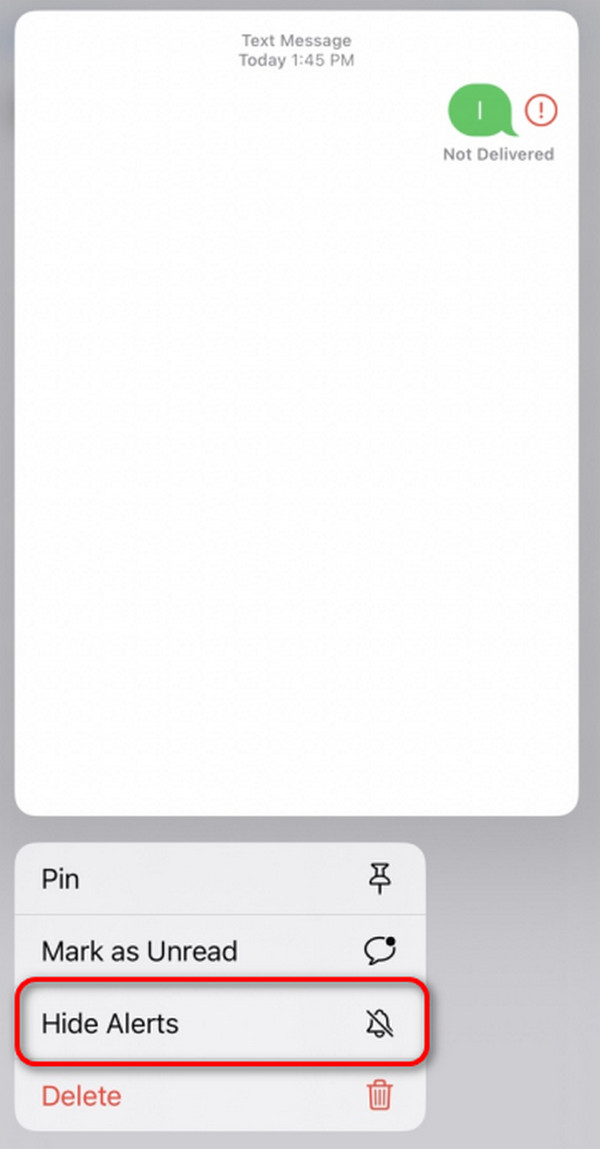
Part 4. One-click Recover Deleted Message on iPhone
Hiding the iPhone messages can lead to their deletion when you accidentally tap some buttons on the screen. If so, using FoneLab iPhone Data Recovery is relevant in this situation. It supports various scenarios, including accidental deletion, device stuck, forgotten password, and more. The good thing about this tool is that it supports all the iOS versions and models.
With FoneLab for iOS, you will recover the lost/deleted iPhone data including photos, contacts, videos, files, WhatsApp, Kik, Snapchat, WeChat and more data from your iCloud or iTunes backup or device.
- Recover photos, videos, contacts, WhatsApp, and more data with ease.
- Preview data before recovery.
- iPhone, iPad and iPod touch are available.
Moreover, FoneLab iPhone Data Recovery lets you see the data preview before recovering them. In this case, you will not recover your iPhone's unimportant or duplicate data. There is more information, including features you must know about this software. See the detailed steps below on how this tool functions. Please move ne.
Step 1Download the tool on your computer. Ticking the Free Download button on the main website of the recovery tool will do that. Later, set up the software accordingly and launch it once done.
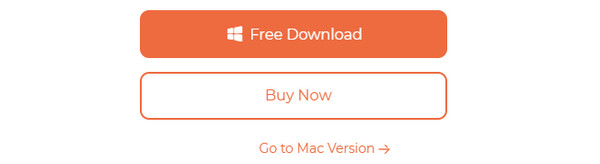
Step 2On the initial interface, 4 features will be shown on the screen. Please choose the iPhone Data Recovery button on the left. After that, you will see the tools related to the feature. Please select the Recover from iOS Device button. Later, you must connect the iPhone to the computer through a lightning cable.
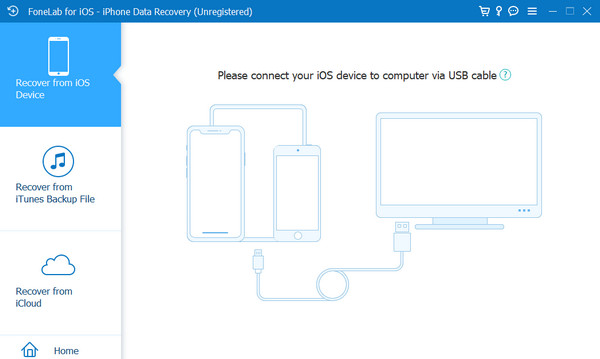
Step 3Once the connecting process is successful, you will see the scanning interface on the right. Please click the Start Scan button on the main interface. Later, the software will start to scan the lost data, including messages from your iPhone.
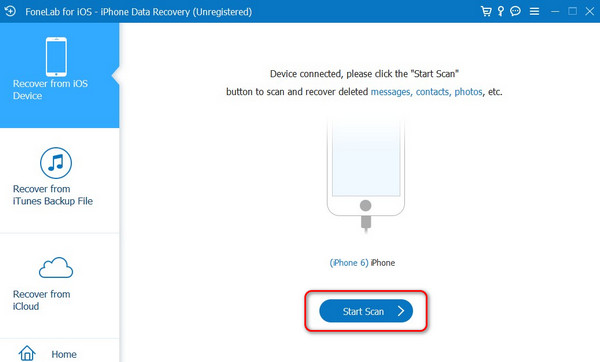
Step 4On the left, please go to the Messages & Contacts section. After that, select the messages app where you lost the conversations. After that, the contents will be shown on the right, and choose the messages you prefer to retrieve. Later, click the Recover button at the bottom right.
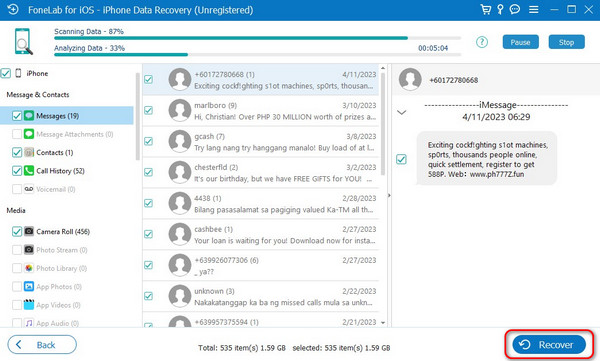
With FoneLab for iOS, you will recover the lost/deleted iPhone data including photos, contacts, videos, files, WhatsApp, Kik, Snapchat, WeChat and more data from your iCloud or iTunes backup or device.
- Recover photos, videos, contacts, WhatsApp, and more data with ease.
- Preview data before recovery.
- iPhone, iPad and iPod touch are available.
Part 5. FAQs about Hide Messages on iPhone
1. Can I password-protect or lock individual messages on my iPhone?
No. You cannot password-protect an individual message on your iPhone.
2. Will hiding messages prevent someone with access to my phone from seeing them?
When you hide messages on your iPhone, the one using it will access them on the Messages app. But if they are not using the mentioned app, they will not see any message notifications on your iPhone since the alerts for them are hidden.
That's how you learn how to hide text messages on iPhone without deleting them! This post offers some of the top picks to perform the mentioned scenario. In addition, it also introduces the third-party tool that can retrieve deleted data on iPhone: FoneLab iPhone Data Recovery. Please download the recovery software if you want to know more about it. Do you have more existing questions or confusion about the iPhone? Please leave them in the comment section below. We will wholeheartedly answer them as soon as we can. Thank you!
With FoneLab for iOS, you will recover the lost/deleted iPhone data including photos, contacts, videos, files, WhatsApp, Kik, Snapchat, WeChat and more data from your iCloud or iTunes backup or device.
- Recover photos, videos, contacts, WhatsApp, and more data with ease.
- Preview data before recovery.
- iPhone, iPad and iPod touch are available.
