- Unlock Apple ID
- Bypass iCloud Activation Lock
- Doulci iCloud Unlocking Tool
- Factory Unlock iPhone
- Bypass iPhone Passcode
- Reset iPhone Passcode
- Unlock Apple ID
- Unlock iPhone 8/8Plus
- iCloud Lock Removal
- iCloud Unlock Deluxe
- iPhone Lock Screen
- Unlock iPad
- Unlock iPhone SE
- Unlock Tmobile iPhone
- Remove Apple ID Password
How to Ping Someone Else's iPhone in 3 Leading Approaches
 Updated by Lisa Ou / April 24, 2025 09:00
Updated by Lisa Ou / April 24, 2025 09:00Good day! My cousin went to our house last night to celebrate my graduation day. We had fun while drinking hard liquor, and we got drunk. Due to this, she misplaced her iPhone. We only know about it once we wake up. Can I ping someone else's iPhone? I would like to help her. Thank you in advance!
Due to the size of the iPhone, they are commonly misplaced compared to iPad and Mac. The best thing about Apple is that it offers multiple convenient features for your devices, including Find My. This app has the Ping feature that allows you to track misplaced iPhone.
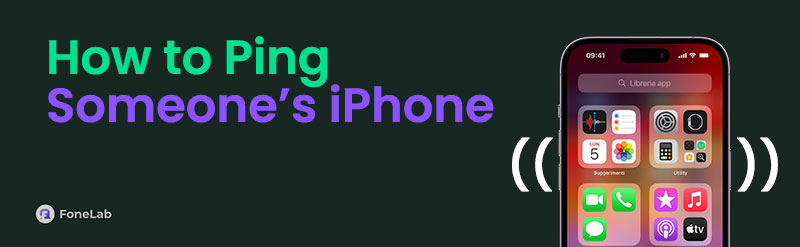
The question is: Can you ping someone's iPhone? Definitely, yes! This post has posted the 3 leading approaches to do it. See more details about them as you scroll below.
FoneLab Helps you unlock iPhone screen, Removes Apple ID or its password, Remove screen time or restriction passcode in seconds.
- Helps you unlock iPhone screen.
- Removes Apple ID or its password.
- Remove screen time or restriction passcode in seconds.

Guide List
Part 1. How to Ping Someone's iPhone with Find My App
The Find My app's ping feature often tracks iPhone or other misplaced Apple devices. It only means that the iPhone must be in a limited location. The iPhone will produce a tone or sound once the feature is used. You can ping someone's iPhone using another device with a Find My app using the associated Apple ID account logged in to the misplaced iPhone.
In addition, you may also use someone’s device if you are included in their Family Sharing feature on the Find My feature. This section focuses on the Find My app to help you ping your iPhone. See how to use the app below.
Step 1Go to the Find My application. After that, you are required to log in to the Apple ID account associated with the app. Please continue completing the login procedure. The map interface will be replaced afterward, and you only need to tap the Devices button at the bottom center of the primary interface. The list of devices linked with the Apple ID will be shown afterward.
Step 2Choose the iPhone’s name on the list. After that, the features that can be used for it will be shown on the screen. Please tap the Play Sound button to ping your iPhone. It will produce sound; you only need to locate where it comes from.
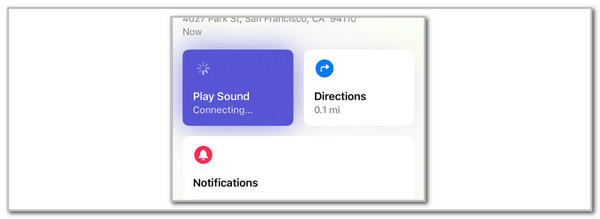
FoneLab Helps you unlock iPhone screen, Removes Apple ID or its password, Remove screen time or restriction passcode in seconds.
- Helps you unlock iPhone screen.
- Removes Apple ID or its password.
- Remove screen time or restriction passcode in seconds.
Part 2. How to Ping Someone's iPhone with iCloud Website
Suppose you do not have a spare iPhone, iPad, or other Apple devices. Did you know you can still access the Find My feature with non-Apple devices? You can use the iCloud website to ping someone’s iPhone! Their procedure is almost similar. You still need to enter the Apple ID associated with the misplaced iPhone.
However, if you use the iCloud website to ping your iPhone, you need a strong internet connection. The reason is that your experience with the process will depend on it. See how to ping someone's iPhone using the iCloud website using the steps below.
Step 1Open one of the web browsers on the device that will be used to ping someone’s iPhone. Then, click the Sign In button at the center of the main interface. Later, the sign-in screen will be shown, and you only need to enter the Apple ID associated with the iPhone. The map interface will be shown after a successful process afterward.
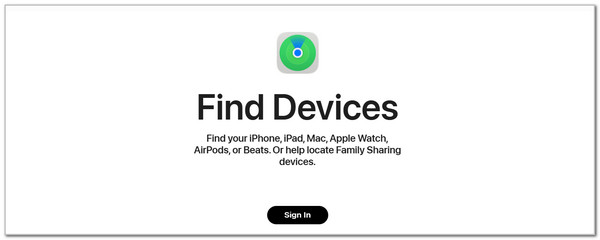
Step 2Select the All Devices section at the top left of the screen. Then, choose the misplaced iPhone from the list. Then, the features that can be applied to it will be listed. Select the Play Sound button; the iPhone must produce a tone or sound to locate it.
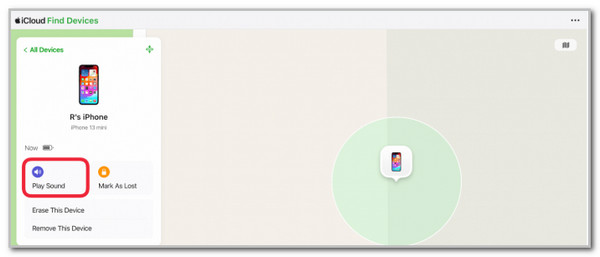
Part 3. How to Ping Someone's iPhone with Apple Watch
You can ping your iPhone with a few taps if you have an Apple Watch! It has a built-in Ping feature that can be accessed from its Control Center. Please see how to use the Apple Watch to ping your iPhone using the detailed steps below.
Step 1Grab the Apple Watch that contains the same Apple ID as the misplaced iPhone. After that, please press the Digital Crown button to wake it. Unlock it and swipe down the top of the Apple Watch screen to see the Control Center section. Later, you will see more active tiles on the screen.
Step 2Tap the iPhone button on the list. Then, your iPhone will play a sound to let you see its location. You can also tap and hold it to create a flashlight for the iPhone to help you find it more easily.
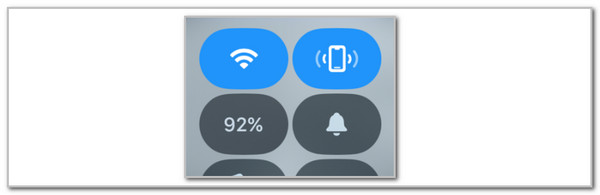
Part 4. How to Wipe Passcode on iPhone with FoneLab iOS Unlocker
Let’s say you found your iPhone after following the procedures in the previous sections. What if you accidentally forgot the iPhone passcode after a long-finding procedure? We got you! FoneLab iOS Unlocker is with us to wipe the iPhone passcode in a few clicks! The procedure will delete all iPhone data, but there’s nothing to worry about if you have backups that can be restored afterward. See below how to use this user-friendly tool to wipe your iPhone passcode.
FoneLab Helps you unlock iPhone screen, Removes Apple ID or its password, Remove screen time or restriction passcode in seconds.
- Helps you unlock iPhone screen.
- Removes Apple ID or its password.
- Remove screen time or restriction passcode in seconds.
Step 1Go to the software’s official website. Click Free Download to get it and set it up afterward. Install the tool after a few seconds.

Step 2Choose Wipe Passcode at the top. This action will reveal the connecting procedure that needs to be done.
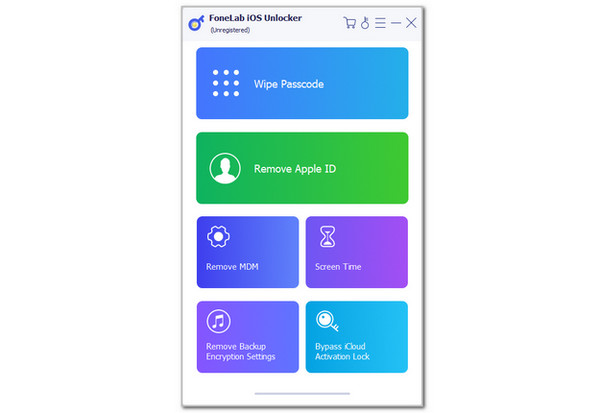
Step 3Plug iPhone into computer. Then, choose Start to begin with the procedure. Enter 0000 and tick the Unlock button to start the iPhone lock screen passcode removal.
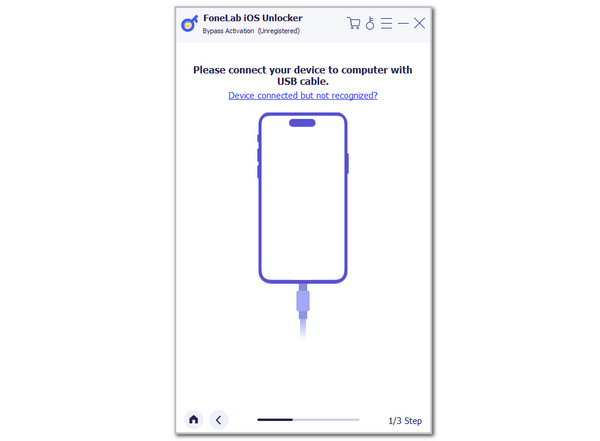
FoneLab Helps you unlock iPhone screen, Removes Apple ID or its password, Remove screen time or restriction passcode in seconds.
- Helps you unlock iPhone screen.
- Removes Apple ID or its password.
- Remove screen time or restriction passcode in seconds.
Part 5. FAQs about How to Ping Someone's iPhone
How to refresh someone's location on an iPhone?
The iPhone location from the Find My application is the real-time location of the listed devices. They automatically refresh every single time. However, the location of the Apple device mentioned in the list might not be changed, and the last location might not be shown if it is not connected to an internet connection or turned off. In addition, the turned-off Location Services can also be the cause of the issue.
How do you request someone else's location on your iPhone?
It is possible to request someone else's location on an iPhone using its Find My app. You can ask them to share your location using the app by tapping the People tab at the bottom. Later, choose the Plus button at the top right of the small window. Later, tap the Share My Location button. Told them to enter your name, phone number, or email. Finally, tap the Send button, and you will share the location.
We hope you learned a lot about how to ping someone's iPhone location. This tool has shown the 4 leading approaches that you can operate. In addition, this post also shows how to use FoneLab iOS Unlocker to wipe your iPhone passcode if it is accidentally forgotten. Do you have more questions about the topic? Please let us know in the comment section at the end of this post. Thank you!
FoneLab Helps you unlock iPhone screen, Removes Apple ID or its password, Remove screen time or restriction passcode in seconds.
- Helps you unlock iPhone screen.
- Removes Apple ID or its password.
- Remove screen time or restriction passcode in seconds.
