3 Effective Methods on How to Record PS3 Gameplay Quickly
 Posted by Lisa Ou / Feb 06, 2023 16:00
Posted by Lisa Ou / Feb 06, 2023 16:00Before, children and teenagers only played game activities available at their homes. Examples are card, board, dice, dominoes games, and more. Fortunately, many games evolved, and you can play them on television or computer. PS3 is one example of a game console you can currently use at home. You will need to learn and know how to use its controller to operate it.
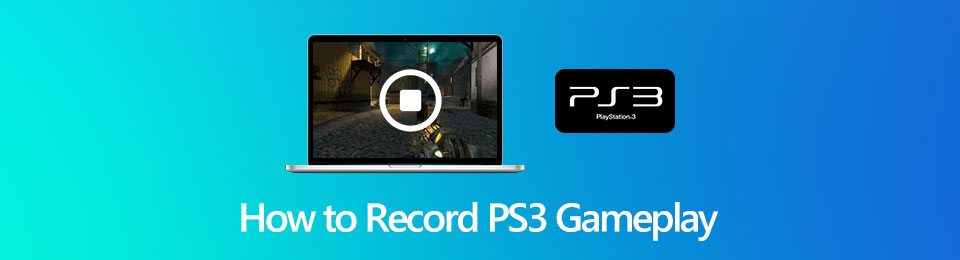
Sometimes, you want to record your gameplay for documentation purposes. In this case, you will need to discover how to record gameplay on PS3. You can use a reliable tool for recording that you will know if you continue reading this article. In addition, you will see its trustworthy alternatives.

Guide List
Part 1. How to Record Gameplay on PS3 with Capture Card
Your PS3 needs a capture card to get a signal from other devices. In this case, the device will send the connection to the computer you will use to play your game. Not only that. This capture card is not only for sending signals on your gaming console. You can use this tool to capture your game while playing. Using the capture card as a PS3 game recorder is the quickest way to capture your gameplay. You can experience confusion while utilizing it, but it is normal because it is your first time. Don't worry. You can use the guides below to avoid mistakes.
Step 1Before recording your gameplay, you must connect the Capture Card to the computer. It would be best if you had a suitable connector, micro USB, and Splitter. Once you see the device receives the signal, it means you successfully connect the Capture Card on your computer.
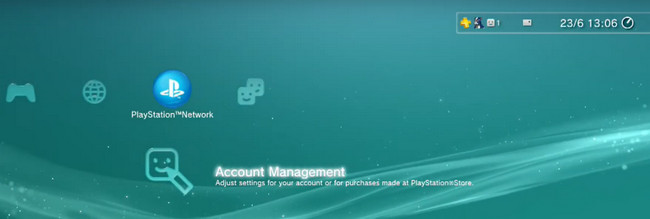
Step 2At the lower right bottom of your screen, you will see the features of the Capture Card for recording. To start capturing your gameplay, you must launch your game. After that, click the Big Red Circle icon to record the device screen. Once you end the session, you only need to click the Big Orange Circle at the bottom of the screen.
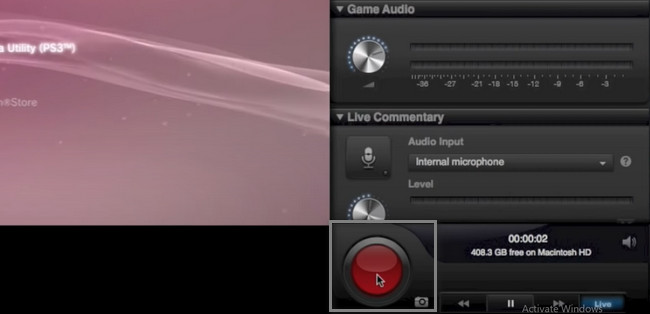
It is crucial to learn how to record PS3 with Elgato HD60. If you are not familiar, you can perform the wrong troubleshooting steps. Do you want to capture your gameplay using fantastic software? Move on.
Part 2. How to Record Gameplay on PS3 with FoneLab Screen Recorder
You are on the right page if you want to learn how to record PS3 gameplay without a capture card! FoneLab Screen Recorder is the leading alternative to capture your fantastic gameplay. This software will let you capture videos of the entire screen or only a portion of this. Aside from that, you can record your gameplay with your voice and face. You only need to use its efficient and unique features for recording. In addition, it will not cause any trouble once you start recording while you currently play. In this case, you do not have to worry about the quality of your video. Proceed to the easy steps below.
FoneLab Screen Recorder allows you to capture video, audio, online tutorial, etc on Windows/Mac, and you can easily customize size, edit the video or audio, and more.
- Record video, audio, webcam and take screenshots on Windows/Mac.
- Preview data before saving.
- It is safe and easy to use.
Step 1Click the Free Download icon on the main interface to get the best alternative for screen recording PS3. You only need to download the version you prefer. Click the file of the software after the downloading process. After that, the device will require you to set it up. Install it on your computer, launch it, and then run the tool on your device.
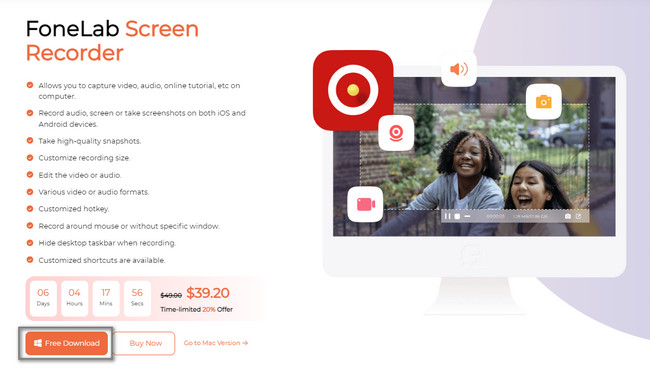
Step 2Among the recording features of this software, choose the Game Recorder button. In this case, the software will give you tools for recording computer games. If you plan to capture many clips on your PS3, it is possible. You can see the recording sessions on the Recording History of the tool. You will not need to locate them in your device folders.
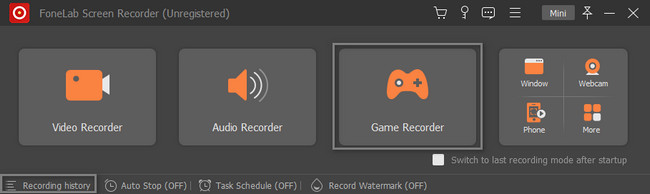
Step 3On the left side of the main interface, choose the Select the Game button to choose the game you are currently playing. After that, you can capture your face, voice, and system sound by activating them before the recording starts. Afterward, once the PS3 game is ready to capture, click the REC button on the right side of the tool.
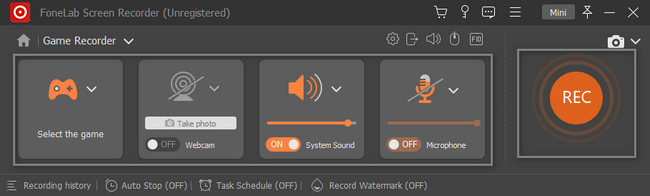
Step 4The tool will countdown before it records the PS3 game. In this case, the software will give you time to prepare your game before it records it. Tick the Stop icon to end the recording session. You can edit the video using the editing tools of this software before you keep it on your device. After that, select the Done button. The device will appear in its File Explorer; choose the folder you want.
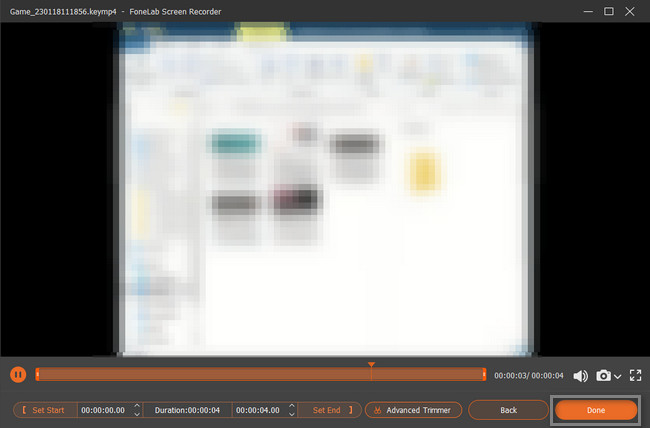
FoneLab Screen Recorder has all the possible features you want in a tool. Aside from it, there is PS3 recording software that you can use as an alternative. However, it isn't easy to use. Move on.
FoneLab Screen Recorder allows you to capture video, audio, online tutorial, etc on Windows/Mac, and you can easily customize size, edit the video or audio, and more.
- Record video, audio, webcam and take screenshots on Windows/Mac.
- Preview data before saving.
- It is safe and easy to use.
Part 3. How to Record Gameplay on PS3 via OBS
OBS is an open-source software for recording. Using this tool, you can learn how to record PS3 gameplay for free. Unlike the software above, this tool is challenging if it is your first time utilizing it. Its features are hard to find because they have no labels or names. However, the good thing about this software is that people can use it for streaming games. This article will help you with its complicated steps to avoid errors. All you must do is focus and concentrate on having the best results.
Step 1Download the OBS by choosing the Operating System you currently use. Wait for the downloading process to end. Install > Launch > Run it on your computer.
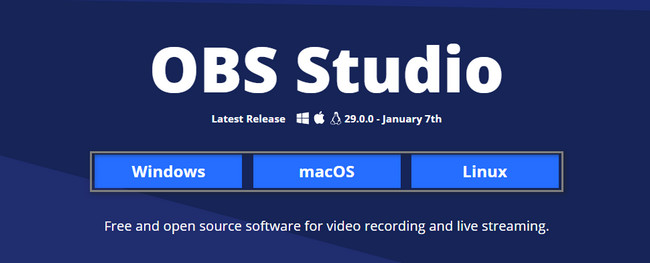
Step 2Launch the PS3 game you want to record. After that, click the Start Recording button to begin the screen recording. It is located on the right of the tool. To end the session, choose the Stop icon on the main interface.
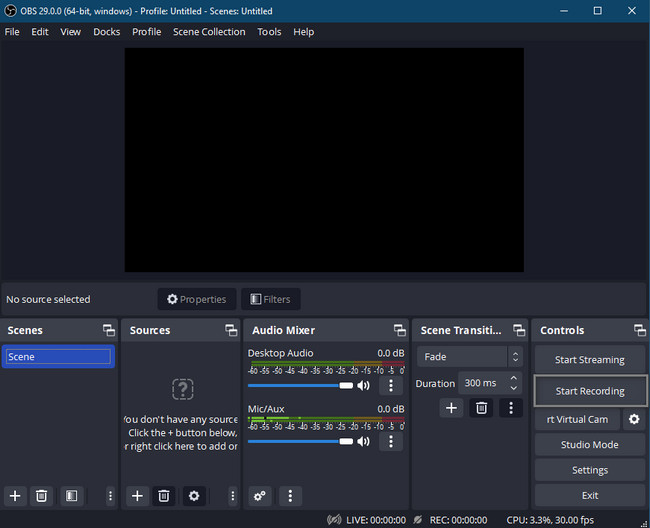
FoneLab Screen Recorder allows you to capture video, audio, online tutorial, etc on Windows/Mac, and you can easily customize size, edit the video or audio, and more.
- Record video, audio, webcam and take screenshots on Windows/Mac.
- Preview data before saving.
- It is safe and easy to use.
Part 4. FAQs on How to Record Gameplay on PS3
Does PS3 have screen recording?
No. You cannot screen record on PS3 directly. There are three main solutions to record videos on PS3. Firstly, use a PS3 recorder to record playing video games on PS3. Secondly, use some old types of capture cards to record PS3 screen in game. Thirdly, position a video camera or your phone to capture video of your PS3 gameplay.
How to record PS3 gameplay with a USB?
Using a USB capture card to record PS3 gameplay is also a common choice. Just connect the AV connector to your PS3’s AV port. Find and connect the related yellow, red and white AV ports on your USB capture card. After that, you can record PS3 gameplay through a USB.
How to record PS3 gameplay with iPhone?
If you want to record on PS3 without a computer, you can use the iPhone Camera app to record gameplay from PS3 as well. It is a free screen recorder to record PS3 gameplay without buying anything. Position your iPhone close to the TV directly. Make sure the entire frame is filled with the TV image edges. Dim the lights and use a tripod to improve the PS3 gameplay recording quality. But the audiovisual quality is still not as good as desktop PS3 screen capture software.
How to record PS3 gameplay with a laptop?
To connect a PS3 to your laptop, you will need an HDMI cable, Capture Card, and USB cable. The first thing you should do is plug the HDMI cable from the PS3 into the Capture Card. After that, plug the USB cable from the Capture Card into the laptop. Finally, run the PS3. In this case, you must see the game console on your laptop screen. However, you can also choose FoneLab Screen Recorder to record your gameplay without additional tools.
How do I record my PS3 screen with a USB?
It would be best if you connected the PS3, Capture Card, and Computer using the HDMI cable. After that, attach the PS3 to the TV and Plug in the USB cable on the computer. Please turn on the gaming console, then go to its Settings and ensure its software is up to date.
When recording PS3 gameplay, you must be familiar with the gaming console. In this case, you will not have difficulty connecting or plugging in everything you need. Fortunately, if you do not want to perform the troubleshooting guides, you can use the unique software. Using FoneLab Screen Recorder can bring you the best experience in recording.
FoneLab Screen Recorder allows you to capture video, audio, online tutorial, etc on Windows/Mac, and you can easily customize size, edit the video or audio, and more.
- Record video, audio, webcam and take screenshots on Windows/Mac.
- Preview data before saving.
- It is safe and easy to use.
