- Part 1. How to Reset Restrictions Passcode on iPhone on Screen Time
- Part 2. How to Reset Restrictions Passcode on iPhone on Lock Screen
- Part 3. How to Remove Mobile Device Management Restriction on iPhone
- Part 4. How to Remove iPhone Restrictions with FoneLab iOS Unlocker Without Credentials
- Part 5. FAQs about How to Reset Restrictions Passcode on iPhone
- Unlock Apple ID
- Bypass iCloud Activation Lock
- Doulci iCloud Unlocking Tool
- Factory Unlock iPhone
- Bypass iPhone Passcode
- Reset iPhone Passcode
- Unlock Apple ID
- Unlock iPhone 8/8Plus
- iCloud Lock Removal
- iCloud Unlock Deluxe
- iPhone Lock Screen
- Unlock iPad
- Unlock iPhone SE
- Unlock Tmobile iPhone
- Remove Apple ID Password
Reset Restrictions Passcode in 2 Reliable Ways on iPhone
 Updated by Kristine Dawson / May 29, 2025 09:00
Updated by Kristine Dawson / May 29, 2025 09:00Hi, guys! I forgot my restrictions password on my iPhone. Due to this issue, I cannot access most of my iPhone's functionalities. Can you help me reset them in a beginner way? It will be helpful in this way. Thank you in advance!
Apple added multiple restrictions on the iPhone that can help its owners secure their data, files, and information. Screen Time, Mobile Device Management, and lock screen passcodes are a few examples. On the other hand, users want to reset these restrictions due to forgotten credentials.
The restrictions passcode reset procedure on iPhone is the central goal of this post. It has 2 secure practices that you can choose from. Check out more details about these methods below.
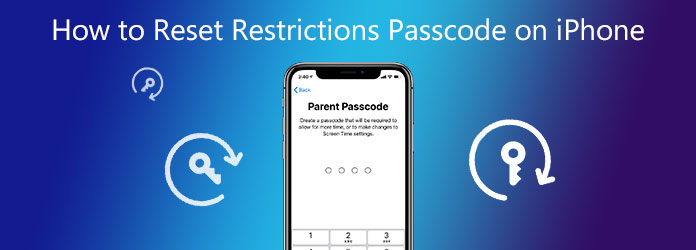

Guide List
- Part 1. How to Reset Restrictions Passcode on iPhone on Screen Time
- Part 2. How to Reset Restrictions Passcode on iPhone on Lock Screen
- Part 3. How to Remove Mobile Device Management Restriction on iPhone
- Part 4. How to Remove iPhone Restrictions with FoneLab iOS Unlocker Without Credentials
- Part 5. FAQs about How to Reset Restrictions Passcode on iPhone
Part 1. How to Reset Restrictions Passcode on iPhone on Screen Time
For parents who allow their kids to use their iPhone, enabling Screen Time is essential. This feature sets limitations for the features and applications that the iPhone offers. It is to restrict the kids from accessing the functionalities that are not yet suited for them, including social media platforms that might be too hard for them to handle.
Screen Time offers a restriction passcode to not turn it off quickly. However, forgotten restriction passcodes are the top reason users want to learn how to reset iPhone without restrictions passcodes on Screen Time. You will learn how to reset the feature’s forgotten passcode with the steps below.
Step 1Open your iPhone Settings application, and the customizations you can perform will be shown on the screen. Please choose the Screen Time button from the list afterward. After that, select the Change Screen Time Passcode button from the main interface. Tap the Forgot Passcode? button at the bottom.
Step 2Later, the recovery interface will appear. Enter the Apple ID credentials that are associated with the iPhone. Tap the OK button at the top right afterward to confirm the procedure. Finally, add the new Screen Time passcode.

FoneLab Helps you unlock iPhone screen, Removes Apple ID or its password, Remove screen time or restriction passcode in seconds.
- Helps you unlock iPhone screen.
- Removes Apple ID or its password.
- Remove screen time or restriction passcode in seconds.
Part 2. How to Reset Restrictions Passcode on iPhone on Lock Screen
The iPhone lock screen passcode is another restriction that can be set up. This security feature of the iPhone or other devices restricts you from using the entire iPhone. It will be convenient to set it up if the passcode is remembered each time you unlock it. Suppose you reset the restriction passcode to strengthen the lock screen security. You can follow the steps below.
Step 1Open the iPad Settings, and you will see multiple functionalities that can be applied to the Apple device mentioned. Then, choose Touch ID & Passcode or Face ID & Passcode, depending on the version. Then, select the Change Passcode option. Enter the old lock screen passcode and the new strong one afterward to complete the process.

On the other hand, what if you accidentally forgot the iPhone lock screen passcode? An unknown lock screen passcode will be a disaster because you cannot access the iPhone. iCloud is the best way to unlock the iPhone without the lock screen passcode. It can be performed wirelessly. In addition, you may use Apple and non-Apple devices for the procedure to learn how to reset restriction passcode on iPhone lock screen. They must only contain web browsers and access to the internet connection. However, this process will delete all the content and settings stored on the iPhone. See how below.
Step 1Open the device’s web browser and search for the iCloud Find My website. From the first interface, you must log in with the Apple ID credentials signed in to the iPhone. Select the Sign In section at the bottom center of the screen.

Step 2Enter the Apple ID credentials and choose the Arrow button on the right to log in. The map screen will be shown. Please choose the All Devices button at the top left of the screen. After that, select the iPhone name from the list. The features that can be used for it will appear. Please select the Erase This Device button at the bottom. Verify the action by entering your Apple ID credentials.

FoneLab Helps you unlock iPhone screen, Removes Apple ID or its password, Remove screen time or restriction passcode in seconds.
- Helps you unlock iPhone screen.
- Removes Apple ID or its password.
- Remove screen time or restriction passcode in seconds.
Part 3. How to Remove Mobile Device Management Restriction on iPhone
The last security or restriction feature that will be tackled is MDM or Mobile Device Management. Organizations use it to control the iPhone wirelessly. It restricts some of its functionalities, such as the factory reset, websites, apps, etc.
However, this procedure requires the correct credentials of the MDM profile installed on your iPhone. If you do not have it, you must ask the organization’s IT department for the correct one. If not, you may proceed to the next section, where the best third-party tool to bypass it is posted. Anyway, learn how to reset restrictions passcode on iPhone MDM with the steps below.
Go to the iPhone Settings. After that, choose the General button from the options list and tap the VPN & Device Management option. Select Device Management and select the profile you need to delete. Choose the Remove Management option and enter the MDM profile credentials to confirm the process.

FoneLab Helps you unlock iPhone screen, Removes Apple ID or its password, Remove screen time or restriction passcode in seconds.
- Helps you unlock iPhone screen.
- Removes Apple ID or its password.
- Remove screen time or restriction passcode in seconds.
Part 4. How to Remove iPhone Restrictions with FoneLab iOS Unlocker Without Credentials
The previous methods require the Apple ID credentials or profiles registered to the iPhone. Suppose you do not have the mentioned account requirements. Use FoneLab iOS Unlocker! The MDM, lock screen passcode, and Screen Time feature can be bypassed using the tool without the mentioned account credentials. In addition, this tool can also remove the Apple ID, iCloud Activation Lock, and iTunes backup encryption settings. See how to use this user-friendly and intuitive interface tool below to reset iPhone without restrictions passcode.
FoneLab Helps you unlock iPhone screen, Removes Apple ID or its password, Remove screen time or restriction passcode in seconds.
- Helps you unlock iPhone screen.
- Removes Apple ID or its password.
- Remove screen time or restriction passcode in seconds.
Step 1Click Free Download from the tool’s website. Then, set up and launch the tool.

Step 2Choose Wipe Passcode, Remove MDM, or Screen Time features. It depends on your needs. Then, the tool’s interface will be replaced.

Step 3Follow the demonstration from the screen to plug your iPhone into the computer. Then, click Start at the bottom center of the screen. Please follow the on-screen instructions based on the feature you have chosen for your iPhone.

FoneLab Helps you unlock iPhone screen, Removes Apple ID or its password, Remove screen time or restriction passcode in seconds.
- Helps you unlock iPhone screen.
- Removes Apple ID or its password.
- Remove screen time or restriction passcode in seconds.
Part 5. FAQs about How to Reset Restrictions Passcode on iPhone
What is the default passcode for iPhone?
Apple does not suggest any default passcode for your iPhone. If someone said that the iPhone has a 6-digit built-in or default passcode, they might have misinformation about this restriction. They might be pertaining to the commonly used lock screen passcode on the said Apple device. 000000 and 123456 are the common examples that users add to their iPhone lock screen.
Can Apple unlock my iPhone?
Apple can unlock your iPhone if the MDM, lock screen, and Screen Time restriction credentials are forgotten. However, it can only happen if you buy the Apple device directly from them. It only means that Apple cannot unlock an iPhone purchased from a different carrier. You need to contact your iPhone carrier and ask for assistance unlocking it if the restrictions credentials are forgotten.
In conclusion, the iPhone contains various restrictions. MDM, lock screen passcode, and Screen Time are the most used. This post will illustrate how to reset iPhone restrictions passcode. Reset and unlock procedures for the mentioned restrictions, including FoneLab iOS Unlocker, have been introduced. It is the best third-party tool that can bypass the mentioned features. If you want more details, let us know in the comments. Thank you!
FoneLab Helps you unlock iPhone screen, Removes Apple ID or its password, Remove screen time or restriction passcode in seconds.
- Helps you unlock iPhone screen.
- Removes Apple ID or its password.
- Remove screen time or restriction passcode in seconds.
