- Part 1. How to See Recently Deleted Messages on iPhone with Recently Deleted
- Part 2. How to See Recently Deleted Messages on iPhone with iCloud
- Part 3. How to See Recently Deleted Messages on iPhone with iTunes/Finder
- Part 4. How to See Recently Deleted Messages on iPhone with FoneLab iPhone Data Recovery
- Part 5. FAQs about How to See Recently Deleted Messages on iPhone
How to Check Recently Deleted Messages on iPhone Quickly
 Posted by Lisa Ou / July 11, 2024 09:00
Posted by Lisa Ou / July 11, 2024 09:00 Greetings! I was cleaning the data from my iPhone a while ago, including the messages it contains. Unfortunately, I did not notice that some important ones were accidentally deleted! Can you help me view the recently deleted messages on iPhones? I will be patiently waiting for your recommendations. Thank you in advance!
We are glad to tell you that you can view the recently deleted messages on your iPhone. You can also recover them if you prefer. See the methods that can help you achieve that by scrolling down.
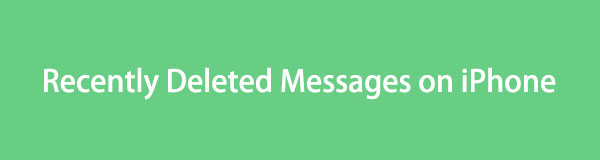

Guide List
- Part 1. How to See Recently Deleted Messages on iPhone with Recently Deleted
- Part 2. How to See Recently Deleted Messages on iPhone with iCloud
- Part 3. How to See Recently Deleted Messages on iPhone with iTunes/Finder
- Part 4. How to See Recently Deleted Messages on iPhone with FoneLab iPhone Data Recovery
- Part 5. FAQs about How to See Recently Deleted Messages on iPhone
Part 1. How to See Recently Deleted Messages on iPhone with Recently Deleted
The iPhone recently deleted messages are automatically stored in the Recently Deleted folder. The good thing about this feature is that the interval for the mentioned data will last a month. You need to view or recover the messages before they end to avoid losing access.
Use the steps below to learn how to check recently deleted messages on iPhones with the Recently Deleted folder.
Step 1Open the Messages application on your iPhone by tapping the icon. You will then see the recent messages on the Apple device mentioned. Please select the Filters button at the top left of the main interface to see more options. On the options list, tap the Recently Deleted folder to see the recently deleted messages on your iPhone.
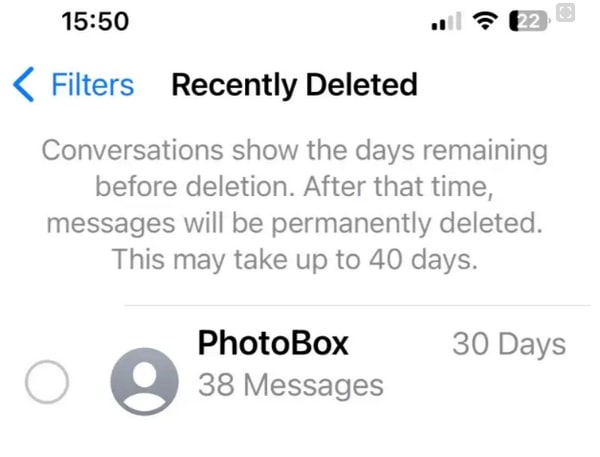
Step 2To recover recently deleted messages, tap the message. Later, tap the Recover button on the screen. The message will be retrieved in a few seconds only.
With FoneLab for iOS, you will recover the lost/deleted iPhone data including photos, contacts, videos, files, WhatsApp, Kik, Snapchat, WeChat and more data from your iCloud or iTunes backup or device.
- Recover photos, videos, contacts, WhatsApp, and more data with ease.
- Preview data before recovery.
- iPhone, iPad and iPod touch are available.
Part 2. How to See Recently Deleted Messages on iPhone with iCloud
If the recently deleted texts on iPhones are not already in the Recently Deleted folder, it is time to restore them with iCloud. You only need to restore the backup that contains the deleted messages. However, this process will delete all the stored data from your iPhone. Back up it to avoid losing data.
Restore the recently deleted texts on iPhones with iCloud. Follow the detailed instructions below to do that.
Step 1Go to the Settings application of your iPhone and choose the Account Name at the top of the main interface. Next, select the iCloud button in the second section. Choose the Manage Storage button at the top to see more options for the process. Later, tap the Backups button for more customizations.
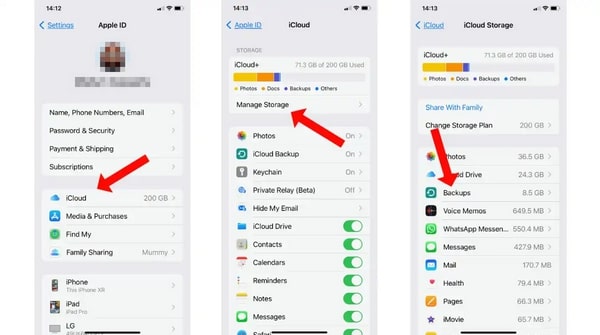
Step 2The list of the backups will be shown on the screen. You must only remember the most recent and relevant one to continue the process. Later, go to the General button and return to the Settings app's first interface. After that, choose the Transfer or Reset iPhone button at the bottom of the screen. Then, select Erase All Content and Settings. Confirm the action to continue with the restoring process.

Step 3The setup process will start immediately. You only need to choose the Restore from iCloud button on the screen. Then, enter the Apple ID credentials and choose the most recent backup from the iPhone to see the recently deleted messages.
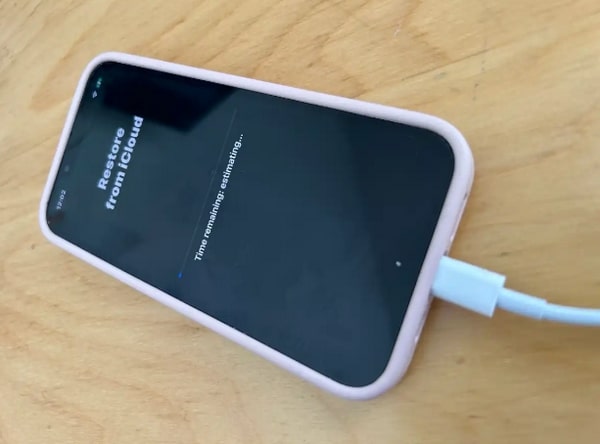
With FoneLab for iOS, you will recover the lost/deleted iPhone data including photos, contacts, videos, files, WhatsApp, Kik, Snapchat, WeChat and more data from your iCloud or iTunes backup or device.
- Recover photos, videos, contacts, WhatsApp, and more data with ease.
- Preview data before recovery.
- iPhone, iPad and iPod touch are available.
Part 3. How to See Recently Deleted Messages on iPhone with iTunes/Finder
But what if you use other backup programs, like iTunes or Finder, instead of iCloud? If that’s the case, this section is for you! Learn how to view recently deleted messages on iPhone with iTunes or Finder by using them to restore the mentioned deleted data. Follow the detailed steps below.
Step 1Open one of your computers and open iTunes or Finder, depending on the operating system. Then, get a USB cable to plug your iPhone into a compatible computer. Then, open the program mentioned above and choose the Phone icon at the top left of the screen. More options will be shown on the right of the main interface.
Step 2On the right of the main interface, you will see the options that will help you with the procedure. You only need to click the Restore Backup or Restore iPhone button. Then, the software might ask you for the restriction passcode for the backup, if there’s any. Enter it correctly to start the restore process. Once done, locate the recently deleted messages from the iPhone and unplug it safely from the computer.
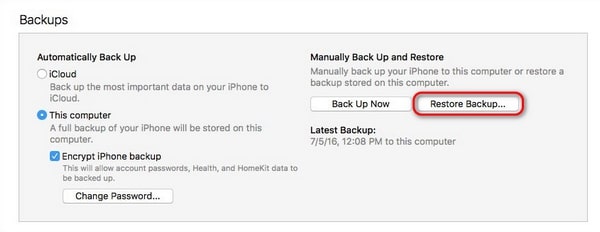
Part 4. How to See Recently Deleted Messages on iPhone with FoneLab iPhone Data Recovery
There are instances when we forget to back up our devices, like iPhones. You might think that recently deleted text messages on iPhones are hard to view or retrieve. Thanks to FoneLab iPhone Data Recovery because it can make that possible! Please see how to view or retrieve the recently deleted messages on your iPhone. You only need to follow the detailed instructions below.
With FoneLab for iOS, you will recover the lost/deleted iPhone data including photos, contacts, videos, files, WhatsApp, Kik, Snapchat, WeChat and more data from your iCloud or iTunes backup or device.
- Recover photos, videos, contacts, WhatsApp, and more data with ease.
- Preview data before recovery.
- iPhone, iPad and iPod touch are available.
Step 1Choose the Free Download button on the official website of FoneLab iPhone Data Recovery. Then, the tool can be set up according to the needed requirements. Later, the computer will launch the tool automatically. You must plug the iPhone into the computer using the initial interface. For this procedure, you will need a USB cable.

Step 2The 3 features will be shown on the left of the main interface. Choose the Recover from iOS Device button. Afterward, click the Start button to search or scan for lost or deleted data on your iPhone. Wait for a few minutes or seconds to complete the process.
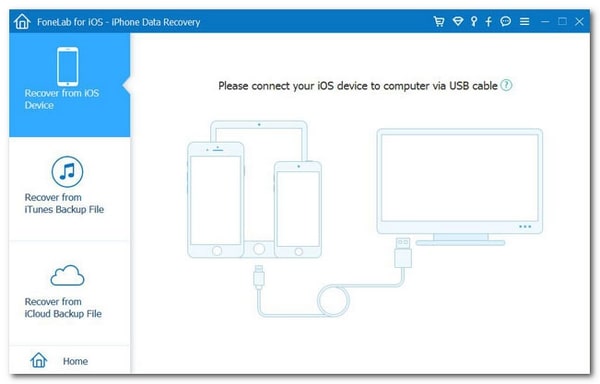
Step 3The results will be shown by category. Since you will recover recently deleted messages, go to the Message & Contacts section. Then, choose the Messages and Messages Attachments options. Locate the recently deleted messages afterward.
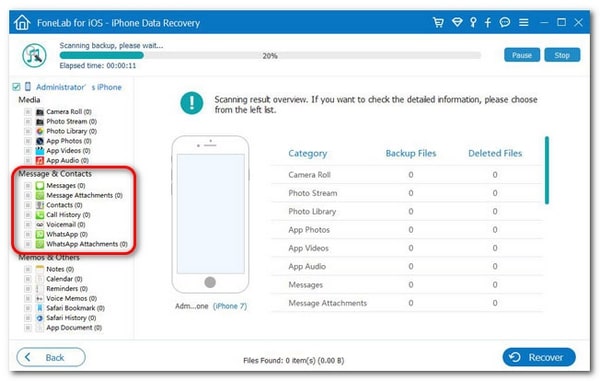
Step 4To retrieve recently deleted messages from your iPhone, tick the Recover button at the bottom right corner. Depending on their size and number, the process will only last a few seconds or minutes.
With FoneLab for iOS, you will recover the lost/deleted iPhone data including photos, contacts, videos, files, WhatsApp, Kik, Snapchat, WeChat and more data from your iCloud or iTunes backup or device.
- Recover photos, videos, contacts, WhatsApp, and more data with ease.
- Preview data before recovery.
- iPhone, iPad and iPod touch are available.
Part 5. FAQs about How to See Recently Deleted Messages on iPhone
1. How many days will the iPhone keep the recently deleted messages?
The good thing is that when you accidentally delete messages on your iPhone, they are stored for 30 more days. After this interval, the Apple device will permanently delete them.
2. Are there any risks involved in attempting to retrieve recently deleted messages?
Yes. Retrieving the recently deleted messages on your iPhone might have risks during the procedure. If not done properly, you may lose them permanently and cannot retrieve them after. You should use FoneLab iPhone Data Recovery if you want a safe process.
We hope you learned how to see recently deleted messages on iPhone quickly with this post. It has the leading method, FoneLab iPhone Data Recovery, which is the most user-friendly method. Do you have more questions? Comment them below. Thank you!
With FoneLab for iOS, you will recover the lost/deleted iPhone data including photos, contacts, videos, files, WhatsApp, Kik, Snapchat, WeChat and more data from your iCloud or iTunes backup or device.
- Recover photos, videos, contacts, WhatsApp, and more data with ease.
- Preview data before recovery.
- iPhone, iPad and iPod touch are available.
