How to Sync iPhone and iPad: Straightforward Guide
 Posted by Lisa Ou / July 22, 2024 09:00
Posted by Lisa Ou / July 22, 2024 09:00 Hi! I want to learn how to sync iPhone and iPad. I want to access the same apps I operate for them. Can you help me with the procedure? Any recommendations will help. Thank you in advance!
Syncing your iPhone and iPad means accessing the same data, apps, and settings on the mentioned devices. You can use a specific technique to sync important data and information, such as images, contacts, calendars, and notes. This keeps your information current and makes managing your data on your iPad and iPhone easier. This article will show you the procedures to sync your iPhone and iPad. See the methods as you scroll down below.
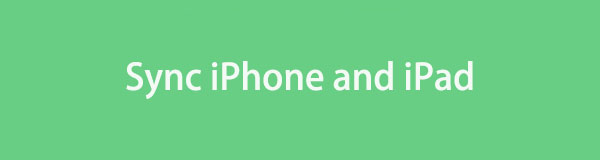
With FoneLab for iOS, you will recover the lost/deleted iPhone data including photos, contacts, videos, files, WhatsApp, Kik, Snapchat, WeChat and more data from your iCloud or iTunes backup or device.
- Recover photos, videos, contacts, WhatsApp, and more data with ease.
- Preview data before recovery.
- iPhone, iPad and iPod touch are available.

Guide List
Part 1. How to Sync iPhone and iPad with iCloud
iCloud is a known cloud storage service that provides a straightforward way to save and access data across all your Apple devices. It ensures that your pictures, videos, documents, applications, and backups are always available, no matter what happens. The good thing about this cloud storage is that it can help you learn how to sync iPad with iPhone and vice versa.
The mentioned cloud-based storage requires a stable internet connection to sync iPhone and iPad data. You must also know the Apple ID credentials for the devices mentioned. If you meet the requirements, please proceed to the detailed steps below.
Step 1Open the Settings app on one device, press the name to bring up the Apple ID screen, then select the iCloud button. Turn on the toggle switches next to each kind of app. It contains the content you want to sync between your iPhone and iPad. Please follow the same approach with the other Apple devices.
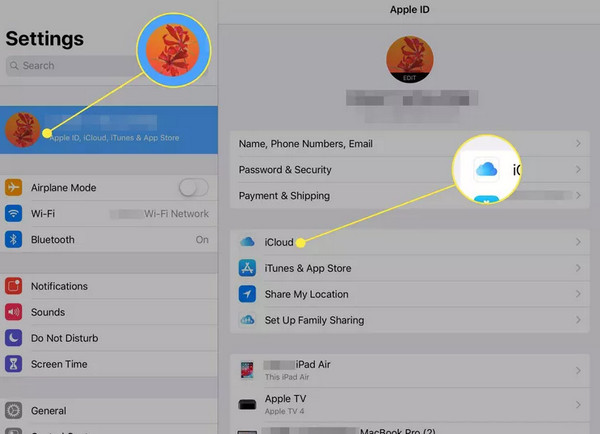
Step 2Swipe down from the Settings button to find the Passwords & Accounts button. Please confirm that both devices have the same email accounts set up. Return to the Settings app and pick the iTunes & App Store button.
Step 3Later, enable automatic downloads of Music, Books, Apps, & Audiobooks, and Updates on both devices. You only need to shift the green-colored toggle switches close to them.
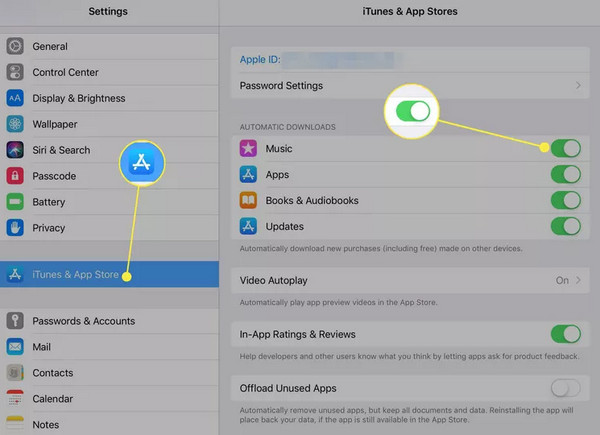
Part 2. How to Sync iPhone and iPad Using iTunes/Finder
The iTunes and Finder syncing process allows you to manage and move data between your Apple devices by restoring backups. Finder and iTunes are combined in this section because they have the same procedure for syncing the iPhone and iPad by restoring their backups. Their only difference is in some of the buttons you will encounter.
Moreover, iTunes is often used for earlier versions of macOS and Windows operating systems. Finder is the best alternative on your latest macOS versions. However, it is not available on Windows. See below how to sync the iPad and iPhone by restoring their backups using iTunes and Finder.
Step 1Open the iTunes or Finder program on your Mac or Windows operating system. Then, connect the iPhone or iPad to your computer. You are required to use a USB cord. A message code will ask for your iPhone or iPad passcode. Later, tap the Trust This Computer button on your iPhone or iPad. Follow the onscreen steps to continue the process.
Step 2Tick the iPhone or iPad icon at the top left of the screen. Options will be shown on the right of the main interface. For more options, click the General button. Then, go to the Software section. Click the Restore iPhone/iPad button to continue. Choose the most recent backup you have. The program will ask you for the backup password if you set up one. Then, confirm the action by clicking the Restore button on the computer screen.
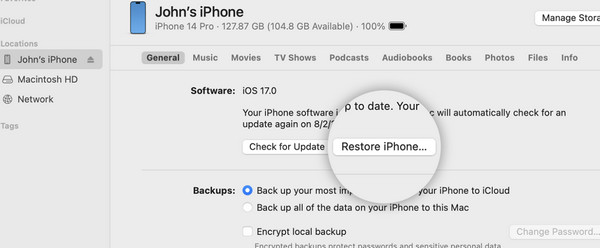
Part 3. How to Sync iPhone and iPad with FoneTrans for iOS
Alternatively, you can use FoneTrans for iOS to sync the iPhone and iPad by transferring data. Some supported data types are contacts, messages, videos, music, and photos. You can also explore its Toolbox feature to discover its additional tools. See how to use the tool below.
Step 1Download the tool by clicking the Free Download button. Set it up and launch it afterward.

Step 2Plug the iPhone and iPad into the computer. Ensure that you have the latest version of iTunes on your computer. Then, click the data types on the left you prefer to transfer. Choose them afterward. Then, click the Phone icon of your iPhone or iPad at the top of the main interface.
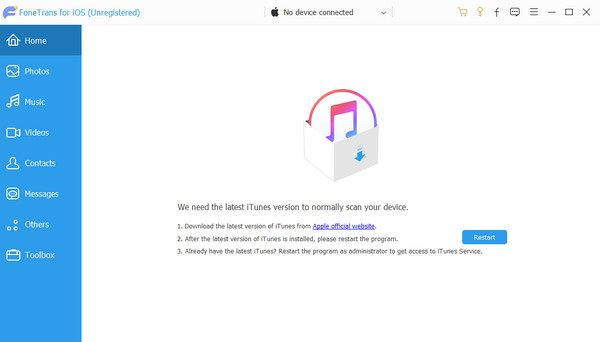
Step 3The computer album will be shown. Select another iPhone or iPad as the destination of the files. Then, click the Select Folder button to start syncing them.
Part 4. How to Sync iPhone and iPad with FoneLab iPhone Data Recovery
FoneLab iPhone Data Recovery can also sync your iPhone and iPad by restoring the backups you made from them. It has 3 features you can use for the procedure: Recover from iOS Device, Recover from iTunes Backup File, and Recover from iCloud. You will discover them as you proceed to read this post.
With FoneLab for iOS, you will recover the lost/deleted iPhone data including photos, contacts, videos, files, WhatsApp, Kik, Snapchat, WeChat and more data from your iCloud or iTunes backup or device.
- Recover photos, videos, contacts, WhatsApp, and more data with ease.
- Preview data before recovery.
- iPhone, iPad and iPod touch are available.
Moreover, this recovery software supports a wide range of data types. Messages, videos, photos, contacts, and call logs are some of them. Do you want to know how to use this tool? See the detailed steps below.
Step 1Go to the official website of FoneLab iPhone Data Recovery. Then, choose the Free Download button to download it. Then, click the downloaded file and set it up, depending on the software's permission requirements. Later, the computer will launch the tool automatically.

Step 2For the Recover from iOS Device feature, get a USB cord to connect the iPhone or iPad to the computer. Then, tick the Start Scan button on the first interface of the feature. The software will locate the data from the Apple devices. Later, select the data you want to restore and click the Restore to Device button.
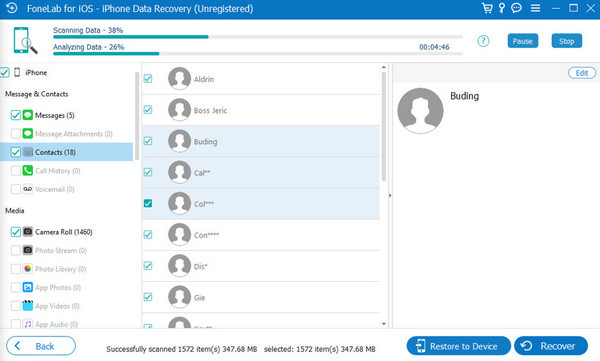
Connect the iPhone and your iPad to the computer using a USB cable for the Recover from iTunes Backup File option. The software will then automatically scan the iTunes backup you have made. Select your preferred one and click the Start button to finish the process.
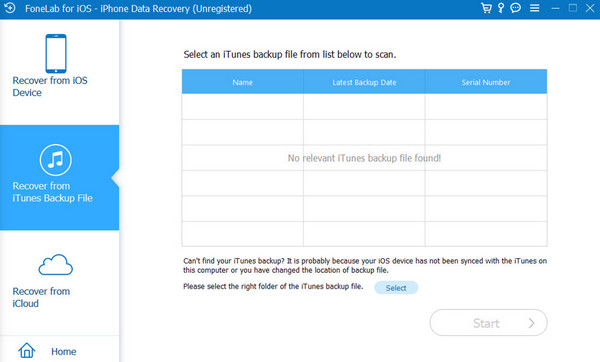
For the Recover from iCloud option, log in to the Apple ID used for the backups. Then, select the backup you prefer to restore. Depending on the size of the backups you restore, the restore process will begin later and last for more than a minute.
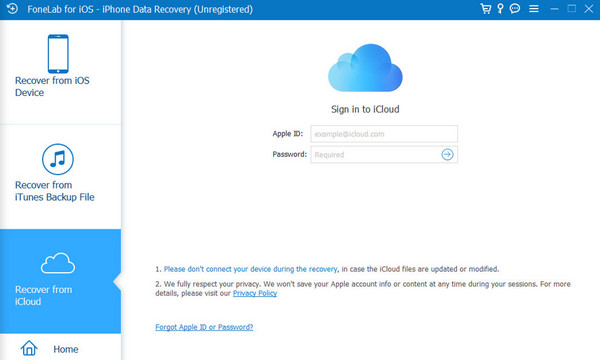
With FoneLab for iOS, you will recover the lost/deleted iPhone data including photos, contacts, videos, files, WhatsApp, Kik, Snapchat, WeChat and more data from your iCloud or iTunes backup or device.
- Recover photos, videos, contacts, WhatsApp, and more data with ease.
- Preview data before recovery.
- iPhone, iPad and iPod touch are available.
Part 5. FAQs about How to Sync iPhone and iPad
1. Can I use Bluetooth to sync my iPhone and iPad?
Sadly, no. You cannot utilize Bluetooth in syncing iPhone and iPad directly. It is mostly used to connect accessories. Keyboards, speakers, and headphones are supported, rather than data syncing between the iPad and iPhone or other devices. You must focus on the approaches provided in the above article because they are the most effective.
2. Why can't I sync my iPad and iPhone?
You could be experiencing problems syncing your iPad and iPhone for various reasons. First, ensure that the Apple devices are signed in with the same Apple ID you use. Also, Apple must ensure that its devices are linked to a strong Wi-Fi network. The syncing process requires a strong and stable internet connection. Finally, ensure your iPad and iPhone are running the latest version of iOS. An outdated one may contain bugs and glitches that could affect the process.
With FoneLab for iOS, you will recover the lost/deleted iPhone data including photos, contacts, videos, files, WhatsApp, Kik, Snapchat, WeChat and more data from your iCloud or iTunes backup or device.
- Recover photos, videos, contacts, WhatsApp, and more data with ease.
- Preview data before recovery.
- iPhone, iPad and iPod touch are available.
Syncing your iPhone and iPad enhances your user experience. One reason is that it gives you access to the same data, programs, and settings on the mentioned Apple devices. In this post, we hope you experience a smooth procedure to sync iPhone with iPad and vice versa. In addition, FoneTrans for iOS and FoneLab iPhone Data Recovery is posted. It is the leading software for recovering data and restoring backups. Please leave any comments below if you have more questions.
