How to Fix the Power Button Is Not Working on iPad
 Posted by Lisa Ou / Feb 04, 2021 09:00
Posted by Lisa Ou / Feb 04, 2021 09:00 I got my iPad on launch day and it has been a wonderful piece of tech to use until today, when my iPad power button simply stopped working, how to fix it?
If you are facing the same situation, you can perform various tasks with the replacement solutions. Plus, this article will share several solutions to fix your iPad Power button and get it working as usual.
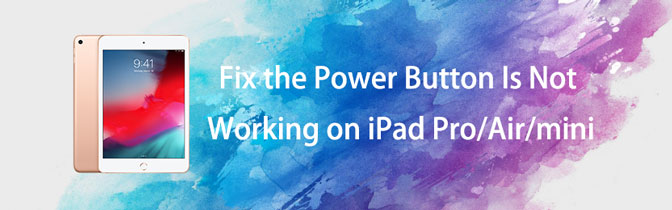

Guide List
Part 1. Why iPad Power Button not Working
As an important part of an iPad, you need it to shut down, turn on, perform hard-reset, and more. The more frequently you use the Power button, the faster it is broken. However, there are a lot of factors can lead to iPad Sleep button stops working. In addition to hardware damage, some software issues can cause the same problem.
Part 2. How to Fix iPad Power Button not Working
Where is the Sleep or Power button on iPad? The answer is simple, it is at the top right corner of iPad. When your iPad Power button is not responsive, you can follow the solutions below to fix it.
Solution 1: Fix iPad Power Button by Take-off iPad Case

iPad users utilize cases to protect their devices from wear and tear. However, it can cause various problems. The iPad Sleep button, for example, maybe blocked by your case and lead to iPad Sleep button stops working. The solution is very simple, take off iPad case and try your Sleep button again.
Solution 2: Shut down iPad through Settings without Sleep Button
One of the big problems that iPad Power button is not working is that you cannot shut down your device. Alternatively, you can turn off your iPad in your Settings app without using Sleep button.
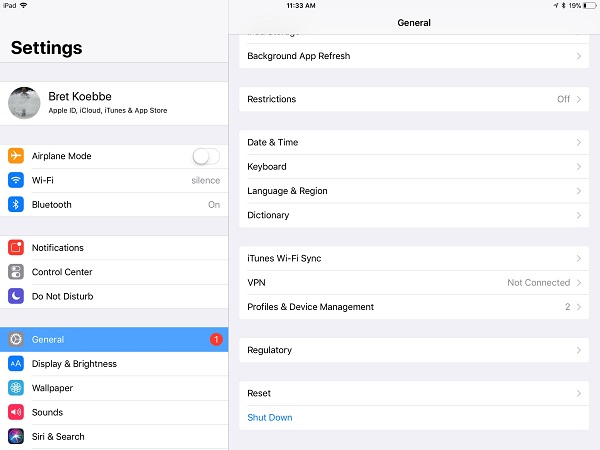
Step 1Open the Settings app from your home screen.
Step 2Tap on your name, and hit General > Shut Down. Then your iPad will shut down normally.
Note: When iPad Sleep button is not working, you cannot power it on after shutdown.
Solution 3: Turn On AssistiveTouch to Replace Power Button
AssistiveTouch is a virtual button on iOS device. It can replace the physical buttons when iPad Power button is not working.
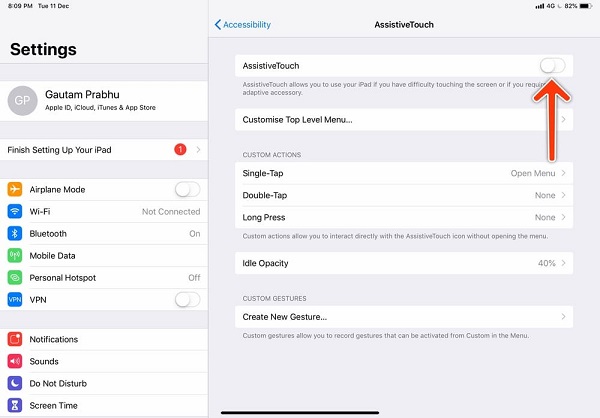
Step 1Tap on your name in the Settings app, and head to General > Accessibility.
Step 2Find the AssistiveTouch option and toggle on the switch. Then the virtual button will appear on your screen.
Tip: By default, you can find several options once tap the virtual button. Plus, you can customize the options by heading to Customize Top Level Menu.
Solution 4: Fix Sleep Button in DFU Mode
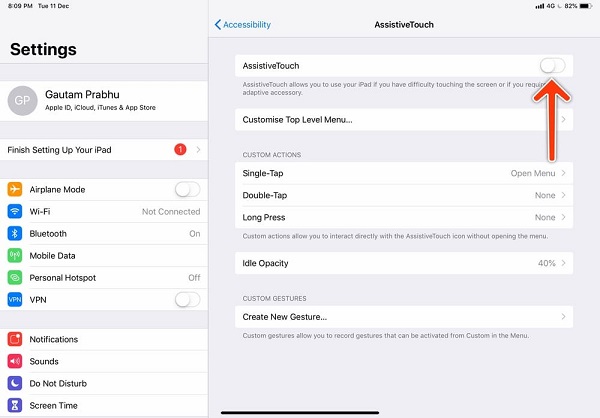
DFU mode, also called Device Firmware Upgrade mode, can fix various bugs and software issues. However, without Power button, you cannot enter the DFU mode. Some applications can help you, such as Redsn0w, Recboot, Reiboot, etc.
After entering DFU mode, connect your iPad to the latest version of iTunes. Then restore your iPad in DFU mode. Next, check if your iPad Power button is working now.
Note: This way will erase all personal data and settings on your iPad, so you’d better back up your iOS device.
Solution 5: Repair iPad Power Button with FoneLab iOS System Recovery
If you are looking for a one-stop solution to fix iPad’s Power button is not working, you should try FoneLab iOS System Recovery.
- Fix iPad software issues in Recovery or DFU mode.
- Available to various situations including unresponsive Power button.
- Protect personal data and settings while troubleshooting.
- Compatible with iPad Pro/Air/mini/5 and earlier.
FoneLab enables you to fix iPhone/iPad/iPod from DFU mode, recovery mode, Apple logo, headphone mode, etc. to normal state without data loss.
- Fix disabled iOS system problems.
- Extract data from disabled iOS devices without data loss.
- It is safe and easy to use.
In a word, iOS System Recovery is the easiest way to fix your iPad and make it work normally.
How to Repair iPad Power Button
Step 1Install the iPad repair tool
Download the iPad toolkit and install it on your computer. Then launch it from your desktop and choose iOS System Recovery.
Next, plug your iPad into the machine with the Lightning cable came with your device. Then it will be detected by the program.

Step 2Fix iPad Power button
Follow the onscreen assistants to reach the information window. Here you need to enter your iPad type, model and other information. Once hit the Repair button, the app will start working immediately.
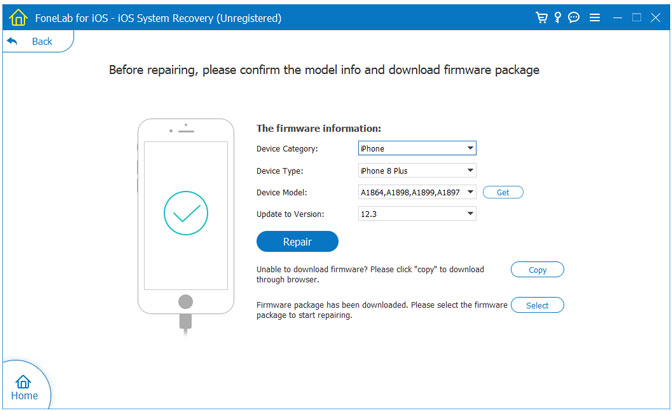
Solution 6: Repair Power Button via Repair Shop
The last solution to fix the problem that your iPad Power button is not working is taking it to Apple store. You can check the warranty status of your device and then repair it in the nearest store.
Conclusion
This guide talked about what you can do when your iPad Sleep button is not working. FoneLab iOS System Recovery is a piece of troubleshooting for both average people and tech-savvy. If you have more questions related to Power button, please write them down in the comment area.
FoneLab enables you to fix iPhone/iPad/iPod from DFU mode, recovery mode, Apple logo, headphone mode, etc. to normal state without data loss.
- Fix disabled iOS system problems.
- Extract data from disabled iOS devices without data loss.
- It is safe and easy to use.
