Easily erase all contents and settings on iPhone, iPad or iPod completely and permanently.
- Clear iPhone Junk Files
- Clear iPad Cache
- Clear iPhone Safari Cookies
- Clear iPhone Cache
- Clear iPad Memory
- Clear iPhone Safari History
- Delete iPhone Contacts
- Delete iCloud Backup
- Delete iPhone Emails
- Delete iPhone WeChat
- Delete iPhone WhatsApp
- Delete iPhone Messages
- Delete iPhone Photos
- Delete iPhone Playlist
- Delete iPhone Restrctions Passcode
Simple Guide for iPhone Clear App Cache without Deleting App
 Updated by Lisa Ou / Jan 25, 2024 14:20
Updated by Lisa Ou / Jan 25, 2024 14:20Can my iPhone clear app cache without deleting app? I've used my iPhone for the last few years and have never attempted to clean its apps. Recently, I noticed one of the apps I often use is lagging. Thus, my brother advised me to clear its caches, as the app junk may have piled up through the years, causing it to perform poorly. Will someone assist with the steps?
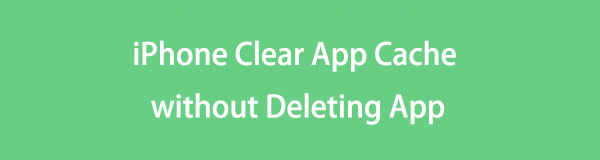
Do your app caches cause issues with the performance of your app or device? No worries; this article has prepared the necessary information to tackle this problem. By scanning this post's content, you will better understand app caches and why they pile up and cause issues on your iPhone's apps. After that, the solutions to this problem will quickly follow, immediately eliminating your difficulty. Additionally, you can expect a bonus part where we will introduce an advantageous program. That said, kindly move ahead now.

Guide List
FoneLab iPhone Cleaner is the best iOS data cleaner which can easily erase all contents and settings or specific data on iPhone, iPad or iPod Touch.
- Clean unwanted data from iPhone, iPad or iPod touch.
- Erase data quickly with one-time overwriting, which can save you time for plenty of data files.
- It is safe and easy to use.
Part 1. What are App Caches on iPhone?
Before deleting the app caches on your iPhone, having a background about them would be best. This way, you will know their benefits, but at the same time, the appropriate timing to clear or erase them. To start, understand that the caches are automatically saved on your app data as you continuously use the app. They contain the gathered temporary files while navigating the app, such as files, images, etc. Thus, they make the app load faster.
However, when these caches or temporary files pile up, they could do more harm than good. It’s because instead of making the app load faster, they consume more space slowly but surely. As a result, the app will deliver a poor performance, especially if you have never tried to clear the caches. Thus, we strongly suggest you take action if you’ve reached this point.
Part 2. iPhone Clear App Cache without Deleting App
We understand you’d like to clear your apps from caches but don’t want to lose the apps themselves. Thankfully, cache-clearing strategies are available, and we managed to gather the most efficient ones in this article. Feel free to uncover them below.
Option 1. Clear App Caches on iPhone Safari
Some apps, like Safari on iPhone, have a default method for clearing app caches. It is the most basic procedure to try, and you can expect it to make your browsing experience smoother. Thus, perform the correct instructions below to clear Safari cache on iPhone:
Step 1Display the Settings screen on the iPhone, then swipe from bottom to top to scroll down. Afterward, select the Safari tab once it materializes.
Step 2Next, tap Clear History and Website Data on the options list. Then, confirm the action to clear the browsing app’s data, including the caches.
In the same way, you can open the app you want and access the settings feature to remove app cache files directly.
FoneLab iPhone Cleaner is the best iOS data cleaner which can easily erase all contents and settings or specific data on iPhone, iPad or iPod Touch.
- Clean unwanted data from iPhone, iPad or iPod touch.
- Erase data quickly with one-time overwriting, which can save you time for plenty of data files.
- It is safe and easy to use.
Option 2. Clear App Caches on iPhone by Offloading
Clear App Caches on iPhone Individually
As you may know, each app contains caches respectively. Thus, you can find and manage them individually on the Settings app. By navigating the iPhone Storage section, you can easily view all the apps installed on the iPhone. Then, you only need to select the app you wish to clear the cache and maneuver the process to finish your goal. This method removes the app’s data, including the caches, but the app icon will remain. Once you reinstall and use the app again, its other data will return, but the caches will no longer be there.
Have regard to the easy guidelines underneath for your iPhone clear app cache without deleting app individually:
Step 1Tap Settings on your iPhone apps’ screen, then go directly to the General section. Select the iPhone Storage tab to display the installed apps when more options materialize.
Step 2Afterward, select the app to view its information on the screen. Then, hit the Offload App tab to clear it from caches and other junk it accumulated as time passed by.
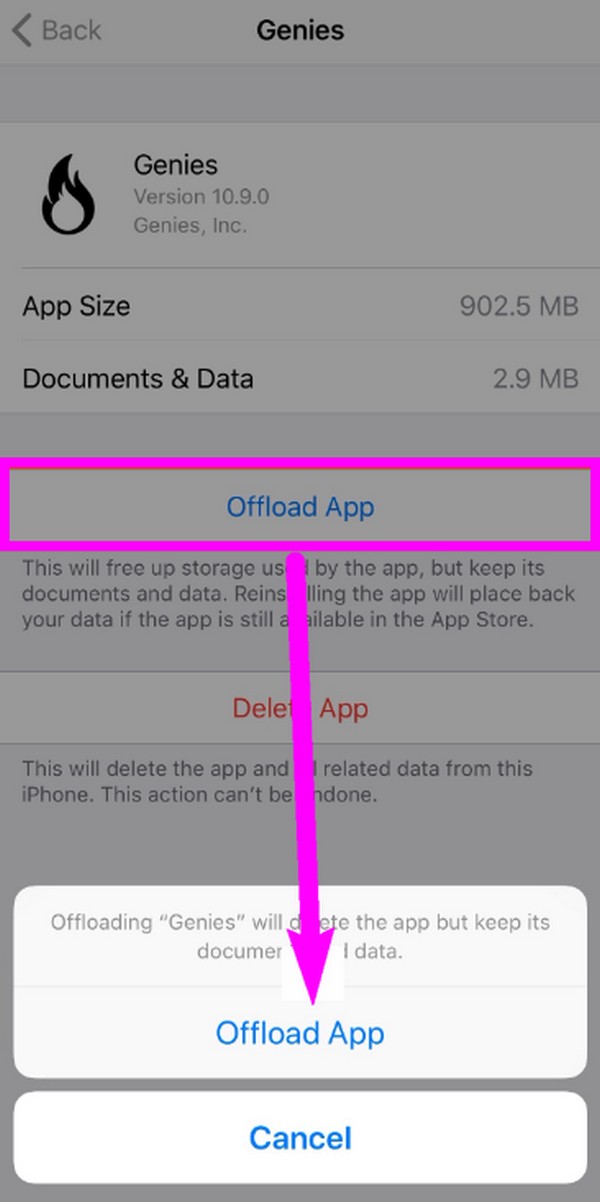
Clear All Unused App Caches on iPhone
On the other hand, if the apps you’d like to clear the caches to are unused, this procedure is appropriate for your device. The process will take a shorter time since you will be able to remove the caches for all unused apps simultaneously. Like the prior method, this process is on the Settings app and only requires a few taps on your device screen to finish.
Act according to the stress-free procedure below for an iPhone clear app cache without deleting app:
Step 1Head to your Settings app interface, and like the previous procedure, proceed immediately to the General section. This way, the other options will be revealed.
Step 2From there, select iPhone Storage, and then you’ll see the Offload Unused Apps option in the upper area of the screen. To clear the caches, hit the Enable tab next to it, and the device will offload or clear your unused apps’ caches automatically.
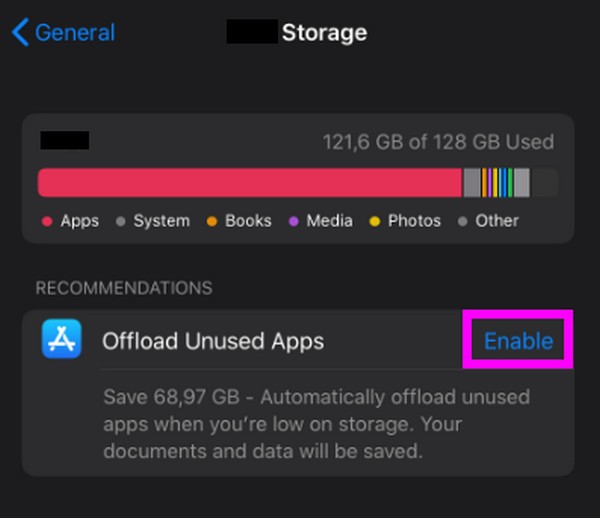
However, if the option is unavailable on the iPhone Storage section, proceed to the Settings’ main interface and tap App Store instead. Then, swipe down and enable the slider beside the Offload Unused Apps option.
Part 3. Bonus Tip - Top iPhone Cleaner You Must Not Miss
Besides app caches, you can also clear other data types on the iPhone. Hence, we added a bonus program for cleaning the device called FoneLab iPhone Cleaner. If you’d like to remove junk on your iPhone further, you can trust this tool to help you effortlessly. Among its capabilities is uninstalling unwanted apps from the device. Unlike the primary method to uninstall, this program only needs you to click a few options to erase the app.
FoneLab iPhone Cleaner is the best iOS data cleaner which can easily erase all contents and settings or specific data on iPhone, iPad or iPod Touch.
- Clean unwanted data from iPhone, iPad or iPod touch.
- Erase data quickly with one-time overwriting, which can save you time for plenty of data files.
- It is safe and easy to use.
FoneLab iPhone Cleaner is user-friendly, so expect not to experience complications while navigating its interface. Meanwhile, aside from managing your iPhone apps, it can also eliminate junk, large files, and photos accordingly to get more storage on iPhone. Hence, you can maintain the cleanliness of your device once you get this cleaning program on your computer.
Utilize the effortless instructions below to clean your iPhone using FoneLab iPhone Cleaner:
Step 1Launch a browser on the computer and use its address bar to enter the FoneLab iPhone Cleaner site. A Free Download button will then appear on the lower left page. Thus, click it for the program file to be saved. Then, use the downloaded installer to install the tool and handle the permissions. When ready, start the iPhone Cleaner to run on your desktop.
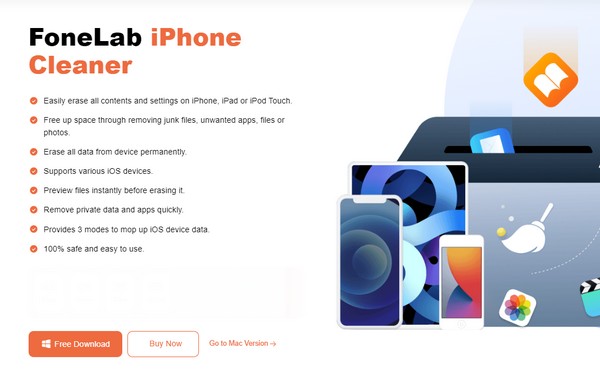
Step 2Link your iPhone immediately to the computer via a lightning cable so the program can read its content. Once your iPhone information is presented on the interface, hit the Quick Scan button below, then choose the cleaning option you prefer in the left column. For instance, choose the Uninstall Applications option under Free Up Space.
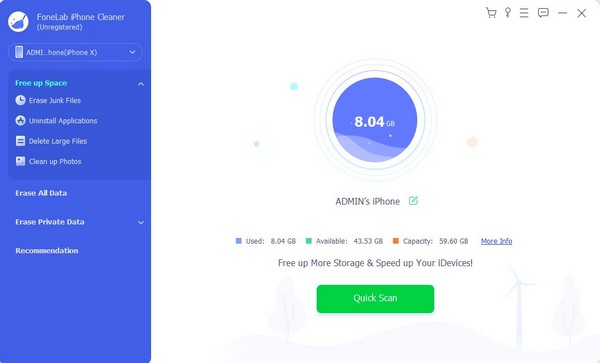
Step 3Expect your device apps to be laid out on the following interface. The Uninstall buttons will be next to each app, so click the one corresponding to the app you wish to uninstall. It will then be erased from your iPhone, and you will no longer see it when you view your device apps on the Home screen or Settings.
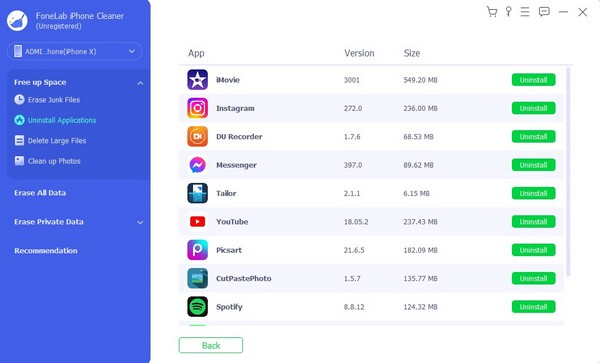
Part 4. FAQs about iPhone Clear App Cache without Deleting App
1. Does clearing app caches delete everything?
No, it doesn't. Caches are only temporary files, so the information they contain will be the only ones that get deleted. Hence, other data, such as login credentials, custom settings, downloaded files, and more, will remain in the app or device. Everything will only get deleted once you delete or uninstall the app itself.
2. Is it good to clear caches on my iPhone apps?
Yes, it is. Although caches greatly help load the apps faster, occasionally clearing them is still best. It will help the app and iPhone run more quickly and perform better. Thus, we recommend clearing caches or cleaning the device further with a tool like FoneLab iPhone Cleaner.
That is everything you must be enlightened about regarding clearing app caches on your iPhone. If you wish to uncover more processes and guidelines, access the FoneLab iPhone Cleaner site.
FoneLab iPhone Cleaner is the best iOS data cleaner which can easily erase all contents and settings or specific data on iPhone, iPad or iPod Touch.
- Clean unwanted data from iPhone, iPad or iPod touch.
- Erase data quickly with one-time overwriting, which can save you time for plenty of data files.
- It is safe and easy to use.
