How to Fix Your iPhone Flashing Apple Logo in 6 Amazing Ways
 Posted by Lisa Ou / July 14, 2022 09:00
Posted by Lisa Ou / July 14, 2022 09:00 Today, many users buy Apple products because they are proficient in using them, and iPhone products have high-tech security and almost no problems. While Apple gadgets like Macs, iPods, iPhones, etc., rarely have issues, there are still reasons for some users to complain from time to time. One of the complaints is the iPhone flickering or the iPhone flashing Apple logo. This flickering usually occurs when you want to boot your mobile device. First, it takes a long time to appear, and then the iPhone keeps showing Apple logo and turning it off; this article will show you how to fix things you can do to your iPhone by flashing the Apple logo.


Guide List
Part 1. Why is iPhone Flashing Apple Logo
For iPhone users, one of the most frustrating problems you can have is a flashing Apple logo that will not let your mobile phone boot up as expected. You will know you have this problem if the Apple logo repeatedly blinks in two-second intervals and never loads to the main screen. Many complainants see their iPhone keeps showing the apple logo and turning off the flashing Apple logo while their devices are still plugged in and charging. Other common reasons for flashing the Apple logo include iOS update error, Wrong restoration from iTunes, Installing corrupted software, Jailbreaking your iPhone, Water damage, and External malfunction. In addition, the problem occurs when the user is charging the phone. In terms of diagnosing the iPhone's blinking Apple logo, this condition cannot be specifically attributed to it.
FoneLab enables you to fix iPhone/iPad/iPod from DFU mode, recovery mode, Apple logo, headphone mode, etc. to normal state without data loss.
- Fix disabled iOS system problems.
- Extract data from disabled iOS devices without data loss.
- It is safe and easy to use.
Part 2. How to Fix iPhone Flashing Apple Logo
Some users have mentioned restoring the phone to its normal functions is natural. The danger with these methods is that they may cause further physical damage to your iPhone. Furthermore, the iPhone Apple logo flashing may be caused by your iPhone hardware. One of the first checks is to try charging your iPhone with another charger or cable. Also, you can try charging your iPhone with a computer instead of connecting it to a wall charger. Modifying a mobile device's operating system can cause software compliance issues that can cause the Apple logo to flash.
These are 6 methods on how to fix the iPhone.
1. Charge your iPhone Device
Sometimes, your iPhone keeps showing the Apple logo and then shuts down due to a low battery. Thus, the iPhone doesn't have enough power to boot up. So, charge your iPhone for a while and then turn it on.
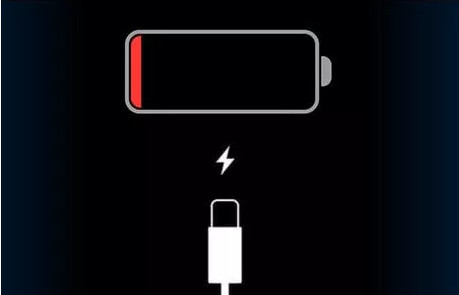
2. Restart your iPhone
When the iPhone becomes unresponsive, such as when the iPhone Apple logo is flashing, it is a forced restart of the iPhone.
3. Factory Reset
If the flashing Apple logo is due to a stubborn system error, you may need to do a factory reset. Just remember that you will lose all your data in the process. Therefore, be sure to backup your data beforehand.
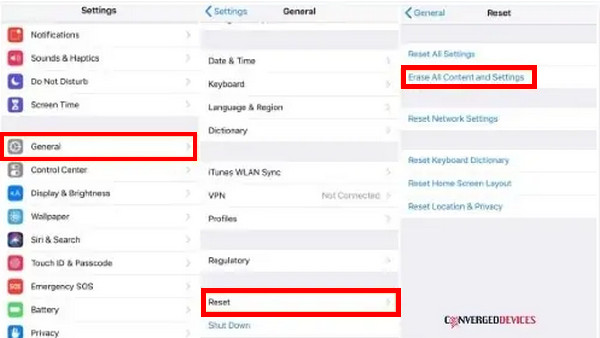
4. In Recovery Mode
You may connect your iPhone via a computer USB cable. And select the iPhone device when prompted on the iTunes interface; Next, hold the power and home buttons. You can select restore and download the software update on the iTunes screen.
5. Apple Customer Support
It can help you resolve issues with your iPhone. Then choose the Apple product or service you need help with and what issue you're experiencing. Finally, select Chat, sign in with your Apple ID, or enter your product's serial number.
6. How to Fix the iPhone Flashing with FoneLab iOS System Recovery
If the solutions above do not work to make your iPhone out of the Apple logo, you can proceed with this method. FoneLab iOS System Recovery enables you to easily and quickly restore the iOS system of your iPhone/iPad/iPod. What's more, no matter your iPhone's situation, You can use standard and advanced modes to fix iPhone issues. In addition, FoneLab iOS System Recovery is a professional yet simple program that helps you fix all issues on your iOS devices. What's more, It also supports all iOS device versions, including iPhone13 with iOS 26.
FoneLab enables you to fix iPhone/iPad/iPod from DFU mode, recovery mode, Apple logo, headphone mode, etc. to normal state without data loss.
- Fix disabled iOS system problems.
- Extract data from disabled iOS devices without data loss.
- It is safe and easy to use.
How to Use FoneLab iOS System Recovery
Step 1First, install FoneLab iOS System on the computer and then run it.
Step 2Once you open the tool, connect your device to your PC with a USB cable, then, select iOS System Recovery, and click the Start button on the pop-up window.
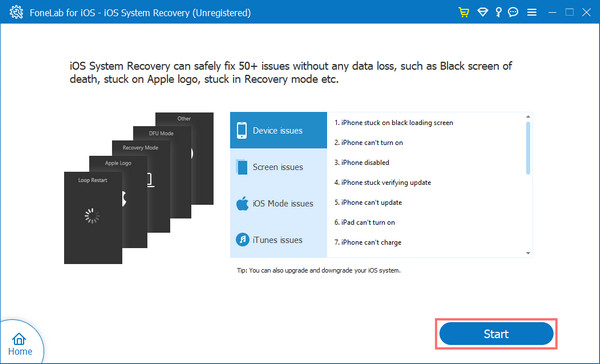
Step 3For these steps, you need to select whether Standard mode or Advanced mode. Click Confirm button to start the fixing process of your device.
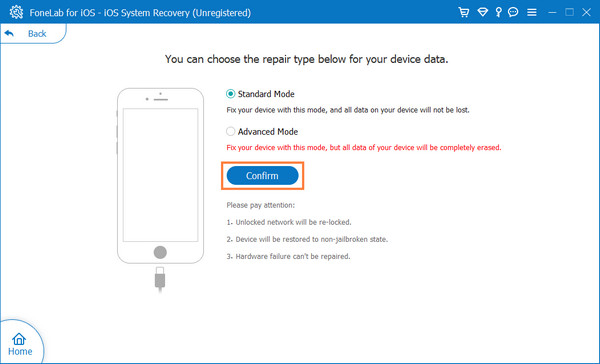
Step 4Please wait until it finishes repairing your device.
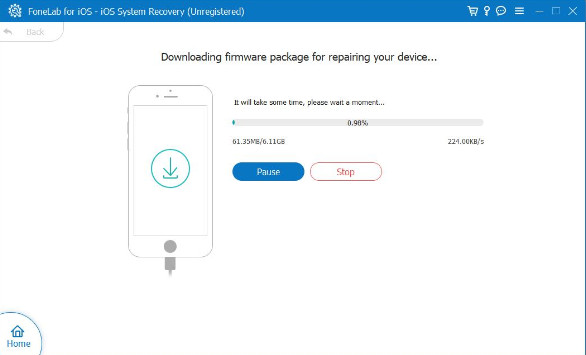
You can see that you fix the iPhone by flashing the Apple logo loop in these steps.
FoneLab enables you to fix iPhone/iPad/iPod from DFU mode, recovery mode, Apple logo, headphone mode, etc. to normal state without data loss.
- Fix disabled iOS system problems.
- Extract data from disabled iOS devices without data loss.
- It is safe and easy to use.
Part 3. FAQs About Fixing iPhone Flashing Apple Logo
1. Can I use FoneLab for iOS for free?
Yes, you can use a free trial available where you can run a scan, and the app will tell you that it can get your information back. Then you have to pay a hefty fee, and the app will show you what has been recovered.
2. Can I do a hard reset from my iPhone? Is it good?
Yes, you can do a hard reset to your iPhone device, which can be a quick fix to your device if your phone is experiencing a flashing Apple logo. However, a Hard reset isn't a permanent solution to any iPhone-related problem because there's almost always a deeper software issue.
3. Why is my iPhone restarting again and again?
There are some reasons, such as harmful applications, hardware problems, or corrupt systems. That is why you are experiencing restarting again and again.
4. Why is my iPhone device showing the apple logo, and will it turn off?
You may charge your device. It sometimes low power condition of the battery, It can lead to the problem that your iPhone won't turn on the Apple logo, and then it turns it off. You may try plugging the charger and wait for a few seconds when your iPhone goes black, and you need to try switching on your phone again.
We conclude that, When iOS devices experience flashing the Apple logo, and it refuses to turn on your iPhone device, this is most likely because your operating system is not updated; on top of that, you need to install the latest iOS software that can help you to fix the issue of your iPhone device. Alternatively, you may be dealing with a hardware problem. The repair process shouldn't take much time, and your local Apple store should do it for free.In addition, as we mentioned above, Apple customer service may help you if your iPhone encounters hardware issues. Hopefully, you can get your iPhone back to normal.
FoneLab enables you to fix iPhone/iPad/iPod from DFU mode, recovery mode, Apple logo, headphone mode, etc. to normal state without data loss.
- Fix disabled iOS system problems.
- Extract data from disabled iOS devices without data loss.
- It is safe and easy to use.
