Easily erase all contents and settings on iPhone, iPad or iPod completely and permanently.
- Clear iPhone Junk Files
- Clear iPad Cache
- Clear iPhone Safari Cookies
- Clear iPhone Cache
- Clear iPad Memory
- Clear iPhone Safari History
- Delete iPhone Contacts
- Delete iCloud Backup
- Delete iPhone Emails
- Delete iPhone WeChat
- Delete iPhone WhatsApp
- Delete iPhone Messages
- Delete iPhone Photos
- Delete iPhone Playlist
- Delete iPhone Restrctions Passcode
My iPhone Says Storage is Full, But It's Not: Solved [2023]
 Posted by Lisa Ou / March 16, 2021 14:20
Posted by Lisa Ou / March 16, 2021 14:20Are you wondering why your iPhone storage is full but nothing on the phone? Are you keep receiving alerts and notifications on your iPhone saying your memory is full? Maybe you tried looking at your iPhone's memory analysis, and you see your iPhone is running out of memory space. However, there is nothing on your iPhone at all. The negative impact of this is if you have been experiencing a slower iPhone performance. If you have had this problem for a while now, you're wondering why and how to fix it. Stop yourself if you are thinking of deleting anything on your iPhone now. You may have to see the 6 given solutions in this post and see the best and most appropriate solutions for you first.
![My iPhone Says Storage is Full, But It's Not: Solved [2023]](/images/foneeraser/iphone-says-not-enough-storage-but-there-is.jpg)

Guide List
Part 1. Reasons Why My iPhone Says Storage is Full, But It's Not
It seems to be a notorious problem for iPhone users to have their devices seem to be full memory when they know for a fact that they don't have much data there. If you are one of those who is experiencing such a problem, you must know why before you knowing how to fix it.
The top reason for this problem is due to System Memory. This System Memory is a portion of the iPhone which takes a significant amount of memory space consisting of essential system files that are significant in the functionality and performance of the device. Such essential files include backups, cached items, installation packages, and logs. These data are, in fact, small-sized. However, they become a possible problem as they will be continually accumulated.
Such continuous data accumulation will eventually prompt full storage on your iPhone. So no matter how you delete data on your iPhone, such as photos, you will never empty that portion of your memory unless you fix it. With that, refer to the following solutions and see what suits you most.
FoneLab enables you to fix iPhone/iPad/iPod from DFU mode, recovery mode, Apple logo, headphone mode, etc. to normal state without data loss.
- Fix disabled iOS system problems.
- Extract data from disabled iOS devices without data loss.
- It is safe and easy to use.
Part 2. How to Fix iPhone Says Not Enough Storage But There Is
Method 1. Restarting iPhone
As for iPhone and other devices, restarting is significant in refreshing internal memory, clearing cache, and fixing software-related issues. This method is a way of maintaining your iPhone's longevity and good performance. It is like a cleansing method that removes abnormal items and reboots your iPhone's system back to normal. This method is the first thing you must try if some cached files brought your iPhone's seemingly full storage.
Steps on How to Fix iPhone that Says Not Enough Storage But There Is by Restarting iPhone:
Step 1Begin by pressing and holding the Side-Power and Volume buttons on your iPhone.
Step 2After a while, a Power Off Slider will appear. Drag that slider rightward.
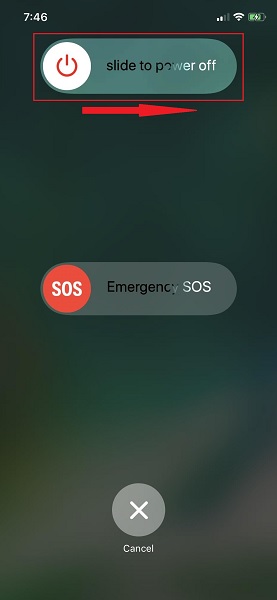
Step 3After 30 seconds, press and hold the Side-Power button of your iPhone until the Apple logo appears.
If a simple reboot doesn't fix your problem, you may reset your device.
Method 2. Resetting iPhone
Suppose this problem includes more than just cached files, your iPhone may also be experiencing persistent deleted data or some bugs. No matter how much you delete or get rid of visible data on your iPhone, you won't fix the problem of full memory. This claim is valid primarily because you are not entirely deleting something that is placed deeply in your iPhone. Some data are still within your iPhone, waiting to be overwritten.
But before you worsen the state of your iPhone, you would have to fix it by removing all apps, contacts, photos, and preferred settings. As you are unable to find them one by one, it is a good choice to have your iPhone return to its brand new state. That way, it will be free from any invisible data that robs you of the freedom to use your iPhone's memory.
Steps on How to Fix iPhone that Says Not Enough Storage But There Is by Resetting iPhone:
Step 1First, head to the General page on your iPhone’s Settings app.
Step 2Scroll down to the bottom of the page, then tap Reset. Subsequently, select Erase All Content and Settings from the Reset menu.
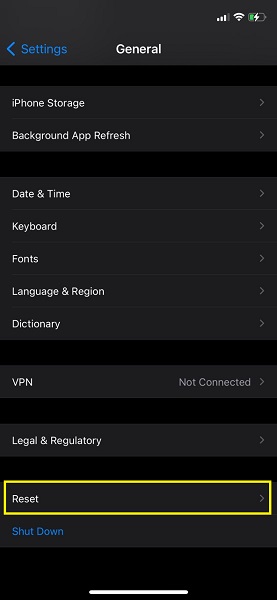
Step 3After that, tap Erase All Content and Settings again, then tap Erase to confirm.
Note that this method will restore your iPhone to its factory default, you are recommended to backup iPhone before you do it. And if you want to solve the problem without losing anything, especially your beloved iPhone data, the next step is best for you.
Method 3. FoneLab iOS System Recovery
Resetting and data deletion is the last thing you may want to do, especially if you need everything saved in your iPhone. With that, FoneLab iOS System Recovery is a tool that will surely be of great help. FoneLab iOS System Recovery is a tool meant and designed to allow you to freely and effectively fix software and hardware-related problems. This tool is available on both Mac and Windows, catering to iPadOS and iOS devices.
FoneLab enables you to fix iPhone/iPad/iPod from DFU mode, recovery mode, Apple logo, headphone mode, etc. to normal state without data loss.
- Fix disabled iOS system problems.
- Extract data from disabled iOS devices without data loss.
- It is safe and easy to use.
With this tool, you can solve your iPhone by saying it is full when it is not without losing any data at all.
Steps on How to Fix iPhone that Says Not Enough Storage But There Is with FoneLab iOS System Recovery:
Step 1To begin, download and install FoneLab iOS System Recovery on your computer.
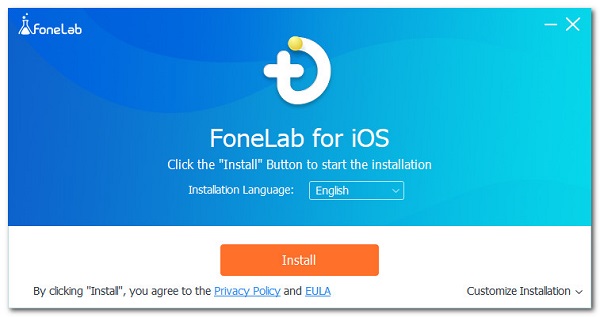
Step 2Shortly, run the program and select iOS System Recovery. At the same time, connect your iPhone to the computer through a USB cable.
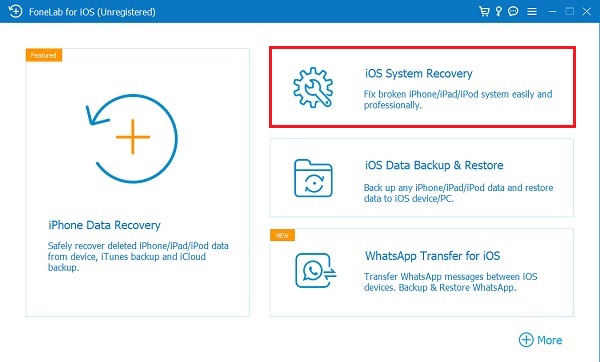
Step 3To proceed, click the Start button.
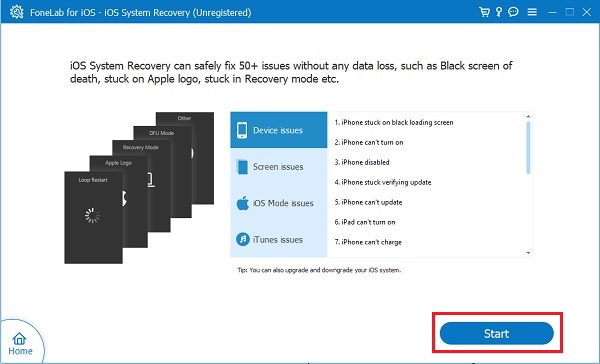
Step 4After that, click Standard Mode to safeguard your iPhone data along the process, then click Confirm.
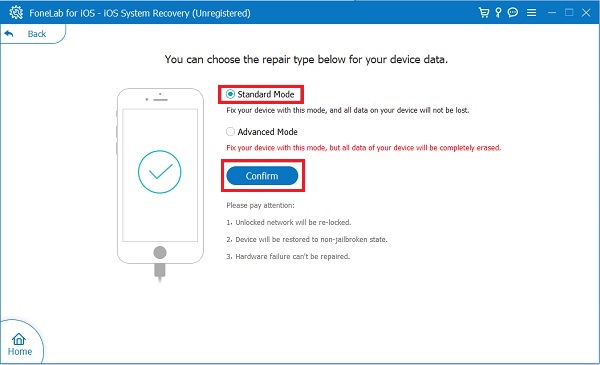
Step 5Finally, click Fix to start the process.
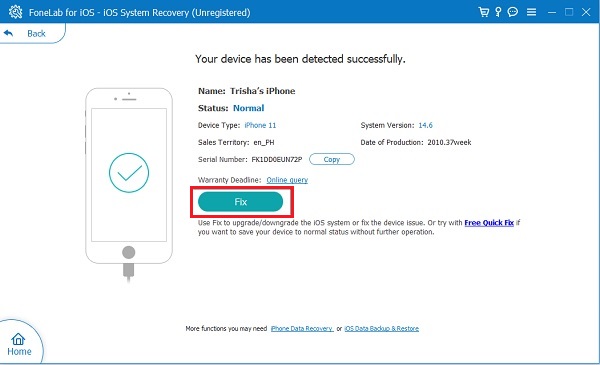
As you can see, it has an Advanced Mode, which is a further method to fix issues on your iPhone with losing data. It is also an option if you have a backup file or just don’t mind that.
Alternatively, you can also solve this problem of iPhone storage full but nothing on the phone by simply clearing your iPhone storage manually or all data at once.
FoneLab enables you to fix iPhone/iPad/iPod from DFU mode, recovery mode, Apple logo, headphone mode, etc. to normal state without data loss.
- Fix disabled iOS system problems.
- Extract data from disabled iOS devices without data loss.
- It is safe and easy to use.
Part 3. How to Clear iPhone Storage
Method 1. How to Clear iPhone Storage by Offloading Apps
A practical alternative to deleting apps is offloading them. Offloading apps is a way of temporarily deleting apps off your iPhone while keeping the user data intact. This solution is an excellent way of relieving your iPhone from data storage applications. You may want to try this and see for yourself if you want to delete the apps after some time permanently.
Steps on How to Clear iPhone Storage by Offloading Apps:
Step 1To start, open Settings, then head to the iTunes & App Store menu on your iPhone.
Step 2Subsequently, tap Offload Unused Apps to turn it on.
Step 3After that, return to the main Settings screen, head to General, and then tap iPhone Storage.
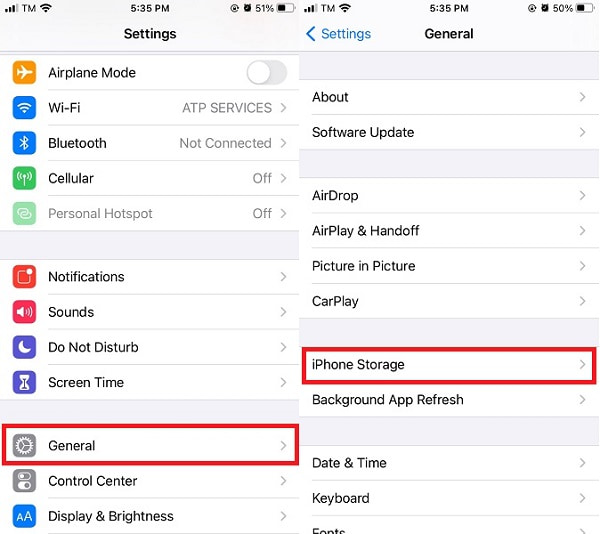
Step 4Finally, tap the app you want to offload, then tap Offload App. Lastly, tap Offload App again to confirm.
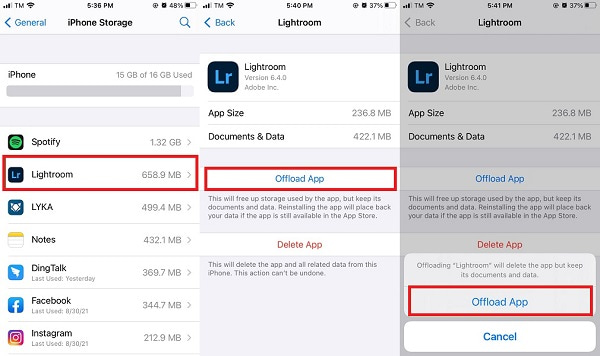
Alternatively, you can also clear your iPhone storage by freeing it from its biggest memory space consumer.
FoneEraser for iOS is the best iOS data cleaner which can easily erase all contents and settings on iPhone, iPad or iPod completely and permanently.
- Clean unwanted data from iPhone, iPad or iPod touch.
- Erase data quickly with one-time overwriting, which can save you time for plenty of data files.
- It is safe and easy to use.
Method 2. How to Clear iPhone Storage by Removing iCloud Photos
Most users' majority of iPhone storage is because of photos and videos. Such include the synced iCloud Photo Library because it automatically syncs and stores your entire iCloud library to your device's local Photos app. With that, it would be a great relief for your iPhone if you disable such a feature.
This method is also excellent because you are not deleting any photos. You are merely keeping them to your iCloud storage.
Steps on How to Clear iPhone Storage by Removing iCloud Photos:
Step 1Head to the Settings on your iPhone and tap your Apple ID.
Step 2Next, head to iCloud, then tap Photos.
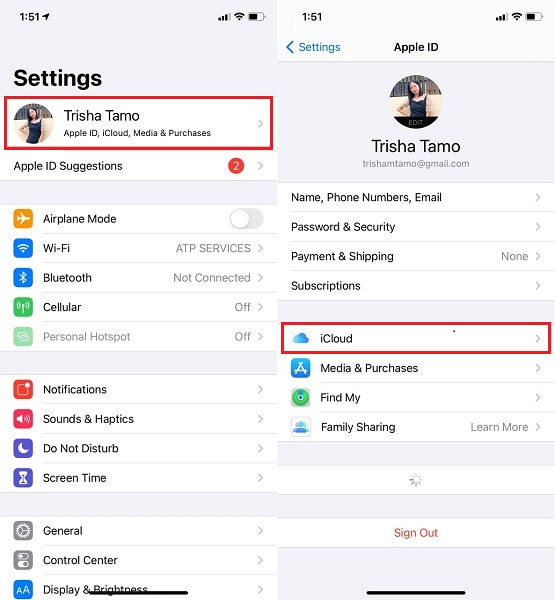
Step 3Finally, toggle off the iCloud Photo Library to disable it.
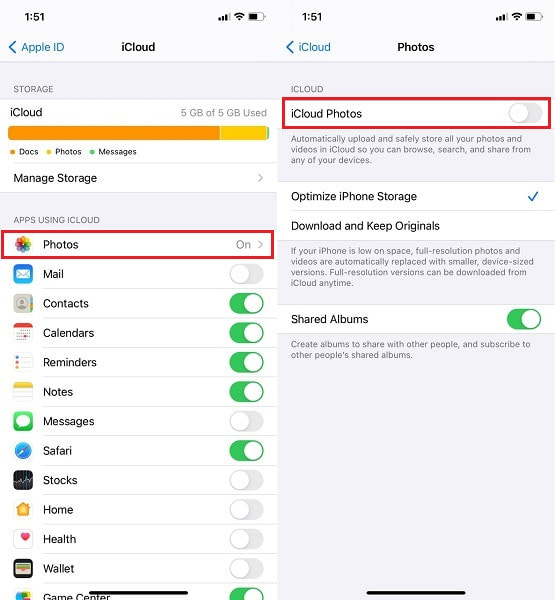
However, if none of these methods fix your problem or satisfies you enough, you may opt to clear your entire device and have it like a brand new phone.
Method 3. How to Remove All Data with FoneEraser for iOS
Instantly and efficiently delete all data in your iPhone with the best method available. You can do that through FoneEraser for iOS. This tool is a hassle-free and safe method of clearing iOS devices with utmost effectiveness and security. Permanent and thorough deletion is the best feature of this tool, which means there is guaranteed no data left on your device.
With that, this is your best option when you are thinking of formatting, removing junk files, large files, and apps safely.
FoneEraser for iOS is the best iOS data cleaner which can easily erase all contents and settings on iPhone, iPad or iPod completely and permanently.
- Clean unwanted data from iPhone, iPad or iPod touch.
- Erase data quickly with one-time overwriting, which can save you time for plenty of data files.
- It is safe and easy to use.
Steps on How to Remove All Data with FoneEraser for iOS:
Step 1Firstly, install and run FoneEraser for iOS on your computer. The program will run automatically once done installing. Otherwise, run it manually. Meanwhile, connect your iPhone to your computer through a USB cable.
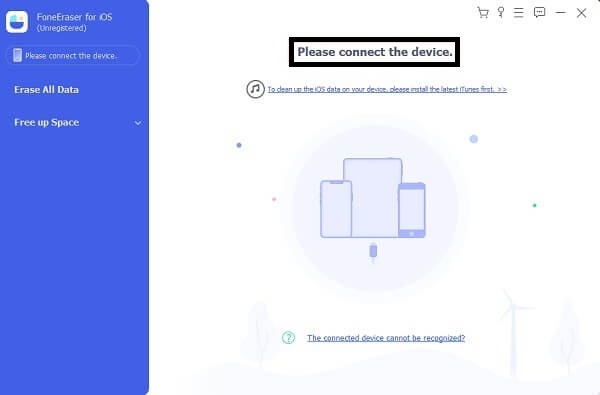
Step 2Secondly, click Erase All Data from the menu on the left side of the program.
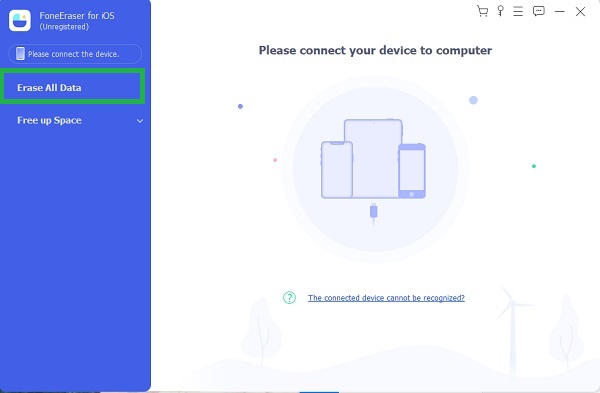
Step 3Thirdly, select the Security Level of the process you want to do with your iPhone. The available Security Levels are Low, Mid, and High. Select Medium this time.
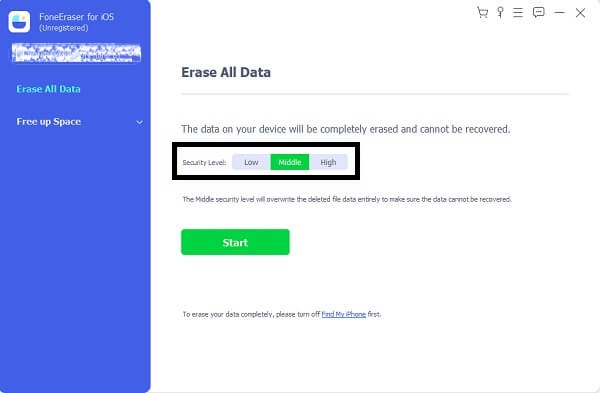
Step 4Finally, click the Start option to begin clearing your iPhone’s memory to fix your iPhone.
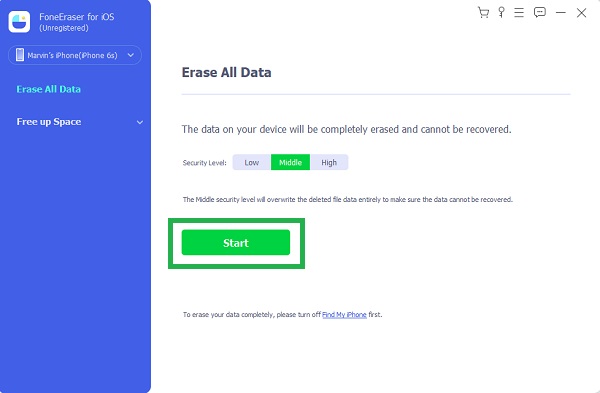
This way is also how you fix an iPad says not enough storage, but there is.
However, as you can see, this feature will remove all iPhone data after that. If you don't want to delete iPhone data, you can choose Free Up Space instead. Then you can clean up photos, uninstall app, etc, accordingly.
Part 4. FAQs About iPhone Says Not Enough Storage, But There Is
What happens when your iPhone storage is full?
Having your iPhone storage full means limitations or complete restriction of taking more photos, videos, messages and more others. This problem may also lead your iPhone to experience a black or frozen screen.
Is it reasonable to restart your iPhone every day?
It is not necessarily good. As mentioned earlier, restarting your iPhone will somehow help fix some software-related problems, but it also will do a bit of harm to your iPhone in certain situations. Hence it is good to do it when you have to rather than do it every day.
Why is my storage still full after deleting?
Deleting some data on your iPhone doesn't necessarily mean they are entirely removed from your device. There are instances that these deleted data are still lingering in your iPhone's memory. That is the reason why you need another effective way of deleting.
FoneEraser for iOS is the best iOS data cleaner which can easily erase all contents and settings on iPhone, iPad or iPod completely and permanently.
- Clean unwanted data from iPhone, iPad or iPod touch.
- Erase data quickly with one-time overwriting, which can save you time for plenty of data files.
- It is safe and easy to use.
Generally speaking, there are various approaches to dealing with an iPhone, saying it is full when it is not. You just saw 6 distinct approaches and solutions for this problem. All solutions are undoubtedly easy, especially with the simplified steps given. Above all, FoneLab iOS System Recovery is the best way to fix the problem. FoneEraser for iOS is the best in clearing iPhone storage. Having your iPhone dealt with the best and most effective tools is the best care you can give to your iPhone. Lastly, reading this post gives you the right for a celebration because you will undoubtedly free yourself from iPhone storage full but nothing on the phone.
