- Part 1. Best iPhone to Android Transfer - FoneLab HyperTrans
- Part 2. How to Transfer iPhone to Android with iCloud
- Part 3. How to Transfer from iPhone to Android Using iTunes/Finder
- Part 4. The Third-party iOS to Android Transfer App
- Part 5. Transfer iPhone to Android via Email
- Part 6. FAQs about iPhone to Android Transfer Software
Transfer Data From iPhone, Android, iOS, Computer to Anywhere without Any Loss.
- Transfer Data from One Micro SD Card to Another Android
- How to Transfer Pictures from One Phone to Another
- How to Transfer Photos from Old LG Phone to Computer
- How to Transfer Photos from an Old Samsung to Another Samsung
- Transfer Contacts from Samsung to iPhone
- Transfer Data from LG to Samsung
- Transfer Data from Old Tablet to New
- Transfer Files from Android to Android
- Transfer iCloud Photos to Android
- Transfer iPhone Notes to Android
- Transfer iTunes Music to Android
Top iPhone to Android Transfer to Manage Data Easily and Quickly
 Posted by Lisa Ou / Dec 16, 2022 09:00
Posted by Lisa Ou / Dec 16, 2022 09:00 Can your AirDrop from iPhone to Android? I want to transfer photos, videos, and other data from iPhone to Android. Any easy ways to do this? Thanks!
When people want to switch to Android from iPhone, or share files between iPhone and Android users, it is a common-asked question when people need to transfer data from iPhone to Android. As an iPhone user, AirDrop is a convenient and quick way to move data in seconds without a physical connection. Here comes the question, is AirDrop available to transfer data between iPhone and Android? Not exactly. You can't use AirDrop to move data like that.
However, here we will introduce 5 efficient methods to move data from iPhone to Android. Move on.
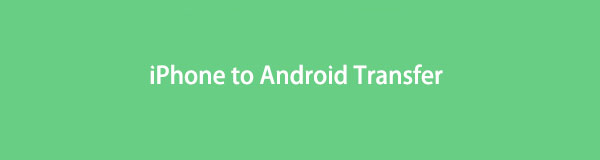

Guide List
- Part 1. Best iPhone to Android Transfer - FoneLab HyperTrans
- Part 2. How to Transfer iPhone to Android with iCloud
- Part 3. How to Transfer from iPhone to Android Using iTunes/Finder
- Part 4. The Third-party iOS to Android Transfer App
- Part 5. Transfer iPhone to Android via Email
- Part 6. FAQs about iPhone to Android Transfer Software
Part 1. Best iPhone to Android Transfer - FoneLab HyperTrans
First, you should not miss a third-party tool called FoneLab HyperTrans on computer that enables you to move data from iPhone to Android through simple clicks. It supports various data types, including photos, videos, contacts, and more. And you can use it on either Windows or Mac computers accordingly. With its powerful features, you can get how to use it because of its clear instructions. Now, you can move on to learn the detailed steps to transfer data from iPhone to Android.
Transfer Data From iPhone, Android, iOS, Computer to Anywhere without Any Loss.
- Move Files between iPhone, iPad, iPod touch and Android.
- Import Files from iOS to iOS or from Android to Android.
- Move Files from iPhone/iPad/iPod/Android to Computer.
- Save Files from Computer to iPhone/iPad/iPod/Android.
Step 1Go to the official site and download HyperTrans on your computer. Then install it.
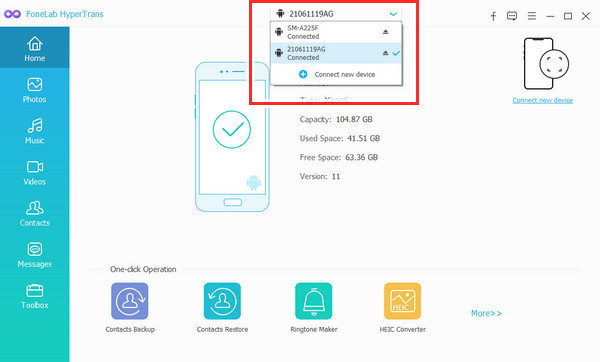
Step 2Launch it and connect both devices using USB cables.
Step 3Choose the data on iPhone you want to transfer.
Step 4Choose the Export to device icon and select your Android phone from the list.
As you can see, it has the most convenient tools to help you move data between iPhone and Android devices freely. However, if you don’t like additional third-party tools, you can move to the next part to learn the default methods.
Transfer Data From iPhone, Android, iOS, Computer to Anywhere without Any Loss.
- Move Files between iPhone, iPad, iPod touch and Android.
- Import Files from iOS to iOS or from Android to Android.
- Move Files from iPhone/iPad/iPod/Android to Computer.
- Save Files from Computer to iPhone/iPad/iPod/Android.
Part 2. How to Transfer iPhone to Android with iCloud
Well, you should know iCloud if you are an iPhone user because it is an essential part of using your iOS devices. In addition, it helps you backup and restore data across iOS devices under the same account automatically or manually. You can use it to transfer data from iPhone to Android with or without a computer.
Below are demonstrations of how to move data from iPhone to Android using iCloud.
Option 1. With Computer
You can use iCloud on the computer by downloading the iCloud for Windows or opening Finder directly to manage your data directly on Mac. Alternatively, you can even visit the official iCloud page to upload and download your desired files.
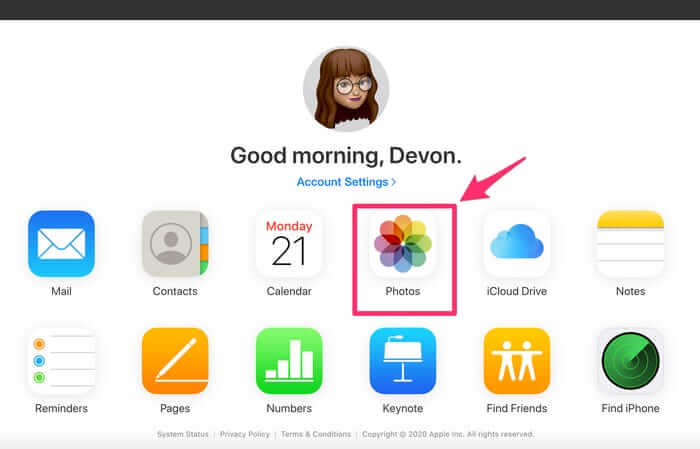
Option 2. Without Computer
Apple allows you to log into iCloud account on Android browser. You can use this feature to download data from iCloud.
You can enable your wanted data on iPhone Settings so that you can find what you want on the iCloud page. Or upload files to iCloud Drive. Then open a browser and visit the page on your Android phone and save them on your device.
Transfer Data From iPhone, Android, iOS, Computer to Anywhere without Any Loss.
- Move Files between iPhone, iPad, iPod touch and Android.
- Import Files from iOS to iOS or from Android to Android.
- Move Files from iPhone/iPad/iPod/Android to Computer.
- Save Files from Computer to iPhone/iPad/iPod/Android.
Part 3. How to Transfer from iPhone to Android Using iTunes/Finder
As one of the traditional tools to manage your iOS device data, you should know that it can help you move data between iOS devices and computers. And you should know that iTunes has been replaced by Finder and other tools on the latest versions of macOS already. But with similar steps, you can use them to transfer data from iPhone to Android.
Step 1Open iTunes on the computer, and then connect iPhone. Click device icon > Summary > Sync.
Step 2After that, unplug iPhone and connect Android phone instead.
Step 3Locate your iTunes folder and copy these files into Android folder.
What if you prefer to use the app on mobile phones?
Part 4. The Third-party iOS to Android Transfer App
There are tools you can use to transfer data from iPhone to Android. Here we will list the proven and the most recommended option on the top.
The Google One app majors in transferring data from iPhone to Android.
Step 1Download the Google One app on your iPhone and sign into your Google account.
Step 2Turn off iMessage and FaceTime on iPhone Settings.
Step 3Move to your Android phone and log into your Google account. Your photos, contacts, calendars and more will be synced to your Android phone after that.
Alternatively, you can try the Switch to Android app to move your iPhone data without a cable connection, as it allows you to transfer data over Wi-Fi.
Step 1Download the Switch to Android app on Android phone. And then let it pair your iPhone wirelessly.
Step 2Choose whatever data from the list and check the boxes accordingly. Then it will begin to transfer your chosen data.
Part 5. Transfer iPhone to Android via Email
The last choice you can try is using email to transfer data from iPhone to Android. You need to send the data out and then download and save them on your Android phone. So, it requires a stable internet connection. Please check the following tutorial.
Step 1Open the email app on iPhone and attach the file you want to transfer.
Step 2Enter your email address and send it out.
Step 3Log into your email address on your Android phone. Download and save the attached files on the device.
Transfer Data From iPhone, Android, iOS, Computer to Anywhere without Any Loss.
- Move Files between iPhone, iPad, iPod touch and Android.
- Import Files from iOS to iOS or from Android to Android.
- Move Files from iPhone/iPad/iPod/Android to Computer.
- Save Files from Computer to iPhone/iPad/iPod/Android.
Part 6. FAQs about iPhone to Android Transfer Software
1. How do I transfer everything from iPhone to Android?
You can use the Google One or Switch to Android to transfer everything from iPhone to Android. It is a professional tool to do this.
2. What is the easiest way to transfer from iPhone to Android?
FoneLab HyperTrans is the best choice because it is easy and safe to use. And you can simply try its features.
3. How to transfer SMS from iPhone to Android?
You can try FoneLab HyperTrans to transfer messages from iPhone to Android directly with simple clicks.
4. How to transfer data from iPhone to Android without a computer?
You can try Switch to Android to do that without a USB cable connection.
That's all about how to transfer iPhone data to Android with or without a computer. Or you can even do that without cable connections. There are always to get what you want, the point is to find the suitable one from the countless results. However, FoneLab HyperTrans is still the most recommended program you should not miss. Because it provides the most powerful features but simple steps. You can choose a solution from the above-mentioned ones, then follow the steps to finish them. Please leave messages if you have more comments or questions.
Transfer Data From iPhone, Android, iOS, Computer to Anywhere without Any Loss.
- Move Files between iPhone, iPad, iPod touch and Android.
- Import Files from iOS to iOS or from Android to Android.
- Move Files from iPhone/iPad/iPod/Android to Computer.
- Save Files from Computer to iPhone/iPad/iPod/Android.
