fix iPhone/iPad/iPod from DFU mode, recovery mode, Apple logo, headphone mode, etc. to normal state without data loss.
iPhone Touch Screen Not Working [Straightward Ways to Fix]
 Updated by Lisa Ou / Dec 21, 2023 15:50
Updated by Lisa Ou / Dec 21, 2023 15:50Hi, guys! I slept last night earlier than usual. I did not notice my phone on my back while lying on my bed! I immediately got it and looked for the exact time as I woke up. However, my iPhone touch screen is not working when I try to unlock it! I panicked because I thought there was a serious problem my iPhone was facing on its screen. Can you help me fix the problem that I am currently facing? Any troubleshooting methods will help. Thank you!
If your iPhone screen is not working, you cannot use it entirely, especially if it has a screen password. In this case, what will you do? Well, you only need to use the methods below. Move on.
![iPhone Touch Screen Not Working [Straightward Ways to Fix]](/images/ios-system-recovery/iphone-touch-screen-not-working/iphone-touch-screen-not-working.jpg)

Guide List
Part 1. Why iPhone Touch Screen Not Working
One of the main complaints of iPhone users is when its touch screen is not working. Well, the iPhone touch screen not working in some areas because of many factors causing it. One of the most common reasons is that your iPhone was exposed to water or other liquid substances. It can be because you performed too many taps on your iPhones. In addition, memory issues can also be caused if your iPhone runs multiple applications at the same time.
Or worse, the iPhone got physical damage because of accidental activities. You may drop it on the floor, sit on it, or anything else.
FoneLab enables you to fix iPhone/iPad/iPod from DFU mode, recovery mode, Apple logo, headphone mode, etc. to normal state without data loss.
- Fix disabled iOS system problems.
- Extract data from disabled iOS devices without data loss.
- It is safe and easy to use.
Part 2. Fix iPhone Touch Screen Not Working
Whenever we experience issues with our iPhones, we restart them. Unfortunately, the mentioned troubleshooting cannot be performed if your iPhone screen is not working. Although the iPhone buttons are the first requirement of the process, you still need to swipe something on the screen to turn off the phone.
So, here are the alternative troubleshooting methods you can perform to fix the iPhone screen touch not working. The 2 of them are about fixing hardware issues. The other one focuses on repairing iPhone software issues.
Let’s dive into the processes that can help you without further ado. Please see them below as you scroll down. Move on.
Option 1. Remove Screen Protector
iPhones are fragile. They can be broken easily even if you only drop it on the floor. Screen protectors are one of the protections that you can put on your iPhone. The mentioned accessories are made of thin plastic or tempered glass.
Regardless of how beneficial they are to protect your iPhone screen, they can be the cause of why its screen is not working. If your gut feeling says that your iPhone screen protector is the cause of the touch screen iPhone not working, remove it. To remove your iPhone screen protector properly, please scroll down below to see the detailed procedure.
Please turn off your iPhone first to avoid additional errors. After that, use your fingernails or a card carefully to lift one corner of the accessory. Later, please pry it away from the screen. Please perform it gently so as not to break the screen picture. You only need to switch to another one if you cannot lift the corner.
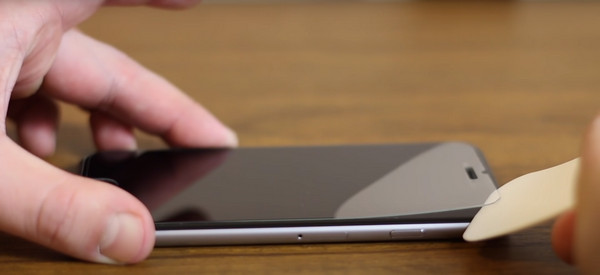
Option 2. Clean The iPhone Screen
If you are sure that the iPhone screen protector is not the cause of why the touch screen iPhone not working, you might only need to clean the screen. This process is way easier than the previous one. However, you need to apply a moderate amount of water. If not, it may cause more damage to the screen of your iPhone. Luckily, we will guide you on how to clean your iPhone screen properly. You only need to follow the detailed procedure below. Move on.
Please turn off your iPhone. The action can lessen the additional damage that the process may cause. After that, get a smooth, lint-free cloth. Please do not use a towel or any rough cloth that can damage the screen of your iPhone. Later, spray a small amount of cleaner on the fabric. Please wipe the iPhone screen softly afterward, depending on the small debris.

Option 3. Use FoneLab iOS System Recovery
Since your iPhone screen is not responsive, try the tool to help you fix it. You can use FoneLab iOS System Recovery to learn how to fix iPhone touch screen not working. Below, let’s look at some of the screen issues it supports.
FoneLab enables you to fix iPhone/iPad/iPod from DFU mode, recovery mode, Apple logo, headphone mode, etc. to normal state without data loss.
- Fix disabled iOS system problems.
- Extract data from disabled iOS devices without data loss.
- It is safe and easy to use.
- Stuck in the Recovery Mode loop
- Unresponsive screen
- Blue screen of death
- Stuck on verifying updates
- Stuck on attempting data recovery
- Stuck on the Apple logo
- The screen can’t turn on
- Stuck on a frozen screen
- Stuck on a white screen
Moreover, it also supports device, iOS mode, and iTunes issues. If you want to know more about this software, learn how it works below. We posted the detailed methods below to learn how to fix iPhone touch screen not working. Move on.
Step 1Please locate the Free Download button. You can see it on the official website of the software. Please click it to download the tool. Later, set it up and launch it on the computer.
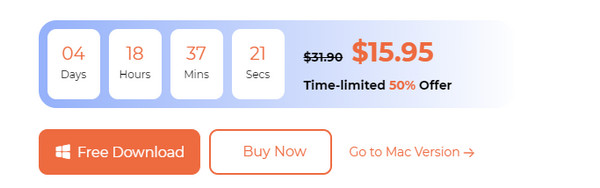
Step 2Click the iOS System Recovery button. Later, choose the Start icon at the bottom right of the main interface to begin the process.
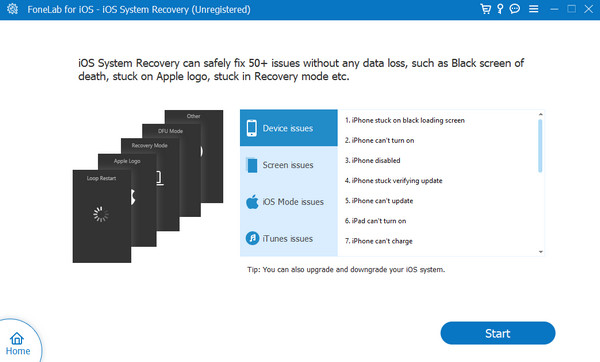
Step 3Decide between the Standard Mode and Advanced Mode buttons. You will see their process under their names. Please read them carefully. After that, tick the Confirm button to proceed.
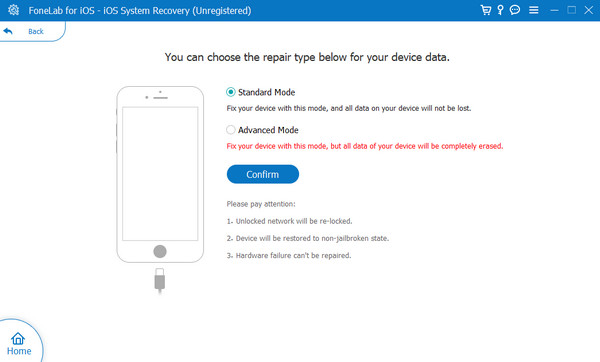
Step 4Enter your iPhone in recovery mode. You will see the instructions on the next screen on how you will perform it depending on your iPhone model. After that, tick the Repair or Optimize button to start the fixing process.
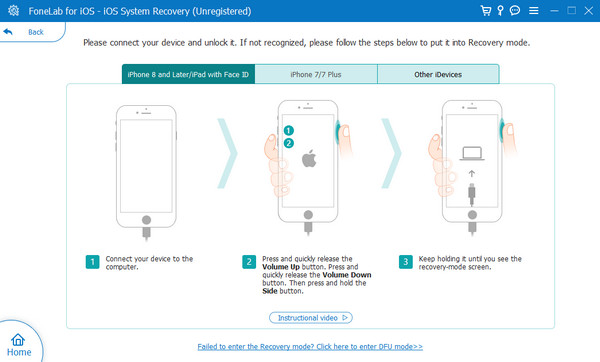
FoneLab enables you to fix iPhone/iPad/iPod from DFU mode, recovery mode, Apple logo, headphone mode, etc. to normal state without data loss.
- Fix disabled iOS system problems.
- Extract data from disabled iOS devices without data loss.
- It is safe and easy to use.
Part 3. FAQs about How to Fix The iPhone Touch Screen Not Working
1. How much does it cost to replace a screen on an iPhone?
It relies on the model of your iPhone. The cause is that the newest models cost more than the oldest ones. They contain larger screens compared to them. The iPhone screen replacement will cost approximately $200-$250.
2. How do I send a repair ticket to Apple?
You need to get a service from the Apple official website, which is https://support.apple.com/en-ph/iphone/repair/screen-replacement. After that, tap the Get Service button at the center. Choose the Find A Location button and log in to your Apple ID account. Enter your iPhone serial number on the next screen. Click the Submit button afterward. Follow the onscreen instructions to submit an iPhone screen repair ticket.
We hope that you have already fixed your iPhone screen touch not working. If you do not want a sure tool to resolve the issue, immediately use FoneLab iOS System Recovery! It supports multiple problems for your iPhone screen! Do you have more questions or problems on your iPhone? Please let us know! You only need to comment on the comment section below. Thank you!
Below is a video tutorial for reference.
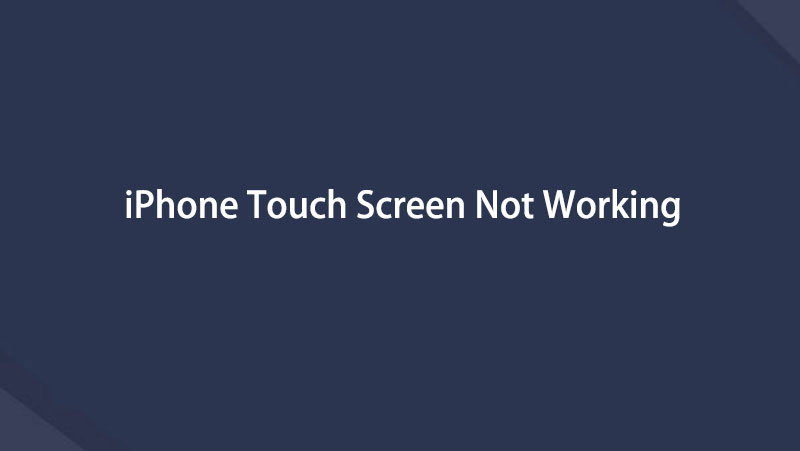

FoneLab enables you to fix iPhone/iPad/iPod from DFU mode, recovery mode, Apple logo, headphone mode, etc. to normal state without data loss.
- Fix disabled iOS system problems.
- Extract data from disabled iOS devices without data loss.
- It is safe and easy to use.
