Why is Life360 Not Working: The Best Approaches to Fix It
 Updated by Lisa Ou / November 11, 2024 16:30
Updated by Lisa Ou / November 11, 2024 16:30Good day! I was browsing on my social media account a while ago. My mom called and said she could not see my location on the Life360 circle we made as a family. As my brother checked his account, my mom could see his location. Why is my Life360 not working? Please help me figure it out and fix it as quickly as possible. Thank you in advance!
The Life360 app precision for your location is almost as accurate as GPS. In this case, finding your family member's or friend's location using it is convenient for different purposes. However, it malfunctions sometimes due to system issues.
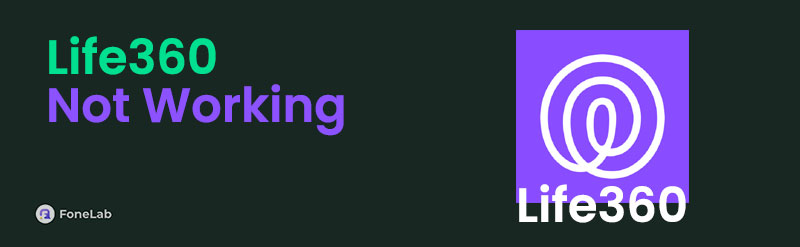
This article will help you fix the Life360 application that is not working. Resume reading this post to see more details.

Guide List
Part 1. How to Fix Life360 Not Working by Rebooting Mobile Phone
Have you experienced using your mobile phone and experienced unknown and uncommon issues, like the Life360 notification sound not working and more? The mobile phone’s system might be experiencing glitches and bugs that affect the phone, including its app performance—coding mistakes, hardware regulations, inappropriate memory management, etc, commonly cause this issue.
The troubleshooting way to eliminate the system issues on your mobile phone is to reboot it. In this section, you will see the iPhone and Android phone procedures. They will be separated because they are different. See how to perform the processes below.
Reboot iPhone
The iPhone reboot procedure is not similar to all of the available models. It depends on the available buttons it offers. You first need to determine the iPhone model you have. See the 3 different reboot procedures below afterward to start rebooting your iPhone.
iPhone Models Without Home Button
Press your iPhone's Side or Volume physical button. After that, toggle off the slider to turn off the iPhone. Then, it will take 30 seconds for the mentioned Apple product to be turned off. Turn it on again after a few seconds by pressing the Side button. Release the physical button after a few seconds. The Apple symbol will appear on the screen afterward, indicating the complete turning-on procedure.
iPhone Models With Home and Side Buttons
Press the Side physical button on the right side of the iPhone's appearance. Please hold it until the slider appears on your screen. Toggle it off afterward to turn off the iPhone. Wait for 30 seconds and turn on the Apple product again. You only need to press and hold its Side button and wait for the Apple symbol to be shown on the iPhone screen.
iPhone Models With Home and Top Buttons
Push the Top button at the top right of your iPhone. Then, release it when you see the Power-off slider on the main interface. Toggle it off, and the iPhone will turn off after a few seconds. Turn it on afterward by pressing and holding the Top button. Wait for the Apple logo to be shown.
Reboot Android Phone
Android phones have different models and brands. The good thing is that they have commonalities when rebooting. See how to perform it below.
Press the Power button on the right of the Android phone. Then, a slider will be on the screen after a few seconds. Please tap the Reboot button to reboot the Android phone for a few seconds or minutes.
FoneLab enables you to fix iPhone/iPad/iPod from DFU mode, recovery mode, Apple logo, headphone mode, etc. to normal state without data loss.
- Fix disabled iOS system problems.
- Extract data from disabled iOS devices without data loss.
- It is safe and easy to use.
Part 2. How to Fix Life360 Not Working by Turning On Location Services
Location services are one of the main requirements for Life360 to function properly. If the Life360 drive detection not working and there are other notification issues, you must check if the Location Services feature is turned on. If not, follow the steps below to learn how to turn it on.
On iPhone
Go to the iPhone Settings application. Then, choose the Privacy & Security button. Later, select the Location Services option, and more options will appear. Toggle on the slider to turn on the feature.
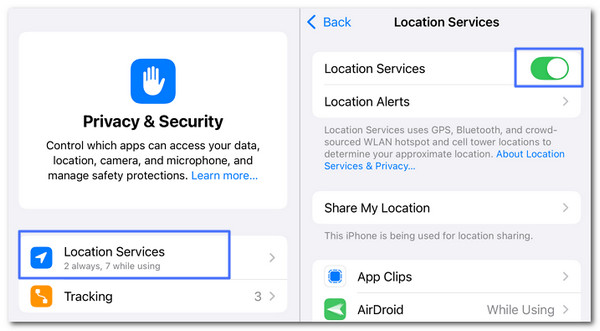
On Android
Go to the Android phone Settings app. Tap Location and toggle on the Use Location slider to turn it on.
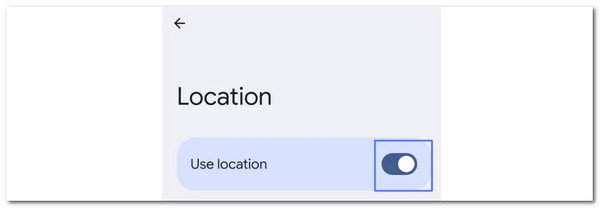
Part 3. Fix Life360 Not Working with FoneLab Tools
FoneLab has multiple tools, and 2 of them can help you fix Life360 not working: FoneLab Broken Android Data Extraction and FoneLab iOS System Recovery. See their functions and differences below.
1. Use FoneLab iOS System Recovery for iPhone
FoneLab iOS System Recovery’s features are designed for iPhone. It has 2 repair modes for the fixing procedure: Standard Mode and Advanced Mode. You will see their main function as you use the steps below. In addition, it fixes various malfunctions on your iPhone system. It includes screen issues, charge malfunction, battery drain, and more. See how to use it below.
FoneLab enables you to fix iPhone/iPad/iPod from DFU mode, recovery mode, Apple logo, headphone mode, etc. to normal state without data loss.
- Fix disabled iOS system problems.
- Extract data from disabled iOS devices without data loss.
- It is safe and easy to use.
Step 1Download, set up, and launch the tool. Familiarize yourself with the interface for the fastest procedure.
Step 2Click Start. Choose Fix to confirm the iPhone information. Choose a repair mode afterward. You will see their functions in the screenshot below. Then, click Confirm to continue.
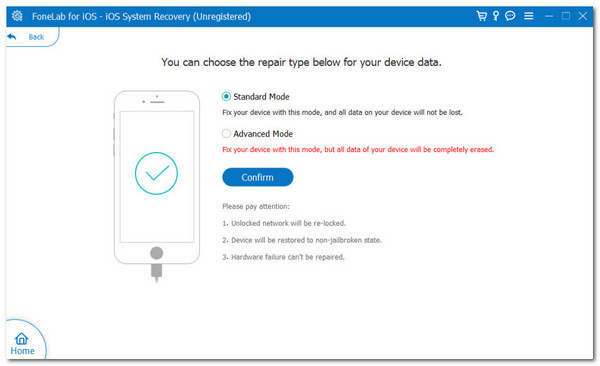
Step 3Download the firmware package by clicking the Next. Then, the tool will fix the issue immediately.
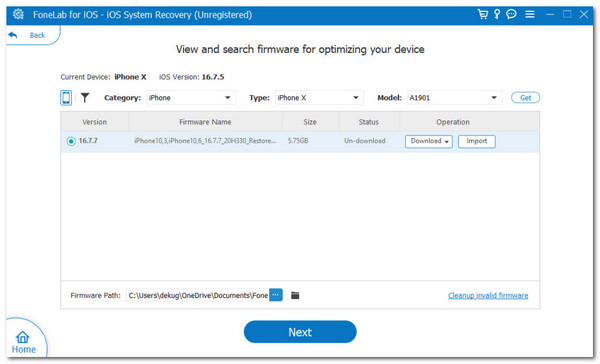
FoneLab enables you to fix iPhone/iPad/iPod from DFU mode, recovery mode, Apple logo, headphone mode, etc. to normal state without data loss.
- Fix disabled iOS system problems.
- Extract data from disabled iOS devices without data loss.
- It is safe and easy to use.
2. Use FoneLab Broken Android Data Extraction for Android
FoneLab Broken Android Data Extraction is built to fix different issues on your Android. Frozen screens, crashes, screen-locked systems, and black screens are some of them. It supports various Android phone brands or models. It includes Samsung Galaxy Note, Samsung Galaxy Ta Pro, Samsung Galaxy, and more. Also, it allows you to extract data from a broken Android phone or SD card. See how to use it below.
Fix your frozen, crashed, black-screen or screen-locked Android system to normal or Recover data from broken Android phone or SD card.
- Fix your Android disabled problems and recover data from phone.
- Extract Contacts, Messages, WhatsApp, Photos, etc. from broken android device or memory card.
- Android phone and SD card data are available.
Step 1Click Free Download. Set up and launch it afterward. This process will last for a few seconds.
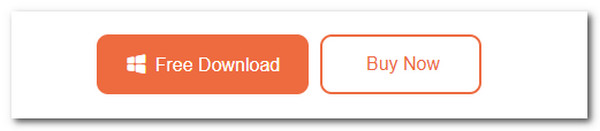
Step 2Choose Broken Android Data Extraction. Plug Android into the PC. Click Confirm afterward. Select the device name and click Start.
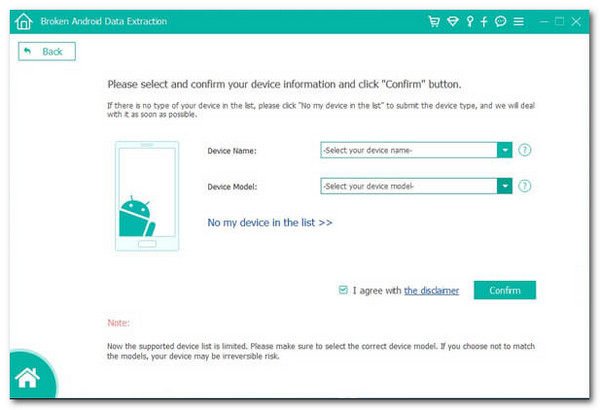
Step 3The tool will download the recovery package. Tick Recover to save your data to the computer.
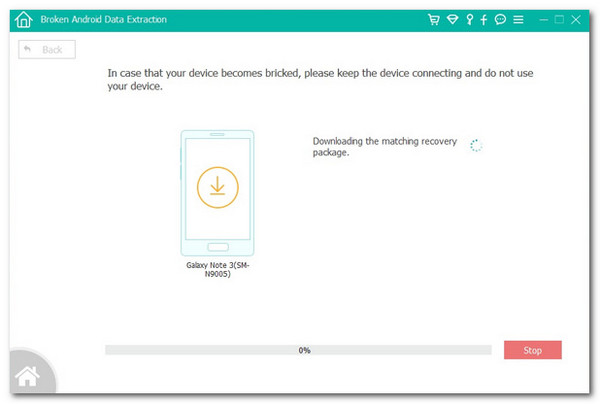
Fix your frozen, crashed, black-screen or screen-locked Android system to normal or Recover data from broken Android phone or SD card.
- Fix your Android disabled problems and recover data from phone.
- Extract Contacts, Messages, WhatsApp, Photos, etc. from broken android device or memory card.
- Android phone and SD card data are available.
Part 4. FAQs about Life360 Not Working
1. Is Life360 having issues today?
The Life360 application experiences rare server issues that hinder it from functioning properly. If you want to know if Life360 is having problems today, you can visit a downdetector website that can determine if other individuals experience the issue. The higher the same situation individuals reported, the higher the chance that the Life360 app is having problems on its system or server. You cannot troubleshoot this issue. You only need to wait for the app to function properly again as their team fixes it.
2. How do you tell if someone is hiding their location on Life360?
Life360 allows you to hide your location from your family or friend circle members. It is built for someone's privacy when needed or in urgent situations. When you hide your location from the Life360 app, it will post your last location before hiding. In addition, this application will let your circle members know if you hide your location. The Location Paused sign will appear on their profile, where your circle name will also be posted.
In conclusion, this post teaches you how to fix the life360 not working on iPhone and Android phones. The 2 mentioned operating systems have separate procedures for the issue. In addition, FoneLab tools were introduced: FoneLab Broken Android Data Extraction and FoneLab iOS System Recovery. These programs are the best ways to fix minor and major issues on your mobile phone. Do you have more questions? Please leave them in the comment section at the end of this article. Thank you!
Fix your frozen, crashed, black-screen or screen-locked Android system to normal or Recover data from broken Android phone or SD card.
- Fix your Android disabled problems and recover data from phone.
- Extract Contacts, Messages, WhatsApp, Photos, etc. from broken android device or memory card.
- Android phone and SD card data are available.
