How to Split and Move Your iPad Keyboard
Why is my iPad keyboard at the center of the screen? How to return iPad keyboard to its original position? Is that iPad onscreen keyboard can be relocated or just bugs? Anybody help?
iPad on-screen keyboard may seem unmovable, but in fact, you are allowed to move around the iPad keyboard, like sliding it up or down on the display to whatever location works best. Do you know that the keyboard on iPad can be moved around on the screen?
Actually, iPad keyboard wasn’t static anymore since iOS 5. You are allowed to move around your iPad keyboard as a whole unit, or split keyboard to a new location based on your need. But do you really know that you can undock the keyboard from the bottom of the screen and move it anywhere you want?
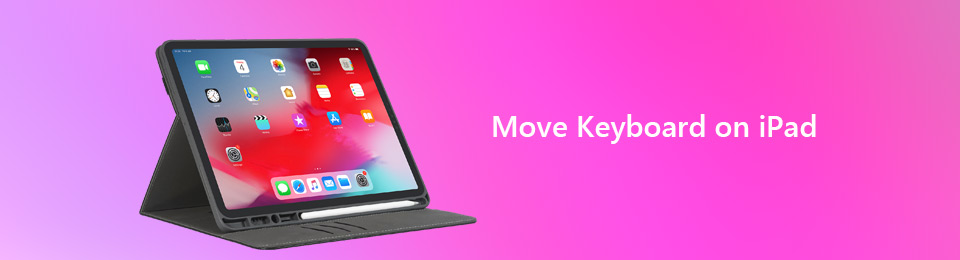

Guide List
This post will show you how to move keyboard on iPad with detailed steps. You get multiple options to move iPad keyboard or split keyboard. If you are facing the situation that your iPad is located in the wrong position, you can choose a suitable method below to return iPad keyboard to its original place.
FoneLab enables you to fix iPhone/iPad/iPod from DFU mode, recovery mode, Apple logo, headphone mode, etc. to normal state without data loss.
- Fix disabled iOS system problems.
- Extract data from disabled iOS devices without data loss.
- It is safe and easy to use.
Part 1: How to Move Keyboard on iPad to Anywhere of the Screen
iPad keyboard can be moved around as a whole unit, be moved up and down the screen, without splitting the keyboard. This part will show you how to move iPad keyboard to the middle of the screen.
Step 1Unlock iPad and open an app like Messages or Notes that you will use the keyboard as the main function. Here you need to tap a text field to arise the keyboard.
Step 2Long-press the keyboard icon at the bottom right corner of the screen on your iPad keyboard. You will see two options offered there, Undock and Split. Tap the Undock option.
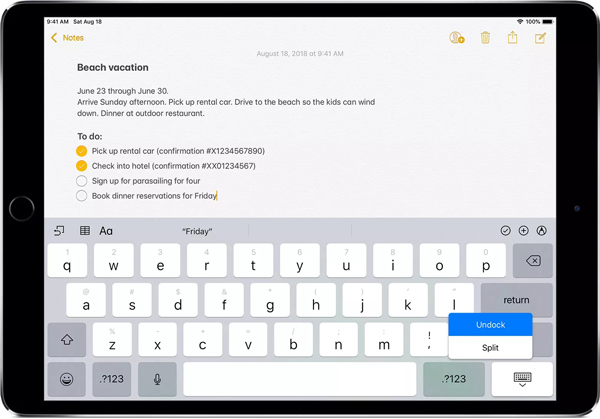
Note: This iPad split keyboard feature is not available on the 11-inch or 12.9-inch iPad Pro.
Part 2. How to Split iPad Keyboard in Two
Besides moving your iPad keyboard like that, you can split keyboard and have a half for your right hand and a half for your left hand. The following part will show you how to split the iPad keyboard into two parts.
Step 1Turn on your iPad and open an app like Messages or Notes that you will use the keyboard for the typing.
Step 2ong press the keyboard at the bottom right corner of your iPad screen. And this time, you need to choose the Split option. Now your iPad keyboard will end up with roughly half of the keyboard on the left, and half on the right.
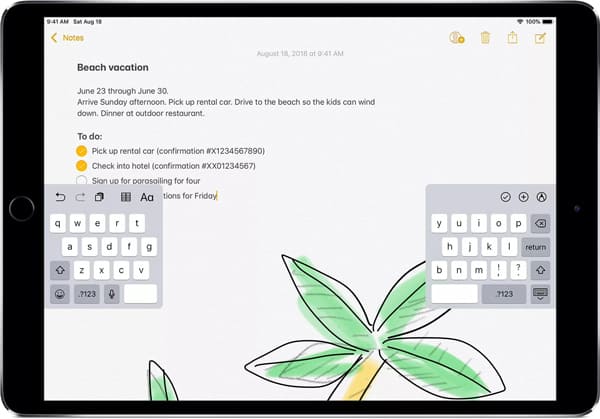
Note: This iPad split keyboard feature is not available on the 11-inch or 12.9-inch iPad Pro.
Part 3. How to Return iPad Keyboard to Its Original Position
With the operations above, you can easily move keyboard on iPad or split it in two. But how to return it to its original placement after you're finished using your iPad keyboard in an alternative set up?
Below is how to fix split keyboard on iPad.
Step 1Open an iOS app like Messages that you will use keyboard as its main function.
Step 2Long press the keyboard icon at the bottom right corner of your iPad screen. Here you need to slide up on the icon options to reveal more actions, and then choose the Merge to bring your iPad keyboard to Its normal position.
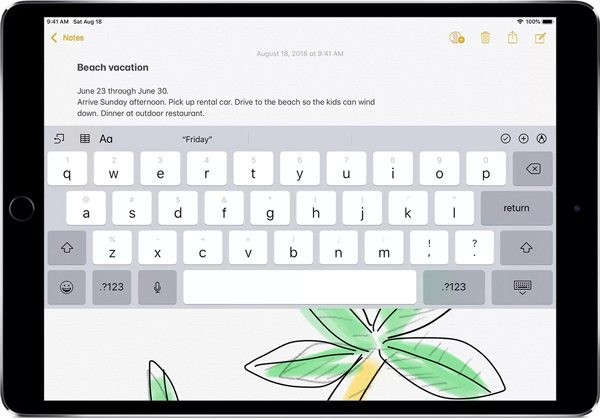
Read More: How to Capture, Edit and Share a ScreenShot on iPad.
How to Fix iPad Keyboard Stuck at the Middle of Screen or Split
You can handily adjust iPad keyboard position with the methods above. What if your iPad stuck at one unnormal position and can’t be moved? Here we strongly recommend the professional FoneLab iOS System Recovery to fix various system related issues including the iPad keyboard problem.
FoneLab enables you to fix iPhone/iPad/iPod from DFU mode, recovery mode, Apple logo, headphone mode, etc. to normal state without data loss.
- Fix disabled iOS system problems.
- Extract data from disabled iOS devices without data loss.
- It is safe and easy to use.
Conclusion
We have talked about how to move keyboard on iPad on this page. We tell you detailed steps to adjust iPad keyboard’s position and split/merge the keyboard on iPad. Leave us a message in the comment if you still have any questions.
