fix iPhone/iPad/iPod from DFU mode, recovery mode, Apple logo, headphone mode, etc. to normal state without data loss.
No Location Found on iPhone: 4 Methods to Fix It
 Updated by Lisa Ou / Aug 11, 2023 16:30
Updated by Lisa Ou / Aug 11, 2023 16:30Hi! Why does Find My iPhone says no location found on my daughter's iPhone? I am a bit worried about this issue because I want to track them and where they will keep them safe. We just moved in here in our new house and are unfamiliar with the place. Can anyone help me fix this issue about the location of my iPhone? I'm willing to wait for a reply from you, guys. Thanks in advance!
That's really alarming if that's the case! Let us fix the No Location Found error message on your iPhone. Please scroll down below for more information about this particular issue.
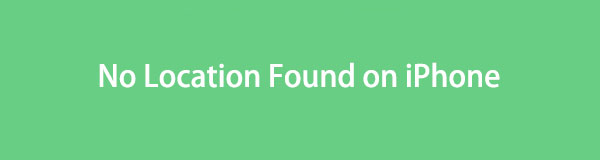

Guide List
Part 1. What Does No Location Found Mean
Before anything else, what does no location found mean on iPhone? Sometimes, you will see the No Location Found error message on your iPhone means that someone has stopped sharing their location with you. In addition, possible that their phone is offline by turning their location services off.
Moreover, you can also see the mentioned error if your iPhone’s Airplane Mode or internet connection is on. Actually, these mentioned causes of why does it say no location found are only a few. But they are the most common ones. Regardless of the reasons for the error message, we can surely fix it, and we assure you that. Please scroll down below for more information.
FoneLab enables you to fix iPhone/iPad/iPod from DFU mode, recovery mode, Apple logo, headphone mode, etc. to normal state without data loss.
- Fix disabled iOS system problems.
- Extract data from disabled iOS devices without data loss.
- It is safe and easy to use.
Part 2. How to Fix Find My iPhone No Location Found
The important thing here is fixing the No Location Found on iPhone. In this matter, we have prepared the 4 easiest and most proven methods you can use. Without further ado, please discover them by scrolling down below.
Option 1. Enable Location Services
First, you should check the Location Services of the iPhone if it is turned on. If it is turned off, it means that it causes the No Location Found error on your iPhone. If so, please turn it on using the iPhone Settings.
If you are new to this process, you can follow the detailed steps below.
Step 1Launch the Settings app on your iPhone. After that, please scroll down on the screen using your finger and choose the Privacy & Security button once you see it. Later, you will see the Location Services icon. Please tap it afterward to see more options about it.
Step 2You will see the other settings for your iPhone locations. Among all of them, please tap the Slider icon of the Location Services button. You must leave it in green color. It only means that it is turned on. Please proceed to the next method if the No Location Found error still exists.

Option 2. Reboot iPhone
Having the No Location Found error on your iPhone may be due to minor unknown bugs on your iPhone. Why not give your iPhone a quick reboot to fix them? Well, it is not hard to perform, but iPhone has different buttons for rebooting. Actually, it depends on the model.
However, you do not have to worry. We will list the reboot process of the iPhone, depending on its model.
For iPhone 12, 13, 11, X, or later models: Please push, then hold the Volume or Side button. After that, do not release it until you see the Power-Off Slider icon on the screen. Drag the slider and wait 30 seconds until the iPhone is turned off. Please turn on the iPhone again. To do that, push, then hold the Side button. Do not release it until you view the Apple Logo.
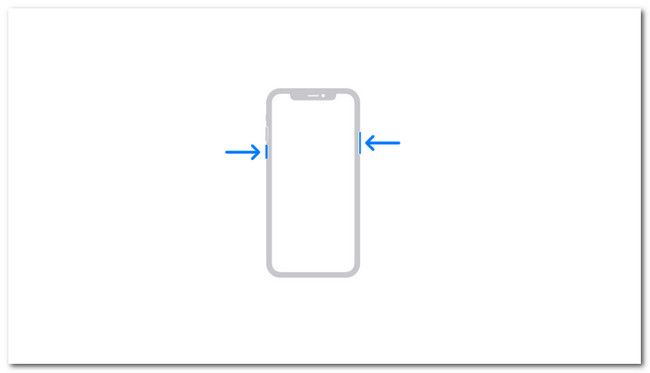
For iPhone SE (2nd or 3rd Generations), 7, 8, or 6 models: Please push, then hold the Side button. After that, please release it once you see the Power-Off Slider icon on the screen. Drag the slider and wait 30 seconds until the iPhone is turned off. Please turn on the iPhone by pushing, then holding the Side button. Do not release it until you notice the Apple Logo.
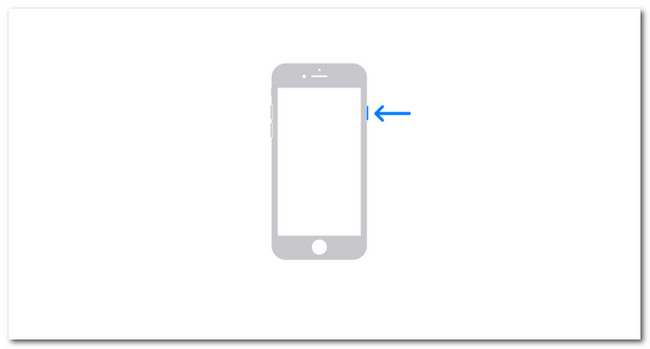
For iPhone 5 or earlier, including SE (1st Generation) models: Push, then hold the Top button until you see the Power-Off Slider icon on the screen. Drag the slider and wait 30 seconds until the iPhone is turned off. Please turn on the iPhone. To do that, push and hold the Top button. Do not release it until you view the Apple Logo.
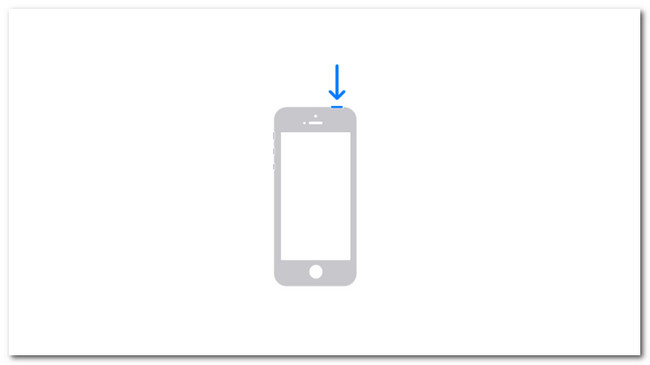
Option 3. Reset Location & Privacy Settings
You can also reset the location settings to fix the issue. If you do not know how to do it, please refer to the detailed steps below.
Open the Settings app. After that, tap the General button. You will see other settings inside it. Swipe on the screen using your finger and tap the Transfer or Reset iPhone button at the bottom. Later, please tap the Reset button. Please tap the Reset Location & Privacy button on the new set of options.
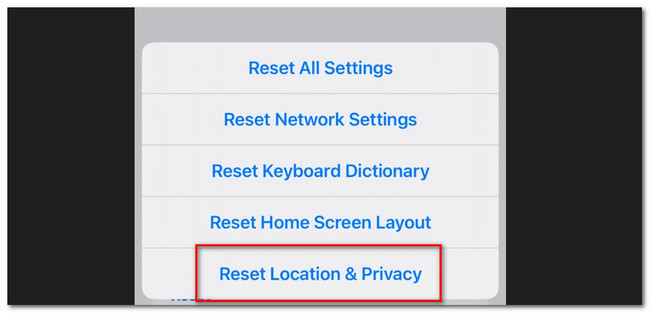
Option 4. Use FoneLab iOS System Recovery
If the simple troubleshooting methods do not fix the problem, it is time to use a third-party tool. You can use FoneLab iOS System Recovery because it is proven and tested for fixing iPhone issues. This software can fix 50+ iPhone issues, including the No Location Found error. The good thing about this tool is that it offers you 2 repair modes. You will know them once you read this part of the article.
FoneLab enables you to fix iPhone/iPad/iPod from DFU mode, recovery mode, Apple logo, headphone mode, etc. to normal state without data loss.
- Fix disabled iOS system problems.
- Extract data from disabled iOS devices without data loss.
- It is safe and easy to use.
Please see the detailed steps below if you want to use this tool to fix no location found on your iPhone.
Step 1Tick the Free Download button on the website to download it on your computer. After that, set it up and click the Install button to launch the software.
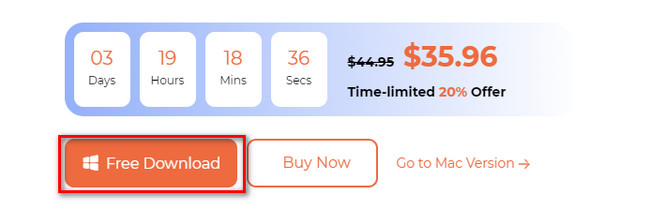
Step 2You will see the supported issues of the tool. Please click the Start button to proceed.
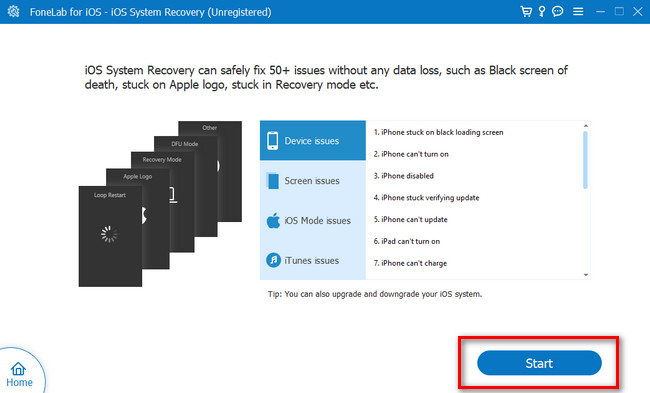
Step 3Choose between Standard Mode or Advanced Mode. If you choose the Standard Mode, you will not lose data. But if you choose Advanced Mode, the software will delete all the data on your iPhone because it will put it in recovery mode. After selecting, tick the Confirm button to proceed.
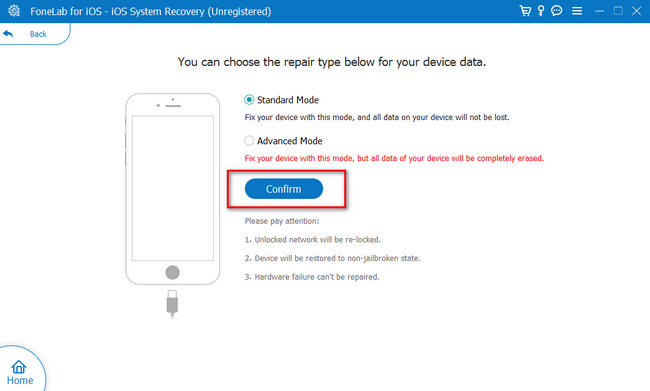
Step 4The software will download the firmware. Please wait until the process is finished. After that, click the Repair or Optimize button to fix your iPhone.
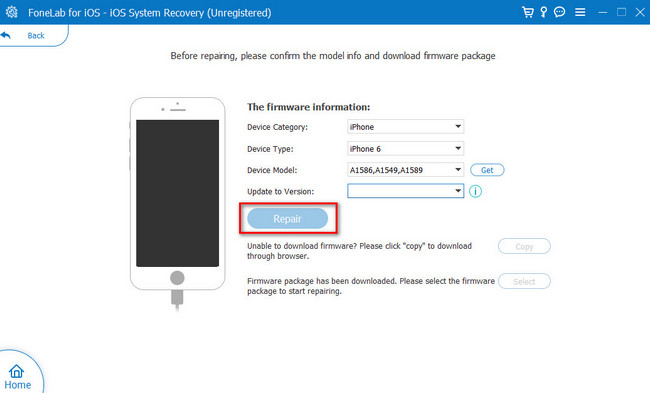
Part 3. FAQs about How to Fix Find My iPhone No Location Found
1. How do I hide my location without stopping sharing?
That's impossible. You cannot hide your location from someone without you stop sharing your location. But if you only want to hide your location for a couple of minutes, it is recommended to turn on the iPhone Airplane Mode.
2. How accurate is Find My iPhone?
Find My iPhone is accurate and has the same level as the GPS precision. However, other things can cause it not to be accurate. It includes a slow internet connection, and you are inside the building or crowded area, and more.
We hope you gathered much information about why no location was found on the iPhone. We also hope that you did not have a hard time fixing it. Leave a comment below if you have more concerns about FoneLab iOS System Recovery or your iPhone.
FoneLab enables you to fix iPhone/iPad/iPod from DFU mode, recovery mode, Apple logo, headphone mode, etc. to normal state without data loss.
- Fix disabled iOS system problems.
- Extract data from disabled iOS devices without data loss.
- It is safe and easy to use.
