Play and Record iPhone or iPad Games on Windows/Mac (Full Screen)
 Posted by Lisa Ou / Feb 01, 2021 16:00
Posted by Lisa Ou / Feb 01, 2021 16:00Is it possible to play iOS games with a larger display? The answer is Yes. You can mirror iPhone apps and games to your computer with the larger screen and better experience. It is OK to play iOS games on PC or Mac. So how to mirror iPhone or iPad’s screen to your computer? To solve this problem, you can install an iOS simulator for PC or Mac.
FoneLab Screen Recorder allows you to capture video, audio, online tutorial, etc on Windows/Mac, and you can easily customize size, edit the video or audio, and more.
- Record video, audio, webcam and take screenshots on Windows/Mac.
- Preview data before saving.
- It is safe and easy to use.
iOS emulator for PC: MobiOne Studios, Smartface, iPadian, Air iPhone, iPhone Simulator, etc.
iOS simulator for Mac: Appetize.io, App.io, Xamarin TestFlight, QuickTime Player, etc.


Guide List
1. How to Play iOS Games on Windows/Mac
To start with, you need to emulate iOS system on your Windows or Mac computer first. Layer, you can play app games on PC or Mac effortlessly.
1. Play iPhone Games on Windows with iOS Emulator
Step 1Download and install iPadian on PC with the on-screen instruction.
Step 2Run iPadian emulator to get an iPad interface.
Step 3Search and download the game you need from the App Store within iPadian.
Step 4Play iOS games on PC, as well as your iOS device.
Note: You need to run its paid version to access all features from this iOS simulator.
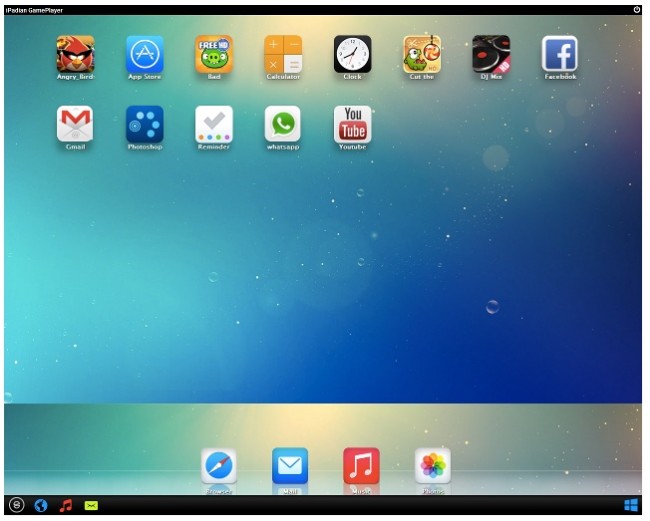
2. Play iOS Games on Mac with QuickTime Player
Step 1Plug your iPhone or iPad to Mac via a lightning USB cable.
Step 2Run QuickTime Player, choose New Movie Recording from the File list.
Step 3Find the down arrow icon, select the name of your iOS device under Camera and Microphone categories.
Step 4Click the Full Screen icon on the top left corner of the window.
Step 5Play iOS games on Mac in full screen.
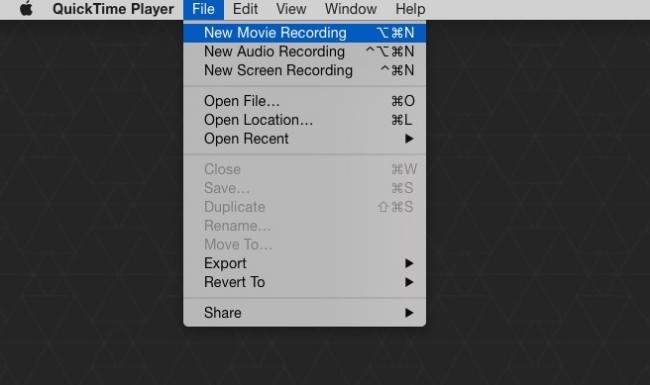
2. How to Record iOS Games on Windows/Mac
Now you can use screen recorder software to record iOS games directly. By using FoneLab Screen Recorder, you can record not only iPhone or iPad gameplays, but also your voice and commentary.
In addition, you can use the built-in camera to record webcam video at the same time.
Well, you can pause and resume screen recording with no time limit. It is also supported to take a screenshot while recording iOS games. The most important thing is that you can play iPhone games on PC or Mac without lag here.
1. Main Features of the iOS Game Recorder for Windows/Mac
- Record gameplay, movies, calls, tutorials and other live videos on PC or Mac.
- Capture the sound coming from the computer and your voice.
- Set hotkeys to start, pause, resume, stop recording and take screenshots.
- Add labels, show mouse movements and manage other screen recording preferences.
FoneLab Screen Recorder allows you to capture video, audio, online tutorial, etc on Windows/Mac, and you can easily customize size, edit the video or audio, and more.
- Record video, audio, webcam and take screenshots on Windows/Mac.
- Preview data before saving.
- It is safe and easy to use.
2. Record iOS Games and APPS on Windows
Step 1Download and install the gameplay recorder for Windows software.
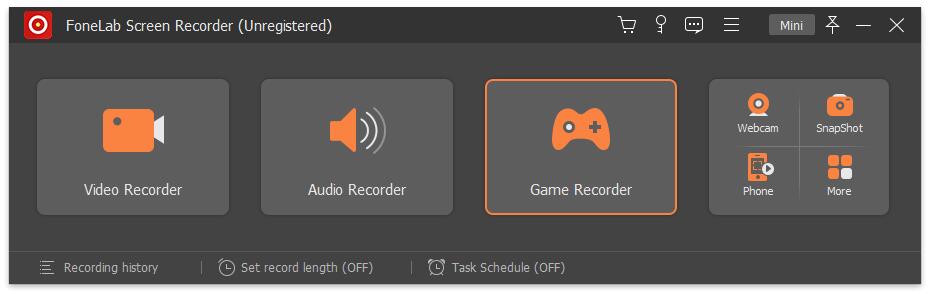
Step 2Choose Game Recorder. Set the screen capture area. Enable System Sound and Microphone. Volume up or down manually.
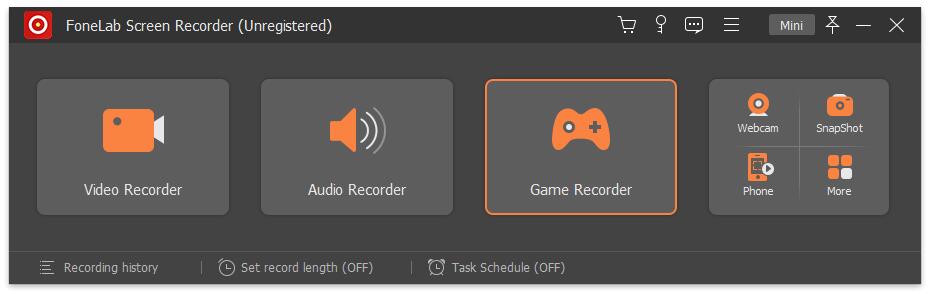
Step 3Click REC to start recording iOS games on PC.
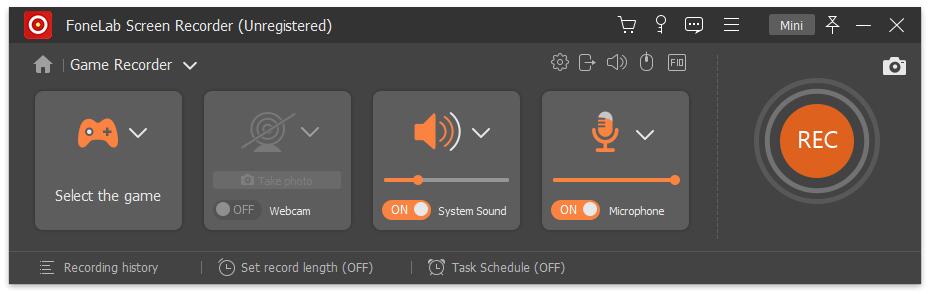
Step 4After the gameplay recording, choose Save followed by Next to save the iOS gameplay video as MP4 format.
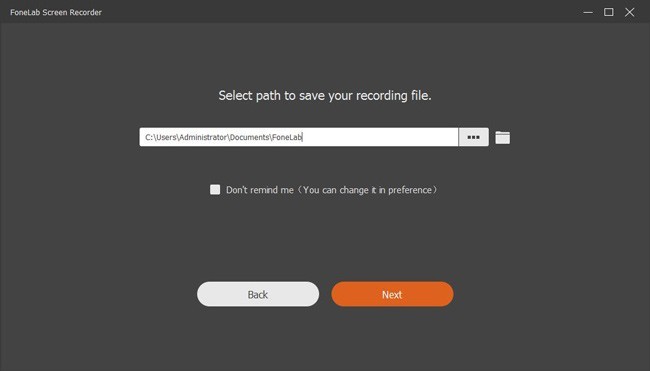
3. Record iPhone and iPad Games on Mac
Step 1Launch Mac screen recorder on Mac.
Step 2Drag and draw on the screen. You can enter the width and length accurately. Enable Audio and Webcam based on your need.
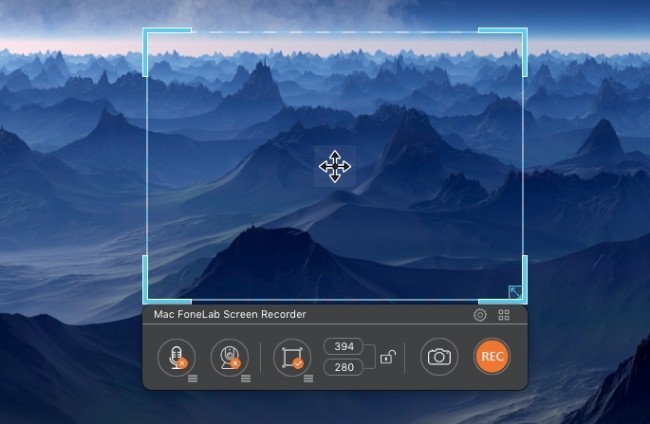
Step 3Click the gear Preferences icon to adjust output format, path and other details. (optional)
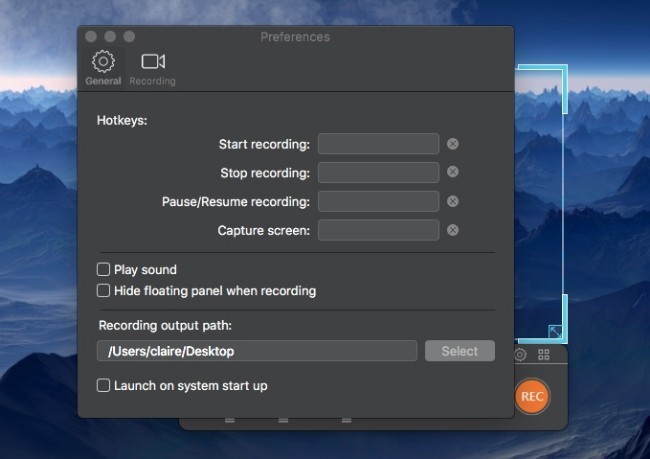
Step 4Choose REC to start recording and playing iOS games on Mac.
Step 5Click Stop to end up the process. Go to Media Player to share, preview, delete and find the gameplay recording file.
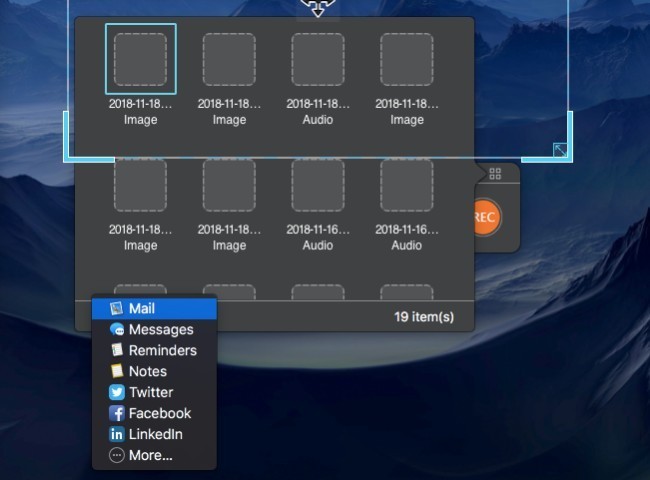
3. 10 Top Games on iOS
Different from game consoles, you can play games on an iPhone or iPad with no extra cost. Furthermore, its touchscreen and lightweight shape allow users to take it everywhere. Just make sure you are running a strong network.
So what are best iOS games in 2023? You can read and join them.
- Fortnite (2023)
- Pokenmon GO (2016)
- The Room: Old Sins (2023)
- Monument Valley 2 (2023)
- Framed (2014)
- Minecraft (2009)
- Iron Marines (2023)
- Reigns: Game of Thrones (2023)
- Wayward Souls (2014)
- Crashlands (2016)
All in all, you can play iOS games on PC or Mac after mirroring effortlessly. It is also easy to record iPhone or iPad games with system sound and your voice in high quality.
Still have questions about iOS games playing or recording? Just feel free to contact us.
FoneLab Screen Recorder allows you to capture video, audio, online tutorial, etc on Windows/Mac, and you can easily customize size, edit the video or audio, and more.
- Record video, audio, webcam and take screenshots on Windows/Mac.
- Preview data before saving.
- It is safe and easy to use.
