Portrait Mode Arrives on iPhone 7 Plus
 Posted by Boey Wong / April 19, 2021 09:00
Posted by Boey Wong / April 19, 2021 09:00 If you own an iPhone 7 Plus, don't wait to update your OS to the newest version by navigating to Settings, then General and then Software Update. Because you will receive an extra treat after updating the operating systems to iOS 10.1: the portrait mode feature. What can be done with portrait mode? If you are a photographer, you must know the so called "shallow depth of field" effect very well which is traditionally achieved by the optics of DSLR and SLR camera lenses designed for low-light scenarios. Now you can achieve this effect with your iPhone 7 Plus as well. Apple really has done a good job in adding portrait mode feature to a smart phone as we are constantly using smart phones to take photos of people.
Hands on with the New portrait Mode on iPhone 7 Plus
The feature itself still isn't completely done by now. Once the latest official update is installed, the Camera app on your phone will ask if you want to try the beta when you turn to the new portrait feature for photographing. Despite of this, you can still use it to take photos that are much more better than the images taken under other modes.
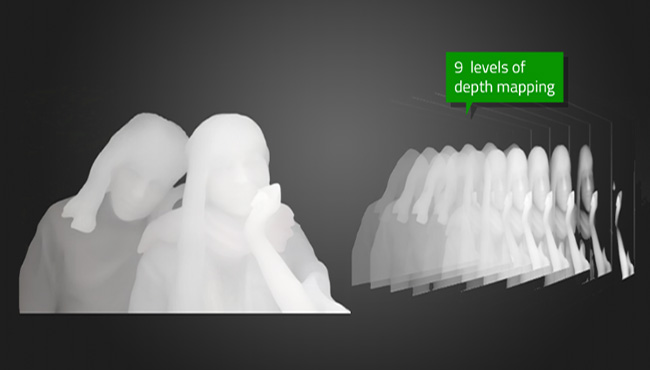
Apple is taking advantage of the two cameras to detect 9 levels of depth. The primary 12-megapixel sensor captures the image as normal, and the second, wide-angle sensor is used to determine how far away the subject is. All of that data gets mashed up into a nine-layer depth map, providing the context needed to artfully blur out backgrounds while keeping faces and subjects closer to phone remain crisp and intact to create a DSLR camera like image. Let's take some images for example including taken by the standard mode and the portrait mode for clearer understanding.

This is a prototypical portrait and it can handle very well. Compared to the standard photo, the depth effect photo focus stays locked on the baby and mom, but the trees in the background are blurred out. The closer you can get to the subject, the greater the blur is. But pay attention to the lighting. Make sure the subject is in well-lit environments and avoid backgrounds that are overexposed. Although Apple officially claimed that portrait mode only works on human, actually it does work on objects that are not humans like hands and strawberries as long as you are within proper range (the app tells you when you are) and there is enough contrast between the foreground and background. Notice how bright is the hand and how dark is the background here.
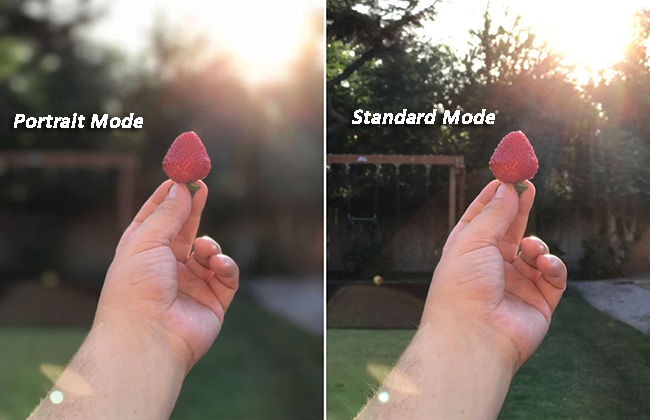
It works on dogs too. The portrait mode is really smart that it can group the two dogs which are close to one another and get them both in the focused area, blurring the background but not the subjects. It works the same way on humans, grouping them together even if they are slightly in front or behind using facial recognition. But there is a threshold, and people will pop down into the next level and get blurred at a certain constraint.
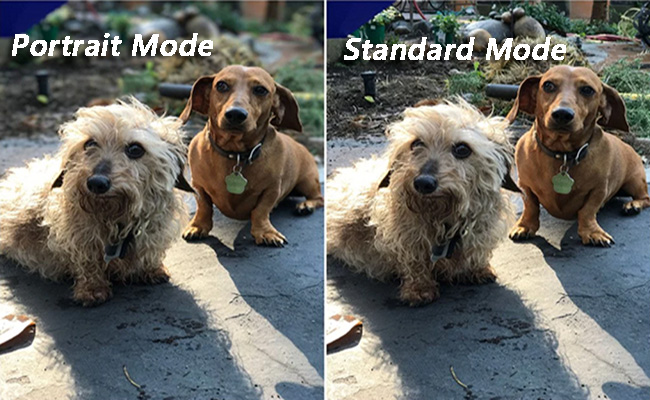
How to Use Portrait Mode to Take Photos
When you first time launch the portrait mode you will see a popup beta notification since the portrait mode is still in beta while iOS 10.1 has been out of beta for quite some time. Apple is still working on this feature and it's going to get better over the coming months. The quick guide will teach you how to use portrait mode to shoot pictures.
- Line up the shot you wish to take within 8 feet of your subject. The face and body detection should automatically identify your subject.
- Follow the Camera app's prompt if there is, such as More light required, Place subject within 8 feet, or Move farther away.
- Once you've met the requirement, you will see a yellow Depth effect sign pop up. Now lock in your focus, adjust the brightness and hit the shutter anytime you are ready. Keep the phone stable until it finish taking the picture. It will take a bit longer to process in this mode.
If you are shooting in a dark room, I don't suggest to use portrait mode because there is just not enough light for the effect to work properly.
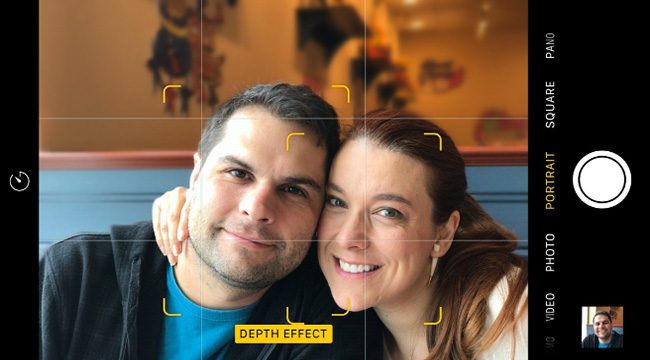
The Portrait Mode Isn't Perfect
Some photos are incorrectly blurred around edges, or have odd blurring where there shouldn't be any, especially when you are in well-lit environments with lots of similar colors. Portrait mode is likely not able to tell where some objects ends and others begin. For example, the below picture of a cactus placed on a railing. The camera didn't have any trouble identifying the difference between the cool blue of the pot and the trees in the background, but it obviously had some difficulty telling where the cactus ended and the trees began.
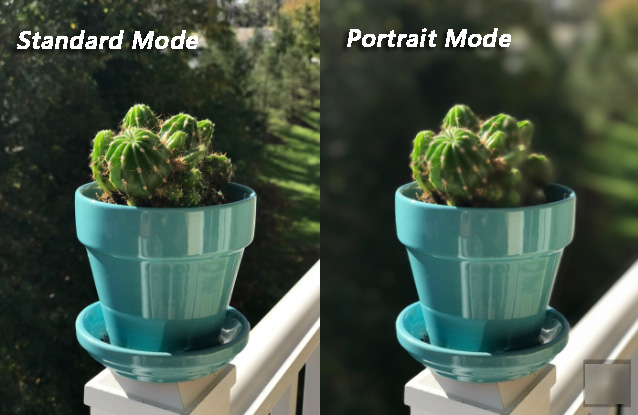
In conclusion, many cases, the portrait mode works quite well. You should figure out what works and what doesn't. To get the best results, we recommend shooting in bright light and put as much distance as possible between your subject and the background.
FoneLab enables you to fix iPhone/iPad/iPod from DFU mode, recovery mode, Apple logo, headphone mode, etc. to normal state without data loss.
- Fix disabled iOS system problems.
- Extract data from disabled iOS devices without data loss.
- It is safe and easy to use.
