Easily erase all contents and settings on iPhone, iPad or iPod completely and permanently.
Easily erase all contents and settings on iPhone, iPad or iPod completely and permanently.
- Clear iPhone Junk Files
- Clear iPad Cache
- Clear iPhone Safari Cookies
- Clear iPhone Cache
- Clear iPad Memory
- Clear iPhone Safari History
- Delete iPhone Contacts
- Delete iCloud Backup
- Delete iPhone Emails
- Delete iPhone WeChat
- Delete iPhone WhatsApp
- Delete iPhone Messages
- Delete iPhone Photos
- Delete iPhone Playlist
- Delete iPhone Restrctions Passcode
How to Private Search on iPhone Easily and Conveniently
 Updated by Lisa Ou / August 12, 2024 14:20
Updated by Lisa Ou / August 12, 2024 14:20Good day! I planned to surprise my boyfriend in his apartment with his favorite dish. He accidentally left his iPhone. I know his password and want to search for the ingredients. I do not want him to know that I searched for the spices and ingredients. Can you help me do a private search on iPhones? Any recommendations will be highly appreciated. Thank you in advance!
A private search on your iPhone can prevent tracking or storing your browser history and sensitive data. This post is about learning how to use this feature. Scroll down for more details on how to execute it.
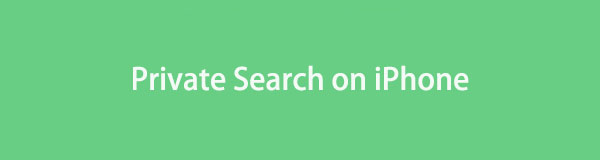

Guide List
FoneLab iPhone Cleaner is the best iOS data cleaner which can easily erase all contents and settings or specific data on iPhone, iPad or iPod Touch.
- Clean unwanted data from iPhone, iPad or iPod touch.
- Erase data quickly with one-time overwriting, which can save you time for plenty of data files.
- It is safe and easy to use.
Part 1. How to Use Private Search on iPhone Safari
This post starts with knowing the private browsing feature of your iPhone's built-in web browser. The mentioned app is Safari. The mentioned web browser will not remember the pages you access, your search history, or your AutoFill details when you use Private Browsing. What’s good about this is that your iPhone will not have your record of the websites. If someone uses your iPhone, they will not know about the ones you visit or your other information.
In addition, Private Browsing protects against complex identification methods, eliminates tracking used to identify specific users from URLs, and disables known trackers. See how to private search on iPhone Safari.
In iOS 18
Please open the Safari application on your iPhone. After that, choose the Tabs button at the bottom right of the main interface. The action will reveal more options at the bottom of the screen. You only need to choose the Private button and open your preferred tab.
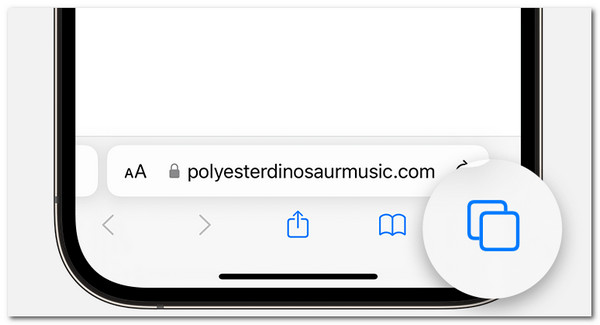
FoneLab iPhone Cleaner is the best iOS data cleaner which can easily erase all contents and settings or specific data on iPhone, iPad or iPod Touch.
- Clean unwanted data from iPhone, iPad or iPod touch.
- Erase data quickly with one-time overwriting, which can save you time for plenty of data files.
- It is safe and easy to use.
In iOS 16 or Earlier
Access the Safari web browser on the iPhone and choose the Tabs icon at the bottom right of the screen. Then, tap the Numbers Tabs or the Start Page section on the Tab Groups list on the main interface. Later, select the Private button and tap the Done button to complete the procedure.
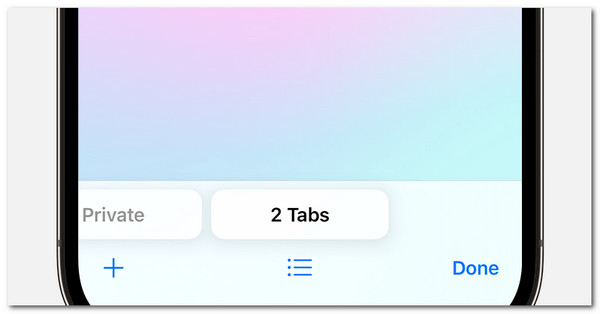
Part 2. How to Use Private Search on iPhone Chrome
Safari is not the only web browser available on the iPhone. Chrome is the best alternative for the mentioned application. It is the most used web browser on Android phones and PCs. Chrome does not have the Private Search feature. The good thing is that the Incognito feature has the same function as the Safari Private Browsing feature.
Google Chrome's private browsing option, Incognito, enables users to browse the web without saving cookies, browser history, site data, or form-filling information. Although using a device in private mode increases your privacy, it does not offer anonymous browsing online. You can still be tracked by websites, employers, and internet service providers. The information mentioned is similar to Safari. See below for instructions on how to private search on iPhone Chrome.
Step 1Unlock your iPhone and tap the Chrome icon on the Home Screen to open it. You will then see the start-up page of the web browser mentioned earlier.
Step 2Then, tap the Three-dot section at the bottom right of the main interface. It will show you options on the right of the screen. You only need to tap the New Incognito Tab option, and the interface will change to gray. This only means that the feature has been successfully accessed.
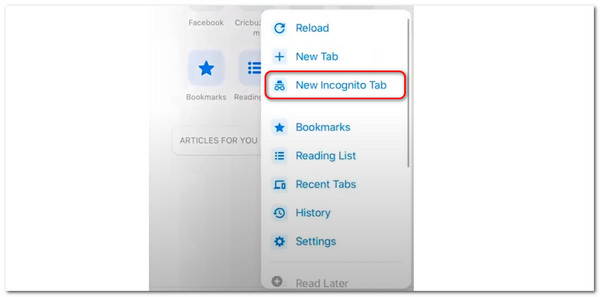
FoneLab iPhone Cleaner is the best iOS data cleaner which can easily erase all contents and settings or specific data on iPhone, iPad or iPod Touch.
- Clean unwanted data from iPhone, iPad or iPod touch.
- Erase data quickly with one-time overwriting, which can save you time for plenty of data files.
- It is safe and easy to use.
Part 3. Bonus Tip: How to Delete Bookmarks/History on iPhone
Sometimes, you can also have multiple bookmarks and browsing history on your iPhone. Delete them with the 2 methods in this post.
Option 1. Use Settings App
You can delete the Safari app's browsing history and bookmarks in its settings. Please follow the detailed instructions below.
Open Settings. Then, swipe down on the screen and choose the Safari app. Later, tap the History and Website Data button. The screen will load to delete your Safari app's history and website data.
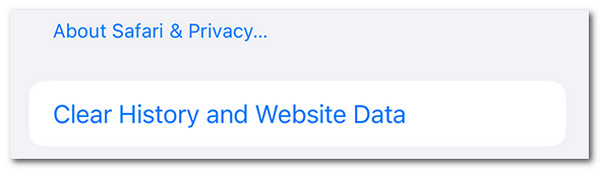
Option 2. Use FoneLab iPhone Cleaner
When we browse online using the iPhone web browser, we bookmark some websites unconsciously. Also, the web browser stores the history. If so, you can use FoneLab iPhone Cleaner to erase them on your iPhone. Deleting the web browser’s bookmarks and history will help you free up space on your iPhone since the web browsers are one application that consumes much of your iPhone storage. You can use the Erase All Data feature of the software to delete the bookmarks.
However, the procedure will delete all of your data on your iPhone. If that’s the case, you must back up the data mentioned to avoid losing them. Once done, follow the detailed steps below.
FoneLab iPhone Cleaner is the best iOS data cleaner which can easily erase all contents and settings or specific data on iPhone, iPad or iPod Touch.
- Clean unwanted data from iPhone, iPad or iPod touch.
- Erase data quickly with one-time overwriting, which can save you time for plenty of data files.
- It is safe and easy to use.
Step 1Go to the official website for the software mentioned above. Then, click the Free Download button on the screen to start downloading it. Wait for a few seconds, minutes, or depending on the strength of your internet connection. Later, set up the tool by granting the permissions required, and the computer will launch it automatically.

Step 2Plug your iPhone into a compatible PC or Mac. Once successful, you will see the iPhone icon and name at the top left of the main interface. In addition, the 4 sections will be shown on the left. It includes the Free Up Space, Erase All Data, Erase Private Data, and Recommendation buttons. Among them, select the Erase All Data button. Later, choose the Security Levels you prefer. You can select the Low, Middle, or High options.
You can also choose the Free Up Space button and delete junk files.
Alternatively, you can select the Erase Private Data button to delete private data from the iPhone.
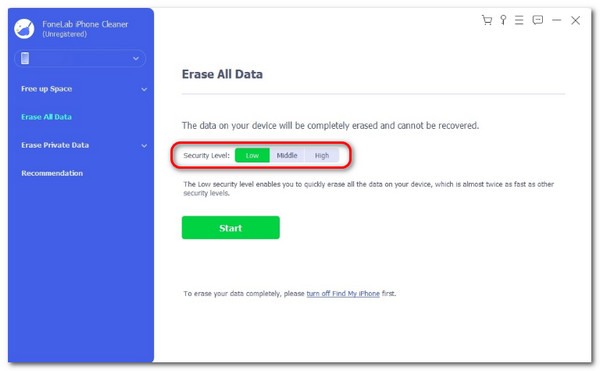
Step 3To continue, tick the Start button at the bottom of the screen. You will be directed to your software's new interface. Follow the onscreen instructions to meet the software's requirements. Then, confirm the erasing procedure by entering the 0000 code on the screen. Later, tick the Erase button at the bottom of the screen.
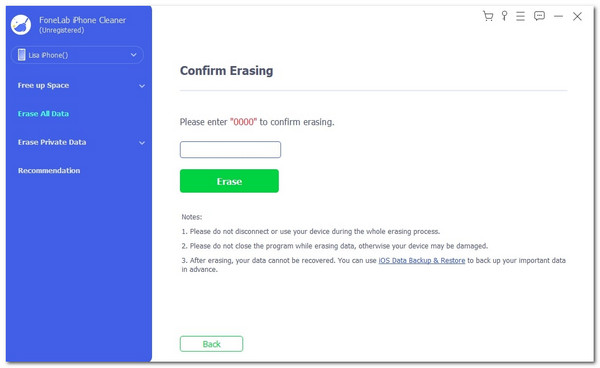
Part 4. FAQs about How to Use Private Search on iPhone
1. Will websites track me in Private Browsing mode?
While iPhone web browsers won't save your browsing history when you use Private Browsing, you still can't remain anonymous online. The history will not be saved on the iPhone. However, the websites you access can still track you, and your internet provider may know what you do. That's why it is better to be careful when visiting multiple websites and entering your information.
2. Does Private Browsing protect me from malware?
Unfortunately, no. Private Browsing does not offer malware protection. It only stops data and browser history from being saved on your device. It is recommended not to visit unprotected websites. In addition, you can install software that can block malware and viruses when visiting websites or downloading files.
3. Will downloads be saved after closing Private Browsing?
Yes. The downloaded data or files from the websites you visit from your Private Browsing will be saved. You can locate them on the iPhone files app, their designated application, or the destination path you choose for them.
When visiting websites, a private search on an iPhone is a good approach to secure your privacy. This post has a comprehensive guide for quickly achieving the procedure mentioned. In addition, the software can delete bookmarks on your iPhone: FoneLab iPhone Cleaner. Do you want to ask for more information? Please leave them in the comment section below. Thank you!
FoneLab iPhone Cleaner is the best iOS data cleaner which can easily erase all contents and settings or specific data on iPhone, iPad or iPod Touch.
- Clean unwanted data from iPhone, iPad or iPod touch.
- Erase data quickly with one-time overwriting, which can save you time for plenty of data files.
- It is safe and easy to use.
