3 Effective Screen Recorders to Record Viber Calls on PC or Mobile Phones
 Posted by Lisa Ou / Feb 06, 2023 16:00
Posted by Lisa Ou / Feb 06, 2023 16:00Lots of messaging applications are available on the Apps Store or Play Store. You can use them to communicate with your friends and family. Viber is one of the most secure, private, and fun messaging and calling apps you'll ever use. It is the best application if you are far from your loved ones and want to talk to or see them. It is also possible to record the Viber video call with the help of screen recorder tools. You can utilize your mobile phone's built-in tools or the notorious software for screen recording. Discover each one of them by continuing to read this helpful article.
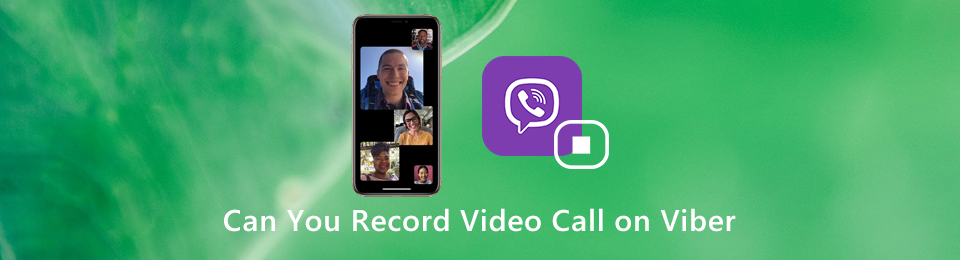

Guide List
Part 1. How to Record Viber Call on iPhone
You must not worry about the screen recorder tool if you are an iPhone user. This device supports built-in tools to capture anything on your screen. In this case, you will not need to download another application to serve as a Viber recorder. It is accessible because you can find it only on the Control Center of your device. Once you cannot see it, it means that you need to set it up first. The activation process is not complicated if you are familiar with the interface of your iPhone. Luckily, the below steps are the only way to activate the tool immediately. Proceed.
Step 1Using your iPhone device, locate its Settings or Gear icon to do the first step of activating its screen recorder. You will see many options to set up your iPhone.
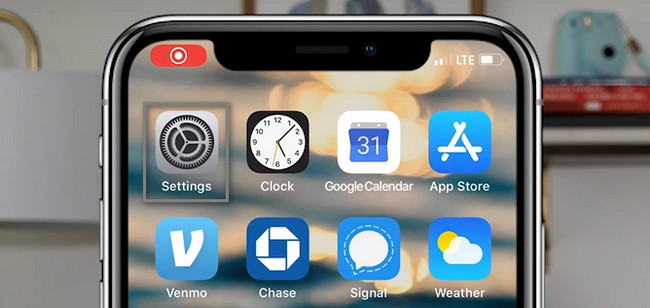
Step 2Scroll down until you reach the bottom part of the Settings tool. Choose the Control Center to see the settings for your screen recorder.
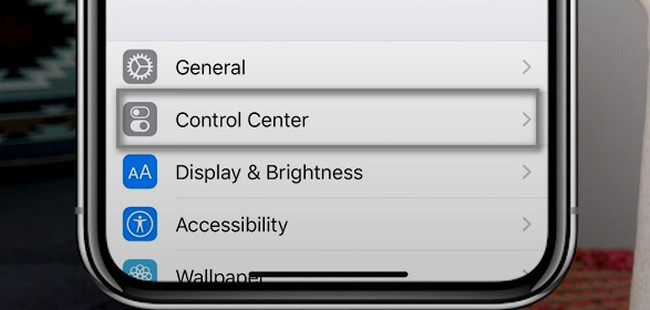
Step 3Inside the Control Center, you must select the Customize Controls button. After that, you will see your iPhone device's active and inactive tiles. In this case, once you view the screen recorder, you must activate it instantly.
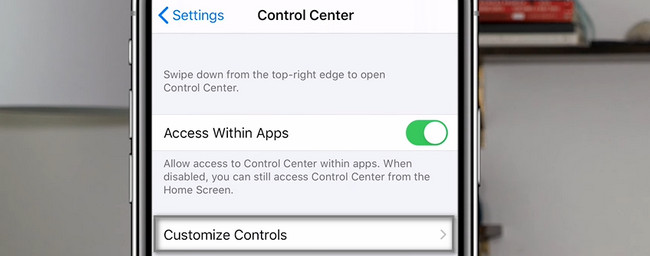
Step 4On the main interface, locate the Screen Recording icon. Tap the Plus sign and drag it on the active tiles above the inactive ones. In this case, you will see the built-in tool in the Notification Bar of your iPhone.
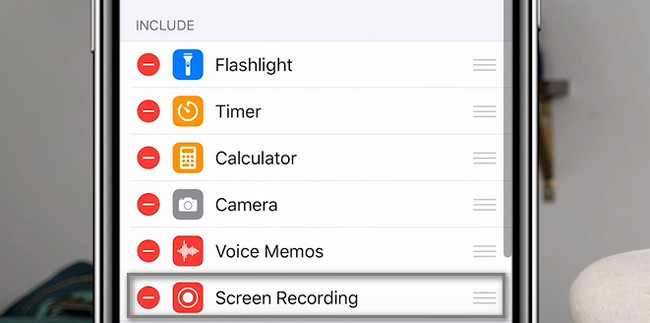
Step 5Launch the Viber call you want to record. Slide down the Notification Bar at the top of your device. After that, locate the Screen Recorder icon and tap it to start the recording process for your Viber calls.
Note: Do not forget to turn on the Microphone icon. In this case, the device will record your voice and the voice on the other end.
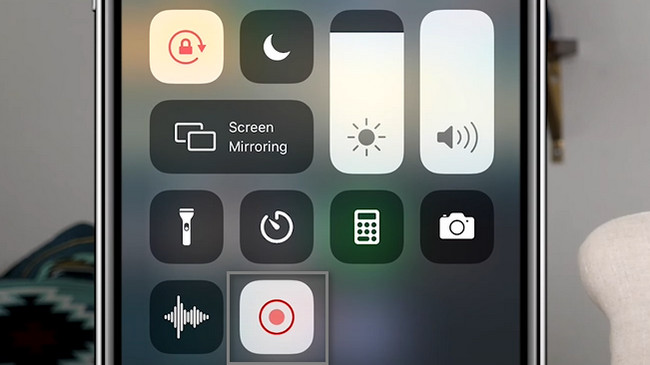
You have learned to record Viber calls on your iPhone. On the other hand, you can also capture your call session using your Android phone! Move on to the guide.
FoneLab Screen Recorder allows you to capture video, audio, online tutorial, etc on Windows/Mac, and you can easily customize size, edit the video or audio, and more.
- Record video, audio, webcam and take screenshots on Windows/Mac.
- Preview data before saving.
- It is safe and easy to use.
Part 2. How to Record Viber Call on Android
Like iPhone devices, some Android phones also have a built-in screen recorder. However, most of the devices do not have one. You only need to download a third-party app on your phone. The question is: is there a screen recorder app that can capture a Viber call effectively? You can search on the Google Play Store. You will see the reviews of the people who used the specific app. However, this article recommends Screen Recorder - Vidma Record. It has a high rating on the app by the users. It is not hard to use because of its interface. If you are interested, follow the methods below.
Step 1Using the Google Play Store on your Android phone, look for the Search Bar of it. After that, type in Screen Recorder - Vidma Record. Tap the first result of the process. Look for the Install button, then tap it. Wait for the downloading procedure to finish. Launch it immediately afterward.
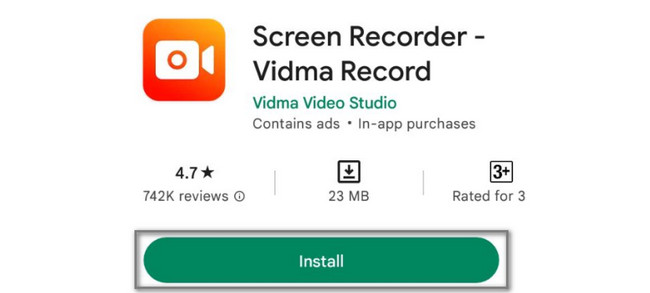
Step 2Launch the Viber call that you want to capture. On the right side of the main interface, tap the Record icon to start the recording. When you want to stop the recording, tap the Stop icon.
Both iPhone and Android have built-in tools for recording. However, if you are using your computer to record Viber, it is also possible. Scroll down to the leading software.
Part 3. How to Record Viber on Computer Using FoneLab Screen Recorder
You can use FoneLab Screen Recorder to record Viber calls. You only need to connect your phone to the computer via the software features. When recording the Viber call, you can turn on and off the other tools of this software. In this case, the software will record whatever you want. Aside from that, you can choose the audio format of the recorded call before saving it on the device. To explore the tool effectively, follow the quick steps below.
FoneLab Screen Recorder allows you to capture video, audio, online tutorial, etc on Windows/Mac, and you can easily customize size, edit the video or audio, and more.
- Record video, audio, webcam and take screenshots on Windows/Mac.
- Preview data before saving.
- It is safe and easy to use.
Step 1Tick the Free Download button on the main interface. After that, wait for the downloading process. Set Up > Install > Launch > Run it on your device.
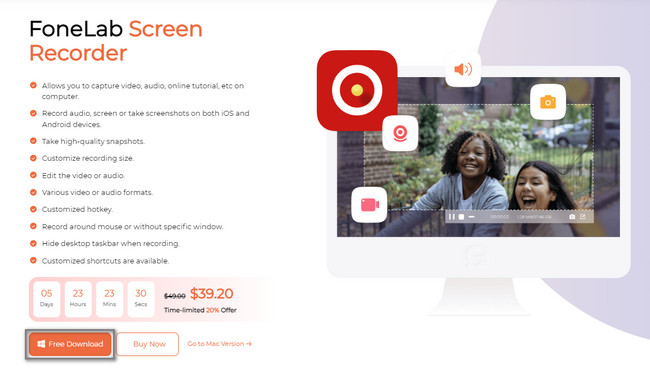
Step 2Tick the Phone icon on the right side of the tool. In this case, the software tool will mirror your device on the computer.
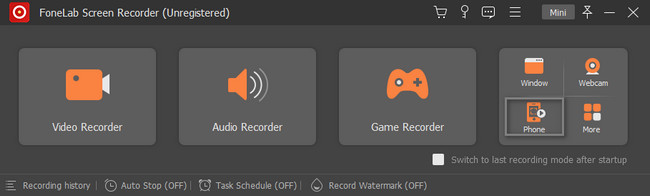
Step 3Select the device type you currently use. When you are using Android, you need to download the FoneLab Mirror. Connect the phone to the same WLAN and IP of the computer. After that, connect the phone to the computer by choosing Detect, PIN Code, or QR Code.
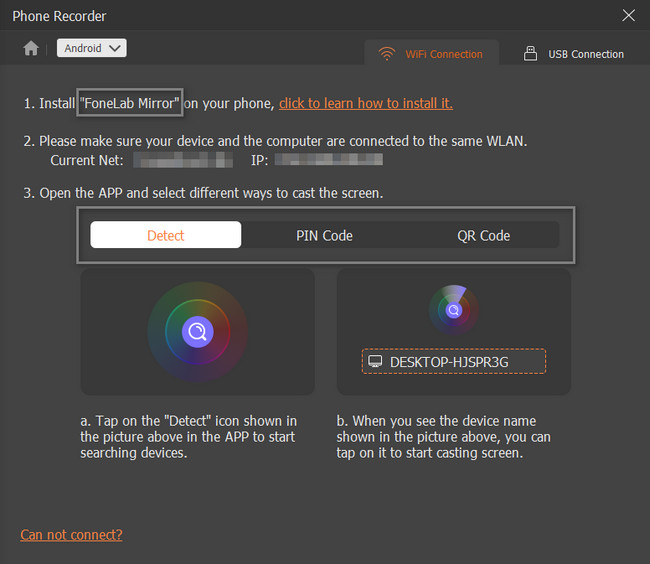
Step 4Enable the audio recording of the software. Tick the Record button at the bottom of the tool. After that, once you want to end the recording, click the Stop icon of the software.
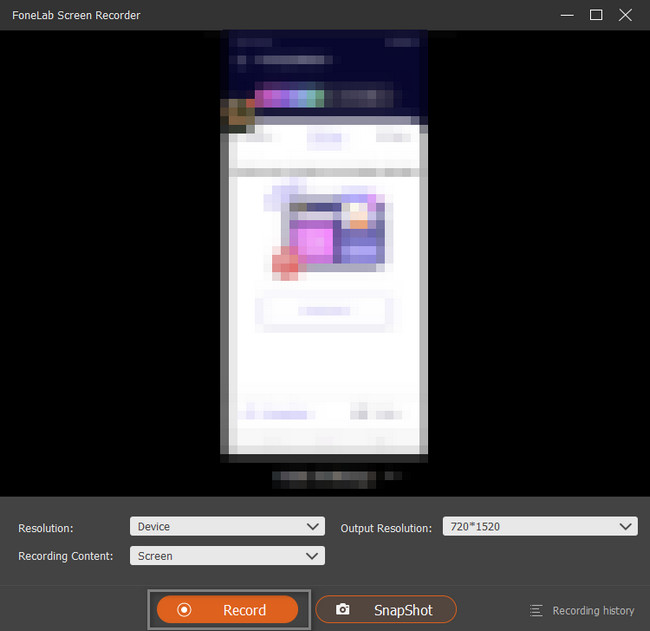
FoneLab Screen Recorder allows you to capture video, audio, online tutorial, etc on Windows/Mac, and you can easily customize size, edit the video or audio, and more.
- Record video, audio, webcam and take screenshots on Windows/Mac.
- Preview data before saving.
- It is safe and easy to use.
Part 4. FAQs about Viber Calls Recorder
Question 1. What is max recording time on Viber?
If you are using the regular way to record Viber on your iPhone or Android phone, the maximum length of a voice message is 15 minutes. Note that, if you tap the button for less than half a second, the message will not be recorded.
Question 2. How to record Viber video call on Android phone?
If you are an Android user and want to directly record a Viber video call on your Android phone, you can rely on some recording apps from Google Play Store. You can try the popular Viber video call recorder apps like Cube Call Recorder ACR, AZ Screen Recorder, or DU Recorder.
Question 3. How to record a Viber video call on iPhone?
Thing will be much easier if you want to record a Viber video call on iPhone or iPad. Because the iOS device is equipped with a screen recording feature. To enables this screen recording feature on iPhone/iPad, you can go to Settings app and tap Control Center > Customize Controls and then add Screen Recording feature to it. After that, you can back to the home screen, swipe your finger from bottom to arise Control Center and then use it to record video call on Viber with ease.
Question 4. Does Viber cost international calls?
Many people ask if Viber costs international calls. The answer to that question is yes. It depends on the country of the person you want to call and the time interval. However, there are times when Viber gives a free call to its users every month.
Question 5. Can you call someone on Viber if they are offline?
When you call someone using Viber, the receiver of your call does not need to be online. You can still call whatever computer or mobile phone they use. The only important thing you know is their number.
Question 6. Can you call someone on Viber if they don't have Viber?
Yes, you can still call someone if they do not have Viber on their phones. You can use the Free Call feature of this application. Aside from that, you must use the Viber Out tool because you will call someone who does not have the application.
You can use the built-in tools of your mobile phones for Viber call records. Aside from that, you can use the FoneLab Screen Recorder to capture on your computer. You will only need to connect it to the phone you currently use. To know more, explore it on your computer by downloading it now.
