- Part 1. How to Record A Phone Call on Android on Ongoing Call
- Part 2. How to Record A Phone Call on Android with Call Recorder Pro
- Part 3. How to Record A Phone Call on Android with RapidTables Phone Call Recorder
- Part 4. How to Record A Phone Call on Android with FoneLab Screen Recorder
- Part 5. FAQs about How to Record A Phone Call on Android
Record Phone Calls Android: 4 Top Picks Approaches to Perform
 Posted by Valyn Hua / Sept 12, 2024 14:20
Posted by Valyn Hua / Sept 12, 2024 14:20When you accept or make a phone call, you will only hear the person's name on the other line. This is the top reason why some smartphone brands do not offer a built-in screen recorder for their products. It is to avoid privacy invasion between the two individuals talking or conversing on their phone numbers.
However, not all phone call recording intentions are bad. To not make it illegal, consent must be granted. Here's good news! You can record a call on Android! This post will introduce you to the top 4 ways to do that. See them as you scroll down in this article.
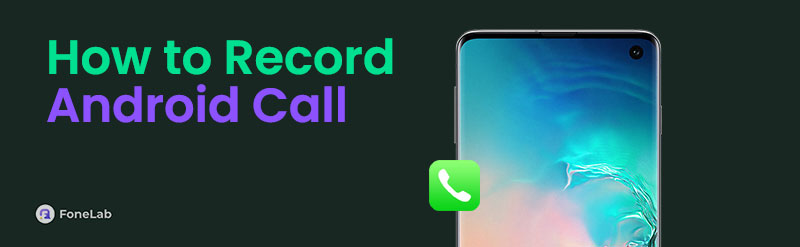

Guide List
- Part 1. How to Record A Phone Call on Android on Ongoing Call
- Part 2. How to Record A Phone Call on Android with Call Recorder Pro
- Part 3. How to Record A Phone Call on Android with RapidTables Phone Call Recorder
- Part 4. How to Record A Phone Call on Android with FoneLab Screen Recorder
- Part 5. FAQs about How to Record A Phone Call on Android
Part 1. How to Record A Phone Call on Android on Ongoing Call
Before you proceed, let us inform you that not all Android phones have built-in tools for recording Android phone audio and calls. If you are unsure, you can still check with the help of this section in this article.
When you take a call on your Android phone, you will see multiple features on the screen, including the dial pad and mute. Some Android phones have the Record button to capture phone calls while they are ongoing. This phone call recording feature is limited to some Android phone models. See how to record phone calls on Android by following the reliable steps below using its built-in tool.
You will see the Dial Pad button on the Android phone when the call session is ongoing. You only need to top the Record button at the bottom left of the screen. The recording session will start immediately and last until the call session ends.
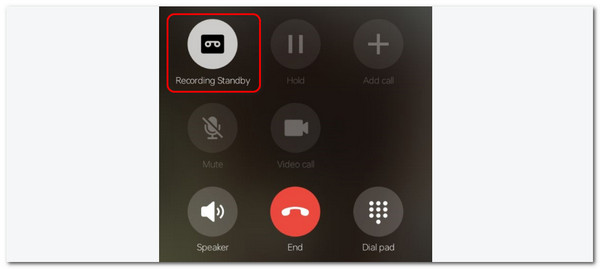
Another good thing about this tool is that it automatically records Android phone calls. In this case, you do not need to tap the Record button to capture the session. You can record them automatically by adjusting their settings. See how below.
Go to the Phone app on your Android phone. Then, tap the Three Dots option at the top right corner. Later, drop-down options will appear on the screen. Choose the Settings button, and you will be directed to a new screen. Select the Call Recording section and toggle the Record Calls slider at the top of the screen.
In addition, this action will show you the list of the recorded phone calls on your Android phone. You only need to tap the View Call Recordings button at the bottom.
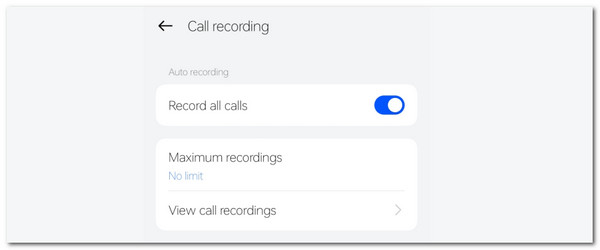
FoneLab Screen Recorder allows you to capture video, audio, online tutorial, etc on Windows/Mac, and you can easily customize size, edit the video or audio, and more.
- Record video, audio, webcam and take screenshots on Windows/Mac.
- Preview data before saving.
- It is safe and easy to use.
Part 2. How to Record A Phone Call on Android with Call Recorder Pro
Downloading a third-party app is the best solution for Android record phone calls if your phone does not have a built-in phone call recorder. You can use Call Recorder Pro. This app is not free but will meet your expectations for the recording session. See how to use the app below.
Step 1Install Call Recorder Pro on the Google Play Store. After that, tap the Open button to access the application on your Android phone. Then, you can request permissions from your Android phone, and the first interface will be shown afterward. At the top right corner, select the Settings button. Then, a list of options will be shown on the screen. The service number will appear at the top. You can change it by tapping the Change Number button.
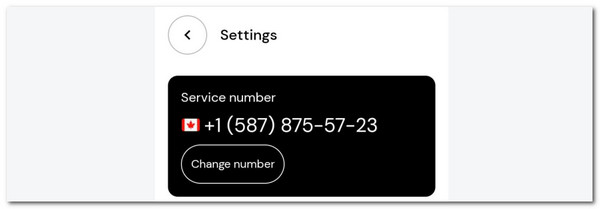
Step 2Then, tap the Start Recording Now button. Later, a screen will be shown on the screen, and you need to tap the Continue button. If not yet subscribed, purchase a plan that will fit your budget.
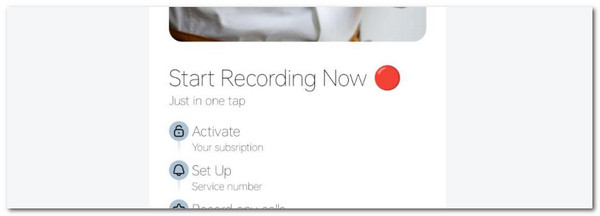
FoneLab Screen Recorder allows you to capture video, audio, online tutorial, etc on Windows/Mac, and you can easily customize size, edit the video or audio, and more.
- Record video, audio, webcam and take screenshots on Windows/Mac.
- Preview data before saving.
- It is safe and easy to use.
Part 3. How to Record A Phone Call on Android with RapidTables Phone Call Recorder
For some reason, not all individuals prefer to buy applications to record calls on Android. Here’s an online tool that can record phone call sessions for free! RapidTables Phone Call Recorder is an online tool with a simple interface and procedure for recording phone calls. However, the tool has drawbacks, such as nonstop advertisements. See how to use it below.
Step 1Visit the RapidTables Phone Call Recorder website by using the Android web browser. Then, the web page will load, and you only need to wait for it to finish. After that, tap the Record button on the screen to start recording the phone call on your Android phone.
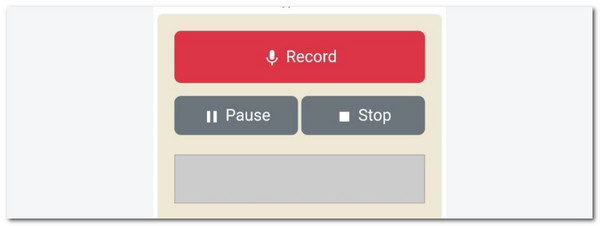
Step 2The intensity of the phone call on your Android phone will appear on the online tool’s detector feature. Then, choose the Save option on the left to keep the recorded audio on your Android phone.
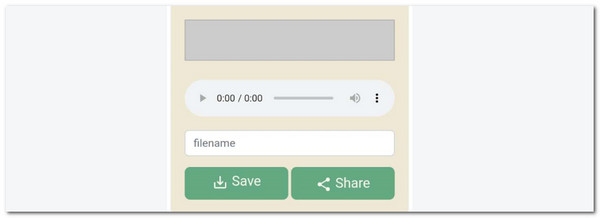
Part 4. How to Record A Phone Call on Android with FoneLab Screen Recorder
Besides the Android phone itself, you can record phone calls using FoneLab Screen Recorder. It is built to record Windows, Mac, iPhone, iPad, and Android screens but can also record audio, including phone calls. It records high-quality audio because it removes the background noises automatically. In addition, it allows you to adjust the audio recording settings based on your preference.
FoneLab Screen Recorder allows you to capture video, audio, online tutorial, etc on Windows/Mac, and you can easily customize size, edit the video or audio, and more.
- Record video, audio, webcam and take screenshots on Windows/Mac.
- Preview data before saving.
- It is safe and easy to use.
Learn how to record a call on Android utilizing a computer with FoneLab Screen Recorder below.
Step 1Click Free Download on the website. Then, set up the tool and launch it.

Step 2Choose Video Recorder, and a list of options will appear. Then, choose Phone Recorder. On the next interface, click Android Recorder.
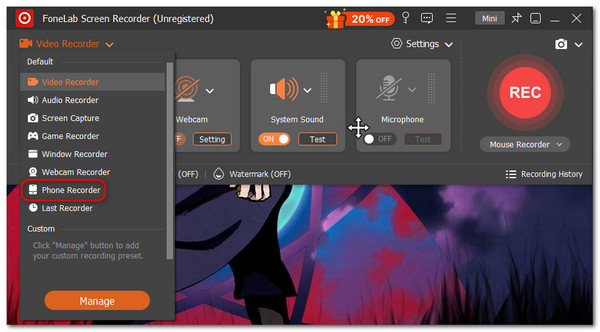
Step 3Click USB Connection and grab a USB cable to plug it in. Alternatively, download FoneLab Mirror and enter the codes from the software. Later, the Android phone screen will mirror to computer on the software. Click Recording Content and enable Speaker. Click Record to start the phone call recording procedure.
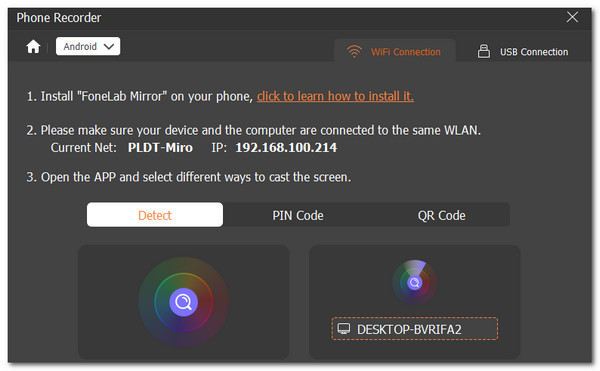
FoneLab Screen Recorder allows you to capture video, audio, online tutorial, etc on Windows/Mac, and you can easily customize size, edit the video or audio, and more.
- Record video, audio, webcam and take screenshots on Windows/Mac.
- Preview data before saving.
- It is safe and easy to use.
Part 5. FAQs about How to Record A Phone Call on Android
Why can't I record calls on Android?
An Android phone that can't be recorded is mainly caused by incompatibility. It happens when the downloaded app or built-in tool does not support the Android phone you prefer to record. In addition, denied permissions for the audio recording might also be why you cannot capture call recording.
Can my phone calls be recorded without me knowing?
Yes. Someone can record your call session without your knowledge. Technically, this action is illegal because they do not have your consent. You should look for a sign when taking calls if they are recording you. It could be a beeping sound, background noise, and more. Take note that you must ask permission before recording a phone call to avoid legal charges in the future.
In conclusion, this post shows the leading procedures for learning how to record calls on Android. The 4 most reliable methods are introduced to help you gain better experience in recording phone calls on the mentioned operating system. FoneLab Screen Recorder is included that can record Android phone calls on your computer. Do you have more queries about the topic? Leave them in the comment section at the bottom of this web page. Thank you!
FoneLab Screen Recorder allows you to capture video, audio, online tutorial, etc on Windows/Mac, and you can easily customize size, edit the video or audio, and more.
- Record video, audio, webcam and take screenshots on Windows/Mac.
- Preview data before saving.
- It is safe and easy to use.
