- Part 1. Recover Data from Water Damaged iPhone with FoneLab for iOS
- Part 2. How to Recover Data from Water Damaged iPhone from iCloud Backup
- Part 3. How to Recover Data from Water Damaged iPhone from iTunes Backup
- Part 4. How to Recover Data from Water Damaged iPhone from Google Photos
- Part 5. FAQs about How to Recover Data from Water Damaged iPhone
Recover Data from Water Damaged iPhone - 4 Reliable Methods
 Posted by Boey Wong / July 21, 2022 09:00
Posted by Boey Wong / July 21, 2022 09:00 I dropped my iPhone in the water and want to get the data back. Can data be recovered from water damaged iPhone? If so, how to do it?
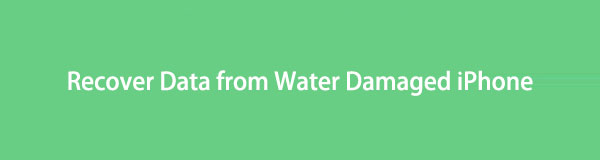
In order to improve the provide better user experiences, iPhone released new iPhone models with a water assistant feature to prevent users from losing their devices and data after dropping iPhone into wherever filled with water. So, you can bring your iPhone into the water maximum depth of 6 meters for up to 30 minutes.
However, it is far not enough. Some users still get an iPhone water damaged and have no idea what to do after that. Moreover, some will need to restore data from iPhone as they are essential.
Before diving into how to recover data, you should learn about DOs and DON’Ts for your water-damaged iPhone.
DOs:
1. Remove water from iPhone appearance, ports and more
2. Remove SIM card
3. Put it in dry place
DON’Ts:
1. DO NOT turn on iPhone
2. DO NOT charge iPhone
After the above steps, you can try the following methods in this post to get your data back from water damaged iPhone.
With FoneLab for iOS, you will recover the lost/deleted iPhone data including photos, contacts, videos, files, WhatsApp, Kik, Snapchat, WeChat and more data from your iCloud or iTunes backup or device.
- Recover photos, videos, contacts, WhatsApp, and more data with ease.
- Preview data before recovery.
- iPhone, iPad and iPod touch are available.

Guide List
- Part 1. Recover Data from Water Damaged iPhone with FoneLab for iOS
- Part 2. How to Recover Data from Water Damaged iPhone from iCloud Backup
- Part 3. How to Recover Data from Water Damaged iPhone from iTunes Backup
- Part 4. How to Recover Data from Water Damaged iPhone from Google Photos
- Part 5. FAQs about How to Recover Data from Water Damaged iPhone
Part 1. Recover Data from Water Damaged iPhone with FoneLab for iOS
To recover data from water damaged iPhone, people might think they can restore data from iPhone backup files. Unfortunately, some users don’t have backup files. In this case, how to recover data from water damaged iPhone without backup?
A third-party program called FoneLab for iOS provides the features to help users recover data from iOS device or backup files. Even if your iPhone is water-damaged, you can easily let the tool scan your device and show you the available data in detail.
All data types are supported, you can simply run it on either Windows or Mac to recover water-damaged iPhone photos, contacts, videos, messages, WhatsApp, etc.
With FoneLab for iOS, you will recover the lost/deleted iPhone data including photos, contacts, videos, files, WhatsApp, Kik, Snapchat, WeChat and more data from your iCloud or iTunes backup or device.
- Recover photos, videos, contacts, WhatsApp, and more data with ease.
- Preview data before recovery.
- iPhone, iPad and iPod touch are available.
Below is how to recover data from water damaged iPhone with FoneLab for iOS.
Step 1Download and install the program on the computer, and run it.
Step 2Connect iPhone to computer, allow connection when a window pops up on your iPhone screen, and select Allow.
Step 3Click iPhone Data Recovery > Recover from iOS Device. It will scan your device after that.
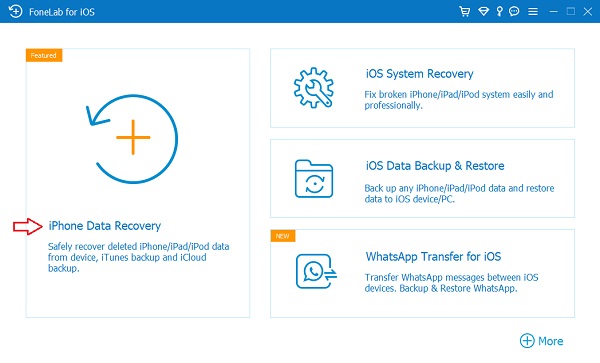
Step 4Choose your data, and click the Recover button.
What if it is failed to detect your water damaged iPhone?
Part 2. How to Recover Data from Water Damaged iPhone from iCloud Backup
Apple released its specific cloud service to help users back up and restore data. You can access data across devices, so you can also restore data from iCloud when your iPhone water damaged.
You have 2 options, check them below.
Option 1. Retrieving Data from Water Damaged iPhone After Resetting
The first option requires you to reset iPhone first, then you choose to restore data from iCloud backup completely.
When your iPhone is water damaged, you might be unable to do something on your iPhone screen. In this case, you can erase iPhone through iCloud remotely.
Step 1Visit iCloud official site and log into your Apple ID.
Step 2Click the Find My tab and select your iPhone. Select Erase Device.
Step 3After that, set up your iPhone as usual and choose Restore from iCloud Backup.

Step 4Choose a backup file containing your data, and begin to restore data from iCloud.
You should note that it will erase all data from iPhone after that. If you don’t want to do like this, move to the next option.
With FoneLab for iOS, you will recover the lost/deleted iPhone data including photos, contacts, videos, files, WhatsApp, Kik, Snapchat, WeChat and more data from your iCloud or iTunes backup or device.
- Recover photos, videos, contacts, WhatsApp, and more data with ease.
- Preview data before recovery.
- iPhone, iPad and iPod touch are available.
Option 2. Retrieve Data from Water Damaged iPhone with FoneLab for iOS
FoneLab for iOS has another mode to help you restore data from backup files. You can run it on the computer to download your iCloud backup files. Below is how.
Step 1Run FoneLab for iOS on computer, choose iPhone Data Recovery > Recover from iCloud Backup.
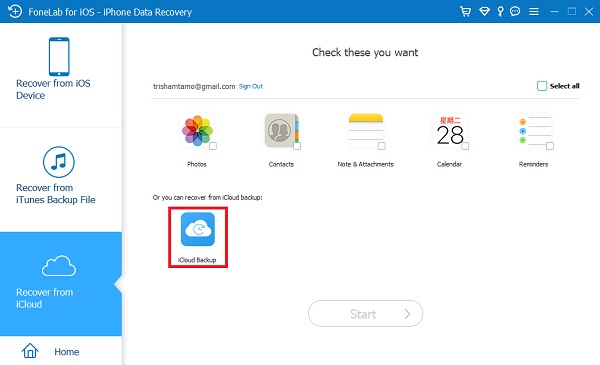
Step 2Log into your iCloud account, choose a backup file, and click the Download button.
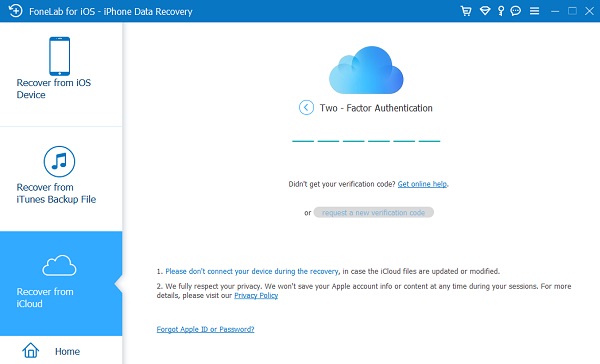
Step 3Choose the data you want to restore and click the Recover button.
People who have iTunes backup files on computer, move to the next part.
Part 3. How to Recover Data from Water Damaged iPhone from iTunes Backup
As an Apple way, iTunes provides a feature to backup and restore data from iTunes. If you already have an iTunes backup, you can follow the instructions to restore data from the iTunes backup file.
Option 1. Retrieving Data from Water Damaged iPhone After Restoring
Similarly, you need to restore iPhone before restoring data from iTunes backup. Here is the tutorial.
Step 1Run iTunes on computer, plug iPhone with USB cable. If your iPhone has connected to this computer before, it will detect your device automatically.
Step 2Click the device icon, and click Restore Backup under Backups section.
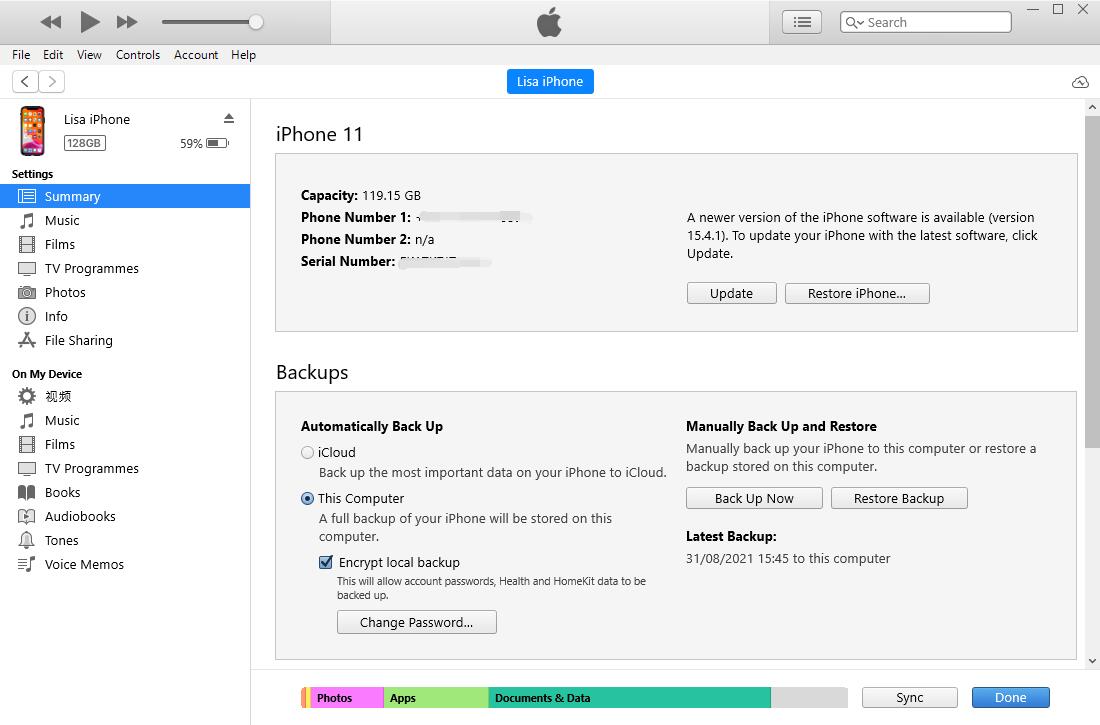
Step 3You will be asked to confirm the restoration, do it accordingly.
Option 2. Retrieve Data from Water Damaged iPhone with FoneLab for iOS
You can also try FoneLab for iOS on the computer to access iTunes backup files, then find and recover iPhone data with ease.
Step 1Run FoneLab for iOS on computer and choose iPhone Data Recovery > Recover from iTunes Backup File.
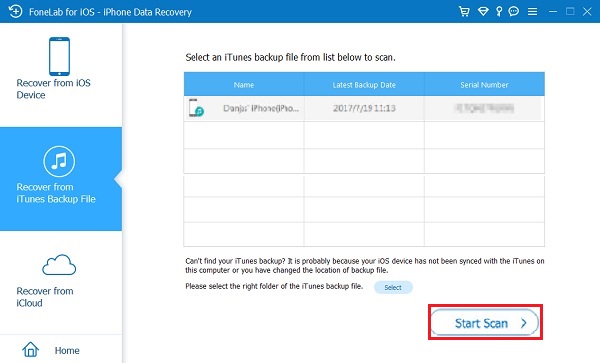
Step 2It will load your iTunes backup and show you all available data on the right side.
Step 3Check the boxes of data you want to restore and finally click the Recover button.
If you are also a user of other cloud services, you can also try to restore data from that.
With FoneLab for iOS, you will recover the lost/deleted iPhone data including photos, contacts, videos, files, WhatsApp, Kik, Snapchat, WeChat and more data from your iCloud or iTunes backup or device.
- Recover photos, videos, contacts, WhatsApp, and more data with ease.
- Preview data before recovery.
- iPhone, iPad and iPod touch are available.
Part 4. How to Recover Data from Water Damaged iPhone from Google Photos
Unlike iCloud, Google Photos is an application to help users use all mobile phones to backup and restore images and videos.
So, you can also backup and restore iPhone photos from Google Photos easily. Below are the detailed steps.
Step 1Visit the Google Photos app on a mobile phone device or browser, log in your account.
Step 2Find your photos, videos or other data you want to recover.
Step 3Download them on your device or computer to save them.
You can also visit Google Drive if you want to recover other data besides photos or videos.
Part 5. FAQs about How to Recover Data from Water Damaged iPhone
How to recover data from water damaged iPhone that won't turn on?
If your iPhone won't turn on, you can try FoneLab for iOS to recover data after it is dry. If it is not working, you can try FoneLab iOS System Recovery to fix issues on iPhone.
How to recover photos from water damaged iPhone without backup?
As we mentioned in this, FoneLab for iOS is an outstanding tool for computer to recover photos, contacts, videos, and more from water damaged iPhone without backup. You can download and have a try.
How to recover photos from water damaged iPhone?
First, you can try to restore photos from backup files if you have one. And more, you can download and install FoneLab for iOS on the computer to scan and restore photos from device directly without backup.
That's all about what you should not miss about how to recover data from a water damaged iPhone. You can easily follow the detailed steps in this post to get what you want. However, FoneLab for iOS is the most recommended choice as it is powerful but easy to use for even beginners. Why not download and try it now!
With FoneLab for iOS, you will recover the lost/deleted iPhone data including photos, contacts, videos, files, WhatsApp, Kik, Snapchat, WeChat and more data from your iCloud or iTunes backup or device.
- Recover photos, videos, contacts, WhatsApp, and more data with ease.
- Preview data before recovery.
- iPhone, iPad and iPod touch are available.
