- Part 1: Can You Recover Deleted iCloud Backup?
- Part 2: How to Recover Deleted Backup from iCloud Website
- Part 3: How to Recover Deleted iCloud Backup via Resetting
- Part 4: How to Recover Deleted iCloud Backup via iTunes/Finder
- Part 5: How to Restore from iCloud Backup Without Reset via FoneLab for iOS
- Part 6: FAQs About Deleted iCloud Backup
Recover Deleted Backup from iCloud: Notable Recovery Solutions
 Updated by Lisa Ou / Jan 17, 2022 09:00
Updated by Lisa Ou / Jan 17, 2022 09:00 Accidental deletion of data on iPhone is nothing to worry about because your backups are there to rescue you. But what if it is your iCloud backups that you accidentally deleted? You might be panicking and racking your head about how to recover those deleted iCloud backups. You might think that there is no way to recover them and create a new backup instead. On the contrary, there are ways to recover deleted iCloud backups. You have to find the right tool to do so. On that note, this post will show you 4 ways you should consider doing instead of panicking.
The importance of finding the perfect solution in retrieving any deleted data for iOS devices determines the direction of the overall recovery process. Hence, persistence in looking for the perfect one is significant. Good news! You have already found the right place for the perfect one. Read until the end to discover the best and perfect solution to retrieve your deleted iCloud backups successfully and efficiently.
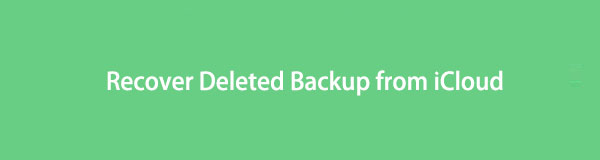

Guide List
- Part 1: Can You Recover Deleted iCloud Backup?
- Part 2: How to Recover Deleted Backup from iCloud Website
- Part 3: How to Recover Deleted iCloud Backup via Resetting
- Part 4: How to Recover Deleted iCloud Backup via iTunes/Finder
- Part 5: How to Restore from iCloud Backup Without Reset via FoneLab for iOS
- Part 6: FAQs About Deleted iCloud Backup
Part 1: Can You Recover Deleted iCloud Backup?
Yes, you certainly can recover deleted iCloud backups. Technology has indeed evolved and innovated through times. From being able to create a backup so you can have something to reach out for when you accidentally delete data, up to being able to retrieve deleted backups as well. However, this task may not be as easy as restoring merely deleted data.
Maybe you are asking, is there a backup for iCloud backups? Unfortunately, there is no backup for iCloud backups. But luckily, iCloud does have a Recently Deleted folder. Moreover, you can also back up your iOS devices through multiple platforms aside from iCloud. Thus, having more chances of restoring your deleted backup.
On the contrary, you might be facing the worst-case scenario of not having other backups aside from iCloud. Would you still be able to recover the deleted iCloud backups then? The answer is still yes. Hence, it is crucial to read until the end to learn how.
Note that the most critical factor in determining whether you can still recover the deleted backups or not is the duration w between the deletion and recovery day. You don't want those backups to be overwritten. Otherwise, you will lose them forever.
With FoneLab for iOS, you will recover the lost/deleted iPhone data including photos, contacts, videos, files, WhatsApp, Kik, Snapchat, WeChat and more data from your iCloud or iTunes backup or device.
- Recover photos, videos, contacts, WhatsApp, and more data with ease.
- Preview data before recovery.
- iPhone, iPad and iPod touch are available.
Part 2: How to Recover Deleted Backup from iCloud Website
The iCloud website is the first solution you can opt for when you accidentally delete the iCloud backup, mainly if the deletion occurred there. Fortunately, the iCloud website has a Recently Deleted feature that you can reach whenever you need to retrieve deleted data. The Recently Deleted folder will store all deleted data, including your deleted backups, for 40 days before permanently deleting them. Furthermore, this is a way to restore iCloud backup without reset.
Steps on How to Recover Deleted Backup from iCloud Website:
Step 1Firstly, open the web browser on your computer or iPhone and head to the official website of iCloud. From there, log in using your Apple ID or iCloud account.
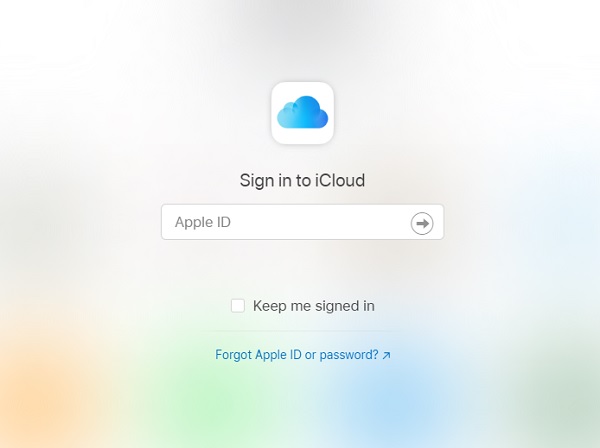
Step 2Secondly, select the Settings icon from the main interface of the website. Then head to the Recently Deleted option from the right bottom corner of the screen.
Step 3Thirdly, click or tap Recover All to recover all of your deleted backups from iCloud. Conversely, if you want to recover deleted files selectively, you can select them then hit the Recover button.
However, if 40 days had already passed when you deleted your iCloud backups and they are no longer available on the Recently Deleted folder. Then perhaps they are already permanently deleted. Don't lose hope yet because you've just tried once. Suppose the website of iCloud cannot restore the backup. In that case, you must consider restoring from your iCloud backups via resetting your device.
With FoneLab for iOS, you will recover the lost/deleted iPhone data including photos, contacts, videos, files, WhatsApp, Kik, Snapchat, WeChat and more data from your iCloud or iTunes backup or device.
- Recover photos, videos, contacts, WhatsApp, and more data with ease.
- Preview data before recovery.
- iPhone, iPad and iPod touch are available.
Part 3: How to Recover Deleted iCloud Backup via Resetting
After resetting your device, you will have to set up your device. In doing so, you will be given the option to restore apps and data from your backups, including iCloud. Your iCloud backups will restore and be saved on your device through this method, which will most likely include some of your deleted data as well.
Steps on How to Recover Deleted iCloud Backup via Resetting:
Step 1To begin, reset your iPhone and wait until it restarts. Follow the on-screen setup procedure until you reach App & Data. From there, select iCloud Backup.
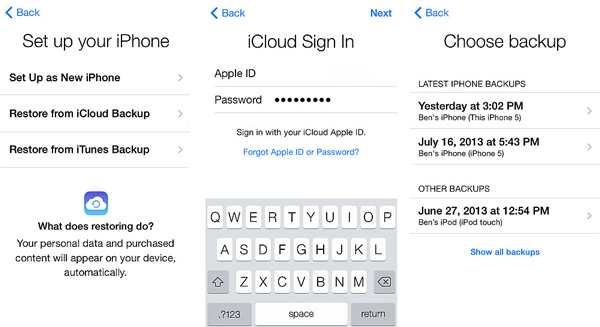
Step 2Finally, use your Apple ID and password to open your iCloud account.
That step will commence your iPhone to restore all of your previously backed up data on iCloud. Additionally, please note that you must remain connected to the internet until the whole restoration is finished. You don't want to interrupt this process because you will risk losing more data.
Moreover, if the deleted backups are not included on the ones restored after resetting, remember that iCloud backups are also available and can be retrieved from iTunes and Finder. You might want to try restoring through iTunes or Finder.
Part 4: How to Recover Deleted iCloud Backup via iTunes/Finder
Finder and iTunes give you the freedom to restore backups from iCloud or your computer's local drive. Hence you certainly can use either to attempt retrieving the deleted iCloud backups. Before proceeding, note that you must use Finder if you use a PC with macOS Catalina or a later version. Conversely, use iTunes if you use a PC with Windows, macOS Mojave, or an earlier macOS version.
Steps on How to Recover Deleted iCloud Backup via iTunes/Finder:
Step 1First of all, open iTunes or Finder on your computer. Meanwhile, connect your iPhone to your computer using a USB cable and tap Trust when a notification appears on your iPhone screen.
Step 2After that, click your iPhone name on Finder or iTunes window. Subsequently, click Restore Backup.
Step 3Lastly, click the Restore Backup button and wait until the restoration process is done.
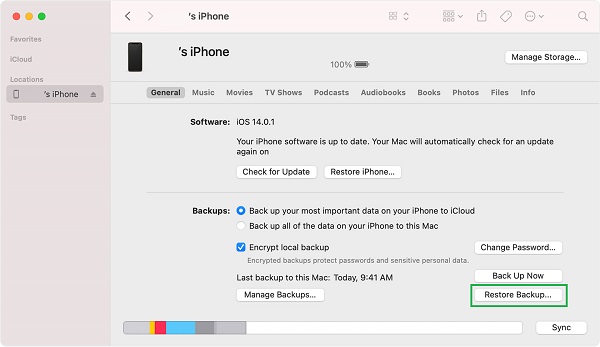
But what if Finder and iTunes, the default data managers for iPhone, cannot restore backup iCloud? Similar to the previous methods, you are merely taking chances that this method will recover your deleted iCloud backups. But why take some chances when there is a solution that guarantees to recover your deleted iCloud backups? It would help if you had a method primarily meant for retrieving deleted data for iOS, no matter where or how you lost them.
Part 5: How to Restore from iCloud Backup Without Reset via FoneLab for iOS
FoneLab for iOS is a lifesaver for iOS device users who lost their data or even backups. With FoneLab for iOS, you can recover deleted or lost data from your device directly or from your iCloud backups, no matter how you lost them. Moreover, this program gives you a preview of your backups and shows the deleted data right before you recover. Thus, saving you a lot of time, energy, and memory space because you don't have to recover all data only to recover certain deleted ones. Further, it saves you from the stress of trial and error whether you can retrieve the deleted iCloud backups you want back or not. That claim is valid because it guarantees 100% successful retrieval.
Steps on How to Restore from iCloud Backup Without Reset via FoneLab for iOS:
With FoneLab for iOS, you will recover the lost/deleted iPhone data including photos, contacts, videos, files, WhatsApp, Kik, Snapchat, WeChat and more data from your iCloud or iTunes backup or device.
- Recover photos, videos, contacts, WhatsApp, and more data with ease.
- Preview data before recovery.
- iPhone, iPad and iPod touch are available.
Step 1Initially, download and install FoneLab for iOS on your computer. Note that FoneLab for iOS is available for both Mac and Windows.
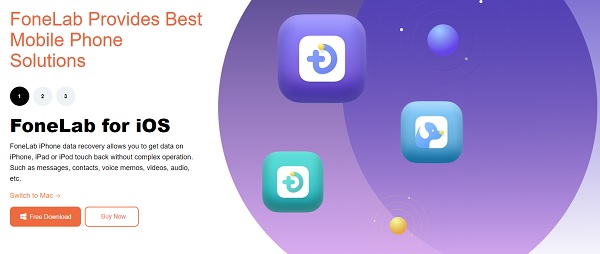
Step 2After successfully installing the program, run it and select iPhone Data Recovery from the main interface.
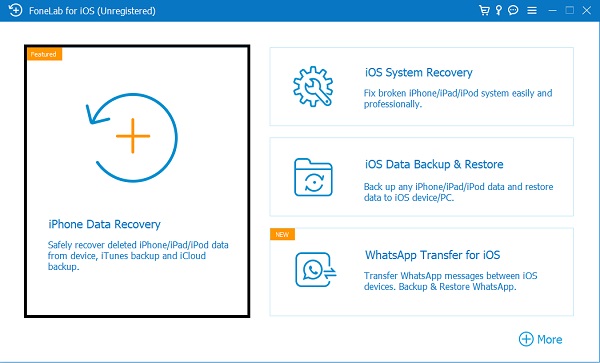
Step 3On the next screen, click Recover from the iCloud Backup File. Then you will have to sign in with your Apple ID and password to view and access your iCloud backups.
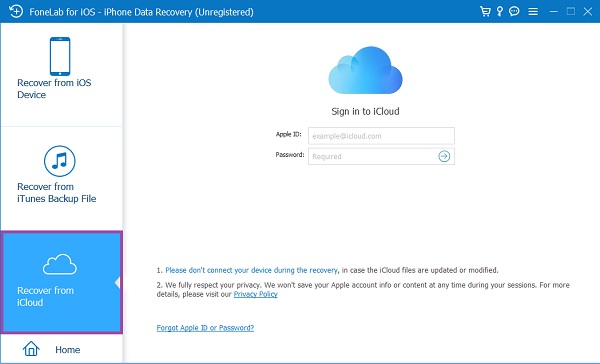
Step 4Finally, select the backup folder that you wish to retrieve, click Download, and wait for the contents of that folder to appear. Select the deleted items that you want back on your iPhone and, at last, click Restore.
Part 6: FAQs About Deleted iCloud Backup
Can you delete old backups from iCloud?
Yes, you certainly can delete old iCloud backups. The basic rule for iCloud backups is that you are free to delete those that you haven't used or after you disable iCloud for over 180 days. However, you cannot delete iCloud backups currently in use after restoring your device.
Why do backups take so much iCloud storage?
Generally, iCloud backups take so much storage space because they accumulate data over time. I suppose you set your device, one or more devices, let's say in one iCloud account, and you set automatic backup. Your devices will continuously back up until your iCloud storage is whole. Imagine your iCloud backups continually piling up without anything being removed. Thus, it is also essential to delete irrelevant backups. You can do so from your iPhone Settings app or System Preference on Mac.
Are iPhone iCloud backups compressed?
Generally speaking, backups are significantly smaller than indicated on your device's storage analysis. Backups are somewhat smaller than compressed, and that is because backups do not contain the operating system and applications. Backups only include user data, not the apps themselves.
Congratulations! You just learned how to recover deleted backup from iCloud. You can stop stressing and panicking now and finally be relaxed. Retrieving accidentally or deliberately deleted backup data might not be an easy task, not until you find out how to do so. Moreover, it is highly recommended to use FoneLab for iOS because it is a tool that is specially designed and innovated for data retrieval. Moreover, it guarantees an efficient and user-friendly process that saves you from the challenge of trial and error because it is proven effective. At last, retrieve your deleted backups now before you completely lose them.
With FoneLab for iOS, you will recover the lost/deleted iPhone data including photos, contacts, videos, files, WhatsApp, Kik, Snapchat, WeChat and more data from your iCloud or iTunes backup or device.
- Recover photos, videos, contacts, WhatsApp, and more data with ease.
- Preview data before recovery.
- iPhone, iPad and iPod touch are available.
