- Part 1: How to Retrieve A Deleted iPhone Voicemail on Phone App Directly
- Part 2: How to Retrieve A Deleted iPhone Voicemail on Phone App Directly
- Part 3: How to Retrieve Deleted A Voicemail on iPhone with iTunes Backup
- Part 4: How to Retrieve Deleted A Voicemail on iPhone with iCloud Backup
- Part 5: FAQs about Recovering A Deleted Voicemails on iPhone
5 Easy and Efficient Deleted Voicemail Recoveries on iPhone
 Posted by Boey Wong / Oct 22, 2021 09:00
Posted by Boey Wong / Oct 22, 2021 09:00 Accidental deletion or unexpected loss of voicemails are normal and inevitable occurrences that we have all experienced or will experience at some point in our lives. There are times when it is acceptable to permanently delete or lose some irrelevant voicemails, but there are also times when we cannot take the chance or end up losing voicemails. Recovering deleted voicemails on iPhone is extremely simple and takes very little time; the process is also straightforward, and all tools are available.


Guide List
- Part 1: How to Retrieve A Deleted iPhone Voicemail on Phone App Directly
- Part 2: How to Retrieve A Deleted iPhone Voicemail on Phone App Directly
- Part 3: How to Retrieve Deleted A Voicemail on iPhone with iTunes Backup
- Part 4: How to Retrieve Deleted A Voicemail on iPhone with iCloud Backup
- Part 5: FAQs about Recovering A Deleted Voicemails on iPhone
1. How to Retrieve A Deleted iPhone Voicemail on Phone App Directly
First and foremost, here is a method that allows you to retrieve the deleted voicemail back from your iPhone device without any tools aside from your iPhone alone.
Steps to retrieve deleted voicemails on iPhone directly
- Firstly, open the Phone app on your iPhone and go to the Voicemail section
- Secondly, scroll down and tap Deleted Messages. Note that this will only appear if you have any deleted messages or voicemails.
- Lastly, select any messages that you want to get back and tap Undelete.
If this method is not working for you, then you can use the tools below and follow the steps for a much more effective voicemail retrieval.
2. How to Retrieve A Deleted iPhone Voicemail on Phone App Directly
FoneLab for iOSis a data recovery program designed for iOS devices such as the iPhone, iPad, and iPod Touch. This is a program designed specifically for recovering deleted or lost data from iOS devices. FoneLab for iOS is compatible with both Windows and Mac. Furthermore, this tool allows you to recover only what is required, speeding up the process. In addition, there are two recovery modes from which to recover your deleted Voicemails and even all data from your iPhone.
Retrieve Deleted A Voicemail on iPhone Device Directly
This method will show how to retrieve deleted voicemail on iPhone when you did not back up your files or iPhone.
Steps to retrieve a deleted voicemails on iPhone device directly
Step 1Firstly, download and install FoneLab for iOS on your computer. The program will launch automatically when installed. Meanwhile, connect your iPhone to the computer using a USB cable, the program will recognize your iPhone upon connecting.
Step 2Secondly, select Recover from iOS Device and click Start Scan.
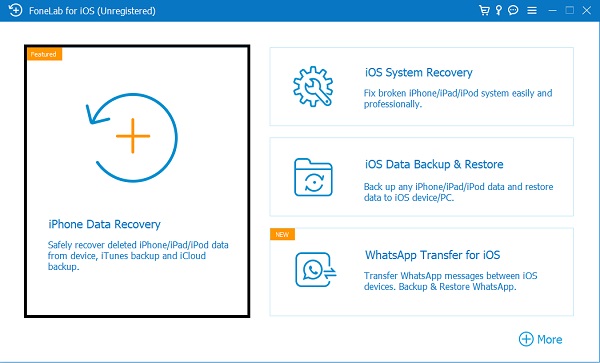
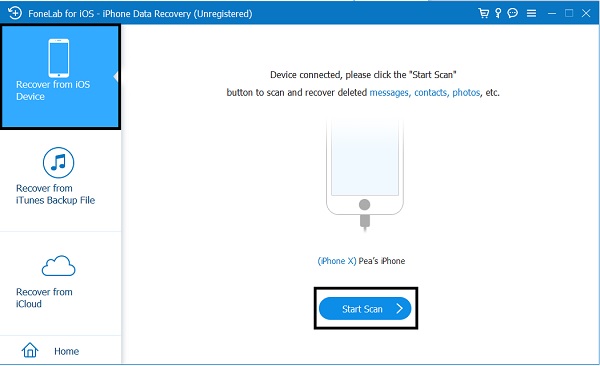
Step 3The scanning result will be listed in categories, check those items that you want to retrieve. Click Recover to save them on your computer.
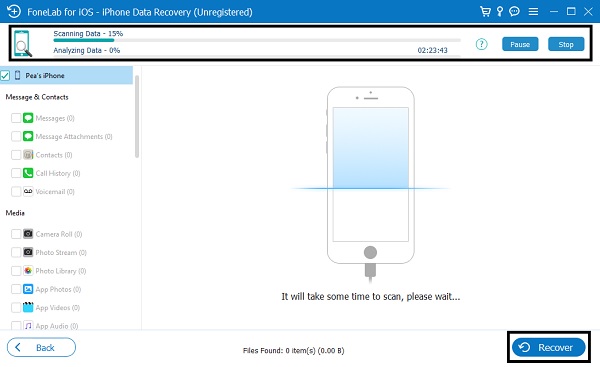
Retrieve Deleted A Voicemail on iPhone from iPhone Backup Files
Having an iOS Backup is very important and will come in handy when accidental deletion or voicemail loss happens. You can recover all deleted voicemails if your files or iPhone are backed up. This is how to retrieve deleted voicemail on an iPhone from backup files.
Steps to retrieve a deleted voicemails on iPhone from iTunes or iCloud backup files
Step 1Similar to the previous method, install and open FoneLab for iOS on your computer. After that, connect your iPhone to the computer using a USB cable and the program will recognize your iPhone immediately.
Step 2Subsequently, select Recover from iTunes Backup Files or Recover from iCloud backup Files to show multiple backup files you have created. In this method, you will have to sign in to your iCloud account if you choose the rear one. Select one backup file that might contain the deleted voicemail and click Start Scan.
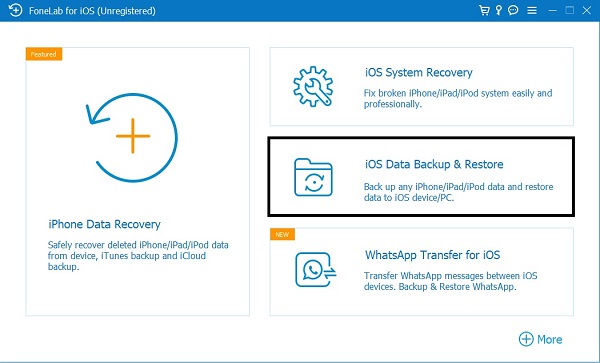
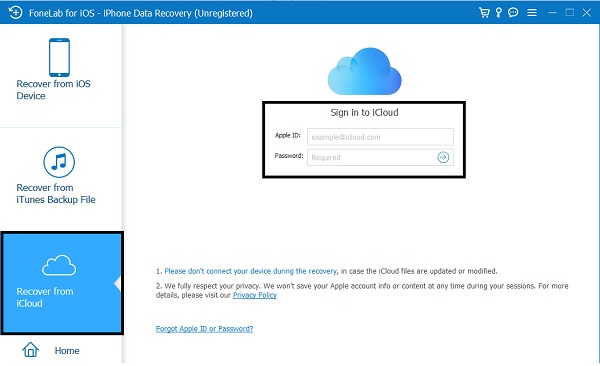
Step 3Lastly, when scan results appear check the items that you want to retrieve and click Recover. The retrieved files will be saved to your computer.
3. How to Retrieve Deleted A Voicemail on iPhone with iTunes Backup
You can recover deleted voicemail on iPhone using iTunes as an alternative method. If you have previously backed up your iPhone with iTunes, it will save your voicemail. One of the most popular ways to manage iOS data on an iPhone is iTunes. As a result, you can use iTunes to restore iPhone voicemail as shown below.
Steps to retrieve deleted voicemails on iPhone with iTunes Backup
Step 1Firstly, open iTunes on your computer. Connect your iPhone to your computer using a USB cable.
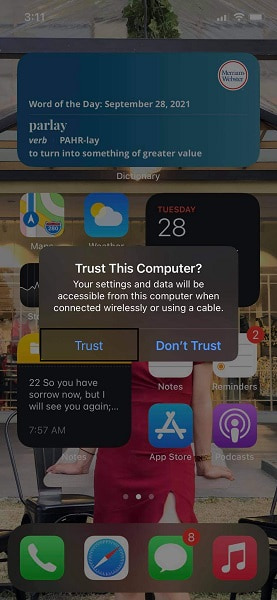
Step 2Secondly, click the device icon on the top of the panel. Select Summary and click Restore iPhone.
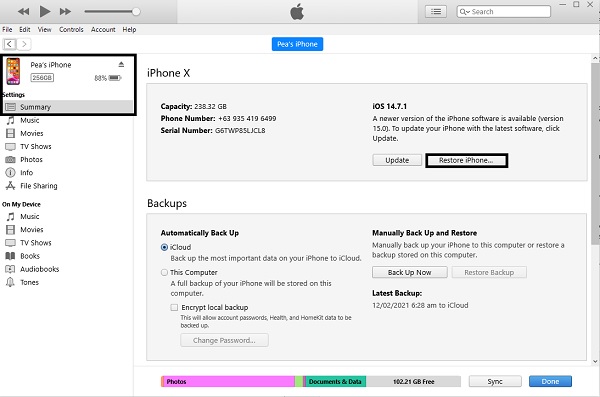
4. How to Retrieve Deleted A Voicemail on iPhone with iCloud Backup
Apple Inc. provides iCloud, which is a cloud storage and computing service. This backups iPhone data, including voicemails. You can undelete iPhone voicemail by restoring iPhone data from iCloud.
Steps to retrieve deleted voicemails on iPhone with iCloud Backup
Step 1Firstly, open the Settings app on your iPhone and go to General. After that click Reset, click Reset All Contents.
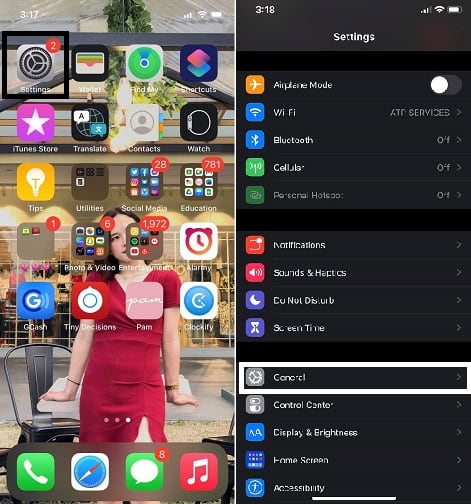
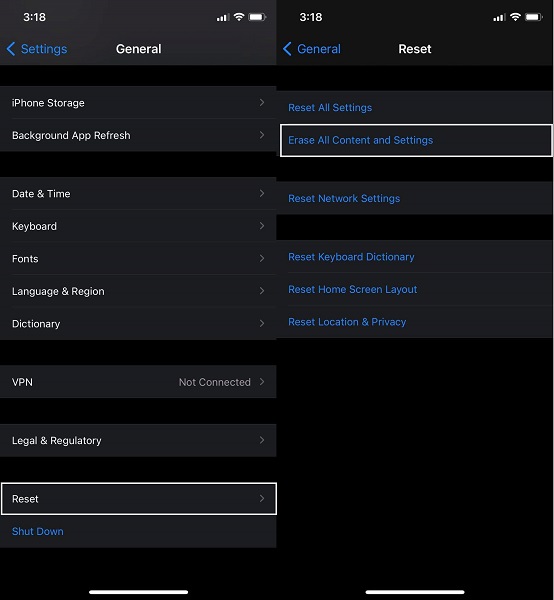
Step 2Subsequently, click Settings then Enter iPhone passcode to confirm re-settings. After that, your iPhone will be just like a new one.
Step 3Lastly, set up your iPhone to restore all data from iCloud backup. You will be asked to choose a recent backup that includes your voicemail. Then begin to restore iPhone voicemail.
5. FAQs about Recovering A Deleted Voicemails on iPhone
How long are voicemails saved?
If you access a voicemail, it will be deleted after 30 days unless you save it. A message can be accessed and saved again before the 30 days are up to keep it for an additional 30 days. Any voicemail that is not listened to or is not opened within 14 days is deleted. Note that this may vary from one carrier to another.
Why does my iPhone say my mailbox is full after deleting voicemails?
The major reason for this is that the deleted voicemails are still stored in the phone, under the Deleted Voicemails or Deleted Messages folder.
With FoneLab for iOS, you will recover the lost/deleted iPhone data including photos, contacts, videos, files, WhatsApp, Kik, Snapchat, WeChat and more data from your iCloud or iTunes backup or device.
- Recover photos, videos, contacts, WhatsApp, and more data with ease.
- Preview data before recovery.
- iPhone, iPad and iPod touch are available.
Now that you have learned how to retrieve a deleted voicemail on your iPhone with the given methods above, it will be easier for you. Above all, it is not complicated nor time-consuming, especially if the one you are recovering is a very important voicemail you cannot ever lose. If you prefer to selectively restore deleted voicemails on iPhone, FoneLab for iOS is the best method for you. Moreover, it is the one that will effectively help you recover deleted voicemails with or even without any backup for your iPhone.
