How to Save Text Messages on iPhone to Computer
 Posted by Lisa Ou / March 23, 2021 09:00
Posted by Lisa Ou / March 23, 2021 09:00 Messages occupies too much space on my iPhone, so I want to copy text messages from iPhone to computer, and then delete them to save storage capacity. I have tried to do this with iTunes, but I can't read them if I need. How can I save my messages on computer?
Have you encountered this difficulty before? I have. I have tried to transfer my iPhone messages to computer by syncing with iTunes since I bought a new iPhone 6, but I couldn't read them on computer. It really made me fretful.
Nowadays, iPhone text messages become more and more important for iPhone users. They would like to use text messages to communicate with friends, family, colleagues, partners, etc. No matter what happens, they are unwilling to delete these messages because these messages mean a lot to them.
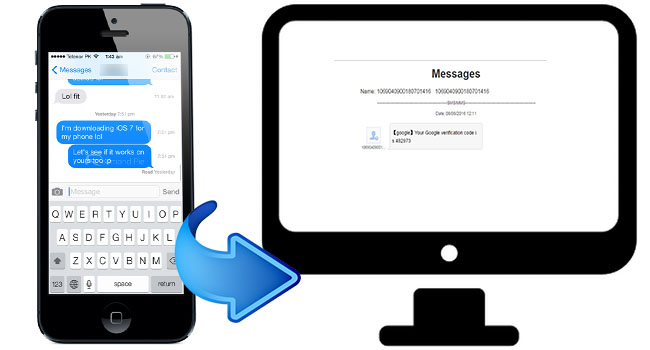
When messages take up too much space on iPhone, which makes device work abnormally, or you got a new iPhone 6s and want to transfer text messages to new iPhone, you will need to backup iPhone text messages at this moment. You will ask how to extract iPhone contacts to computer, how to extract text messages from iPhone, how to back up android text messages to computer, etc.
iTunes and iCloud are always two Apple's ways to manage iOS data, they can help people to backup messages. But unfortunately, messages can't be viewed on computer after that. While FoneTrans, an easy, safe and effective iOS Transfer software, is recommended to you to save text messages to computer. There are 3 formats supported by this program, including CSV file, HTML file, and TXT file, so you can view these messages on computer after SMS exporting. FoneTrans can import files to your iOS device, export files to your computer and transfer files between iOS devices for you.
How to transfer text messages from iPhone to computer
Step 1Download and install FoneTrans.
Download FoneTrans for iOS from below buttons and install it. (Both Windows and Mac versions are supported.)
With FoneTrans for iOS, you will enjoy freedom to transfer your data from iPhone to computer. You can not only transfer iPhone text messages to computer, but also photos, videos and contacts can be moved to PC easily.
- Transfer photos, videos, contacts, WhatsApp, and more data with ease.
- Preview data before transferring.
- iPhone, iPad and iPod touch are available.
Step 2Connect your iPhone to computer.
Launch the program, your iPhone information will be listed after your iPhone and computer were connected via USB cable. After your iPhone is detected, you can see below interface.
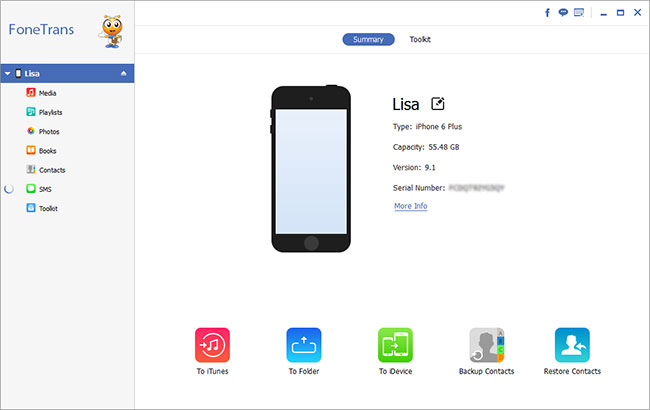
(Please make sure iTunes on your computer is the latest version, but no need to run it.)
Step 3Click and preview SMS
Click on the SMS tab on the left side bar and then the program will begin to scan messages on your iPhone. Then you can preview all your messages (name, number, photo, emoji, address… ).
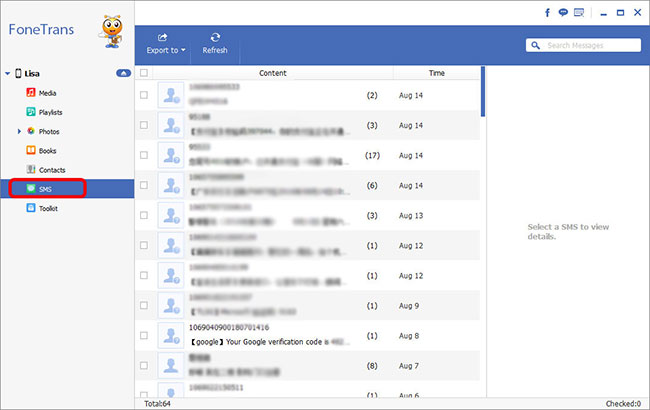
(Search the key words in the box on the upper-right corner if you want some specific SMS only, then you can get what you want quickly and save your time.)
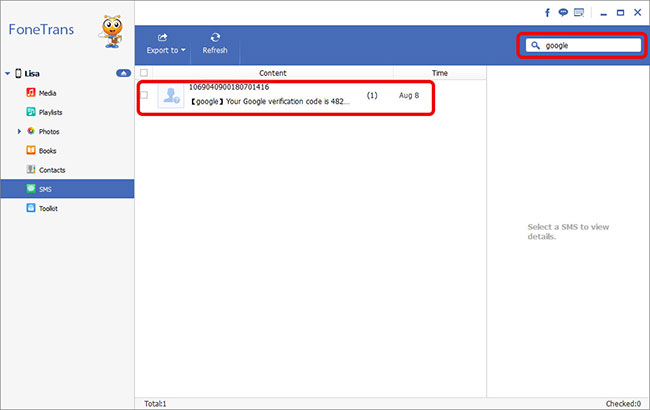
Step 4Check the messages and tick those you need
Confirm which messages you need to transfer to computer and tick them.(If you prefer to copy all messages files, you can click Export to and choose Export All Messages.)
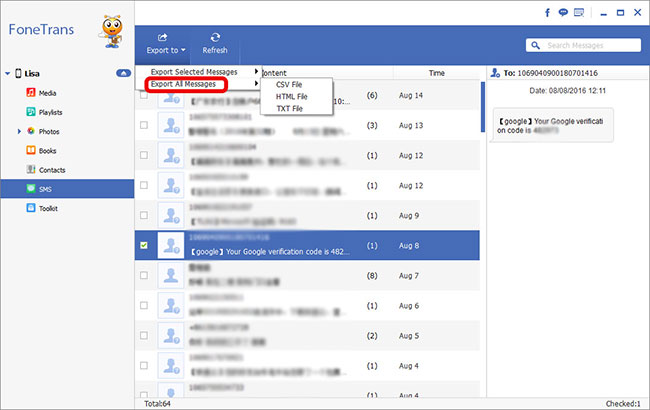
Step 5Export iPhone text messages to your computer
Click Export to, confirm the format you want these SMS backup to be saved as and select the folder you like, click OK to backup iPhone messages to computer. (You can select these messages and save them in CSV/HTML/TXT format as your need.)
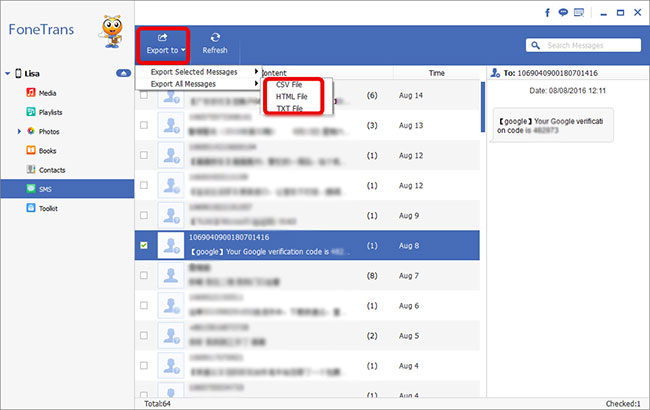
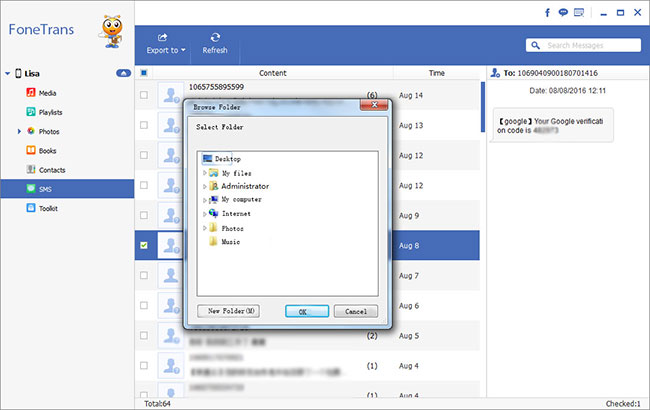
You can read your messages on your computer now.
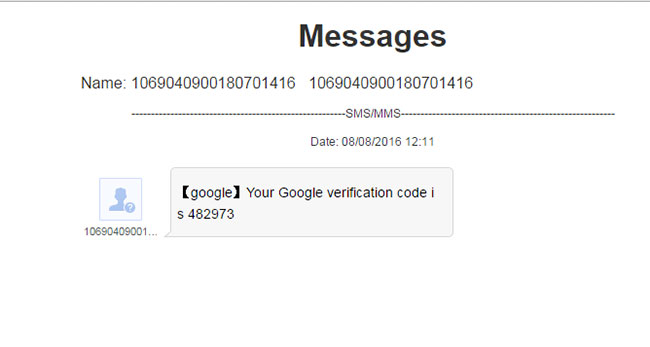
Maybe you have checked "how to save text messages to computer" by surfing the internet and have doubts about why you have to choose FoneTrans rather than others. Below are the reasons for you to choose FoneTrans:
- Downloading and installing can be finished with just a couple of clicks.
- It has separate Windows and Mac version. No need to worry about that whether your computer is suitable for this software or not.
- It is a fast tool to save text messages from iPhone to computer in minutes.
- It saves messages from iPhone to computer easily through simple steps.
- It exports iPhone messages as HTML, TXT or CSV file, so that you can view them on computer.
- Specific messages can be searched in the input box to save your time.
- It transfers data between device and computer without risking any data loss.
- It protects your personal data without any data disclosure.
- It enables you to manage multiple contacts in one click, so you can add, delete, edit and group iPhone's contacts more easily and faster.
- It is a convenient program to manage different data, such as contacts, music, movies, TV shows, ringtones, WhatsApp data, photo, reminder, calendar and etc., except messages.
- It helps you to transfer the above-mentioned data from iPhone to iPhone, from iPhone to iTunes, from computer to iPhone and iPhone to a new iPhone easily, safely and quickly.
With FoneTrans for iOS, you will enjoy freedom to transfer your data from iPhone to computer. You can not only transfer iPhone text messages to computer, but also photos, videos and contacts can be moved to PC easily.
- Transfer photos, videos, contacts, WhatsApp, and more data with ease.
- Preview data before transferring.
- iPhone, iPad and iPod touch are available.
