Why is Siri not Working? Most Convenient Ways on How to Fix it
 Updated by Lisa Ou / Nov 02, 2021 16:30
Updated by Lisa Ou / Nov 02, 2021 16:30Siri has been one of the greatest features of Apple Inc.'s products. It has been used for a variety of purposes. For example, one will use Siri when he/she is not able to type what he/she wants to search manually, Siri will work manually with the use of only voice commands. On that note, when Siri is not working, it can be a nightmare and an inconvenience. That is why if you have experience that Siri is not working, this is the best time to learn how to fix it. This article features the detailed steps on how to fix "Hey Siri" not working.
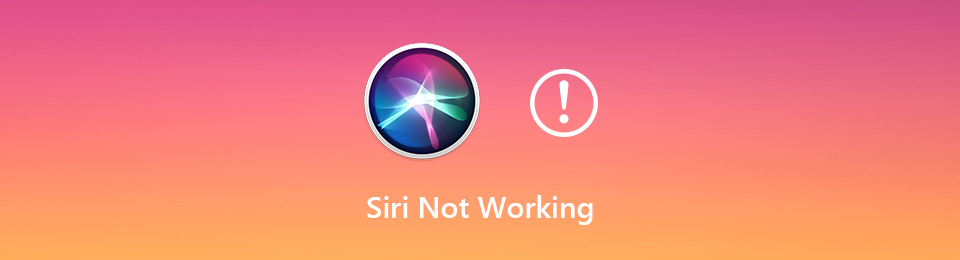

Guide List
FoneLab enables you to fix iPhone/iPad/iPod from DFU mode, recovery mode, Apple logo, headphone mode, etc. to normal state without data loss.
- Fix disabled iOS system problems.
- Extract data from disabled iOS devices without data loss.
- It is safe and easy to use.
Part 1: Why is Siri Not Working
My Siri is Not Working you might have said this when your Siri is unresponsive. And, you might also want to fix the problem right away. But bear in mind that you have to know what are the reasons first, before finding a solution. So, below are the lists of reasons why Siri is not working on your Apple devices.
- Spoken words or instructions may not be clear. Siri could not understand them properly resulting in the unresponsiveness of this feature. That's why “Hey Siri” doesn’t work well.
- Siri may have been turned off, which could be one of the reasons why Siri is not working.
- Network issues or problems could also lead to the malfunctioning and not responding to “Hey Siri”.
- Lastly, could be because there are some unknown restrictions that cause you to not be able to use Siri on your iPhone.
After finding the causes why your Siri is not working, learn how to fix these issues through reading the next part.
Part 2: How to Fix Siri not Working
As the previous part tells the reasons why Hey Siri is Not Working, this time resolve these problems with the best ways that you can use and include the steps to follow.
Enable Siri
The first thing you need to do is to check if Siri is enabled. To see if Siri is enabled follow the steps below:
Step 1First, go to Settings, then search for Siri & Search.
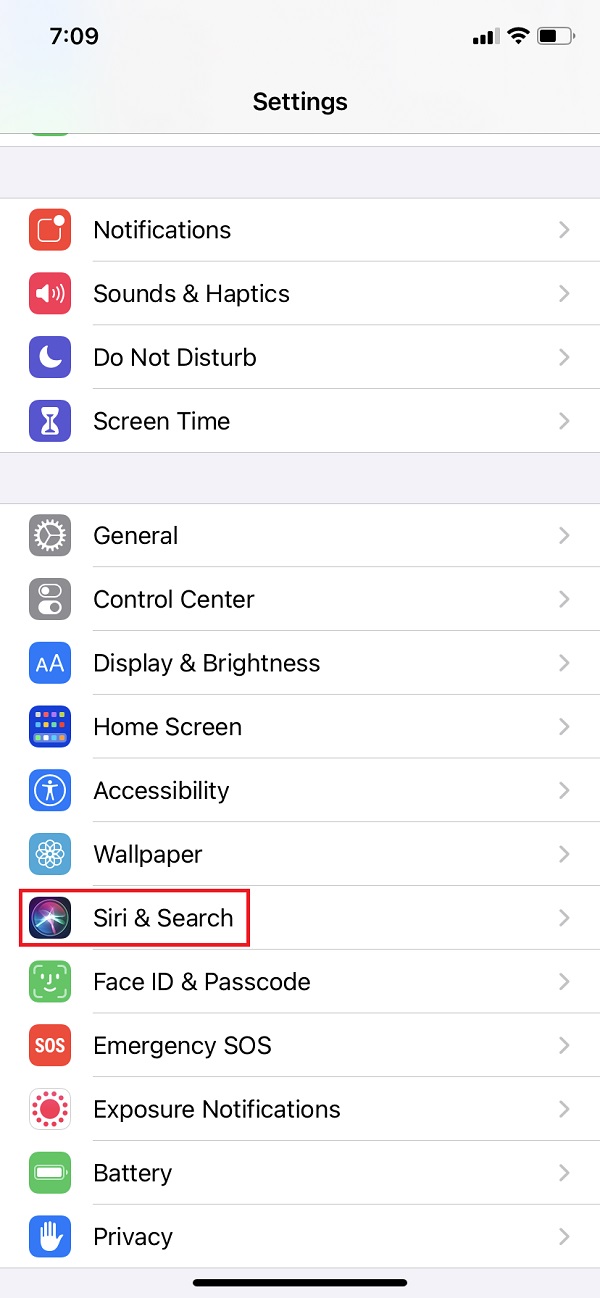
Step 2Then, tap the Listen for “Hey Siri” to toggle it on. Finally, tap Enable Siri.
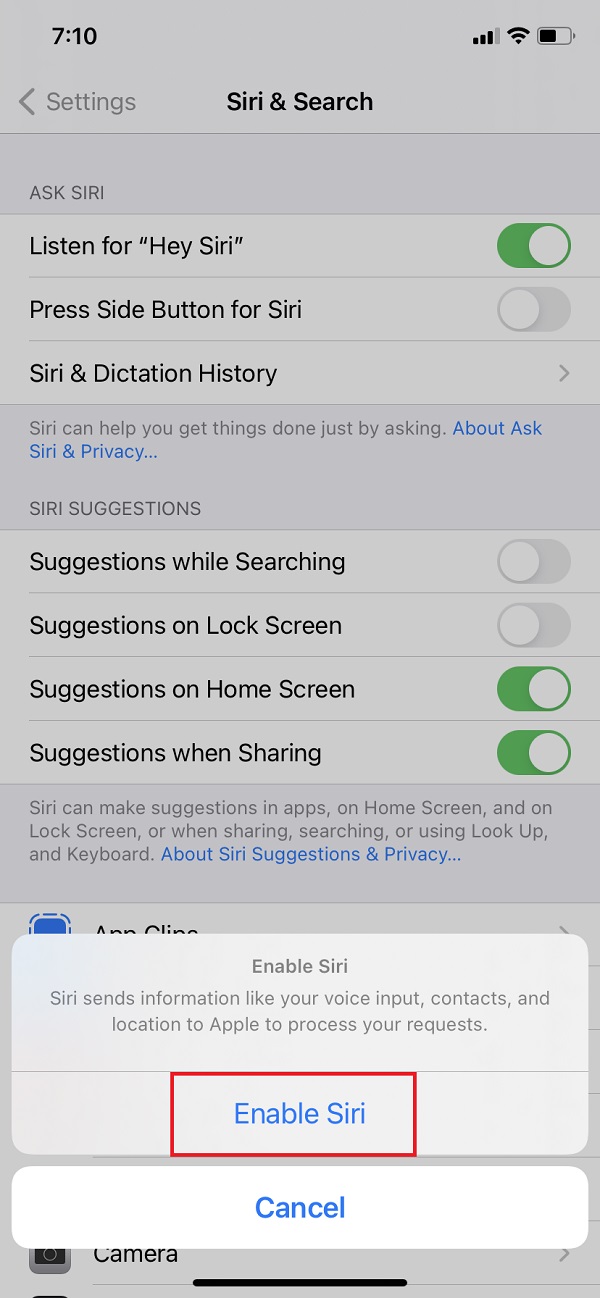
FoneLab enables you to fix iPhone/iPad/iPod from DFU mode, recovery mode, Apple logo, headphone mode, etc. to normal state without data loss.
- Fix disabled iOS system problems.
- Extract data from disabled iOS devices without data loss.
- It is safe and easy to use.
Disable Siri then Enable It
If Siri is still not working, you can try disabling it, then enable it again or vice versa.
Steps on How to Disable, then Enable Siri:
Step 1To begin with, go to Settings, then tap Siri & Search.
Step 2If the Listen for “Hey Siri” is activated, try toggling it off. Then, enable it again. However, if it’s disabled, turn on the option.
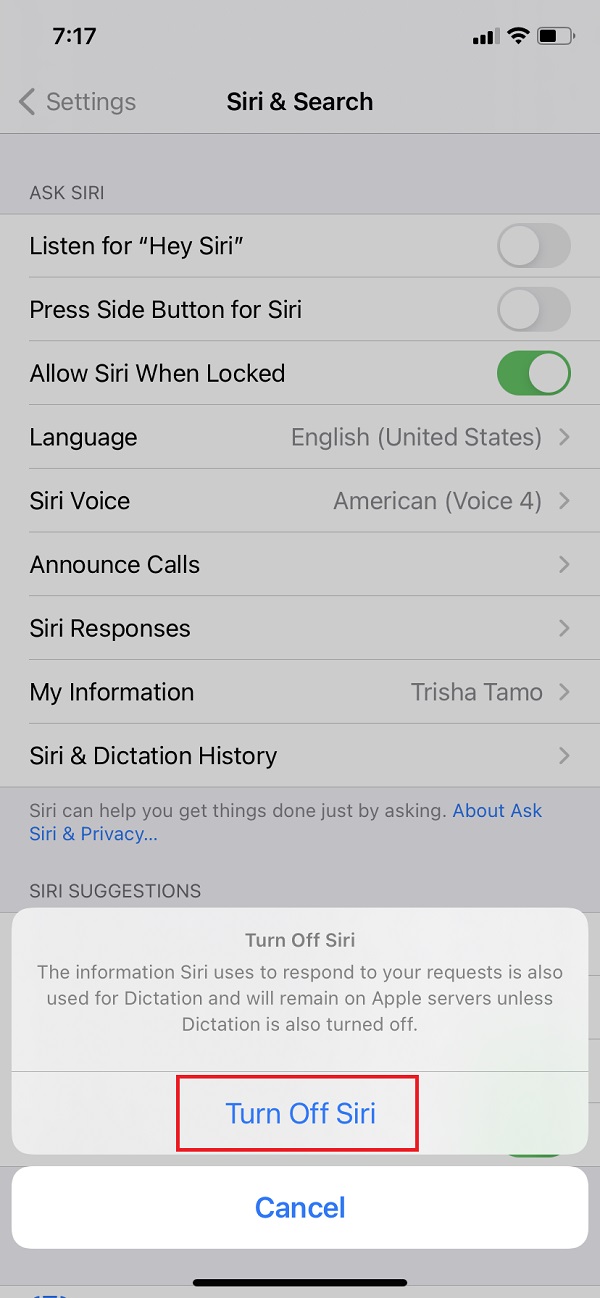
Turn Off Low Power Mode
Apple disabled Siri upon turning on the Lower Power Mode to save power. Switch off the Lower Power Mode to activate it.
Steps on How to Turn off Lower Power Mode:
Step 1Go to Settings, then tap the Battery. Then, switch off the Lower Power Mode on your iPhone.
Step 2If it doesn’t work, try charging your iPhone and Siri will turn on automatically.
Check Network Connection
It is important to check your network connection for you to use Siri. To check it just check your Wi-Fi or turn off the Airplane Mode on your iPhone. Test your network connection by loading a simple webpage on Safari. Then you’ll know if Siri is not working because of slow or bad internet connection.
Reset Network Settings
If you are unable to use your internet connection on Safari and all other apps, try resetting your Network Settings.
Steps on How to Reset Network Settings
Step 1First of all, go to Settings, then tap General.
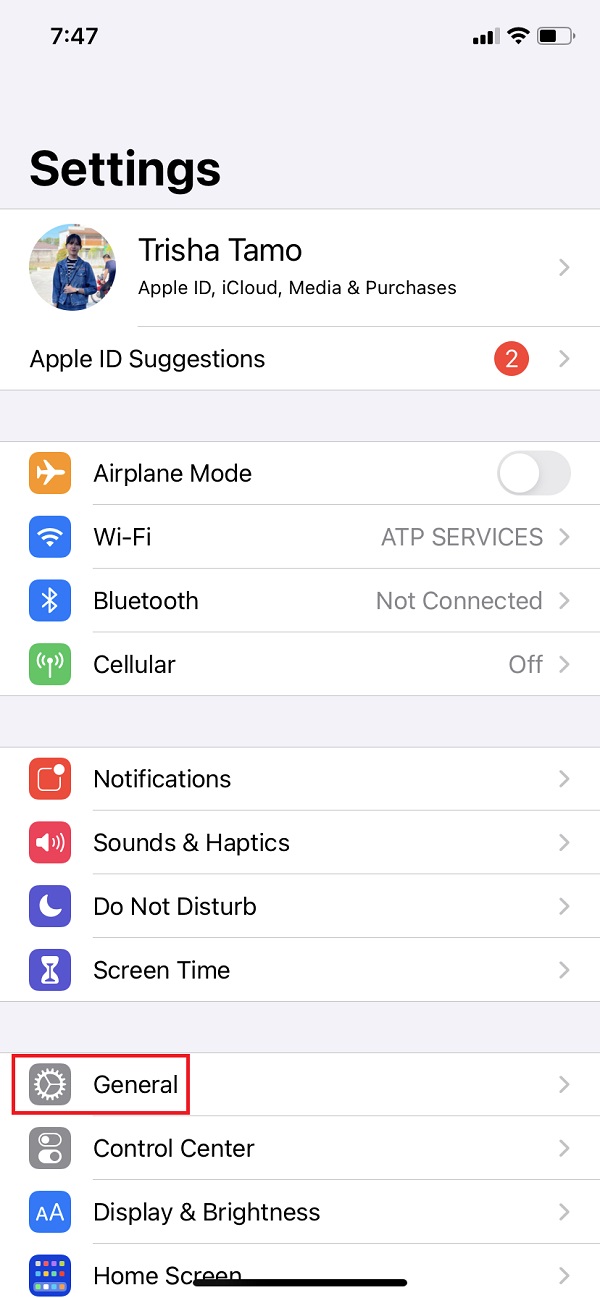
Step 2Afterward, tap Reset then Reset Network Settings.
Step 3Next, enter your passcode. Finally tap the Reset Network Settings.
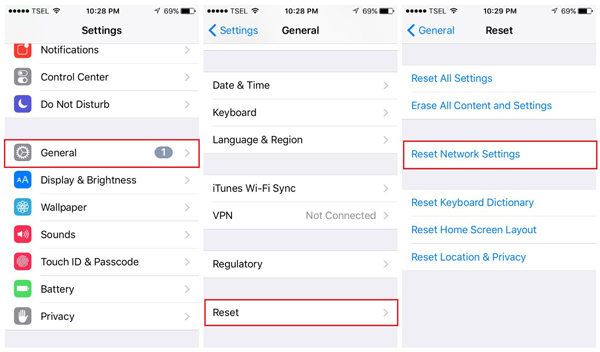
Check System Settings
To double-check for the Siri issue, go to the Apple System Status website. When a problem appears in the form of a yellow yield icon, you should press it to discover more details and check for updates to fix difficulties with Siri.
Reboot Your iPhone
If you can't figure out why Siri isn't working, you can simply reboot your iPhone to see if it works. Here's a step-by-step guide on getting Siri to operate again on your iPhone.
Turn Off VPN
Also, try looking if there is a VPN service that is available on your iPhone. And, it is advisable to turn it off, then select another VPN that is functional.
Steps on How to Turn Off VPN:
Step 1To the Settings, go to General.
Step 2Finally, tap the VPN. Then you’re done!
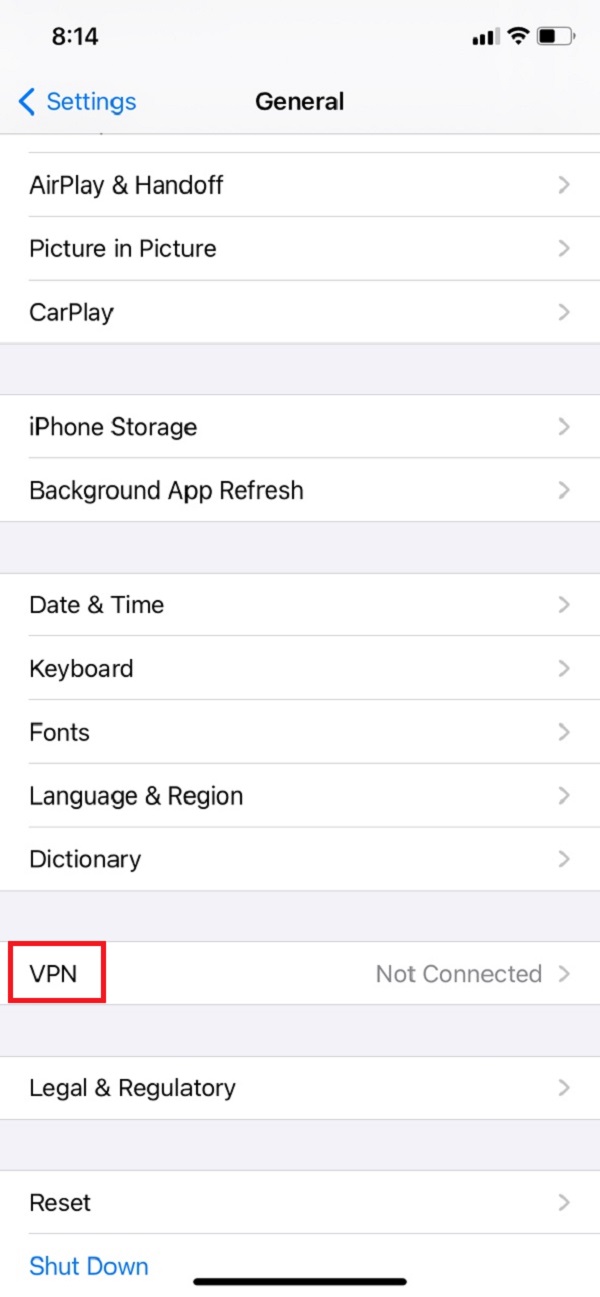
Reset your iPhone
And last, another efficient way to fix Siri not Working on iPhone issues is to factory reset it, and, it will wipe the iPhone’s customized settings and restore it to its default state.
Step 1First and foremost, go to Settings, then to General.
Step 2Next, tap the Reset. Then, Erase All Content and Settings.
Step 3Then, enter the passcode. Finally, it will restart and will return all the default statuses.
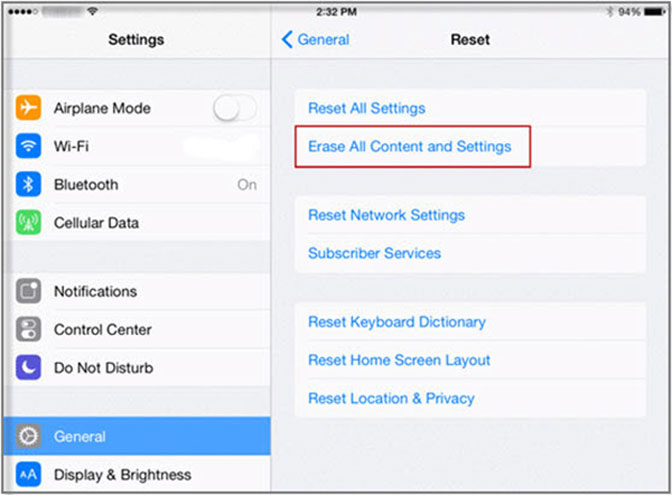
And, there you have it. These are some of the best and most convenient solutions that you can use to fix Hey Siri” Not Working.
Part 3: FAQs about Siri not Working
1. What is Siri?
Siri is Apple Inc.'s virtual personal assistant in which you could talk to it as a friend and question it as long as you want, providing answers to all of them. Siri responds through spoken instructions, and so you will not type or write anymore your queries on the search bar.
2. Why is Siri not responding to my voice?
The main reason why Siri failed to respond when you say something, is because voice recognition may have not been set up. So, to fix or set it up, go to Settings app, then find Siri & Search, then switch Listen for "Hey Siri" to on.
3. Can I customize my Siri?
Absolutely yes! You can personalize your Siri to call you whatever name you want to be called. You can freely and easily set up your preferred nickname, if you would like Siri to call "Gorgeous", "Amazing", or even "Mommy" and more, do so.
To sum it up, Siri has been playing an important role especially for Apple users. But, there will always be a time where we cannot avoid the unresponsiveness of it. With the help of this post, you can discover reasons and ways when "Hey Siri" is Not Working. Then, you will not experience this kind of issue anymore on your devices, most specifically for iPhone and Mac.
