iPhone StandBy Feature: How to Use It for Astonishing Screen Displays
 Updated by Lisa Ou / Sept 03, 2024 09:15
Updated by Lisa Ou / Sept 03, 2024 09:15Hi! My friends were talking about the features of one of the most recent iOS versions of iPhones. They mentioned the iPhone StandBy mode feature. As they describe it, it sounds interesting because of how astonishing it is to the screen. My iPhone iOS version is updated to the latest iOS version. Can you help me learn everything about the feature? Thank you in advance!
Apple releases new features that are not built-in to products purchased online or in physical stores. You can get these features by updating the iOS versions. The iPhone StandBy mode feature is one of the latest features released. Do you want to know more about it? Browse this post to see the details.
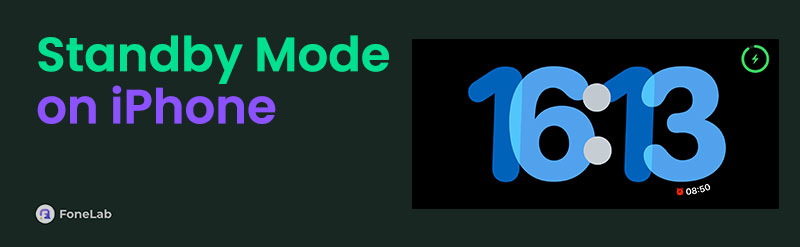

Guide List
FoneLab enables you to fix iPhone/iPad/iPod from DFU mode, recovery mode, Apple logo, headphone mode, etc. to normal state without data loss.
- Fix disabled iOS system problems.
- Extract data from disabled iOS devices without data loss.
- It is safe and easy to use.
Part 1. What is StandBy Mode on iPhone
Apple continues to upgrade the features of the iPhone system to level up the user experience that customers receive. One example is the release of new enjoyable and astonishing features like the StandBy mode on iPhone. The mentioned manufacturer’s main goal is to add an enticing interface on the iPhone screen while charging. It shows multiple widgets you would love seeing while adding battery life to the mentioned Apple device.
However, this feature is unavailable for all iOS and iPhone versions. It can only be experienced for iPhone models compatible with iOS 18—in short, the latest ones. There is more information you need to discover about the feature! Scroll down for more details about how to use it.
FoneLab enables you to fix iPhone/iPad/iPod from DFU mode, recovery mode, Apple logo, headphone mode, etc. to normal state without data loss.
- Fix disabled iOS system problems.
- Extract data from disabled iOS devices without data loss.
- It is safe and easy to use.
Part 2. How to Activate/Deactivate StandBy on iPhone
After updating your iPhone's iOS to the 17th version, do not expect to see the StandBy mode immediately on the screen while charging. You need to turn it on manually. The procedure is easy because you do not need third-party apps. The Settings app of your iPhone is the only requirement for the procedure. See below for instructions on how to turn on StandBy mode on your iPhone by imitating the quick tutorials.
Step 1Access the Settings application on the iPhone to see the available buttons. Then, swipe down on the screen and choose the StandBy mode button on the list. Then, you will be directed to a new interface on your iPhone afterward.
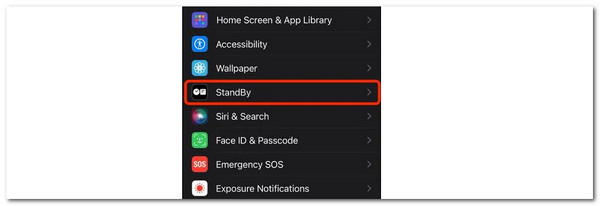
Step 2The included functionalities and features of the StandBy mode will be shown. Toggle on the StandBy slider at the top of the main interface. In this case, the feature will be turned on, and you can customize it.
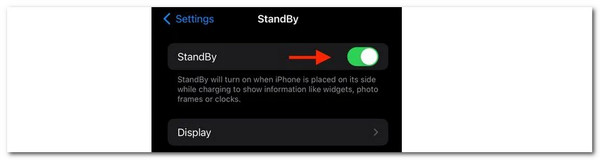
In contrast, how to turn off standby on iPhone? Well, that would be very easy! It has the same procedure for turning it on. Their only difference is that you need to toggle off the StandBy mode feature’s slider.
In addition, you might want to customize the StandBy mode feature on your iPhone. You can perform it while charging. By default, you will see the Clock interface on the iPhone screen. Press and hold the widget, and the editing interface will appear. You can now choose the widgets and features you prefer to add to the StandBy mode, depending on your preference.
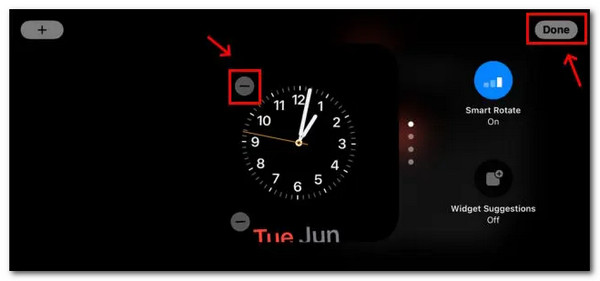
Part 3. How to Fix StandBy Mode on iPhone Won't Remain On
Let’s say you already enabled the StandBy feature on your iPhone. However, there are reports that it experiences bugs and glitches wherein it won’t remain on while the mentioned device is charging. Fix it using the 2 leading methods in this section! See them as you continue browsing this post.
FoneLab enables you to fix iPhone/iPad/iPod from DFU mode, recovery mode, Apple logo, headphone mode, etc. to normal state without data loss.
- Fix disabled iOS system problems.
- Extract data from disabled iOS devices without data loss.
- It is safe and easy to use.
Option 1. Reboot iPhone
The rebooting procedure is one of the first procedures for all minor issues like glitches and bugs on all devices, including iPhones. It can fix the problem for the StandBy feature by giving it a fresh restart. However, iPhones have many models. It only means that there are different ways to reboot your iPhone. See the separate procedures listed below.
iPhone Without A Home Button: Press the Volume button of your iPhone. Alternatively, you can use the Side button instead. Then, release it when you see the Power-off slider button on your iPhone. Wait for 30 seconds for the Apple device to turn off. Turn it on again by pressing the Side button. Release it when the Apple Logo is shown.
iPhone With Home and Side Buttons: Hold the iPhone's Side button. When your iPhone displays the Power-off slider button, let go of it. Give the Apple device 30 seconds to shut off. To turn it back on, press the Side button. When the Apple Logo appears, release it.
iPhone With Home and Top Buttons: Press the Side button of the iPhone. Release the finger on your iPhone once the Power-off slider symbol appears. Let the Apple device turn off for 30 seconds. Press the Side button to turn it back on. Release it when the Apple Logo button shows up.
Option 2. Use FoneLab iOS System Recovery
The previous method can fix minor issues. How about major problems with the feature? Well, in this case, use FoneLab iOS System Recovery. It can easily repair malfunctions in StandBy mode! The good thing about this tool is that it has advanced features yet is easy to use. Do you want to know how this tool works? Follow the detailed steps below.
FoneLab enables you to fix iPhone/iPad/iPod from DFU mode, recovery mode, Apple logo, headphone mode, etc. to normal state without data loss.
- Fix disabled iOS system problems.
- Extract data from disabled iOS devices without data loss.
- It is safe and easy to use.
Step 1Click the Free Download button. Set up and launch the tool afterward.

Step 2Choose the iOS System Recovery button on the first interface. Click the Start button to proceed. Get a USB cable to plug your iPhone into a computer. Choose the repair mode you prefer after reading their functions under their names. Click the Confirm button to continue.
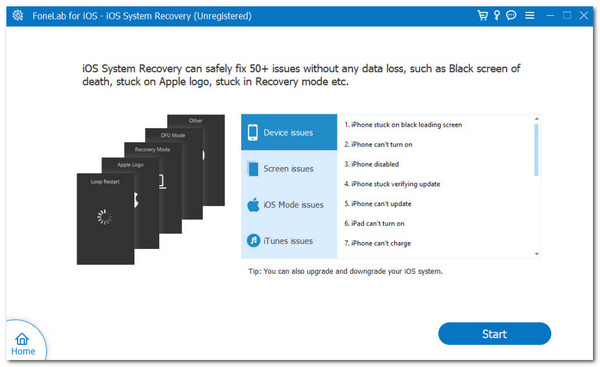
Step 3Next, you will see the firmware package needed for the process. Click the Next button at the bottom to download it. The tool will then fix the StandBy mode issue immediately.
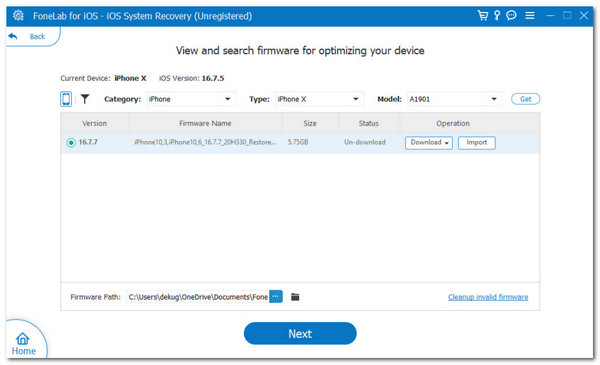
FoneLab enables you to fix iPhone/iPad/iPod from DFU mode, recovery mode, Apple logo, headphone mode, etc. to normal state without data loss.
- Fix disabled iOS system problems.
- Extract data from disabled iOS devices without data loss.
- It is safe and easy to use.
Part 4. FAQs about StandBy Mode on iPhone
1. How long does the iPhone last in StandBy mode?
You might wonder how many seconds or minutes the StandBy mode lasts on your iPhone. As mentioned, the feature appears when the iPhone is charging. The time interval of the StandBy mode on your iPhone depends on the model or state of the mentioned Apple devices. For most of them, the feature will last as long as it charges. In some rare cases, the StandBy mode feature will only last for 30 seconds of inactivity.
2. Why is StandBy not on my iPhone?
The StandBy mode feature on your iPhone is one of its latest features. If you do not have it on the mentioned Apple device, its iOS version might be outdated or unsupported. In addition, the feature is not automatically turned on on your iPhone. You need to customize it and toggle it on to make it accessible.
That's how to turn on StandBy mode, including the other functionalities and how to customize it on your iPhone. This post also contains troubleshooting ways to fix the malfunctions in the feature if you encounter one. Among the methods listed in this post, FoneLab iOS System Recovery is the best way to resolve the issue. It can optimize and repair major or minor problems related to the malfunction of the feature. Thank you for reaching this part of the post! Leaving your comments and suggestions at the bottom is highly appreciated.
FoneLab enables you to fix iPhone/iPad/iPod from DFU mode, recovery mode, Apple logo, headphone mode, etc. to normal state without data loss.
- Fix disabled iOS system problems.
- Extract data from disabled iOS devices without data loss.
- It is safe and easy to use.
