fix iPhone/iPad/iPod from DFU mode, recovery mode, Apple logo, headphone mode, etc. to normal state without data loss.
iPhone Keeps Asking to Update Apple ID Settings
 Updated by Lisa Ou / July 07, 2021 17:30
Updated by Lisa Ou / July 07, 2021 17:30I am unable to get my iPhone 13 to update the Apple ID Settings when I updated the iOS, no matter what I do and how many times I verify my device, it just gets stuck, how to fix this problem?
What should you do to fix the annoying error, Update Apple ID Settings on your iPhone? It is an error caused by software, which you can learn more details about the reasons and the best troubleshooting below.
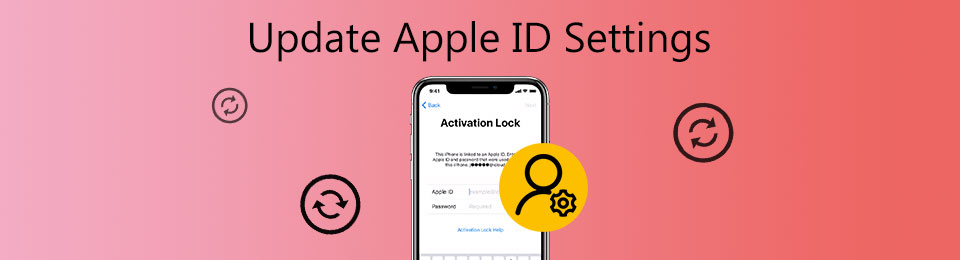

Guide List
FoneLab enables you to fix iPhone/iPad/iPod from DFU mode, recovery mode, Apple logo, headphone mode, etc. to normal state without data loss.
- Fix disabled iOS system problems.
- Extract data from disabled iOS devices without data loss.
- It is safe and easy to use.
Why iPhone Keep Asking to Update Apple ID Settings
The Update Apple ID Settings alert may appear after you update software or change Apple ID. It notifies you of the incomplete or expired information for most cases. But sometimes it just appears without any reason. Even if you update your Apple ID information and verify it, the red notification keeps popup and your iPhone seems stuck there.
Solution 1: Re-sign in Apple ID
When you see the Update Apple ID Settings notification, the first thing you can do is to sign out your ID and then sign in again. This is a reliable solution, although it sounds very easy.
Step 1Open the Settings app from your home screen on iPhone or iPad.
Step 2Tap on your profile photo, scroll down and tap the Sign Out option. If you have enabled the Find My iPhone option, you can enter the password associated to disable it first.
Step 3Power off your iPhone and then turn it back on. Go to the Settings app, tap the Sign in option and enter your Apple ID as well as password. After that, the Update Apple ID Settings alter should disappear.
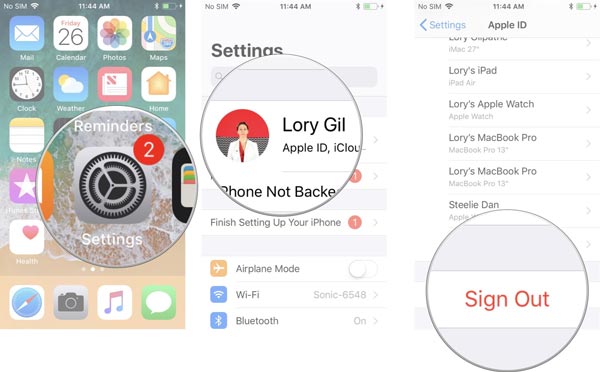
Solution 2: Update Apple ID Information
Sometimes, resign-in Apple ID is not enough to remove the Update Apple ID Settings notification. You also need to update your Apple ID information to fix the problem with the following steps.
Step 1Open the Settings app from your home screen, tap on your profile photo, and tap the Payment and Shipping option.
Step 2Now, you will see the payment methods. If you find the Failed next to any option, it is time to update your payment method.
Step 3Tap the Add Payment Method option, and follow the onscreen instructions to add new payment information. In addition, tap the Add Shipping Address option and enter the shipping address based on your situation.
Step 4Tap on your profile photo, and check Name, Phone Number, and Email. And correct it if there is anything wrong. Check the Update Apple ID Settings alter still exists after the update.
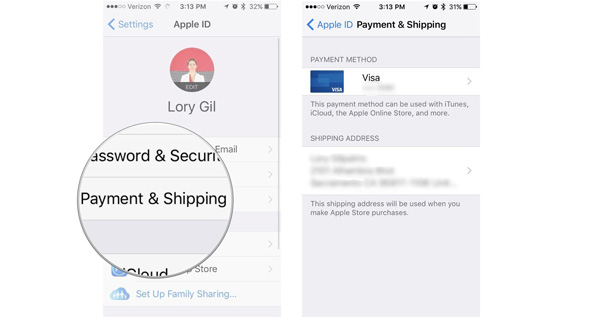
Solution 3: Up Software to Date
Another solution to fix the problem that Update Apple ID Settings alter is to up your software to date. It is able to help you get rid of the stuck and make the iPhone normal.
Step 1Go to the Settings app from the home screen, tap on your name, and head to General.
Step 2Tap the Software Update option and iOS will check if there is an update available to your device.
Step 3When prompted, tap the Download and Install option, enter your passcode and install the latest version of iOS.
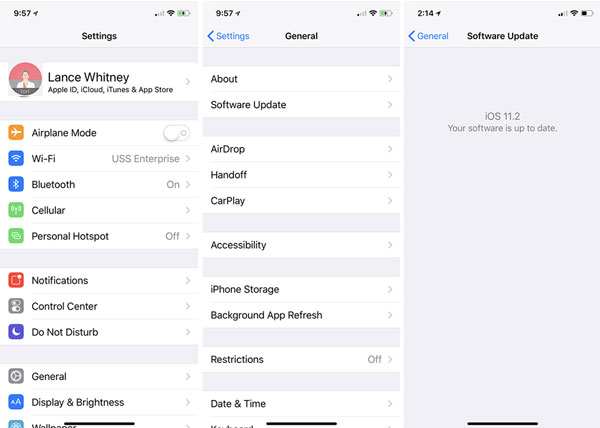
Solution 4: Check iCloud Service
The iCloud service may be disabled due to routine maintenance or system updates. In such a case, the Update Apple ID Settings error may occur. It is because you cannot sign in to the Apple ID temporarily but not your Apple ID is disabled. To diagnose, you can visit Apple’s official website and check its iOS system status. If there is a down icon appearing next to the iCloud service, you have to wait for it to work again.
The Ultimate Method to Fix Update Apple ID Settings
What should you do if you still cannot fix the Update Apple ID Settings alter? If you are a beginner and have no idea about the related problem, FoneLab iOS System Recovery is an easy method to fix the abnormal iOS system, including the Update Apple ID Settings alters.
- Repair a wide range of software issues on your iOS devices.
- Offer several modes to repair the iPhone in various cases.
- Protect your data when fixing Update Apple ID Settings alter.
- Available to all iPhones and iPads running iOS 18 or earlier.
FoneLab enables you to fix iPhone/iPad/iPod from DFU mode, recovery mode, Apple logo, headphone mode, etc. to normal state without data loss.
- Fix disabled iOS system problems.
- Extract data from disabled iOS devices without data loss.
- It is safe and easy to use.
How to Fix Update Apple ID Settings Error
Step 1Launch FoneLab iOS System Recovery after you install the program on your computer. Then connect your iPhone with the Update Apple ID Settings alter to the computer with a Lightning cable. Then choose the iOS System Recovery option and it will detect your iPhone.
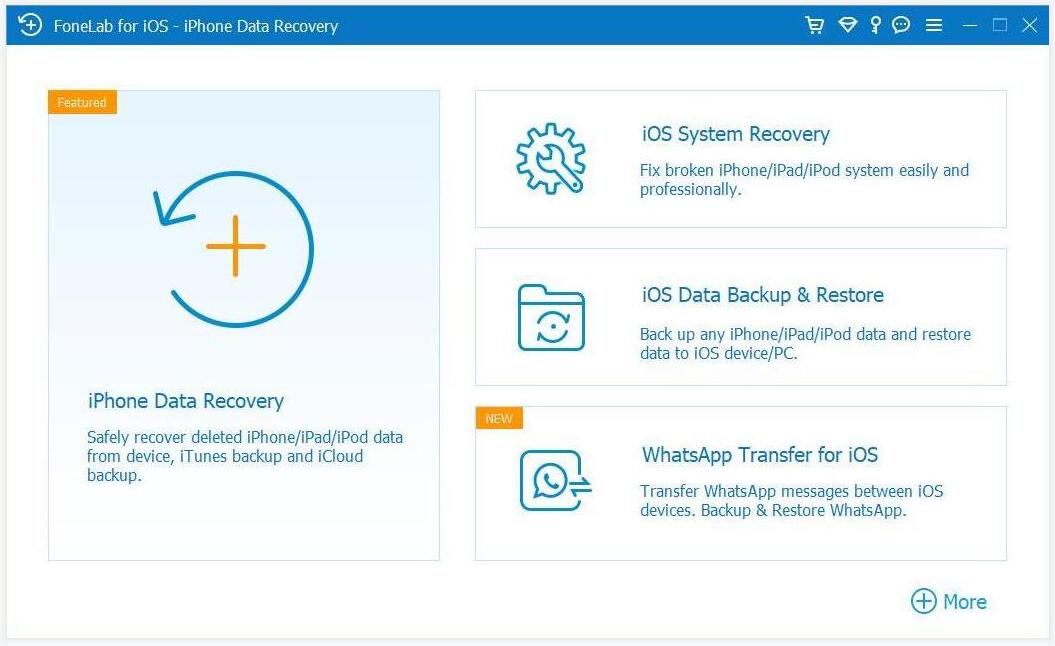
Step 2Click the Start button and then select a proper mode based on your situation. Hit the Confirm button. Make sure information is correct according to your iPhone. You can select the right firmware and click the Download button to fix the Update Apple ID Settings alter.
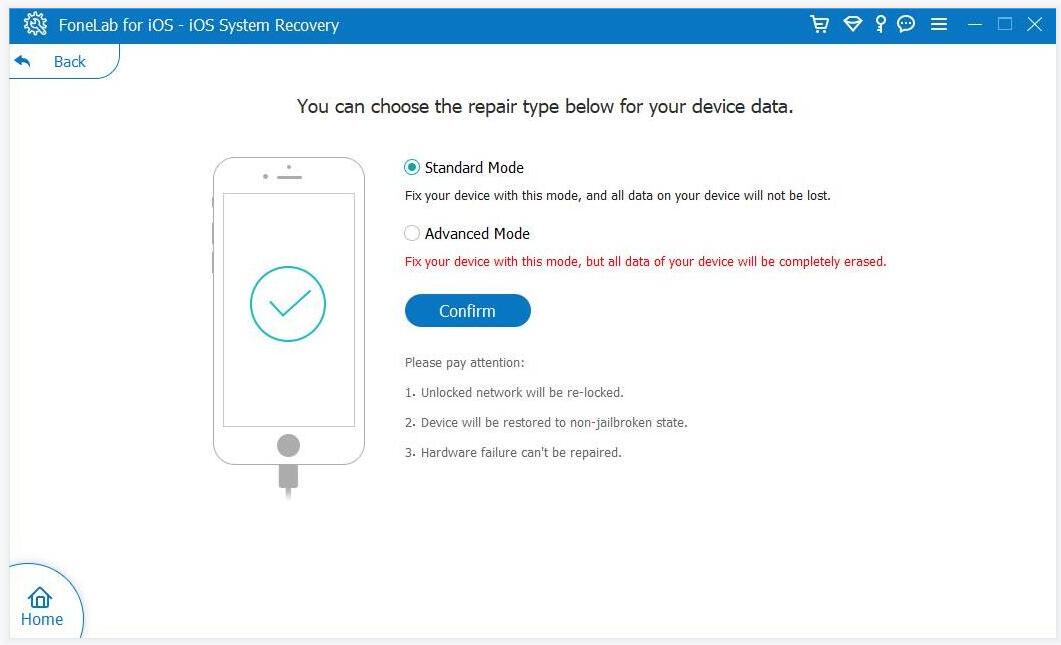
Step 3Once you have downloaded the firmware, click on the Next button to begin fixing software issues, such as the Update Apple ID Settings notification. It will update your OS version to the latest one after fixing the related problem of your iPhone.
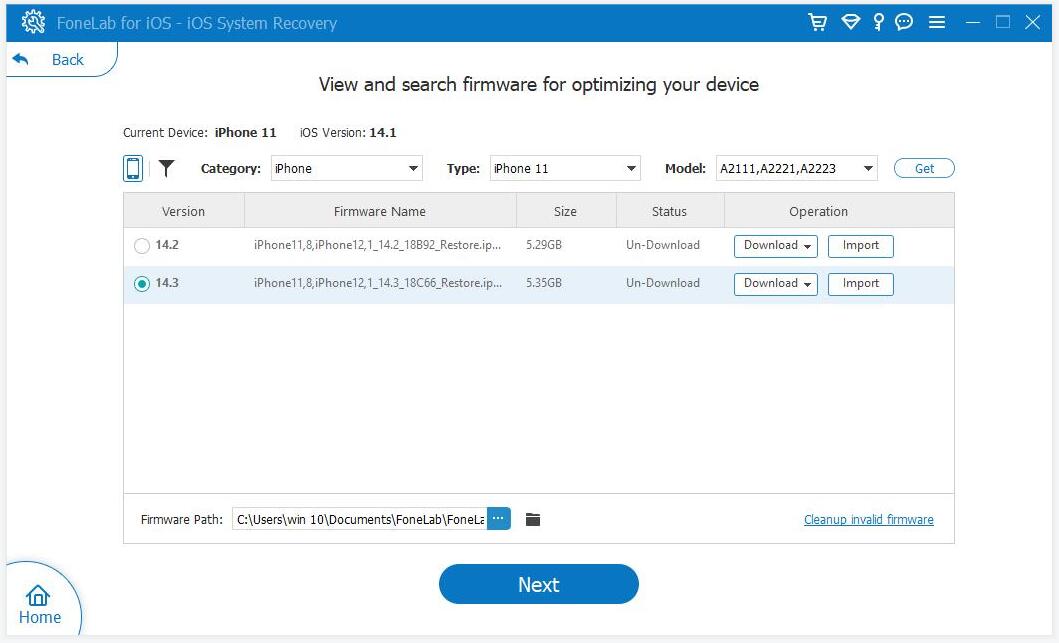
FoneLab enables you to fix iPhone/iPad/iPod from DFU mode, recovery mode, Apple logo, headphone mode, etc. to normal state without data loss.
- Fix disabled iOS system problems.
- Extract data from disabled iOS devices without data loss.
- It is safe and easy to use.
FAQs about Fixing Update Apple ID Settings
1. Is it possible to change Apple ID?
To change the Apple ID on your device, you need to sign out of the Apple ID under the Settings app. Once signed out of the old Apple ID, you can sign in with your new Apple ID.
2. What happens if Apple deletes your Apple ID?
You won't be able to access your iTunes Store, Apple Books, and App Store purchases without Apple ID. Moreover, your photos, videos, and documents stored in iCloud will be permanently deleted. Other Apple services cannot be accessed too.
3. What happens when you switch Apple ID?
When you switch your Apple ID, some of your data will stay on your iPhone, even after you switch. For example, contacts, photos, and calendar events that are on your iPhone will remain.
Conclusion
Based on the sharing above, you should understand why the Update Apple ID Settings alter keeps appearing. Moreover, you can resolve this problem follow the above solutions. FoneLab iOS System Recovery is an easy way to fix iPhone error. If you have queries about the problem, you can share more details in the comments.
FoneLab enables you to fix iPhone/iPad/iPod from DFU mode, recovery mode, Apple logo, headphone mode, etc. to normal state without data loss.
- Fix disabled iOS system problems.
- Extract data from disabled iOS devices without data loss.
- It is safe and easy to use.
