Effortless Methods to Fix Samsung Galaxy Update Issues
 Updated by Szeki / Dec 30, 2022 09:00
Updated by Szeki / Dec 30, 2022 09:00I'm having trouble with my Samsung Galaxy Note Pro 12.2 Nougat update. I don't know why it is happening, and I can't do anything about it. Is there someone who can help me?
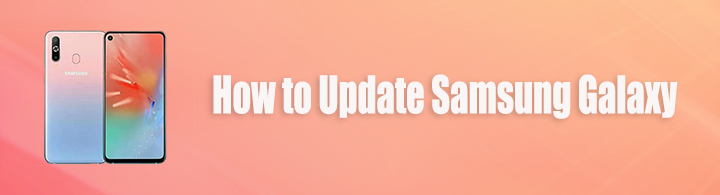
Most devices, like Samsung, release software updates now and then. The purpose of this is to keep the device performing smoothly. It also adds new features and enhances security. But one of the main reasons people need to update their software devices is to fix or remove bugs that hinder the smooth operation of activities you do on your Samsung phone. Hence, when a new software version becomes available, the developers advise updating the program to ensure that your device continues to function flawlessly.
Fix your frozen, crashed, black-screen or screen-locked Android system to normal or Recover data from broken Android phone or SD card.
- Fix your Android disabled problems and recover data from phone.
- Extract Contacts, Messages, WhatsApp, Photos, etc. from broken android device or memory card.
- Android phone and SD card data are available.
However, issues still occur every now and then. And trouble updating your software is one of the problems you might encounter. Thankfully, we found the most effective fixes you can perform to resolve this particular issue. Hence, you don't have to worry about failing to update your Samsung Galaxy. This article will provide you with some useful information, so you will have an idea of what might be causing you the trouble. Next to that are the leading two methods to repair the update issues you are having at the moment.

Guide List
Part 1. Why Samsung Galaxy Update Issues Occur
There are a couple of probable reasons why you are having Samsung Galaxy update issues. And most people with a similar problem often realize that it is because of their mobile phone's lack of storage. Sometimes, you don't notice you are already installing too many apps on your device, and you don't often use most of them. But even so, they are still running in the background, accumulating more storage as time passes. This eats up space in the device, making it unable to handle more updates.
There are also times when problems occur because of disruption in the middle of an update. This can also be related to insufficient storage, plus, internet connection problems, power interruption, and even human error. When any of these happen during downloading or installing the software update, it is normal to experience inconveniences. It results in incompletion, which causes damage or anomaly when you try to run the software update on your device. Other causes besides these are also possible.
Part 2. How to Fix Samsung Galaxy Update Issues
Now that you have an idea of what might be causing your Samsung Galaxy to face issues with updating, it is time to repair the problem. The possible causes mentioned above are not everything, and you may not have found the root of the problem. We understand that, so be at ease. Even if that is the case, the repair tools and methods we are going to introduce below will fix the problem regardless.
Option 1. Use FoneLab Broken Android Data Extraction
To start, we included the top third-party tool known for fixing issues. FoneLab Broken Android Data Extraction is an all-in-one repair tool that has the ability to repair almost any type of problem you may encounter on your Samsung device. This includes your device being stuck in a black screen, broken, frozen, screen-locked, crashed, etc. And the best part is that once you're done with the repair, it will lead you to the recovery feature. This recovery feature lets you retrieve the files you accidentally deleted or have gone missing before, during, or after encountering the issue. This tool supports most Samsung Galaxy devices, Samsung Galaxy Note, and Samsung Galaxy Tab Pro.
Backup and restore Android data to your computer easily.
- Backup and restore Android data to your computer easily.
- Preview data in detail before you restore data from backups.
- Backup and restore Android phone and SD card data Selectively.
Comply with the following instructions below to absorb knowledge on how to fix Samsung Galaxy update issues using FoneLab Broken Android Data Extraction:
Step 1Access the website of FoneLab Broken Android Data Extraction. From there, you can have a copy of the software file by clicking the Free Download button. Then proceed to the installation by allowing it to make changes to your device. After that, click the Start Now tab to launch the program on your computer.
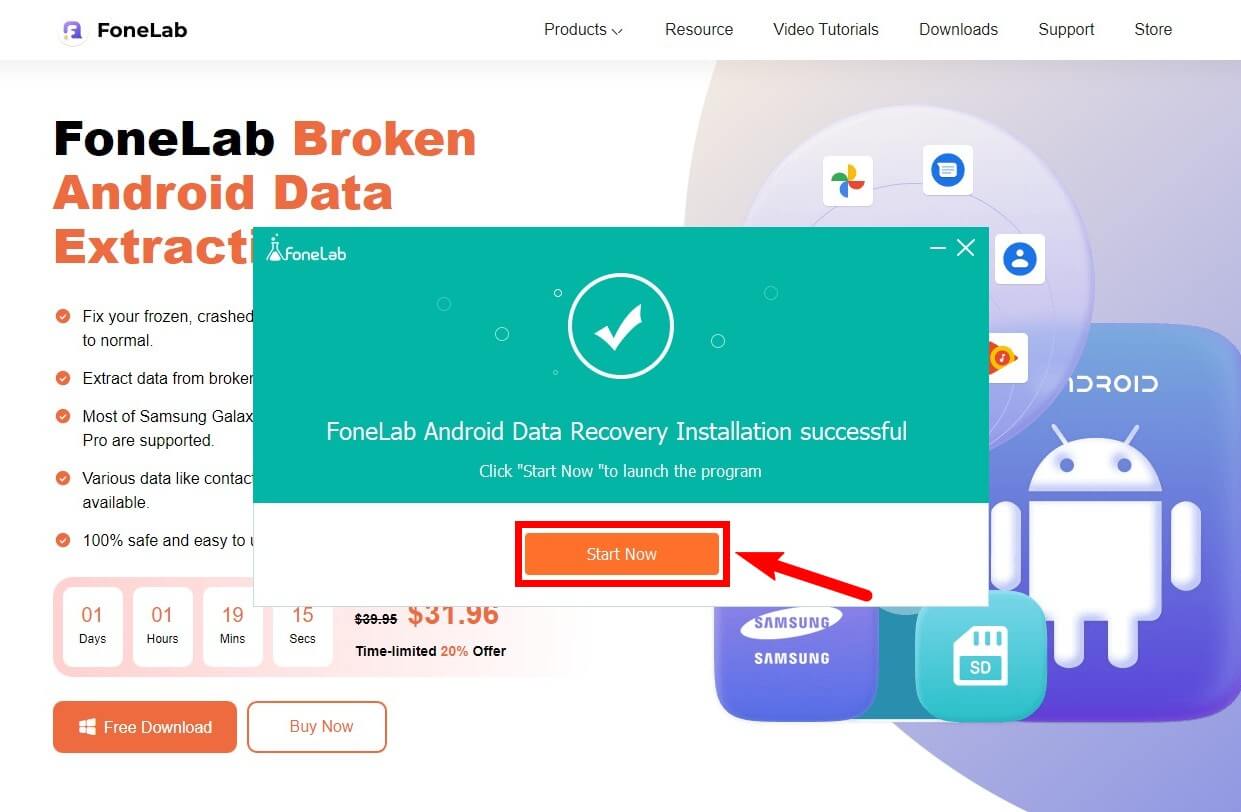
Step 2The three main features of the software will be on the primary interface. Select the box with Broken Android Data Extraction written on it to use the repair function. It fixes and extracts files from damaged Android phones professionally.
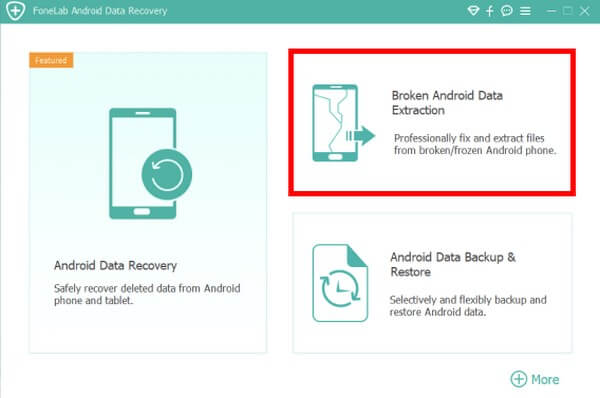
Step 3For the following step, you are required to choose the Device Mode and Name of your Samsung Galaxy on the pull-down list. Note that this program only supports limited devices, particularly Samsung phones, tabs, and notes. After putting in your device info, click the Confirm button.
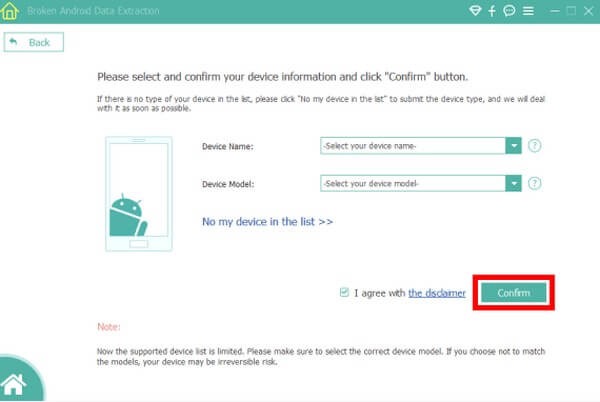
Step 4Abide by the on-screen instructions you will see on the main interface. Make sure to press the correct Samsung keys to enter the Download Mode successfully. Later, click Start, and the program will finally download matching recovery packages to repair the problem with your device. Once done, you can finally update your Samsung Galaxy with ease.
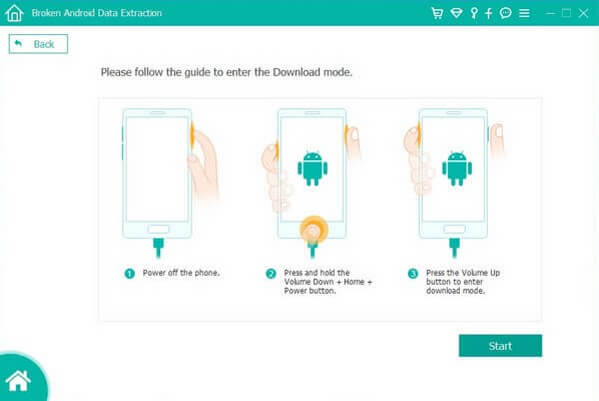
Backup and restore Android data to your computer easily.
- Backup and restore Android data to your computer easily.
- Preview data in detail before you restore data from backups.
- Backup and restore Android phone and SD card data Selectively.
Option 2. Factory Reset Samsung Galaxy Device
You can also perform a factory reset in this situation. This method is known to be useful in fixing several issues on Android devices, including the ones you are unaware of. However, note that this will erase all your files and other data. If you want to avoid data loss, you can go back to the other option to fix the problem.
Comply with the following instructions below to absorb knowledge on how to fix Samsung Galaxy update issues by doing a factory reset:
Step 1Power off your Samsung Galaxy to start the procedure. Once it's off, press the button combinations Power + Volume Up keys. Only let it go when you see the Samsung logo. Then wait a few moments, as it will automatically go to the Android Recovery Mode.
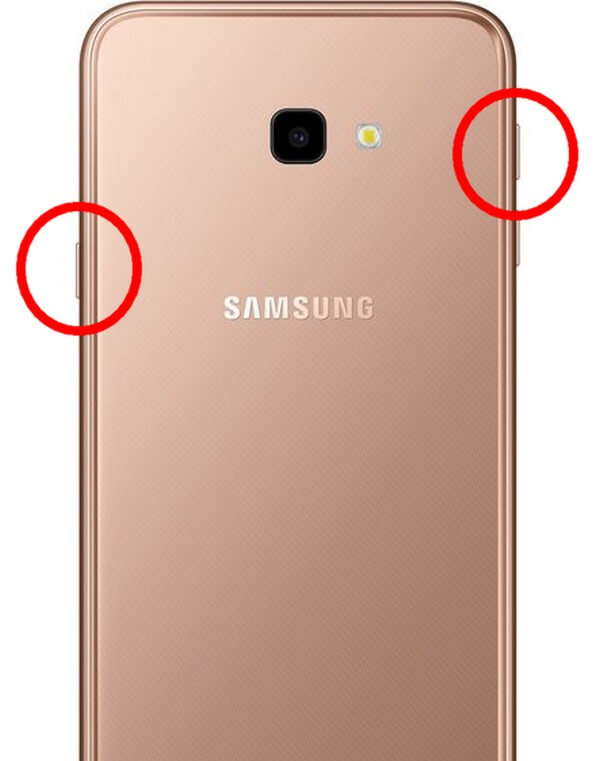
Step 2The Recovery Mode screen contains multiple options to manage your device. Push down on the Volume Down button until you reach the Wipe data/factory reset option. Then now, the Power key to select.
Step 3On the following screen, you will encounter the question, "Wipe all user data? THIS CAN NOT BE UNDONE!". Choose Yes to confirm your decision. It will then start the factory reset. After it's done, you can finally reboot your device.
Part 3. FAQs about Fixing Samsung Galaxy Update Issues
1. Is it necessary to update Samsung devices?
It is not necessary, but it is strongly recommended. If you don't, different problems may appear more frequently. Updating your device is what can keep this from happening.
2. Are the Samsung Galaxy S8 software updates still available?
No, they are not. Unfortunately, Samsung has removed the Galaxy S8 and S8+ from software update schedules. These two devices launched in 2017 won't receive new software updates anymore after being on quarterly updates for the past year.
3. Is FoneLab Broken Android Data Extraction safe?
Yes, it is 100% safe. As a long-time FoneLab Broken Android Data Extraction user, I can guarantee that this tool is secure and will protect your device and the data inside it. You can rely on this program whenever you encounter troubles with your Samsung devices.
Backup and restore Android data to your computer easily.
- Backup and restore Android data to your computer easily.
- Preview data in detail before you restore data from backups.
- Backup and restore Android phone and SD card data Selectively.
If you reencounter such issues on your Samsung Galaxy in the future, visit the FoneLab Broken Android Data Extraction website immediately to find a solution and resolve the problem as soon as possible.
