Easily erase all contents and settings on iPhone, iPad or iPod completely and permanently.
- Clear iPhone Junk Files
- Clear iPad Cache
- Clear iPhone Safari Cookies
- Clear iPhone Cache
- Clear iPad Memory
- Clear iPhone Safari History
- Delete iPhone Contacts
- Delete iCloud Backup
- Delete iPhone Emails
- Delete iPhone WeChat
- Delete iPhone WhatsApp
- Delete iPhone Messages
- Delete iPhone Photos
- Delete iPhone Playlist
- Delete iPhone Restrctions Passcode
What is Locked Private Browsing: Here's The Answer!
 Updated by Lisa Ou / Oct 10, 2024 16:30
Updated by Lisa Ou / Oct 10, 2024 16:30Hello! I noticed my cousin's private browsing is locked on her iPhone, and I think it's a good idea. Thus, I also want to activate the lock on my device's browser to better protect my private online activities. However, I'm still unfamiliar with how and what it can do. Can anyone please explain? Also, if it's not too much, I hope someone can help me turn it on on my iPhone.
If you are a longtime Apple device user, you must be familiar with Safari's private browsing feature. It has been around since way back, but Apple's progressing technology has added more advantageous features as time passes. For instance, if others borrow your device, its private browsing lock is available to secure your browsing activities from prying eyes.
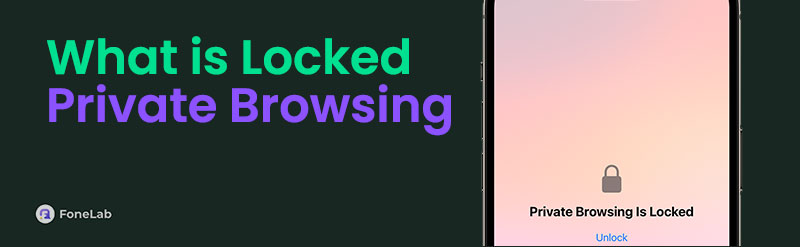
That said, learn more about the locked private browsing feature with the information in the following parts. Afterward, we will introduce the correct processes to activate it on an iPhone, iPad, or Mac. We have also added a bonus part consisting of the program that can help you with your device's private data. Every detail you may need is below, so read ahead.

Guide List
Part 1. What is Locked Private Browsing
As mentioned, Locked Private Browsing is a Safari feature that protects users’ private online activities. It was launched on iOS 17, so if you can’t find it on your iPhone or other Apple devices, it’s probably because your iOS version hasn’t yet been updated. Meanwhile, Apple added this feature so you can continuously use the private browser even if you exit it for a while. It keeps others from viewing your activities even if they try to access your private windows.
Don’t worry, though. Even if your private browser is active, Safari still won’t save its history and other data, so it’s okay to leave the private windows active since the lock is already present to protect them. This feature uses your Face ID, Touch ID, device, or computer’s password or passcode. You can activate it on an iPhone and iPad running iOS 17, iPadOS 17. On the other hand, it is available on macOS Sonoma, macOS Ventura, and macOS Monterey’s Safari 17.
FoneLab iPhone Cleaner is the best iOS data cleaner which can easily erase all contents and settings or specific data on iPhone, iPad or iPod Touch.
- Clean unwanted data from iPhone, iPad or iPod touch.
- Erase data quickly with one-time overwriting, which can save you time for plenty of data files.
- It is safe and easy to use.
Part 2. How to Turn On Locked Private Browsing on iPhone or iPad
Turning the Locked Private Browsing feature on an iPhone or iPad is performed on the Settings app. As you know, it has a Safari section that contains various options you can modify on the browsing app. Among them is the requirement to access the private browsing feature. Since the Settings interface and options are direct, you can expect hassle-free navigation, especially because finding the private browsing options is painless. You can turn on the lock easily.
Go along with the safe task below to turn on the feature after learning what is Locked Private Browsing on an iPhone or iPad:
Step 1Display Settings on your iPhone or iPad’s screen, then navigate to the lower section to find and select Safari. Once on the following interface, scroll to the Privacy & Security section.
Step 2You will see the Require Face ID (or Touch ID) to Unlock Private Browsing option underneath, so activate its corresponding slider to turn on the lock feature on Safari.
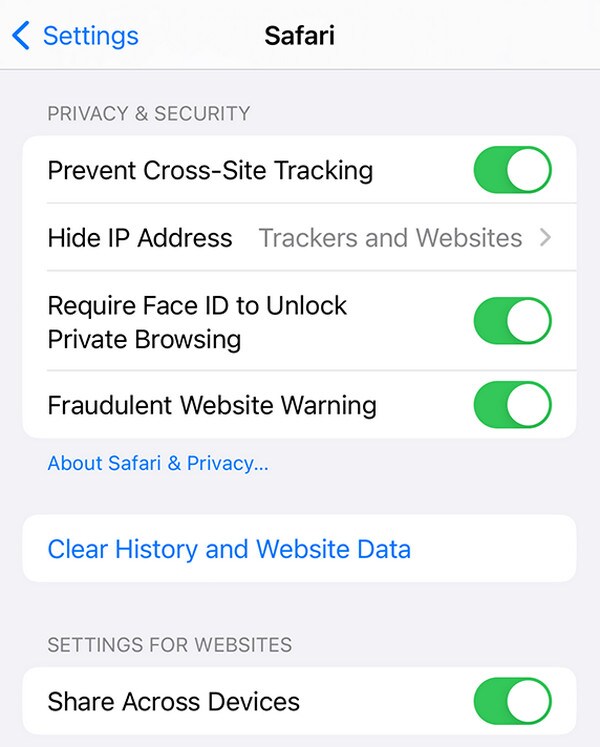
FoneLab iPhone Cleaner is the best iOS data cleaner which can easily erase all contents and settings or specific data on iPhone, iPad or iPod Touch.
- Clean unwanted data from iPhone, iPad or iPod touch.
- Erase data quickly with one-time overwriting, which can save you time for plenty of data files.
- It is safe and easy to use.
Part 3. How to Turn On Locked Private Browsing on Mac
As mentioned, the Locked Private Browsing function is not only available on an iPhone and iPad. You can activate it on certain macOS computers through Safari’s Settings section. Even though the navigation is completely different, the good news is that turning on the feature on your Mac is also convenient. There are no complex steps; you only have to successfully access and select specific options to activate a lock requirement on your Safari’s private browser.
Conform to the user-friendly process below to activate the function after learning what is Locked Private Browsing on your Mac:
Step 1Initialize Safari on your Mac desktop, and when its menu appears at the top, select the Settings option. Next, click Privacy on the new window that was displayed.
Step 2Under the Privacy section are options, including Private Browsing. Tick the checkbox beside it to require your Touch ID when viewing locked tabs on the Safari browser.
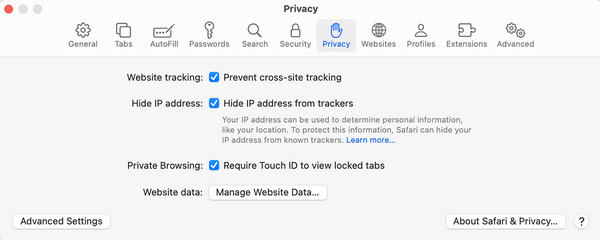
Part 4. Bonus Tip - Delete Private Data on iOS or iPadOS Devices
We understand if it’s only your first time trying the Locked Private Browsing feature. Hence, it’s possible that you still have been using the normal browser, even for private searches, which is why your browsing history might be saved. If you’d like to clean them before enjoying the locked private browser, we suggest acquiring the FoneLab iPhone Cleaner program. It has a feature you can use to prevent others from seeing your browsing history and or other private data.
FoneLab iPhone Cleaner is the best iOS data cleaner which can easily erase all contents and settings or specific data on iPhone, iPad or iPod Touch.
- Clean unwanted data from iPhone, iPad or iPod touch.
- Erase data quickly with one-time overwriting, which can save you time for plenty of data files.
- It is safe and easy to use.
Aside from that, what’s beneficial about this cleaning program is that it doesn’t only erase private data on your Safari browser. Its scope includes specific private content on your iPhone, iPod Touch, or iPad, allowing you to protect your privacy on the entire device. Meanwhile, the FoneLab iPhone Cleaner tool also provides a feature for deleting junk data, unwanted apps, images, and large files. Thus, it will help if you plan to free your device from unneeded data.
Perceive the unchallenging operation underneath as a sample for deleting private data on an iOS or iPadOS device with FoneLab iPhone Cleaner:
Step 1Access FoneLab iPhone Cleaner’s main webpage, and once displayed, select Free Download. Your browser will save the installer in Downloads; thus, open it from there and immediately manage the installation. It usually lasts a minute or less, so you can stand by until the screen displays the Start tab. Then, click it, and the cleaning tool will initialize quickly.
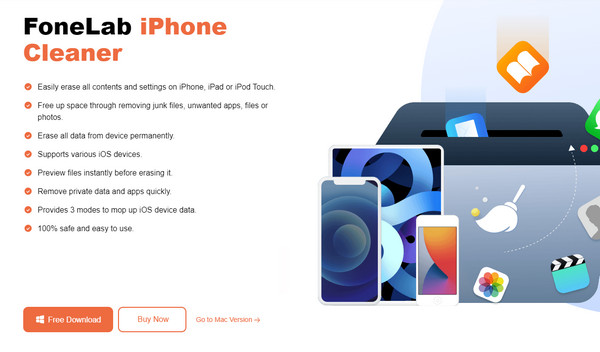
Step 2Your iPhone, iPod Touch, or iPad must connect once the prime interface materializes. Hence, use your lightning cable; the program will immediately detect it once attached. When the green Quick Scan button displays, click it, and your device’s content, including private data, will be scanned. Let it finish, then head to the Erase Private Data in the left area afterward.
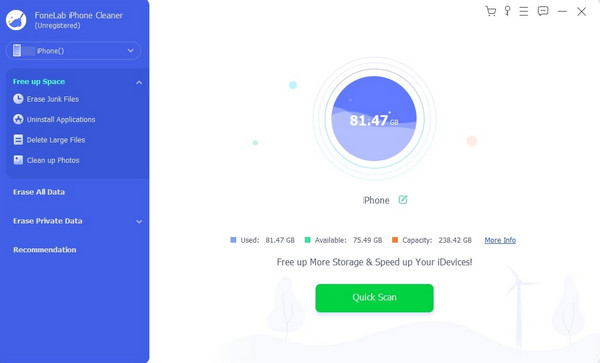
Step 3Custom Erase and One-click Erase options will be displayed on the right interface, but you will also see them in the left column. If you’d like to choose the private data you’d like to erase manually, select Custom Erase. Meanwhile, pick One-click Erase to erase all the device’s private data simultaneously. Later, the tool will clean everything you have chosen.
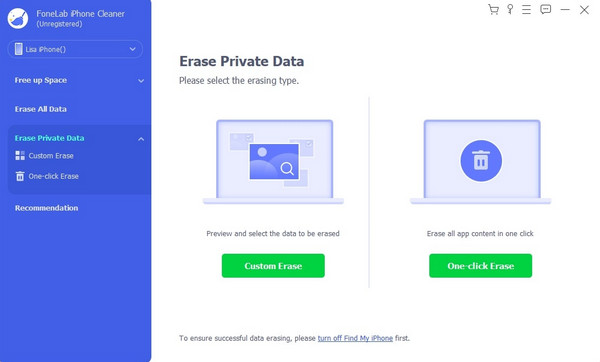
FoneLab iPhone Cleaner is the best iOS data cleaner which can easily erase all contents and settings or specific data on iPhone, iPad or iPod Touch.
- Clean unwanted data from iPhone, iPad or iPod touch.
- Erase data quickly with one-time overwriting, which can save you time for plenty of data files.
- It is safe and easy to use.
Part 5. FAQs about What is Locked Private Browsing
1. Does Chrome have a Locked Private Browsing feature?
It doesn't necessarily have the same name, but Chrome has the same feature. Since this browser offers Incognito tabs, the Lock Incognito tabs when you leave Chrome option is provided instead, and you can turn it on in its Privacy and security section.
2. Is Safari's private browsing mode truly private?
Yes, it is, but know that it has limitations. For instance, it doesn't save your history, cached files, cookies, and more. However, your internet service provider can still see the sites you visit.
The lock feature on your device's private browsing mode makes protecting your private browser activities more convenient. Therefore, feel free to apply the processes and suggestions above.
FoneLab iPhone Cleaner is the best iOS data cleaner which can easily erase all contents and settings or specific data on iPhone, iPad or iPod Touch.
- Clean unwanted data from iPhone, iPad or iPod touch.
- Erase data quickly with one-time overwriting, which can save you time for plenty of data files.
- It is safe and easy to use.
