fix iPhone/iPad/iPod from DFU mode, recovery mode, Apple logo, headphone mode, etc. to normal state without data loss.
Why is My Payment Method Declined: A Reliable Guide
Why is Apple saying my payment method was declined? I tried to shop online using my Apple Pay, but once I was ready to finish the transaction, a message saying my payment method was declined showed up. Is there a certain reason why this happens? I hope you can point it out so I can finally pay for my purchases. If you could also provide a solution, it would be appreciated.
When purchasing online through Apple Pay, some see a message about a declined payment method for some reason. If you are among them, it's okay to feel confused, especially if it's your first time encountering such a situation. You can always learn about it for the first time, and this is the perfect opportunity to do so. With this article's help, find out why your payment has failed.
The information below will explain why your payment method was declined while completing your purchase transaction. Afterward, we will help you resolve the problem with the solutions provided in Part 2. Regardless of the reason for your declined payment, the given methods will help accordingly. Just ensure to apply every detail and process correctly for successful fixes.
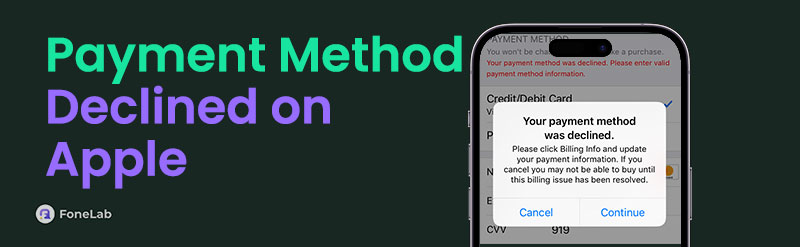

Guide List
FoneLab enables you to fix iPhone/iPad/iPod from DFU mode, recovery mode, Apple logo, headphone mode, etc. to normal state without data loss.
- Fix disabled iOS system problems.
- Extract data from disabled iOS devices without data loss.
- It is safe and easy to use.
Part 1. Why is My Payment Method Declined on Apple
The most common reason a payment method declines on Apple is insufficient balance. Perhaps you have already maxed out your cards and didn’t notice, resulting in a failed transaction. Thus, ensure your bank account or card has enough funds to pay for what you’re trying to purchase on Apple. This way, you can easily manage the payment on your device without difficulty.
Meanwhile, bank restrictions can also be the reason your payment was declined. Perhaps your payment method is not supported in a certain region, or Apple Pay does not support your card type. Other problems, like payment information, internet connection, system, or technical issues, are also possible. Don’t worry, though. Let the following part help you handle this.
Part 2. How to Fix Your Payment Method Was Declined on iPhone
As you can see, various factors could have caused your Apple payment method to be declined. Hence, we prepared the leading solutions for resolving payment problems on your Apple account. Each process has step-by-step directions, so simply acquire and apply the information correctly to perform your payment method successfully afterward.
FoneLab enables you to fix iPhone/iPad/iPod from DFU mode, recovery mode, Apple logo, headphone mode, etc. to normal state without data loss.
- Fix disabled iOS system problems.
- Extract data from disabled iOS devices without data loss.
- It is safe and easy to use.
Solution 1. Check Payment Information
Besides insufficient balance, outdated payment information is among the leading reasons for a payment decline. Some of your details might need to be updated, so double-checking would be best. Ensure your billing details, including your card number, address, etc., are accurate so there won’t be problems with the process. Besides, checking and modifying them isn’t difficult.
Act according to the risk-free task below to grasp how to fix your payment method was declined on iPhone by checking the payment information:
Step 1Exhibit the Settings app’s interface on your device, then pick your Apple ID name or profile at the topmost area. Afterward, select Payment & Shipping on the following screen.
Step 2Your payment or billing information will then appear. Check if the details are correct and up-to-date. If not, tick the Edit option at the top right to modify them.
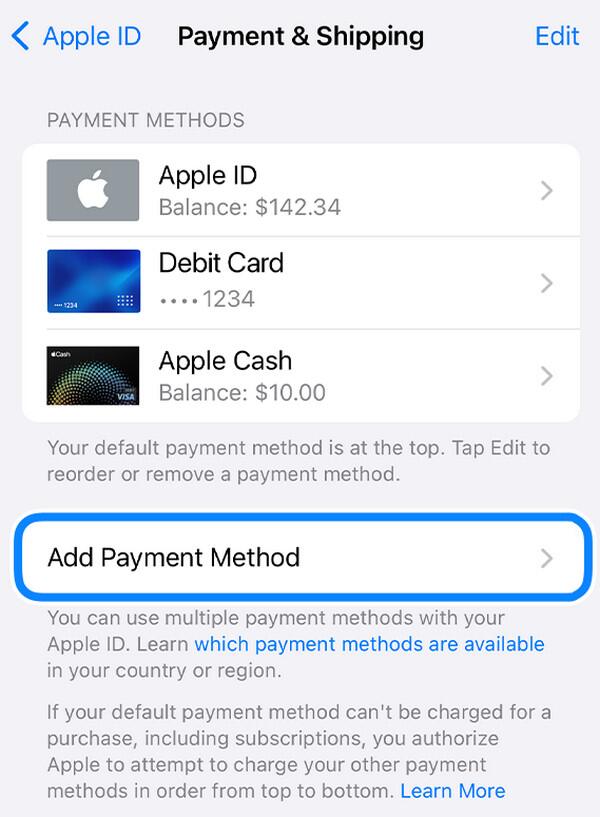
If it is still not working, you can replace another payment method or re-connect your original payment method.
Solution 2. Reset Network Settings
Like other online transactions, paying through your Apple account requires the internet. Hence, having a stable connection is necessary since your payment won’t go through if your WiFi network or cellular data doesn’t function properly. Now, if you’re having issues with your internet connection, no worries, as resetting your device’s network settings can resolve the problem. As the method’s name suggests, this will reset the network, refreshing your internet connections.
Mimic the comfortable operation below to fix your declined payment method by resetting the device’s network settings:
Step 1Open the General section on your iPhone’s Settings, then scroll until the lowermost area to find and select the Transfer or Reset iPhone feature.
Step 2Next, choose Reset on the lower screen buttons to view more reset options. From there, pick Reset Network Settings and confirm it once prompted to finish the process.
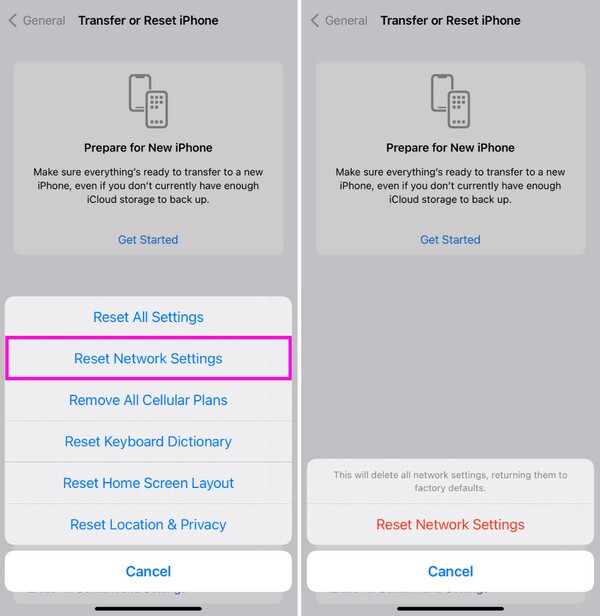
If these solutions don’t work, the problem may be more complicated, concerning system issues or other technical difficulties. If so, the following program will be more helpful, so check it out.
Solution 3. Try FoneLab iOS System Recovery
FoneLab iOS System Recovery is the solution you can count on regarding your Apple device’s abnormal system. Many users have relied on it because it can fix more complex problems on iOS and iPadOS devices. So, fixing your iPhone, iPod Touch, or iPad issue that may have caused the declined payment method with this tool will be very helpful in eliminating your stress. After all, its interface contains straightforward functions that let users understand the fixes easily.
FoneLab enables you to fix iPhone/iPad/iPod from DFU mode, recovery mode, Apple logo, headphone mode, etc. to normal state without data loss.
- Fix disabled iOS system problems.
- Extract data from disabled iOS devices without data loss.
- It is safe and easy to use.
Meanwhile, you can also enjoy the Advanced and Standard repair modes with FoneLab iOS System Recovery. Unlike other tools, these modes let you choose whether to keep or erase everything on the device during the repair process. Thus, you won’t experience a necessary format that forces you to delete all the device’s data. Aside from that, other issues can also be fixed with this program, such as charging issues, an iPhone in a looping restart, and more.
Identify the proper process underneath as a pattern of how to fix your payment method was declined on iPhone with FoneLab iOS System Recovery:
Step 1Examine FoneLab iOS System Recovery’s main site and click Free Download. The program file will quickly be saved in the Downloads folder; double-click it to install the repair tool. Once the status bar at the bottom completes, expect the Start button to appear, allowing you to launch the program immediately.
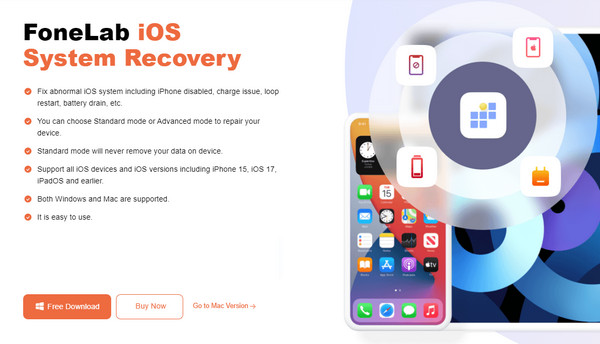
Step 2The iOS System Recovery feature is in the upper right corner of the initial interface. Click it, followed by the Start tab on the following screen. The screen will reveal the repair types Advanced and Standard. Choose accordingly before clicking Confirm.
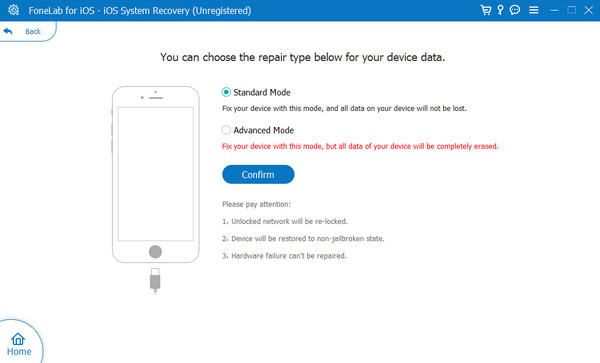
Step 3Meanwhile, your device must also be attached using your lightning cable. Then, follow the designated instructions for your device by picking your iPhone model. It will bring you to iPhone recovery mode, automatically downloading the correct firmware package to help fix the issue.
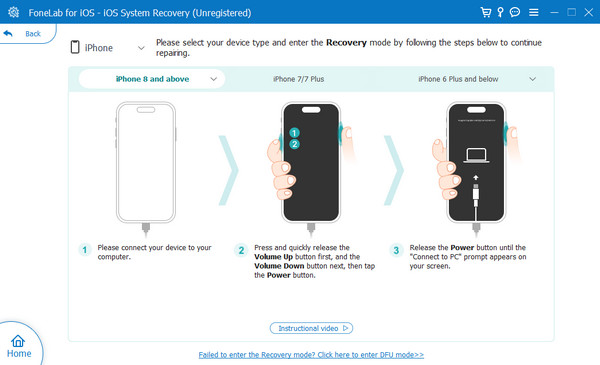
FoneLab enables you to fix iPhone/iPad/iPod from DFU mode, recovery mode, Apple logo, headphone mode, etc. to normal state without data loss.
- Fix disabled iOS system problems.
- Extract data from disabled iOS devices without data loss.
- It is safe and easy to use.
Part 3. FAQs about Why is My Payment Method Declined on Apple
1. Why does Apple say my payment has not been completed?
Your billing information may not match your payment method. As mentioned earlier, it must be accurate and up-to-date, and you must not leave any information requirement blank. If not, your device is expected to show a message saying the payment hasn't been completed or was declined. Hence, navigate this article's Part 2 method to double-check your billing info.
2. Can I communicate with Apple about payment issues?
Yes, you can. You may communicate with Apple support through their official page or call 1-800-MY-APPLE. If other methods still can't fix the problem, they will assist you with the payment step-by-step.
After exploring the information and suggested solutions above, we guarantee your success in fixing your declined payment method. You can trust they are effective with the correct directions.
FoneLab enables you to fix iPhone/iPad/iPod from DFU mode, recovery mode, Apple logo, headphone mode, etc. to normal state without data loss.
- Fix disabled iOS system problems.
- Extract data from disabled iOS devices without data loss.
- It is safe and easy to use.
