- Part 1. Retrieve Text Messages on iPhone through The Messages App
- Part 2. Retrieve Text Messages on iPhone with iCloud Backup
- Part 3. Retrieve Text Messages on iPhone via iTunes/Finder
- Part 4. Retrieve Text Messages on iPhone with FoneLab iPhone Data Recovery
- Part 5. FAQs about Retrieving Text Messages on iPhone
Retrieve Deleted Text Messages on iPhone [4 Methods to Perform]
 Updated by Boey Wong / Dec 04, 2023 09:05
Updated by Boey Wong / Dec 04, 2023 09:05Good day! I was cleaning the storage of my iPhone Messages app a while ago by deleting old messages. However, I did not notice that I deleted some essential text messages. They are about the conversations between me and my boss. The text messages are about our incoming big projects. Please help me retrieve deleted text messages on iPhone. Thank you!
Text messages can easily be deleted on an iPhone. You can delete a conversation with a few taps on your iPhone screen. The question is: Can you retrieve deleted text messages on your iPhone? Of course! Please see the methods below.
![Retrieve Deleted Text Messages on iPhone [4 Methods to Perform]](/images/ios-data-recovery/iphone-sms-recovery/iphone-sms-recovery.jpg)

Guide List
- Part 1. Retrieve Text Messages on iPhone through The Messages App
- Part 2. Retrieve Text Messages on iPhone with iCloud Backup
- Part 3. Retrieve Text Messages on iPhone via iTunes/Finder
- Part 4. Retrieve Text Messages on iPhone with FoneLab iPhone Data Recovery
- Part 5. FAQs about Retrieving Text Messages on iPhone
Part 1. Retrieve Text Messages on iPhone through The Messages App
Of course, the Messages app will be the first method to learn how to retrieve deleted text messages on iPhone. It is the built-in way of doing it. Once you accidentally delete a conversation or a single text message on your iPhone, it will be stored in the Messages app's Recently Deleted folder. So, you only need to find where the folder is located. How? Luckily, we posted the detailed steps about its procedure below. Please imitate them for the best results. Move on.
Step 1Launch the Messages app on your iPhone. Later, you will see the list of all the recent conversations. After that, choose the Edit button at the top left of the main interface. Tap the Show Recently Deleted button afterward. Alternatively, you can tap the Recently Deleted button.
Step 2Please go back to the conversation list by tapping the < icon. After that, select the conversation you want to restore on your iPhone. Tap the Recover button afterward. Please choose the messages that you want to recover. Tap the Recover Messages button to start the retrieving process.
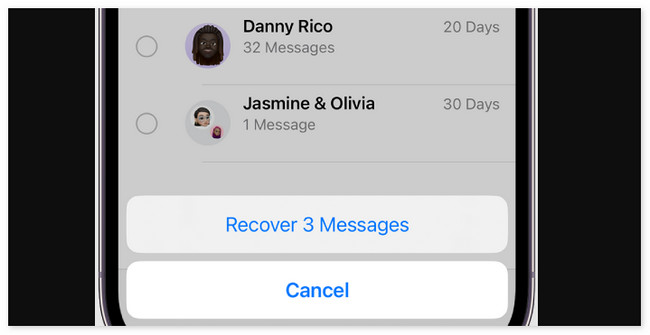
With FoneLab for iOS, you will recover the lost/deleted iPhone data including photos, contacts, videos, files, WhatsApp, Kik, Snapchat, WeChat and more data from your iCloud or iTunes backup or device.
- Recover photos, videos, contacts, WhatsApp, and more data with ease.
- Preview data before recovery.
- iPhone, iPad and iPod touch are available.
Part 2. Retrieve Text Messages on iPhone with iCloud Backup
Apple devices have a built-in way of backing up their data. It is with the help of iCloud. Luckily, the said cloud-based storage supports baking up your iPhone text messages. If so, you can use the restoring process of iCloud to recover deleted texts on iPhone if you have backup files containing your deleted messages.
However, this process requires you to factory reset your iPhone. It means that you will delete all the data on your iPhone. But there’s nothing to worry about if you back up all your data correctly on your iPhone. See below how this process works.
Step 1Erase all of the content or data on your iPhone. To do that, open the Settings app. After that, please select the General button at the top of the main interface. At the bottom, choose the Transfer or Reset iPhone button. Pick the Erase All Content and Settings icon at the bottom.
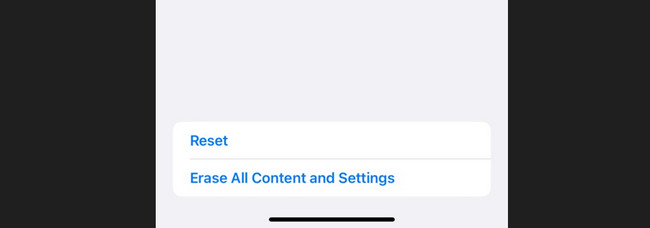
Step 2Turn on your iPhone, and you will see many onscreen procedures on your screen. Choose the From iCloud Backup button once you are already on the Transfer Your Apps & Data button. Please sign in to your iCloud account for the messages backup.
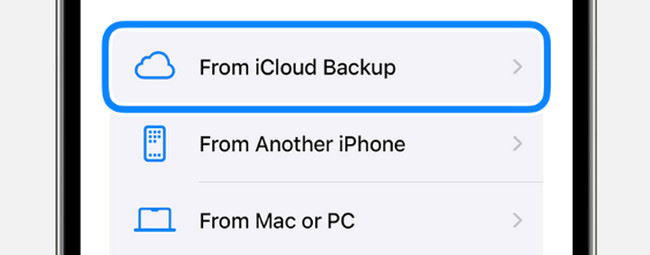
Step 3Choose a backup and follow the onscreen instructions afterward. After that, you will see the Restore from iCloud screen. Wait until the restoring process is finished.
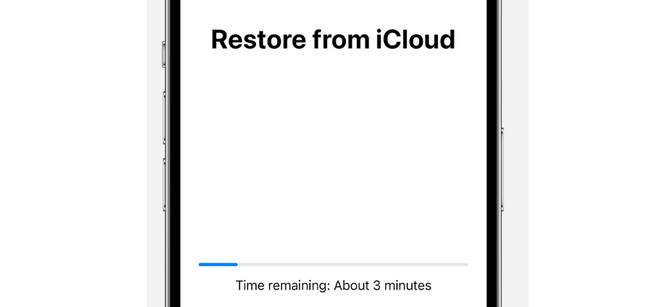
With FoneLab for iOS, you will recover the lost/deleted iPhone data including photos, contacts, videos, files, WhatsApp, Kik, Snapchat, WeChat and more data from your iCloud or iTunes backup or device.
- Recover photos, videos, contacts, WhatsApp, and more data with ease.
- Preview data before recovery.
- iPhone, iPad and iPod touch are available.
Part 3. Retrieve Text Messages on iPhone via iTunes/Finder
Alternatively, you can recover deleted text messages on iPhone through a Mac. The tools that you can use are Finder and iTunes. The built-in programs have the same processes but differ on some buttons. See how these 2 programs function.
Step 1Please launch the Finder or iTunes tool on your Mac. After that, connect the iPhone to a USB cable and the Mac. The screen will load, and the Mac will recognize your iPhone. It will show on the left side of the main interface. Please click its icon on the left, and its information will appear on the right.
Step 2Please click the General button on the right. After that, you will see more information about updating and restoring your iPhone. Please click the Restore iPhone button. Select the most relevant backup, and the process will start immediately.

Part 4. Retrieve Text Messages on iPhone with FoneLab iPhone Data Recovery
FoneLab iPhone Data Recovery can help you, too! It is a third-party tool that can retrieve deleted text messages on iPhones without backup. Messages are not the only data that it supports. Photos, audio, contacts, notes, and videos are also included. Another good thing about this software is that it supports all the models of iPhone. In addition, it allows you to see the preview of the iPhone data before and after the recovery.
With FoneLab for iOS, you will recover the lost/deleted iPhone data including photos, contacts, videos, files, WhatsApp, Kik, Snapchat, WeChat and more data from your iCloud or iTunes backup or device.
- Recover photos, videos, contacts, WhatsApp, and more data with ease.
- Preview data before recovery.
- iPhone, iPad and iPod touch are available.
Please see below how FoneLab iPhone Data Recovery works to recover deleted iPhone messages. Move on.
Step 1Click the Free Download button. After that, the downloading process will start. Set up the tool and launch it.
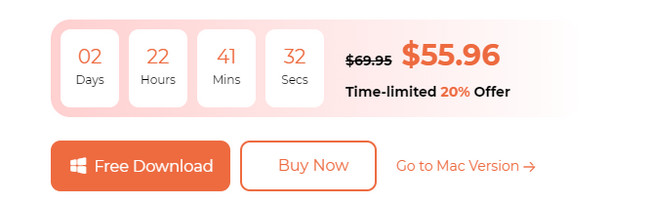
Step 2The connecting interface will appear. Use a USB cable to do that. The iPhone will appear afterward with its details. Click the Recover from iOS Device button.
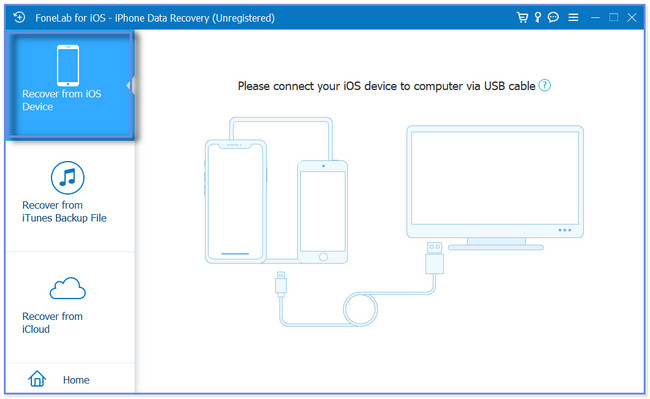
Step 3Click the Start Scan button. Results will appear after the scanning process. Please select the Messages section on the left of the next screen.
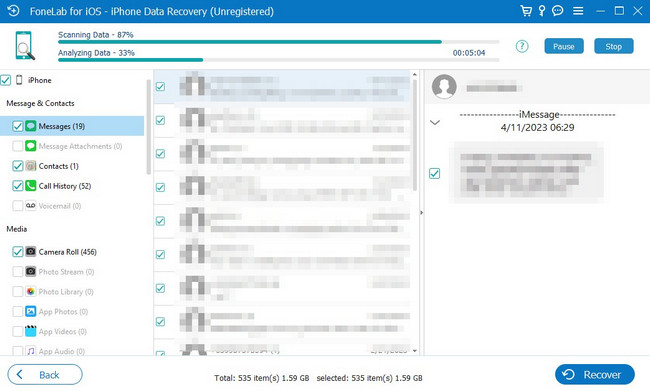
Step 4Select the messages that you retrieve. After that, tick the Recover button to retrieve the deleted iPhone messages.
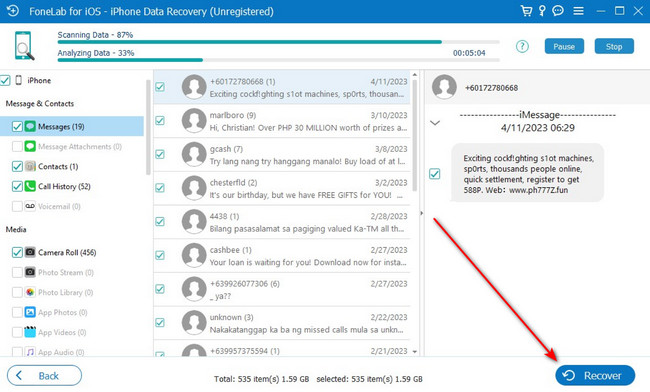
Part 5. FAQs about Retrieving Text Messages on iPhone
1. How long does the iPhone keep text messages?
By default, the iPhone will never delete the text messages it stores. However, you can choose when your iPhone automatically deletes your text message. You can set their date to 30 days or 1 year. To do that, please launch the Settings app on your iPhone. After that, please choose the Messages icon on the screen. Later, swipe down the screen and select the Keep Messages button. Choose an option about the automatic deletion of your iPhone text messages afterward.
2. Can you lock or hide text messages on your iPhone?
Yes. You can lock text messages on your iPhone. You only need to use the Screen Time feature. However, the method only applies to the iPhone 12 and above models. To perform the locking procedure, open the Settings app. After that, choose the Screen Time button. Select the Turn On button to activate it. Tap the Use Screen Time Passcode option and build a password. Select the App Limits and choose the Add Limit button. Select the Messages icon and tap the All Apps & Categories button to hide text messages. Later, tap the Add button.
That's all for now! We hope that you learned how to recover deleted text messages on iPhone. We hope that the processes are easy to follow. Do you have more questions about your iPhone issues? Let us know by commenting on the section below. We will be answering your queries as soon as possible. Thank you!
With FoneLab for iOS, you will recover the lost/deleted iPhone data including photos, contacts, videos, files, WhatsApp, Kik, Snapchat, WeChat and more data from your iCloud or iTunes backup or device.
- Recover photos, videos, contacts, WhatsApp, and more data with ease.
- Preview data before recovery.
- iPhone, iPad and iPod touch are available.
