Recover Photos from Dead iPhone - 2023 Update Methods
 Posted by Boey Wong / August 12, 2022 09:00
Posted by Boey Wong / August 12, 2022 09:00 I have some photos on iPhone, but my iPhone is dead now. Can I recover photos from dead iPhone? How to do that? Thanks!
As one of the most popular mobile phones, iPhone comes with a nice camera that provides night mode, portrait mode, macro mode, etc. Users take many photos or videos with iPhone and save them on devices. However, there are some instances that people would have lost their photos from dead iPhone as they don’t know how to get these data back.
First, you should note that data on dead iPhone can be restored. The trick is to choose an effective method to recover photos and other data from dead iPhone easily.
This post will show you the most powerful but simple solutions to recover photos from dead iPhone quickly.


Guide List
Part 1. Recover Photos from Dead iPhone with FoneLab iPhone Data Recovery
In order to solve problems from countless iPhone users, there are many third-party programs on the market to help you. You need to select the right option from them. And here, we will introduce the best choice to recover photos from dead iPhone, FoneLab iPhone Data Recovery.
FoneLab iPhone Data Recovery enables you to recover data from iOS devices or backup files accordingly. So, even without a backup file, you can try to scan your device and then recover photos.
Most data on iPhone are supported, photos, videos, contacts, WhatsApp, messages, Line, and more. You can choose whatever you want from the available items.
With FoneLab for iOS, you will recover the lost/deleted iPhone data including photos, contacts, videos, files, WhatsApp, Kik, Snapchat, WeChat and more data from your iCloud or iTunes backup or device.
- Recover photos, videos, contacts, WhatsApp, and more data with ease.
- Preview data before recovery.
- iPhone, iPad and iPod touch are available.
And you can install it on either Windows or Mac to run it and restore photos from dead iPhone.
Below is the demonstration of how to recover photos from dead iPhone with FoneLab iPhone Data Recovery.
Step 1Download and install FoneLab iPhone Data Recovery on computer and then run it.fonelab-for-ios-main-interface
Step 2Plug iPhone into computer, and tap Allow button on the interface for permission.
Step 3Select Recover from iOS Device > Photos on the left panel, click Start button.
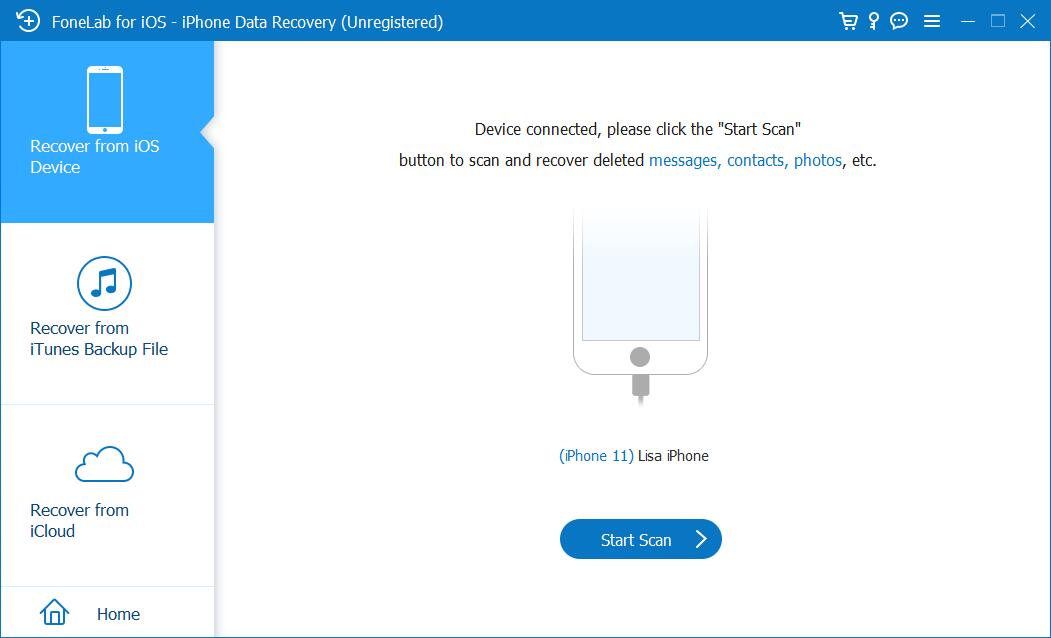
Step 4After scanning, check all available photos you want to get back.
Step 4Click the Recover button.
As you can see, it is quite easy to use and you can always rely on it. Moreover, it also allows you to recover photos from a stolen iPhone without backup. You can also recover data from iCloud or iTunes backup files within a few clicks when your stolen iPhone is not by your side.
Part 2. Recovering Photos from Dead iPhone from iCloud Backup
Cloud service is a convenient tool to help users save and access their data and files wherever and whenever they want. Similarly, iCloud is such a special cloud storage for iPhone users. They can easily backup and restore data with the right iCloud account and password.
You have different ways to access iCloud data, check them carefully below.
Option 1. iCloud Official Site
You can open a browser on any computer or mobile phone and visit iCloud official site. You will need to enter your iCloud account and password to log into your account. Then follow the steps below to get your lost photos back.
Step of how to get pictures off broken iPhone with passcode on iCloud official site:
Step 1Open a browser and visit the iCloud official site, and log into your account.
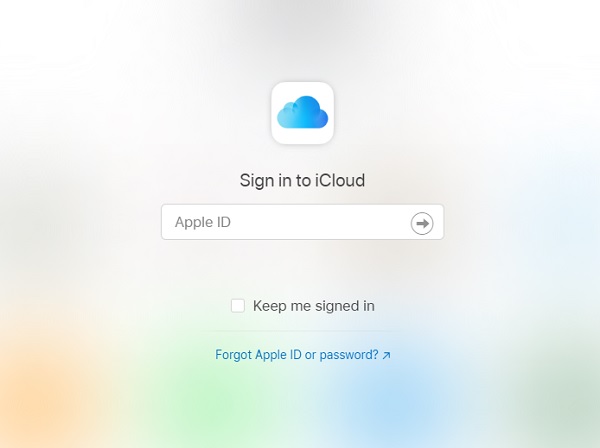
Step 2On the main interface, select Photos, and click on it.
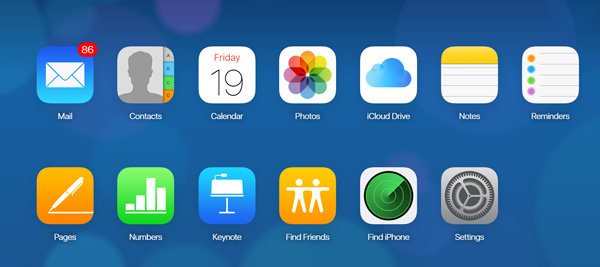
Step 3You can see all iCloud photos here, choose them and click the Download icon.
Step 4Choose a folder on the computer to save them.
Option 2. Settings App
If you have enabled iCloud Photos on Settings app, you can also use it to restore photos from iCloud directly. Below is the tutorial on how to restore iCloud photos on the Settings app.
Step 1Go to Settings app on iPhone, and choose [your name] > iCloud.
Step 2Scroll down to select Photos, toggle it off if it is turned on.
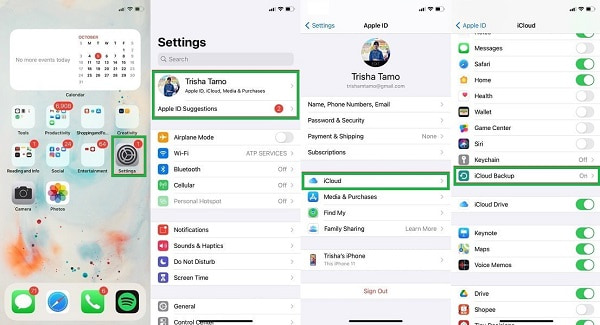
Step 3Then turn it on again. Photos from iCloud will be synced to your device after that.
Option 3. iCloud for Windows
Apple also provides a program on Windows to help you manage iCloud data and devices. You can download and install iCloud for Windows on the computer and then learn how to access photos from iCloud backup files of your dead iPhone.
Step 1Run iCloud for Windows on computer, and then log into your iCloud account.
Step 2Click Options button next to Photos.
Step 3Check boxes of iCloud Photos and Shared Albums.
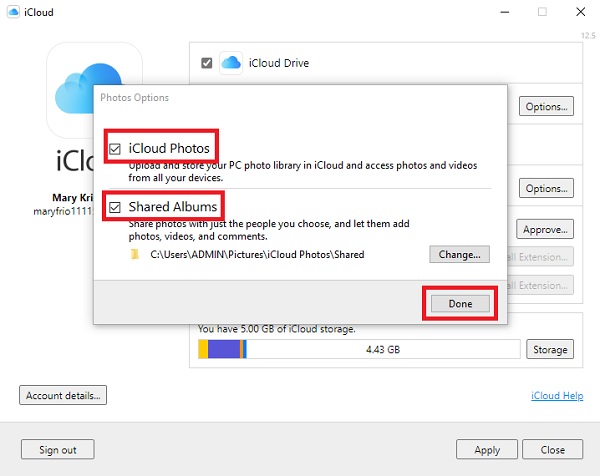
What if you are a Mac user?
With FoneLab for iOS, you will recover the lost/deleted iPhone data including photos, contacts, videos, files, WhatsApp, Kik, Snapchat, WeChat and more data from your iCloud or iTunes backup or device.
- Recover photos, videos, contacts, WhatsApp, and more data with ease.
- Preview data before recovery.
- iPhone, iPad and iPod touch are available.
Option 4. Mac Photos App
Mac comes with the Photos app, enabling the feature to download iCloud photos automatically or manually. So, you can access all iCloud photos on Mac easily, and you don’t need to worry about the lost photos on dead iPhone.
Step 1Open Photos app on Mac, click Preferences.
Step 2Click General, check the boxes of Automatic Downloads and Always check for available downloads.
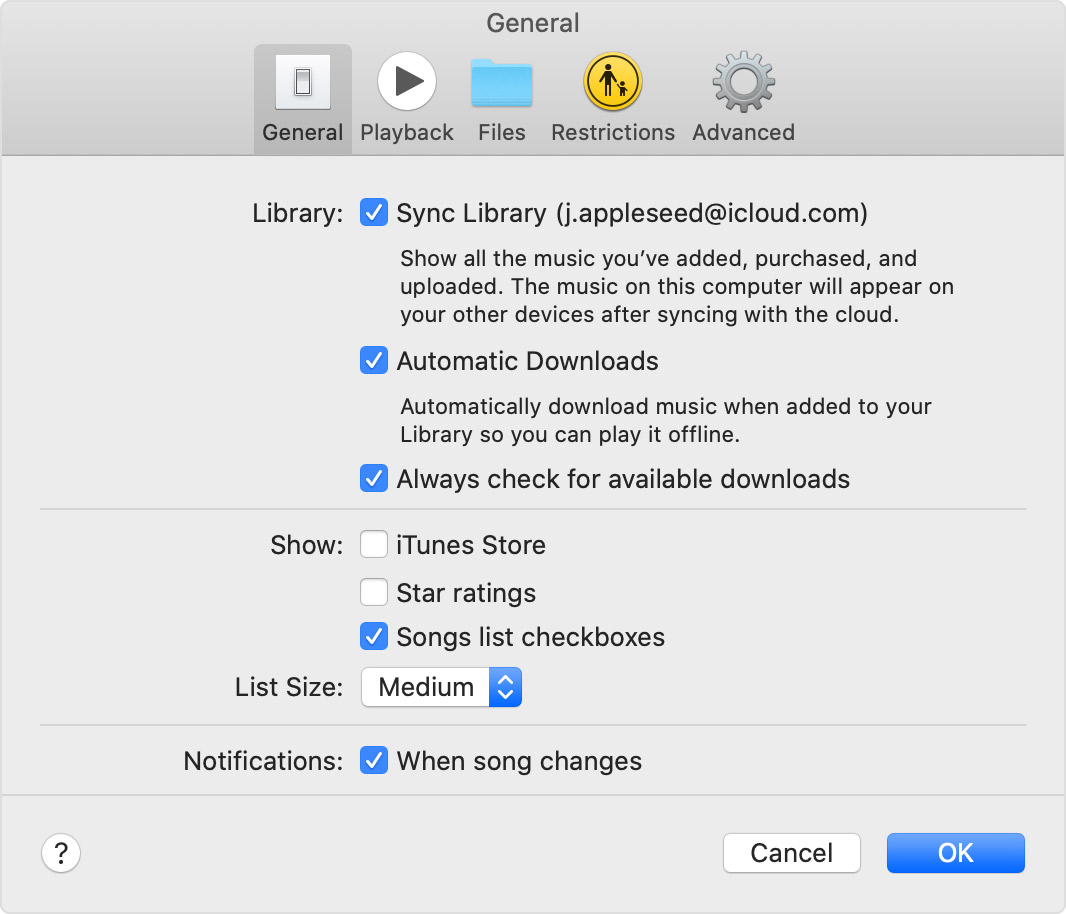
Step 3Click OK button.
Option 5. Restore Backup After Resetting
The final choice you can try to restore photos from iCloud backup of dead iPhone is to reset iPhone first. It will erase all data on iPhone, and may fix issues on iPhone at the same time. If your iPhone goes well, then you can restore photos from iCloud backup after that.
Step 1Reset iPhone through Settings > General > Transfer or Reset iPhone > Reset All Content and Settings.
Step 2After it finishes, set up iPhone and choose Restore from iCloud Backup when it pops up.
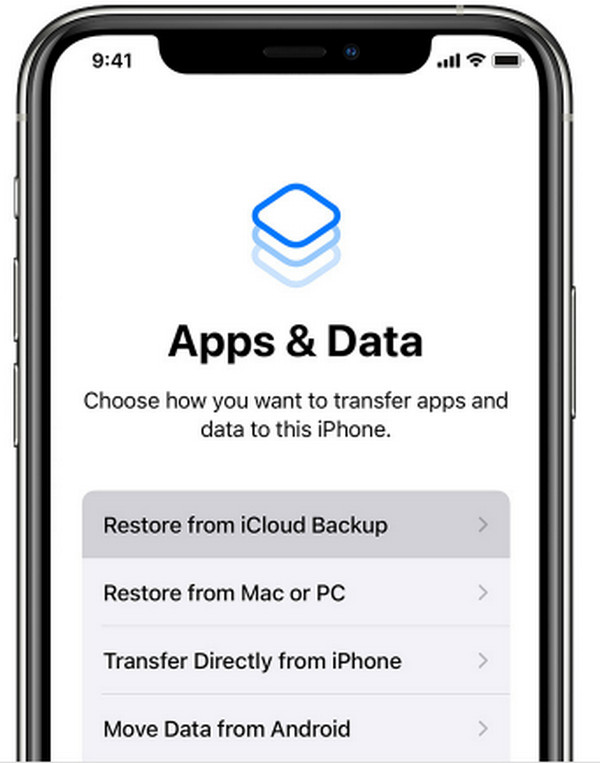
However, if you don’t want to lose photos from iPhone, you can choose FoneLab iPhone Data Recovery to help you restore photos from iCloud backup file selectively.fonelab-for-ios-icloud-backup
Some people would still want to know how to use iTunes to restore photos, move to the next part.
Part 3. Recover Photos from Dead iPhone through iTunes Backup
You know, iTunes is an effortless tool to backup and restore data on the computer. You can use it on Windows or earlier macOS. And then iTunes was replaced by Finder to manage data on the latest macOS. You can now check the instruction to restore photos from iTunes or Finder backup.
Step 1Connect iPhone to computer and run iTunes or Finder on computer.
Step 2Click your device icon and choose Restore Backup from the main interface.
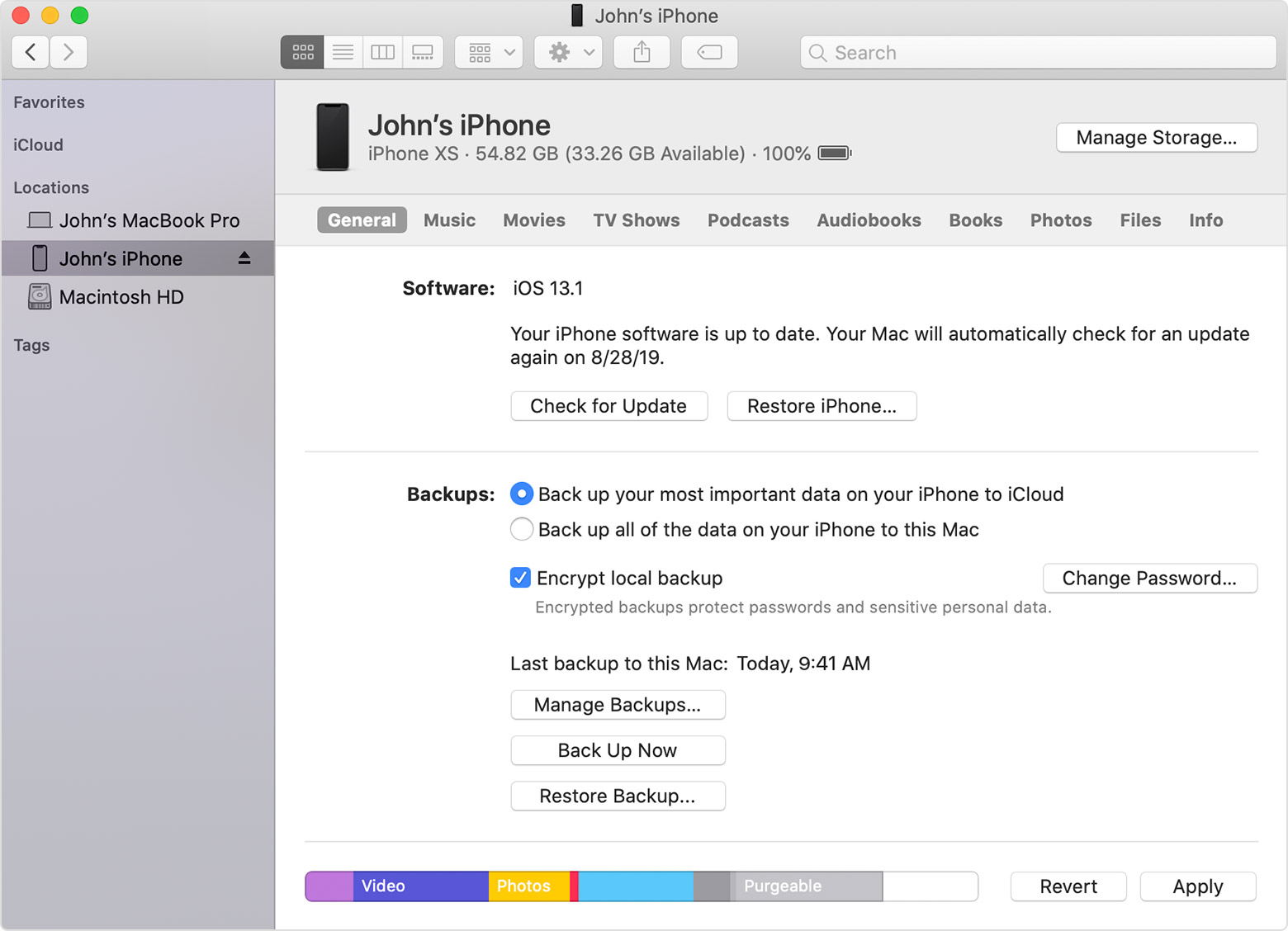
Please note that this way will also remove data on device and then restore photos and all other data from iTunes backup. If you want to keep original data, it is recommended to use FoneLab iPhone Data Recovery to restore photos from iCloud or iTunes backup files selectively without data loss.
The above methods are available to recover photos from iPhone 6, 7, 8, 12, 13 and others. Suppose you prefer to know how to recover photos from a dead iPhone without backup. In that case, you should choose FoneLab iPhone Data Recovery because it allows you to recover data from dead iPhone device or backup files accordingly.
With FoneLab for iOS, you will recover the lost/deleted iPhone data including photos, contacts, videos, files, WhatsApp, Kik, Snapchat, WeChat and more data from your iCloud or iTunes backup or device.
- Recover photos, videos, contacts, WhatsApp, and more data with ease.
- Preview data before recovery.
- iPhone, iPad and iPod touch are available.
Part 4. FAQs about Recovering Photos from Dead iPhone
Can you retrieve data from a dead iPhone?
Of course you can retrieve data from a dead iPhone. You can try to recover data from the device, if it is not working, you can try to restore data from iCloud or iTunes backup.
How can I get pictures off my broken iPhone if it won't turn on?
If your broken iPhone won't turn on, you can only restore data pictures from iCloud or iTunes backup files.
How can I get photos off my iPhone with a dead battery?
You can try the methods in this post to recover photos from iCloud or iTunes backup files.
That's all you should know about how to recover photos from dead iPhone in 7 professional but easy methods. Why not download and have a try now!
With FoneLab for iOS, you will recover the lost/deleted iPhone data including photos, contacts, videos, files, WhatsApp, Kik, Snapchat, WeChat and more data from your iCloud or iTunes backup or device.
- Recover photos, videos, contacts, WhatsApp, and more data with ease.
- Preview data before recovery.
- iPhone, iPad and iPod touch are available.
