How to Recover Deleted Instagram Messages with Recommendations
 Posted by Boey Wong / August 10, 2022 09:00
Posted by Boey Wong / August 10, 2022 09:00 I deleted Instagram message accidentally, and want to get them back up now. Can you recover deleted Instagram messages? Thanks!
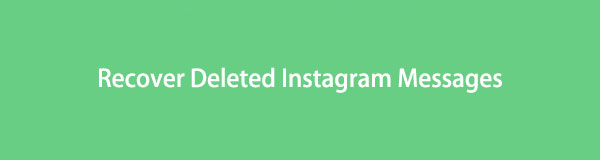
As one of the most popular instant messaging applications, Instagram enables users to chat with other users, they can send messages, photos, videos, etc. However, there are situations where people would like to delete messages from their devices, such as they want to free up iPhone space, clean up conversations, and more.
No matter what situation you face, you can read this post carefully as we will show you the proven and effective methods here to get Instagram messages back easily.

Guide List
Part 1. Official Instagram Recovery Tool to Download Instagram Messages
Instagram provides a feature to help you download Instagram data on the mobile phone app, or browser on a mobile phone or computer. After that, you will have a copy in HTML or JSON format, and you can read them.
If you want to know how to do that, read below tutorials.
Option 1. Download Data on iPhone or Android
You can open the Instagram app on iPhone or Android, then follow the detailed steps below.
Step 1Open the Instagram app and tap your profile icon.
Step 2Select menu icon and choose Your activity > Download your information.
Step 3You need to enter your email address to receive the data, choose the date range and tap Apply button.
Step 4Choose the content and file format you want to get and tap Get file.
Step 5Enter your password and tap Continue > Done.
Step 6Finally, go to your email and check it. Click the Download data button and follow the instructions to finish downloading your data.
Option 2. Download Data on Browser
You can use a browser on a computer or mobile phone to do this, check the below instructions.
Step 1. Visit Instagram official site and log into your account.
Step 2Click profile icon > Settings > Privacy and security.
Step 3Scroll down and choose Data download > Request download.
Step 4Enter an email address to receive the data, choose HTML or JSON and then click the Next button.
Step 5You will be asked to enter your account password, do it and click Request download.
Step 6Check your email and click Download data.
Note: It will take up to 14 days to collect your data and send you the email, please wait patiently. Finally, contact the Instagram team if you can’t request download data or receive the email.
Part 2. Recover Deleted Instagram Messages with Online Tool
Some online tools can help you recover Instagram online directly. However, there are some security or other problems you should consider about before doing that. And they might can’t ensure 100% to recover your wanted data. If you still want to use this method, please check the detailed steps below,
Step 1Visit the online Instagram message recovery tool, and enter your user name or profile URL.
Step 2Click the Recover Messages button and wait for a while.
Step 3Click the USER VERIFICATION button. Follow the on-screen instructions to finish it.
There is not the best Instagram message recovery because you can always find an alternative to it. However, you should find a suitable way to recover Instagram direct messages accordingly.
Similarly, if you want to restore Instagram photos as well, we will show you 2 reliable and easy tools in the next part.
Part 3. The Best Instagram Photo Recovery - FoneLab Tools
In order to solve this problem for countless users, you can find many different third-party tools on the market. However, we have listed the best choices for you after testing. Move on.
Option 1. FoneLab iPhone Data Recovery
If you are an iPhone user, you should know that you can have FoneLab iPhone Data Recovery on your computer to help you recover deleted or lost data from device directly or backup files.
It is a program specialized in recovering iOS data, including photos, videos, audio, contacts, messages, WhatsApp, Line, etc. So, if you want to restore Instagram photos, you can download and install it and then try it on either Windows or Mac.
With FoneLab for iOS, you will recover the lost/deleted iPhone data including photos, contacts, videos, files, WhatsApp, Kik, Snapchat, WeChat and more data from your iCloud or iTunes backup or device.
- Recover photos, videos, contacts, WhatsApp, and more data with ease.
- Preview data before recovery.
- iPhone, iPad and iPod touch are available.
Step 1Run FoneLab for iOS on the computer and select iPhone Data Recovery.
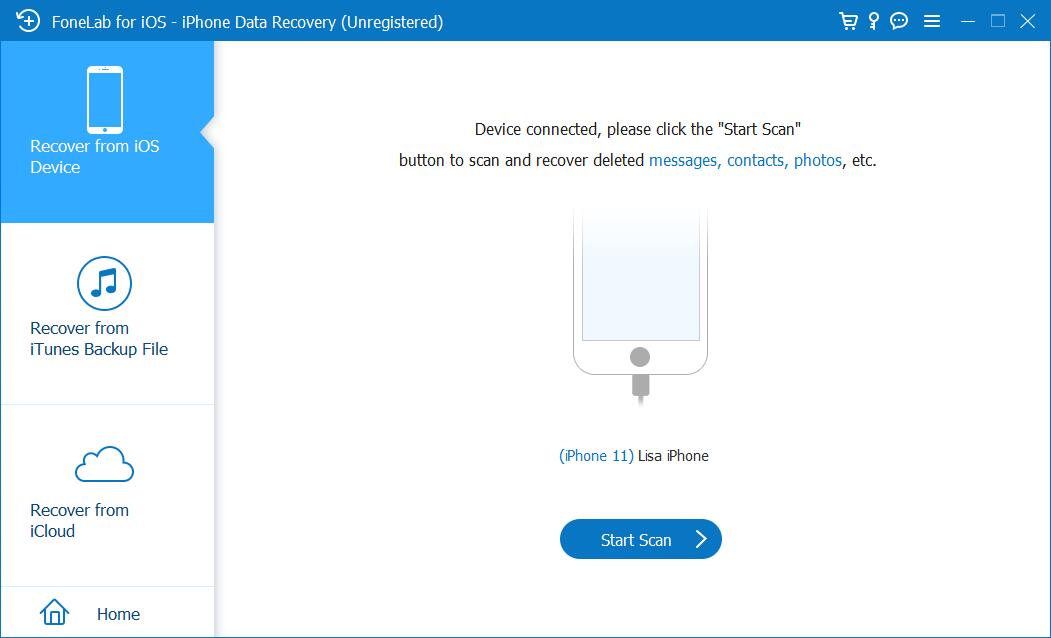
Step 2Plug iPhone into computer and then select Recover from iOS Device. If you have backup files, you can also choose other 2 options to restore Instagram photos from iTunes or iCloud backup files.
Step 3Let the program scan your device and then you can choose Photos or other tabs from the left panel. All available photos will be listed on the right side, check the boxes and click the Recover button.
Step 4You need to choose a folder to save these photos on your computer folder, and click the Open button.
What if Android users? Move to option 2.
Option 2. FoneLab Android Data Recovery
In the same way, you will have Android Data Recovery to help you restore data from your Android device, SD card and SIM card. It doesn’t support users to recover data from backup, but it can scan internal and external storage for you, then recover the deleted data within a few clicks.
If you want to restore Instagram photos from Android phone, please check the below demonstration.
With FoneLab for Android, you will recover the lost/deleted iPhone data including photos, contacts, videos, files, call log and more data from your SD card or device.
- Recover photos, videos, contacts, WhatsApp, and more data with ease.
- Preview data before recovery.
- Android phone and SD card data are available.
Step 1Download the program and then follow the instructions to install it on computer.
Step 2Run it on the computer and select Android Data Recovery on the main interface.
Step 3Connect Android phone to computer with USB cable and allow permission on mobile phone screen.
Step 4Let it scan your device and choose Gallery. You can see all available photos, check them and click the Recover button.
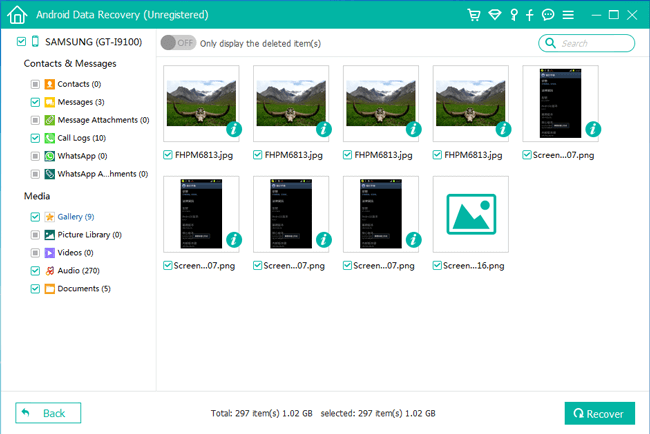
If you saved these photos on SD card, Android data recovery can also scan them and show you on the interface.
As you can see, both iPhone Data Recovery and Android Data Recovery are powerful but easy to use for even beginners. You can always try them on computer freely.
Part 4. FAQs about Instagram Message Recovery
How to see deleted messages on Instagram?
If you download data from Instagram's official site, you can open the file with your browser to see the deleted messages.
If you delete a conversation on Instagram, does the other person know?
No. If you delete a conversation on your side, the conversation will be still on the other person's phone.
How to find deleted messages on Instagram?
You can try the 2 methods in this post to download or recover deleted Instagram messages. Then you can find them easily.
Can you see deleted messages on Instagram?
Yes, you can try to download or recover them.
That's all about what you can do to recover deleted Instagram messages. Also, methods to restore Instagram photos from iPhone or Android. Why not download and have a try now!
