- Part 1. How to Fix Apple Watch Not Pairing by Unpairing It from Paired iPhone
- Part 2. How to Fix Apple Watch Not Pairing by Erasing It without Paired iPhone
- Part 3. How to Fix Apple Watch Not Pairing by Resetting It Without A Passcode
- Part 4. How to Fix Apple Watch Not Pairing on iPhone with FoneLab iOS System Recovery
- Part 5. FAQs about How to Fix Apple Watch Not Pairing
Apple Watch Not Pairing [4 Leading Procedures to Perform]
 Updated by Lisa Ou / March 20, 2024 09:30
Updated by Lisa Ou / March 20, 2024 09:30Hi, guys! I was killing my time by playing mobile games on my iPhone. My brother appeared out of nowhere. I did not notice him because I was so focused on my gameplay. He told me that his Apple Watch does not pair with his iPhone. I also do not know what to do because I did not experience the malfunction yet. Can you help him with this issue? Thank you so much in advance!
There are 2 things to consider once the Apple Watch not pairing with iPhone. The problem may exist on the Apple Watch or the iPhone. Please see some of the methods below to fix that issue. Move on.
![Apple Watch Not Pairing [4 Leading Procedures to Perform]](/images/ios-system-recovery/apple-watch-not-pairing/apple-watch-not-pairing.jpg)

Guide List
- Part 1. How to Fix Apple Watch Not Pairing by Unpairing It from Paired iPhone
- Part 2. How to Fix Apple Watch Not Pairing by Erasing It without Paired iPhone
- Part 3. How to Fix Apple Watch Not Pairing by Resetting It Without A Passcode
- Part 4. How to Fix Apple Watch Not Pairing on iPhone with FoneLab iOS System Recovery
- Part 5. FAQs about How to Fix Apple Watch Not Pairing
Part 1. How to Fix Apple Watch Not Pairing by Unpairing It from Paired iPhone
The pairing process is sometimes why the Apple Watch does not pair properly. A good way to fix this issue is to unpair the Apple Watch on your iPhone first and pair it again afterward. You only need the iPhone you use to pair it with the Apple Watch. Do you want to know the process? Please rely on the detailed steps below for the best results. Move on.
Step 1Please access the Watch app on your iPhone by tapping the icon. After that, choose the My Watch section at the bottom left corner and select the All Watches icon at the top. Later, please choose the i icon of the Apple Watch you prefer to unpair. After that, please tap the Unpair Apple Watch button and confirm it afterward..
Step 2You will be redirected to the app's initial interface. Please choose the Start Pairing button. Get your Apple Watch and iPhone, which you prefer to pair with it. Follow the onscreen needed requirements afterward.
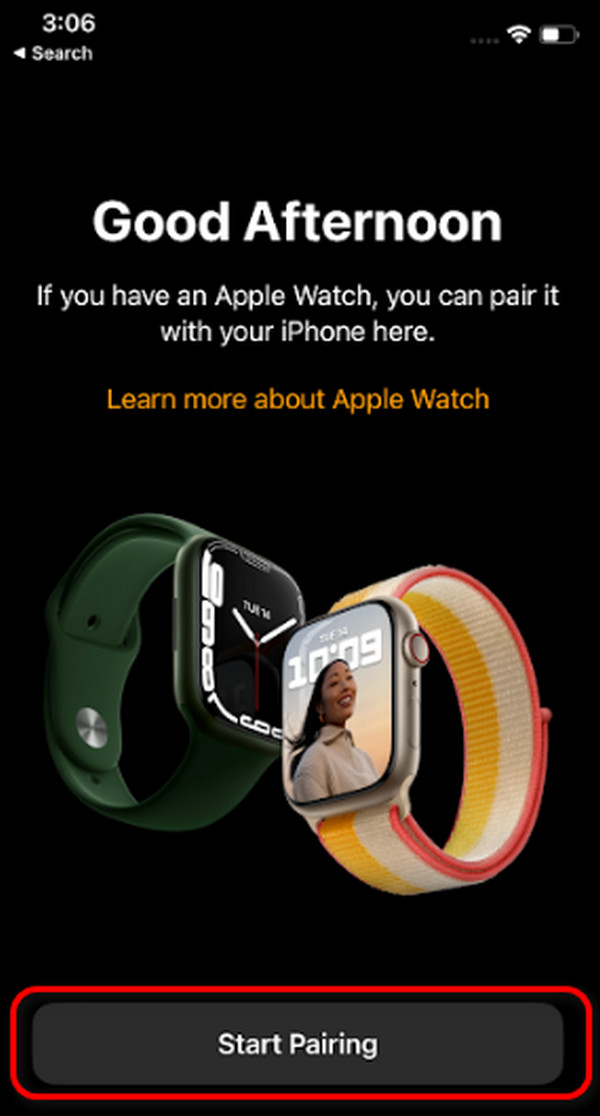
FoneLab enables you to fix iPhone/iPad/iPod from DFU mode, recovery mode, Apple logo, headphone mode, etc. to normal state without data loss.
- Fix disabled iOS system problems.
- Extract data from disabled iOS devices without data loss.
- It is safe and easy to use.
Part 2. How to Fix Apple Watch Not Pairing by Erasing It without Paired iPhone
The associated iPhone with the Apple Watch device sometimes cannot be accessed. It may be broken or other possible issues. The good thing is that you can use the Apple Watch to fix the mentioned issue. However, you must erase all the settings and data stored on it. Also, the Apple ID account associated with the device is needed for the Activation Lock. Do you want to know how this method fixes the Apple Watch not pairing to a new iphone? Please see the detailed steps below. Move on.
Step 1Get the Apple Watch and navigate it to the Settings app. After that, you will be directed to a new interface. Please select the General button to see more options on the screen. Later, please select the Erase All Content and Settings button and confirm it by tapping it again.
Step 2The Apple Watch will process the action you made. You only need to wait for a few seconds to complete the procedure. Enter the Apple ID account to complete the execution for unpairing the Apple Watch with the account.
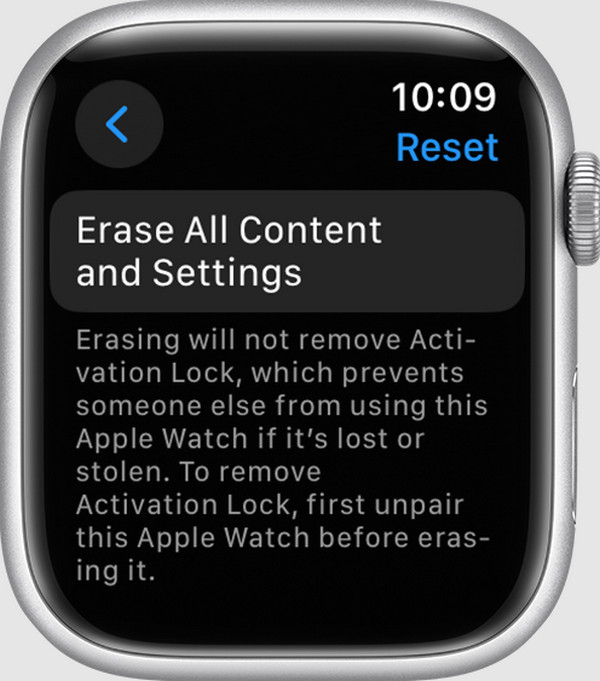
Part 3. How to Fix Apple Watch Not Pairing by Resetting It Without A Passcode
Apple Watch also contains a passcode to prevent others from accessing it. Sometimes, you accidentally forget the mentioned type of password for some reason. If that’s the situation where you are in, this section is for you! It only requires using the Apple Watch's physical button, including the associated Apple ID account. Without the information, you will not have the chance to execute the procedure. Do you want to know how to perform this process to fix the Apple Watch not pairing with a new iPhone? See the detailed steps below for the best results. Move on.
Step 1Please plug the Apple Watch with a charger. After that, press the Side button. Release it once you see the Power button at the top right. Later, please press the Digital Crown button on the right side to see the Reset button. Tap it afterward..
Step 2Confirm the procedure by tapping the Reset button again. The logging-in screen of the associated Apple ID account will prompted. Please enter the correct information to complete the procedure.
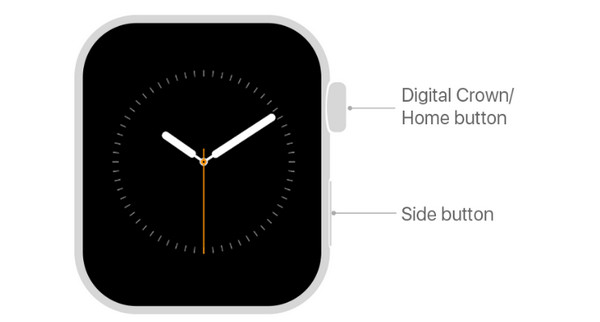
Part 4. How to Fix Apple Watch Not Pairing on iPhone with FoneLab iOS System Recovery
What if the Apple Watch is not the problem, and it is the iPhone you prefer to pair with it? If the issue exists, you can use FoneLab iOS System Recovery! It can fix the problem, along with 50+ more iPadOS and iOS devices. In addition, it can repair or optimize them using the 2 repair modes it offers: Standard Mode and Advanced Mode. You will know their functions once you start using the procedure. Please view the detailed steps below to learn how to fix Apple Watch not pairing with new phone using this tool. Move on.
FoneLab enables you to fix iPhone/iPad/iPod from DFU mode, recovery mode, Apple logo, headphone mode, etc. to normal state without data loss.
- Fix disabled iOS system problems.
- Extract data from disabled iOS devices without data loss.
- It is safe and easy to use.
Step 1Click the Free Download button and set it up afterward. Later, please launch the software.

Step 2The new screen will be shown on the software. Please click the Start button and get a USB cable. Use it to plug the iPhone into the computer.
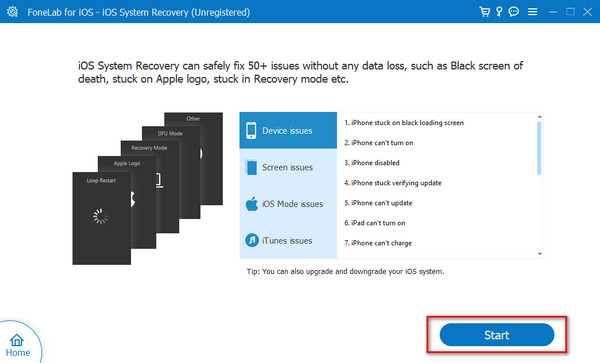
Step 3Decide between the Standard Mode and Advanced Mode repair modes. You will see their function under their names. Later, click the Confirm button.
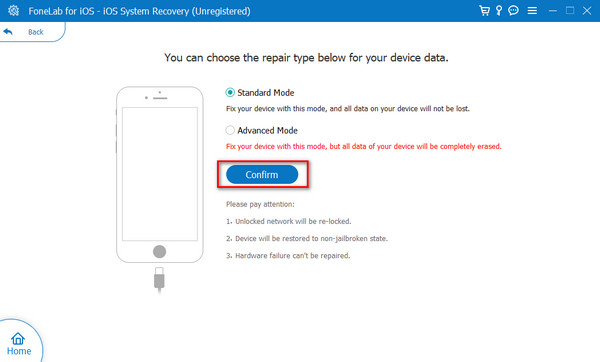
Step 4Please enter your iPhone into recovery mode with the onscreen instructions. Later, choose the Repair or Optimize button.
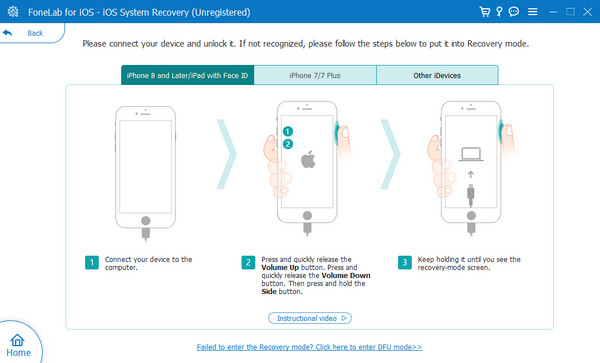
FoneLab enables you to fix iPhone/iPad/iPod from DFU mode, recovery mode, Apple logo, headphone mode, etc. to normal state without data loss.
- Fix disabled iOS system problems.
- Extract data from disabled iOS devices without data loss.
- It is safe and easy to use.
Part 5. FAQs about How to Fix Apple Watch Not Pairing
Why is my Apple Watch not pairing?
Multiple malfunctions on your iPhone if the Apple Watch is not pairing. It could be about Bluetooth problems with connectivity. It happens when Bluetooth is turned on, especially if the iPhone is connected to another device. Additionally, the malfunction is caused by hardware and software issues.
Should I contact Apple Support if I can't resolve the pairing issue?
Yes. Contacting Apple Support is recommended if the troubleshooting methods did not fix the issue. Other more serious issues may happen on the Apple Watch or iPhone. However, the service is not free, and the price will depend on the severity of the problem, including the hours they need to fix it.
That's how you fix the Apple Watch not pairing to new phone or old one. This post categorizes the procedure of each method into separate sections. It's up to you which technique to fix the issue mentioned in this post. We hope that FoneLab iOS System Recovery is the easiest way you can consider in this post. Do you have more questions left unanswered? Please put them in the comment section below to join our friendly discussion. Thank you!
FoneLab enables you to fix iPhone/iPad/iPod from DFU mode, recovery mode, Apple logo, headphone mode, etc. to normal state without data loss.
- Fix disabled iOS system problems.
- Extract data from disabled iOS devices without data loss.
- It is safe and easy to use.
