- How to Mirror iPhone to PC
- Cast Android to Windows
- Mirror iPhone to Windows
- Samsung Screen Mirror Not Working
- Mirror App for iPhone
- Mirror App for Android
- Use AirServer
- Mirror iPhone to Computer
- Cast from Phone to Computer
- iPhone Screen Mirror Not Working
- Mirror iPad to PC
- Mirror iPhone to Laptop
- Set Up Screen Mirror on iPhone
- Mirror iPhone
- Android Mirror to Mac
Vizio Cast Display: Perform It Efficiently to Different Devices
 Updated by Lisa Ou / November 22, 2024 16:30
Updated by Lisa Ou / November 22, 2024 16:30Hi! We will be having a movie marathon this coming Friday. My friends will visit our house for the mentioned activity. Our TV brand is Vizio. We want to watch movies on it. Can you help me learn how to cast to Vizio TV? Thank you in advance!
This article will respond to most of your queries about the screen mirroring process of Vizio TV. It includes additional details, including the best software to cast Android and iPhone to PC. See more information below.
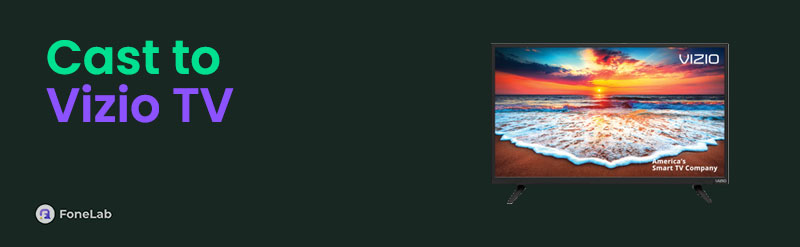

Guide List
Part 1. Can Vizio TV Cast Devices Screens
Vizio has different TV models. Some are non-smart TVs, and some are ordinaries. The question here is: Can you screen mirror to Vizio TV? Definitely, yes. There’s nothing to worry about the model you have. The screen casting procedure can be done wirelessly or with an HDMI connection. Please continue below to discover them.
Part 2. How to Screen Mirror on Vizio TV with HDMI Cable/Adapter
Smart TVs are way more expensive compared to TVs that do not have access to an internet connection. It is one of the primary reasons others cannot afford one. They prefer to buy ordinary TVs from different brands. Are you one of the individuals with a Vizio non-smart TV who wants to screen mirror? We got you! You only need an HDMI cable or adapter.
This procedure can be performed on your computer, mobile phone, and laptop. See below for instructions on how to cast to a Vizio TV using an HDMI connection.
Get the HDMI cable if you will mirror the computer. On the other hand, get the HDMI adapter if you mirror your mobile phone or tablet. Then, plug the HDMI cable or adapter into one end of the TV and the other end into the device. Later, change the TV source to HDMI input.


With FoneLab Phone Mirror, you will mirror iPhone or Android to computer efficiently.
- Allows you to mirror iPhone or Android screen to a PC.
- Connect your devices through Wi-Fi, QR code, PIN code or USB cable connection.
- Take screenshots and record screen activities with ease.
Part 3. How to Screen Mirror on Vizio TV Wirelessly
A wireless connection is recommended for the screen mirroring if you have Vizio non-smart TVs. Internet connection is the only required for the process if your devices are compatible with your Vizio TV. See the different methods below.
1. Screen Mirror Windows on Vizio TV
Windows has a built-in Wireless Display feature to cast your PC to a TV. The said feature is supported with Miracast. The good thing is that the latest models of Vizio TV support the feature. Screen mirror Vizio TV from your Windows using the Wireless Display feature.
Step 1Tick the Windows button at the bottom left. Then, more options will be shown on the screen. Search for the Wireless Display button. Click the Connect to A Wireless Display button.
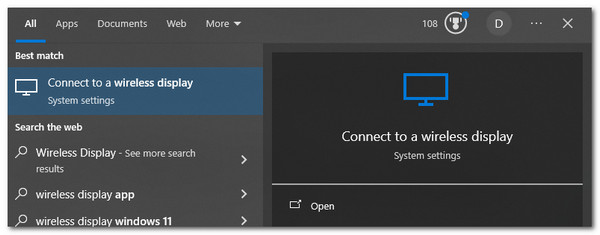
Step 2Go to the Multiple Display section. Then, tick the Connect to A Wireless Display button. After that, the Windows will scan the available devices near it. Finally, choose the Vizio TV name on the list to start mirroring.
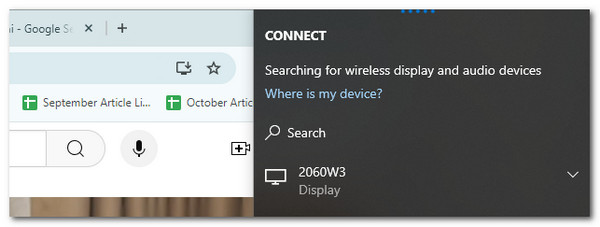
2. Screen Mirror iPhone/iPad on Vizio TV
Built-in screen mirroring feature exists on your iPhone and iPad. You can use this feature to perform the Vizio screen mirror procedure. However, some limitations can occur. You cannot mirror applications or files with security issues when sharing screens. See below how to use this built-in feature to cast iPhone and iPad screens to your Vizio TV.
Step 1Swipe the top portion of the iPhone screen. After that, the active tiles will be shown on the screen. Tap the Screen Mirroring button afterward.
Step 2The iPhone or iPad will scan the available devices that can be cast. Then, select the Vizio TV name. Enter the code afterward to start screencasting.
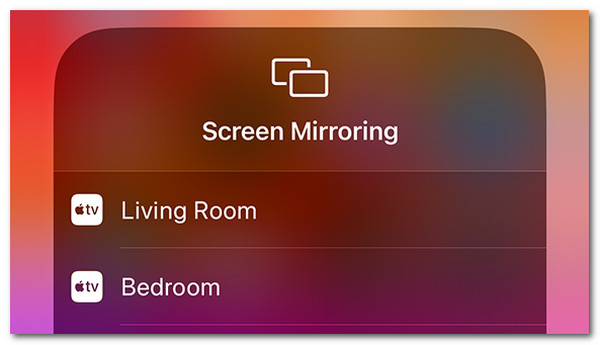

With FoneLab Phone Mirror, you will mirror iPhone or Android to computer efficiently.
- Allows you to mirror iPhone or Android screen to a PC.
- Connect your devices through Wi-Fi, QR code, PIN code or USB cable connection.
- Take screenshots and record screen activities with ease.
3. Screen Mirror Android on Vizio TV
How about discovering how to mirror Android to Vizio TV? We got you! This section will focus on the said process. We are aware that Android has different models and versions. Some do not contain a built-in screen-casting feature. The good news is that we will use the Chromecast-supported application for the procedure. See how below.
Step 1Open the supported application of Chromecast. Then, please play the video you want to cast on your Visio TV. After that, tap the Cast button at the top of the main interface.
Step 2Options will arise at the bottom of the screen. Tap the Vizio TV name or tap the Link with TV Code button. Then, enter the code on the TV screen.

Part 4. Bonus Tip: How to Cast iPhone/Android Screen to PC
Casting Android and iPhone screens on your Vizio TV screen is convenient. But have you tried casting your mobile screen to a PC? FoneLab Phone Mirror is the perfect way to perform the procedure! This software allows you to mirror your devices in 4 modes: Wi-Fi QR Code, PIN Code, and USB connection. Another good thing about this is that the tool allows you to take screenshots and recordings without affecting the mirroring performance. See how to use this tool below.

With FoneLab Phone Mirror, you will mirror iPhone or Android to computer efficiently.
- Allows you to mirror iPhone or Android screen to a PC.
- Connect your devices through Wi-Fi, QR code, PIN code or USB cable connection.
- Take screenshots and record screen activities with ease.
Step 1Please visit the tool's main website, which is mentioned in this section. Then, please click the Free Download button to get the software. Set up and launch it afterward.

Step 2The tool will show the 2 devices it supports. Then, choose Android Mirror & Control or iOS Mirror & Control. Then, follow the instructions below.
For the Android Mirror & Control, download the FoneLab Mirror app. Then, you can choose from the PIN Code, QR Code, or Detect option. Later, please enter the codes or follow the onscreen instructions to complete the mirroring.
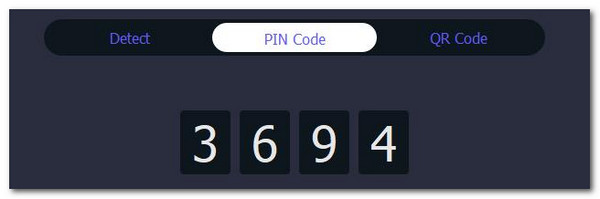
For iOS Mirror & Control, connect your PC and iPhone to the same network. Then, swipe down the iPhone screen to access the Control Center. Later, choose Screen Mirroring and the FoneLab Phone Mirror name to start screencasting.
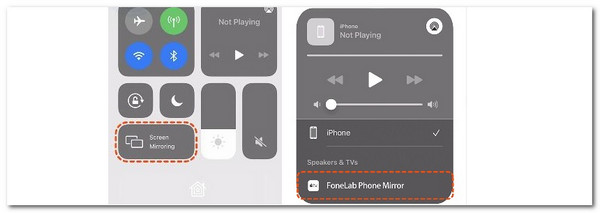

With FoneLab Phone Mirror, you will mirror iPhone or Android to computer efficiently.
- Allows you to mirror iPhone or Android screen to a PC.
- Connect your devices through Wi-Fi, QR code, PIN code or USB cable connection.
- Take screenshots and record screen activities with ease.
Part 5. FAQs about How to Screen Mirror on Vizio TV
1. Why is my Vizio TV not showing the screen?
Internet connection issues might be why the Vizio TV is not showing the screen when mirroring. It happens especially for the smart TV version of the brand because it is the only way to mirror them. In addition, you should also check if the app or file you mirror restricts you from showing content from other devices.
2. Why can't cast to Vizio TV and connect my phone?
You must check the HDMI adapter to see if you use the mentioned connection mode. On the other hand, you must check if the phone and Vizio TV are connected to the same network if you use a wireless connection.
This article focuses on the Vizio cast procedure from mobile phones, computers, and tablets. Also, we have introduced the FoneLab Phone Mirror to mirror Android and iPhone to a PC. Thank you for reaching the end of this informative post!

With FoneLab Phone Mirror, you will mirror iPhone or Android to computer efficiently.
- Allows you to mirror iPhone or Android screen to a PC.
- Connect your devices through Wi-Fi, QR code, PIN code or USB cable connection.
- Take screenshots and record screen activities with ease.
