- How to Mirror iPhone to PC
- Cast Android to Windows
- Mirror iPhone to Windows
- Samsung Screen Mirror Not Working
- Mirror App for iPhone
- Mirror App for Android
- Use AirServer
- Mirror iPhone to Computer
- Cast from Phone to Computer
- iPhone Screen Mirror Not Working
- Mirror iPad to PC
- Mirror iPhone to Laptop
- Set Up Screen Mirror on iPhone
- Mirror iPhone
- Android Mirror to Mac
Zoom Cast to TV: How to Perform It Effectively
 Updated by Lisa Ou / November 21, 2024 16:30
Updated by Lisa Ou / November 21, 2024 16:30Good day! I lead an organization where we help individuals who want to start a small new business. We will be having a meeting this afternoon. However, some of the members can’t come. We plan to create a Zoom meeting. In this case, we also want our members to see the meeting. Can I cast Zoom to my TV so they can hear the meeting? Help me. Thanks!
Zoom meetings can be seen on a larger screen like TVs through screen casting. This article gives you a concrete solution for the mentioned process. It introduces the 3 most straightforward ones. Please continue browsing for more details.
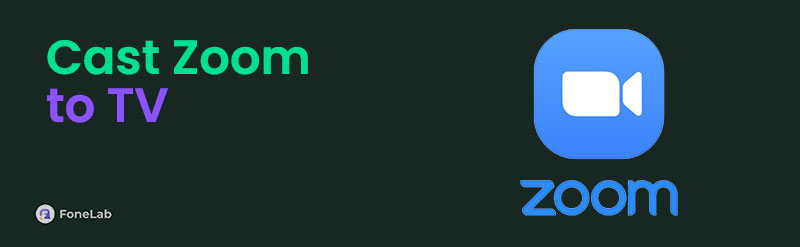

Guide List
Part 1. What is Zoom
School or work meetings are commonly performed personally inside an office or other rooms. With the help of technology, they can be done virtually using the programs that offer the feature. Zoom is one of the most used video conferencing platforms. An app or program can access this platform.
Another good thing about this video conferencing platform is that it allows you to have 100 participants in one meeting for the free version. You can upgrade to their pro or business plan to have 300 participants.
You might ask: Can you cast Zoom to a TV? Definitely, yes! We can guide you through the process. You will see the methods below about it.

With FoneLab Phone Mirror, you will mirror iPhone or Android to computer efficiently.
- Allows you to mirror iPhone or Android screen to a PC.
- Connect your devices through Wi-Fi, QR code, PIN code or USB cable connection.
- Take screenshots and record screen activities with ease.
Part 2. Cast Zoom to TV with Chromecast
Google Chrome has a feature that offers a screencasting tool for your device screen. The feature is called Chromecast. This tool can be used while Google Chrome is operating. Since Zoom is accessible online, you can visit their website and use the mentioned feature.
However, Chromecast is considered to have inconsistent control. It does not support Stadia until yeat 2021. In addition, the quality of Chromecast is not as high as you expected. Do you want to cast Zoom to Chromecast? This article section shows you how to do that. Please follow the easy steps below.
Step 1Open the Google Chrome on your laptop. Visit the official Zoom website and create a meeting. Add the participants you need before the screencasting is performed. After that, click the Three Dots button at the top right of the window screen. Drop-down options will appear in the window. Please choose the Cast, Save, and Share options. On the side, you will see a list of more options. Click the Cast button.
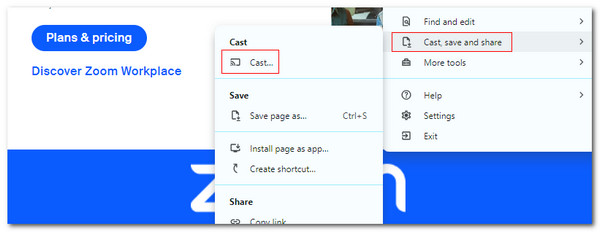
Step 2The Cast tab will appear at the top of the screen. It will scan available devices afterward. Wait for your TV to be scanned and select it by clicking it. Then, click the Sources button at the bottom of the dialog box. Select the Zoom window afterward to start the screen casting.
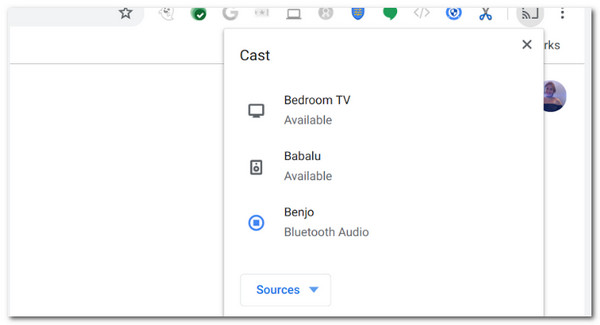
Part 3. Cast Zoom to TV from iPhone with Airplay
How about determining how to cast Zoom to TV from iPhone? This process is easy with the help of its built-in feature called AirPlay. However, the said feature can only be used for AirPlay-compatible TVs. Also, it is only supported by the latest version of iOS. Since Zoom video conferencing has an application, you can use it for screen casting. See how to use it by imitating the steps below.
Step 1Go to the Zoom app on your iPhone. Get it from the App Store if you have not downloaded it yet. Then, start the meeting. Start the screencasting afterward. Swipe down the top section of the main interface. Then, you will see the active tiles on the main screen. Tap the Screen Mirroring button, and the iPhone will scan the available devices.
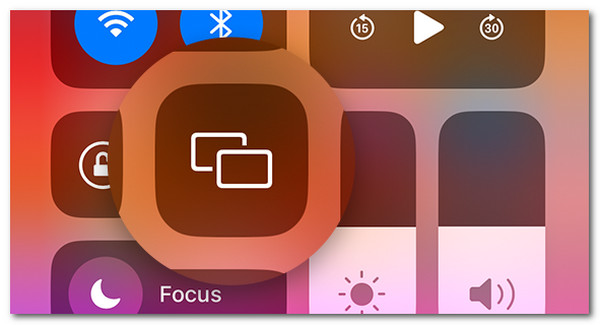
Step 2The available device will appear at the bottom. Select the TV Name where you want to screencast the Zoom meeting. Then, a code will be shown on your TV. Enter it afterward on your iPhone, to begin with the screen mirroring.
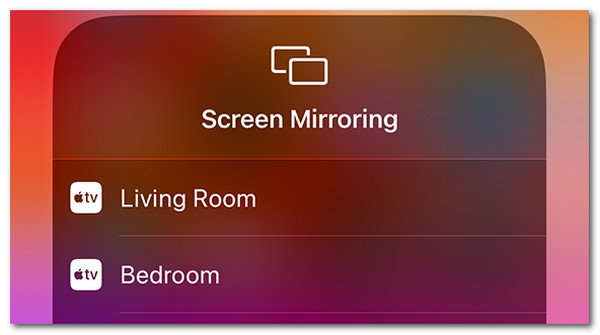

With FoneLab Phone Mirror, you will mirror iPhone or Android to computer efficiently.
- Allows you to mirror iPhone or Android screen to a PC.
- Connect your devices through Wi-Fi, QR code, PIN code or USB cable connection.
- Take screenshots and record screen activities with ease.
Part 4. Cast Zoom to TV from Android with Screencast
If you can cast Zoom to TV from iPhone, Android can, too! It has a built-in screencast feature that can be used to screen mirror Zoom meetings. We all know that Android has multiple brands and models. In this case, the procedure might be slightly different from the others. Don’t worry. This post section will tackle the general procedure for the topic. In addition, please determine if your Android phone has the mentioned feature because it is only available on the later version. See how to use it below.
Start the Zoom meeting. Then, swipe down at the top of the screen and tap the Screen Cast button. The Android will scan for the available devices. Tap the TV Name and follow the code instructions to mirror the devices.
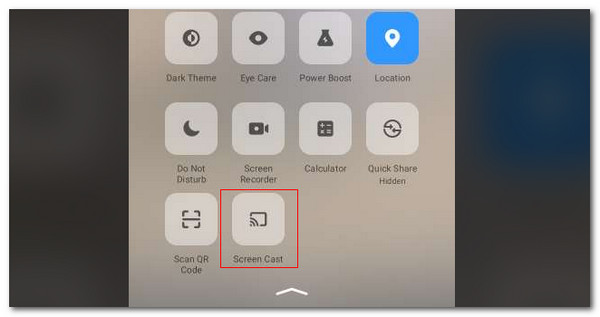
Part 5. Cast Zoom from Android/iPhone to PC
TV is not the only device that allows you to mirror your Zoom meetings. Though it rarely happens, it does. You can use FoneLab Phone Mirror to complete the process. The good thing about this tool is that you can see your Android and iPhone screens in high quality. It lets you connect through a PIN code, QR code, Wi-Fi, and USB cable. It also allows you to show your Android screen in half or full. See how to use it below.

With FoneLab Phone Mirror, you will mirror iPhone or Android to computer efficiently.
- Allows you to mirror iPhone or Android screen to a PC.
- Connect your devices through Wi-Fi, QR code, PIN code or USB cable connection.
- Take screenshots and record screen activities with ease.
Step 1Click Free Download on the main website. Set up, install, and launch it afterward.

Step 2The 2 operating systems the tool supports will be shown. Click one of the features of the Android Mirror & Control or iOS Mirror & Control options.
If you choose the iOS process, connect the iPhone and PC to the same network. Go to the Control Center. Tap the Screen Mirroring button. Choose FoneLab Phone Mirror afterward.
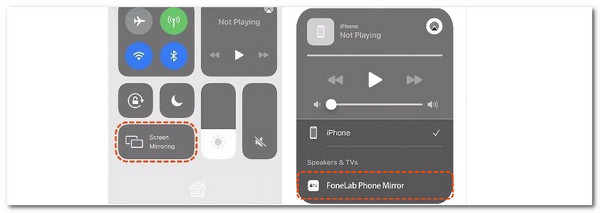
On the other hand, you need to download FoneLab Mirror if you choose the Android process. Then, select the Detect, PIN Code, and QR Code connecting mode. Follow the onscreen instructions afterward.
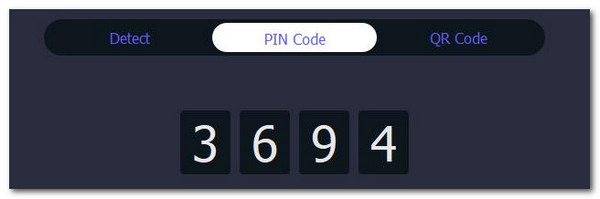

With FoneLab Phone Mirror, you will mirror iPhone or Android to computer efficiently.
- Allows you to mirror iPhone or Android screen to a PC.
- Connect your devices through Wi-Fi, QR code, PIN code or USB cable connection.
- Take screenshots and record screen activities with ease.
Part 6. FAQs about How to Cast Zoom to TV
1. Why can't I cast the Zoom meetings screen on TV?
You first need to identify if your TV is a smart TV or not. In this case, you will know which method you may use for screencasting the Zoom meeting to the TV. The reason is that there are tendencies wherein you use the wrong method for the mirroring. That’s why you encounter issues with the devices for the Zoom meetings that cannot be connected.
2. Which smart TV brand is best?
Smart TVs are the most used for screencasting because they can be performed wirelessly. They are convenient in this matter because there are no HDMI cables or adapters needed to be purchased. You only need an internet connection for the screencasting. Here are some of the best smart TV brands: Samsung, LG, Haier, Xiaomi, and Acer. You can choose from them depending on your preferences.
To summarize, you will see the 3 leading approaches to cast Zoom to TV. The best thing about them is that they can be performed on different devices. In addition, other details are posted, including the best offline software that can be used to screencast iPhone and Android to your PC: FoneLab Phone Mirror. Do you have more questions? Leave them in the comment section below. Thank you!

With FoneLab Phone Mirror, you will mirror iPhone or Android to computer efficiently.
- Allows you to mirror iPhone or Android screen to a PC.
- Connect your devices through Wi-Fi, QR code, PIN code or USB cable connection.
- Take screenshots and record screen activities with ease.
