- Convert AVCHD to MP4
- Convert MP4 to WAV
- Convert MP4 to WebM
- Convert MPG to MP4
- Convert SWF to MP4
- Convert MP4 to OGG
- Convert VOB to MP4
- Convert M3U8 to MP4
- Convert MP4 to MPEG
- Embed Subtitles into MP4
- MP4 Splitters
- Remove Audio from MP4
- Convert 3GP Videos to MP4
- Edit MP4 Files
- Convert AVI to MP4
- Convert MOD to MP4
- Convert MP4 to MKV
- Convert WMA to MP4
- Convert MP4 to WMV
Compress MP3 Files without Losing Quality You Should Know
 Updated by Lisa Ou / Jan 21, 2021 16:30
Updated by Lisa Ou / Jan 21, 2021 16:30In order to storage more MP3 music files to your iPhone or Android phone, you might need to reduce the size the music. How to compress MP3 files without losing quality? What are the different parameters you can tweak to reduce the MP3 files? Just learn more details about the best methods you should know from the article now.
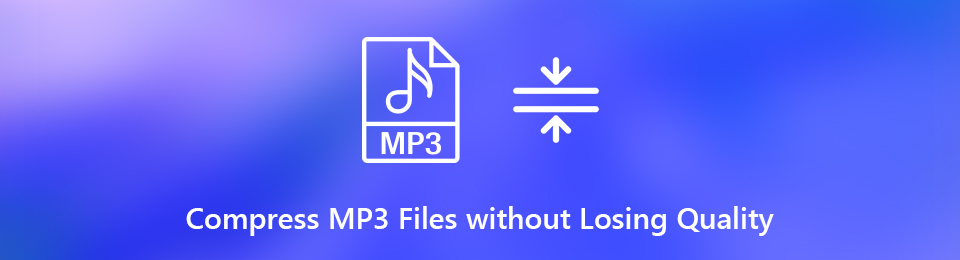

Guide List
1. Why Compress MP3 Files
It is not difficult to compress MP3 files, which you can find hundreds of MP3 compressors to reduce the size of the audio file. Why compress the MP3 files? How to compress the MP3 audio files with the original quality?
- Reduce the MP3 size. In order to store more MP3 files to your iPhone, or send them via Email within limitation, you should compress the MP3 files into a certain size.
- Playback MP3 smoothly. When you need to insert the MP3 files online, you should tweak the different parameters and reduce the size to make sure the MP3 playback smoothly.
- Save MP3 as backup. Whether you backup the MP3 to the cloud service, or compress MP3 without losing quality for a USB cable, save them in a much smaller size is helpful.
2. How to Compress MP3 on Computer with Video Converter
Whatever the reasons you want to compress MP3, what is the best method to reduce the size while keeping the original quality? Moreover, is there a batch method to compress MP3 files with ease? FoneLab Video Converter Ultimate is a versatile MP3 compressor to reduce the size of MP3 files with different parameters. It also enables you to enhance the video and quality.
- Compress MP3 with the original quality via codec, bitrate, sample rate, etc.
- Tweak the audio channel and subtitle for reducing the audio/video files.
- Trim and crop the audio files into a desired size to compress the audio.
- Enhance the audio/video quality and adjust the audio volume accordingly.
Video Converter Ultimate is the best video and audio converting software which can convert MPG/MPEG to MP4 with fast speed and high output image/sound quality.
- Convert any video/audio like MPG, MP4, MOV, AVI, FLV, MP3, etc.
- Support 1080p/720p HD and 4K UHD video converting.
- Powerful editing features like Trim, Crop, Rotate, Effects, Enhance, 3D and more.
Step 1Download and install the MP3 compressor and launch the program on your computer. Click the Add File button to load the MP3 files into the video converter ultimate. After that, you can choose the desired MP3 files you want to compress within the program.
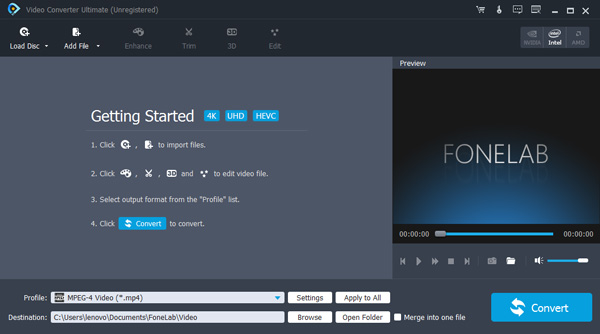
Step 2Go to the Profile button and choose the MP3 as the output format. In order to compress MP3 with the original quality, you can click the Settings option to reduce the MP3 via the audio settings, such as the encoder, sample rate, channels and audio bitrate.
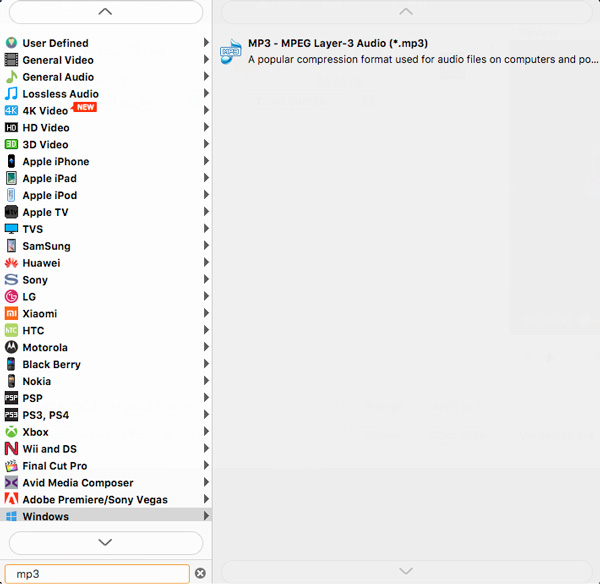
Step 3In order to reduce the size of the MP3 files, you can just choose the Sample Rate as 44100 Hz or tweak the Audio Bitrate as 192 kbps. When you reduce the parameters in a lower level, it will compress the MP3 files without losing the original quality.
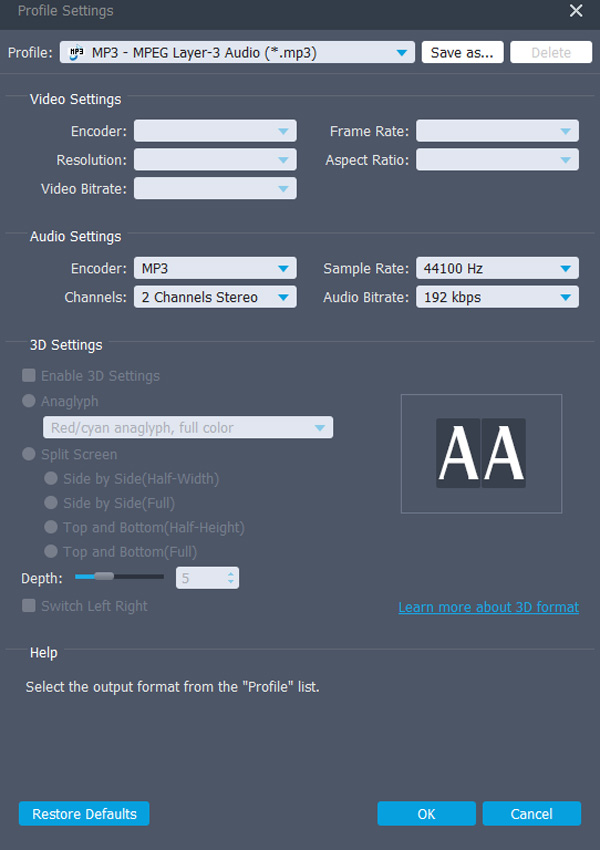
Step 4Moreover, you can also click the Trim option to split or trim the video. It will reduce the audio size and not affect the audio quality. It is a method to reduce some large audio files for Email, social media or other devices with size limitations.
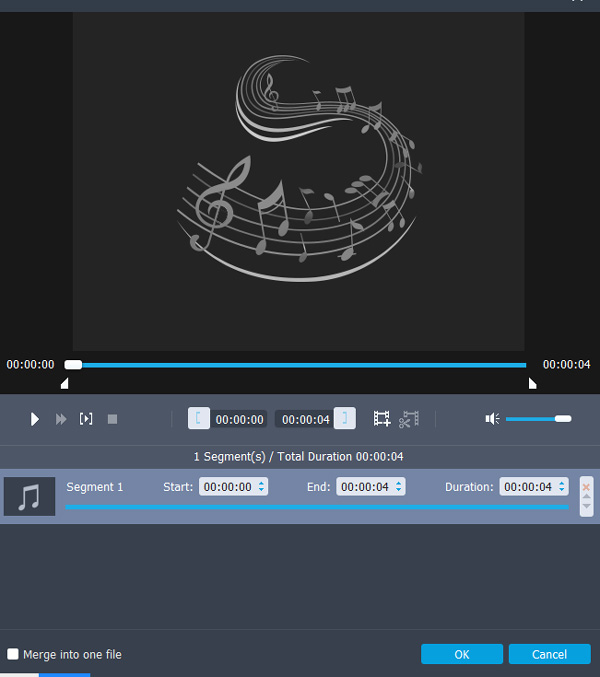
Step 5After that, you can click the Convert button to compress the MP3 audio with the desired method. Click the media library to select the reduced and compressed MP3 files, you can save to your computer or share to social media accordingly.
Video Converter Ultimate is the best video and audio converting software which can convert MPG/MPEG to MP4 with fast speed and high output image/sound quality.
- Convert any video/audio like MPG, MP4, MOV, AVI, FLV, MP3, etc.
- Support 1080p/720p HD and 4K UHD video converting.
- Powerful editing features like Trim, Crop, Rotate, Effects, Enhance, 3D and more.
3. How to Compress MP3 Online
Of course, you can also take advantage of some MP3 online compressors to reduce the size of the audio format. MP3Smaller provides 10 different MP3 compression levels that you can reduce the MP3 size online.
Step 1Go to the MP3Smaller website and click the Browse button to load the MP3 files from your computer. You can upload MP3 file up to 150MB for compression.
Step 2Choose the desired compress method, such as the Medium File Size (MP3 Bitrate 80Kbps) recommended quality. You can click the Upload File option to upload the files.
Step 3When you uploaded the MP3 file, the online tool will show the compress quality and size. You can click the Download File button to download the compress MP3 file.
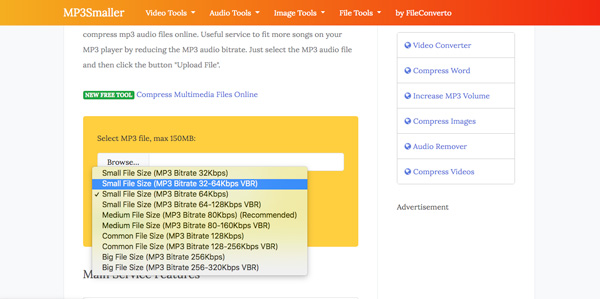
Conclusion
What should be the best methods to compress the MP3 audio files with the original quality? Just learn more details about the reasons about compressing MP3 files and take advantage of the versatile FoneLab MP3 Compressor to reduce the size of MP3 files in different methods with ease.
Video Converter Ultimate is the best video and audio converting software which can convert MPG/MPEG to MP4 with fast speed and high output image/sound quality.
- Convert any video/audio like MPG, MP4, MOV, AVI, FLV, MP3, etc.
- Support 1080p/720p HD and 4K UHD video converting.
- Powerful editing features like Trim, Crop, Rotate, Effects, Enhance, 3D and more.
