- Convert AVCHD to MP4
- Convert MP4 to WAV
- Convert MP4 to WebM
- Convert MPG to MP4
- Convert SWF to MP4
- Convert MP4 to OGG
- Convert VOB to MP4
- Convert M3U8 to MP4
- Convert MP4 to MPEG
- Embed Subtitles into MP4
- MP4 Splitters
- Remove Audio from MP4
- Convert 3GP Videos to MP4
- Edit MP4 Files
- Convert AVI to MP4
- Convert MOD to MP4
- Convert MP4 to MKV
- Convert WMA to MP4
- Convert MP4 to WMV
Effortless Techniques on How to Convert AVI to MP4
 Updated by Lisa Ou / April 13, 2023 16:30
Updated by Lisa Ou / April 13, 2023 16:30Audio Video Interleave, better known as AVI, is a multimedia container created by Microsoft. It is compatible with Windows-based video players and many other programs. AVI is an excellent video format for a couple of reasons, like high-quality. However, it is larger than other formats if you don't compress it. On the other hand, compressing results in a loss of quality. If you wish to have a high-quality video with lesser size, you can convert your file to other formats like MP4 using effective converting programs.
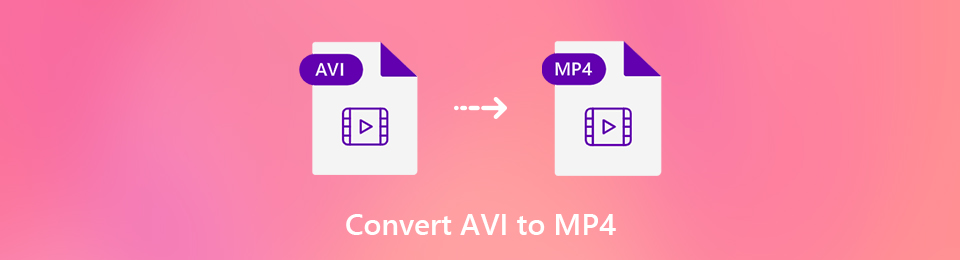
That said, we explored the web to find converters that are easy to access and operate. Thus, you will now be able to convert AVI to MP4 effortlessly with the programs we prepared in the article below. Whether you prefer to install a tool or use a program already built into your computer, that is not a problem. Walk-through guidelines are provided for each method to get the conversion process quickly. Discover them below.

Guide List
Part 1. Convert AVI to MP4 with FoneLab Video Converter Ultimate
FoneLab Video Converter Ultimate is a convenient program that allows you to convert your AVI videos to MP4 and vice versa in only a few moments. This program is one of the easiest to operate among all the other converters you will find on the internet. This is because of its easy-to-follow interface that makes the conversion hassle-free and effortless to understand. Besides, it supports all other popular video formats, including MOV, MKV, M4V, ASF, MPEG, and more. Plus, it protects your video’s quality during the conversion.
Video Converter Ultimate is the best video and audio converting software which can convert MPG/MPEG to MP4 with fast speed and high output image/sound quality.
- Convert any video/audio like MPG, MP4, MOV, AVI, FLV, MP3, etc.
- Support 1080p/720p HD and 4K UHD video converting.
- Powerful editing features like Trim, Crop, Rotate, Effects, Enhance, 3D and more.
Be guided by the trouble-free instructions below for converting AVI to MP4 without losing quality with FoneLab Video Converter Ultimate:
Step 1Get FoneLab Video Converter Ultimate’s installer file from its site. To accomplish that, hit the button that says Free Download. If you’re using macOS, click Go to Mac version to see the download button with the Apple logo. Following that, it’s time to install the program after allowing it to make changes to your device. Then run it on your computer.
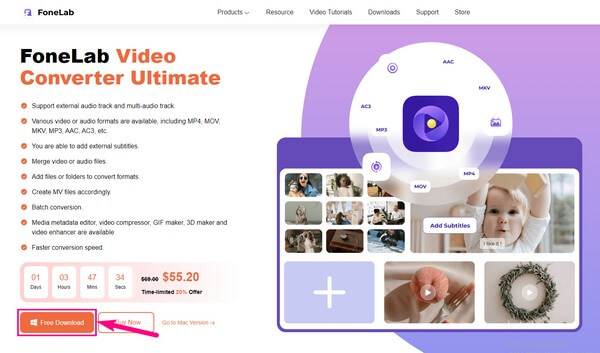
Step 2You will be welcomed by the converting feature on the tool’s primary interface. Thus, you can now import the AVI file you wish to convert into the program. Click the “+” sign at the center of the box, and choose the video file when your file browser appears. Then select Open to upload it into the tool.
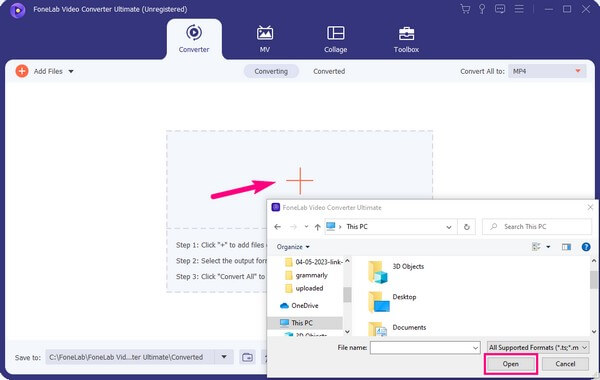
Step 3Hit the Convert All to: pulldown bar on the top-right corner to display the supported formats. Ensure you are in the video section to see the MP4 format and select it. Options for MP4’s resolution, quality, etc., will be shown on the right portion. Choose your video preferences accordingly to get the best output would like.
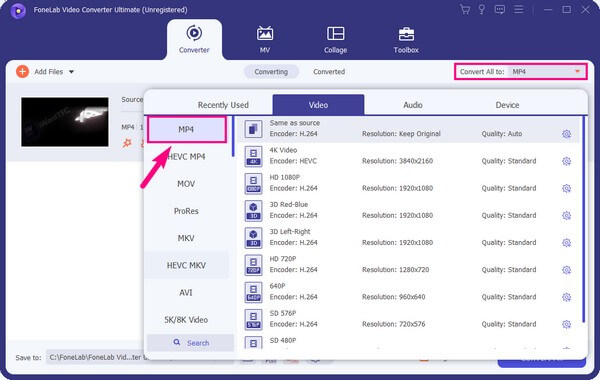
Step 4You will encounter other options on the interface after choosing the MP4 format. This includes the Video Enhancer, which you can display by clicking the palette icon near the preview button. It lets you upscale or downscale the video resolution, optimize brightness and contrast, and more. After setting everything up, select Convert All to successfully convert the AVI video format to MP4.
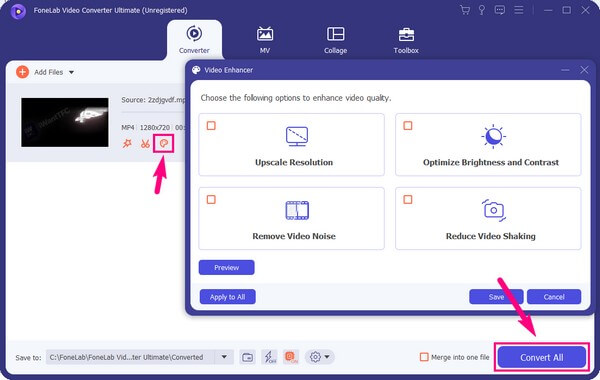
Video Converter Ultimate is the best video and audio converting software which can convert MPG/MPEG to MP4 with fast speed and high output image/sound quality.
- Convert any video/audio like MPG, MP4, MOV, AVI, FLV, MP3, etc.
- Support 1080p/720p HD and 4K UHD video converting.
- Powerful editing features like Trim, Crop, Rotate, Effects, Enhance, 3D and more.
Part 2. Convert AVI to MP4 via QuickTime
QuickTime is the way to go if you’re more comfortable using a built-in program on your Mac. This program is a popular media player on macOS, but other people don’t know that you can also use it as a video converter.
Conform to the painless directions below to have knowledge about using the AVI to MP4 converter on Mac, QuickTime:
Step 1Launch the QuickTime program on your Mac and click the File tab at the top. From the list of options, select Export As to see the Export menu.
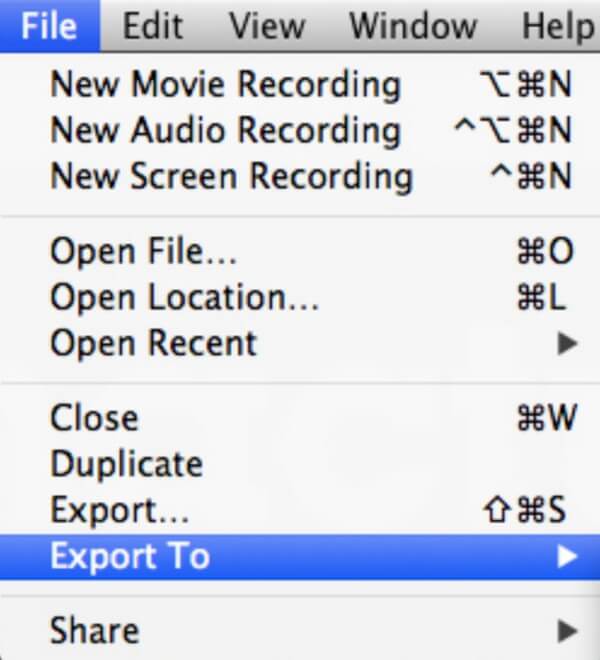
Step 2Choose the resolution you like from the menu. After that, click Format, then choose whether you would like a smaller file size in HEVC or greater compatibility in H.264.
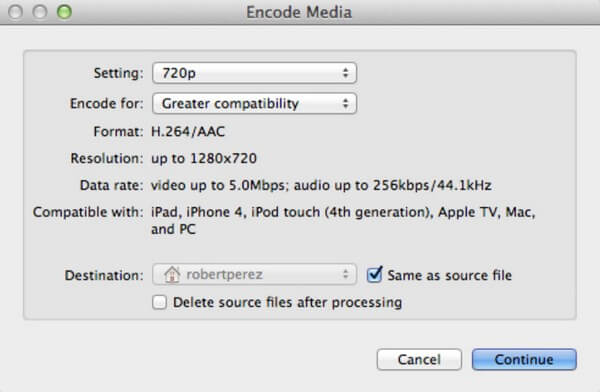
Step 3If you choose HEVC, hit File > Export As > your preferred resolution. Next, select the Use HEVC option, then the Preserve Transparency option. Once done, name the file you wish to convert and select its destination to export it.
If you decide to use QuickTime as your official converter for all your videos, you must know that it doesn’t offer limited options. Plus, it only offers limited format, quality, and resolution.
Video Converter Ultimate is the best video and audio converting software which can convert MPG/MPEG to MP4 with fast speed and high output image/sound quality.
- Convert any video/audio like MPG, MP4, MOV, AVI, FLV, MP3, etc.
- Support 1080p/720p HD and 4K UHD video converting.
- Powerful editing features like Trim, Crop, Rotate, Effects, Enhance, 3D and more.
Part 3. Convert AVI to MP4 through HandBrake
HandBrake is an open-source program that can convert AVI video format to MP4. It is available on macOS, Windows, and Linux, and you can use it for free. Also, it is capable of converting almost any video format to MP4 or MKV. But before using it, note that you may encounter some difficulty learning it, especially if you’re a first-time user.
Bear in mind the untroubled steps below to be aware of how to convert AVI to MP4 on Mac, Windows, or Linux through HandBrake:
Step 1Save and install HandBrake, then launch it on your computer. On the primary interface, click the Source icon at the top-left. Browse the folder that pops up and double-click the AVI file you wish to convert to import it into the program.
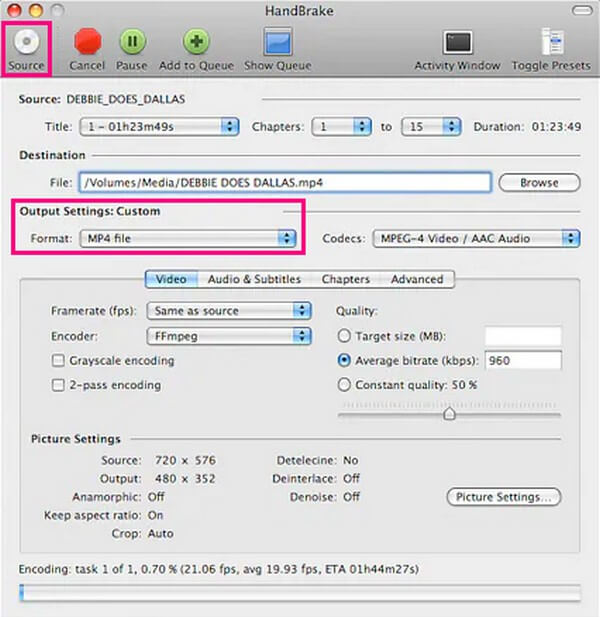
Step 2Next, click the Format drop-down bar under the Output Settings. Select MP4 as the output format, and then you can adjust the other options according to your video preferences.
Step 3After that, hit the Start icon at the top near the source icon. The video will then begin converting to MP4, which will last a few minutes or longer, depending on the file size.
If you need to convert more videos to other formats, be aware that HandBrake only limits to MP4 and MKV output formats. Hence, you can try the other methods in this article if you want different video output formats besides these two.
Part 4. FAQs about AVI to MP4 Conversion
1. Does VLC convert AVI videos to MP4?
Yes, it does. Like QuickTime, VLC is also a media player that has the ability to convert videos. You can use it for AVI to MP4 conversion, but the process may be longer than the programs mentioned above. Hence, we recommend the FoneLab Video Converter Ultimate instead if you want a more straightforward approach.
2. Why would I use an MP4 file instead of an AVI file?
Both MP4 and AVI file formats have their own advantages and, at the same time, disadvantages. But if you would instead use an MP4 file, it is guaranteed to give you a higher video and audio quality with a smaller file size. Also, it is supported by more video players, so you can play it on many devices.
3. How do I convert AVI to MP4 without losing audio?
You can try the converting programs in the article above to convert your AVI file to MP4 without losing its audio. With them, you won't have to worry about losing the sound of your video files.
That's all for AVI to MP4 conversion. Thank you for being so patient in understanding the methods above. Surely, your hard work will pay off, as the tools are proven effective.
Video Converter Ultimate is the best video and audio converting software which can convert MPG/MPEG to MP4 with fast speed and high output image/sound quality.
- Convert any video/audio like MPG, MP4, MOV, AVI, FLV, MP3, etc.
- Support 1080p/720p HD and 4K UHD video converting.
- Powerful editing features like Trim, Crop, Rotate, Effects, Enhance, 3D and more.
