- Convert AVCHD to MP4
- Convert MP4 to WAV
- Convert MP4 to WebM
- Convert MPG to MP4
- Convert SWF to MP4
- Convert MP4 to OGG
- Convert VOB to MP4
- Convert M3U8 to MP4
- Convert MP4 to MPEG
- Embed Subtitles into MP4
- MP4 Splitters
- Remove Audio from MP4
- Convert 3GP Videos to MP4
- Edit MP4 Files
- Convert AVI to MP4
- Convert MOD to MP4
- Convert MP4 to MKV
- Convert WMA to MP4
- Convert MP4 to WMV
Convert MP4 to MKV Efficiently with Easy Guidelines
 Updated by Lisa Ou / Jan 04, 2023 16:30
Updated by Lisa Ou / Jan 04, 2023 16:30Are you searching for a reliable way to convert MP4 to MKV? Good for you, as you have just come across the right place to solve the trouble you are currently having. MKV or Matroska Video file is a video file format that has been saved in the Matroska multimedia container format. It is known for storing video clips, movies, series episodes, and more. Hence, MKV is not a video but a multimedia container format. In addition, it supports different file types, including videos, photos, audio, and subtitles in a single file.

Compared to the MP4 video format, MKV is more effective when it comes to editing. While MP4 is known for its quality, smaller-size videos, MKV doesn't compress videos to a smaller size. Instead, MKV files take up a lot of storage, as it encodes videos in high quality. This could be one reason why you want to convert your video to an MKV file. Thankfully we found the most efficient methods to perform this operation for you. This article will discuss each of them, so kindly read below to learn more.

Guide List
Part 1. Convert MP4 to MKV with FoneLab Video Converter Ultimate
Out of all the converters we tested online, including the third-party tools, FoneLab Video Converter Ultimate can catch your attention the best. This software is known to be one of the leading converters worldwide for its superior outputs. It lets you convert MP4 videos to MKV files in just a short moment. Aside from that, it also converts various file formats to HEVC MKV, MOV, MP4, HEVC MP4, ProRes, etc.
Furthermore, what makes FoneLab Video Converter Ultimate the most notable converter is because of its versatility. It is not only used for conversion but for video editing too. After converting your MP4 video, you might as well proceed to improve it even further by trying out the program’s editing functions. You can install the software on your computer for free to see what these functions are.
Video Converter Ultimate is the best video and audio converting software which can convert MPG/MPEG to MP4 with fast speed and high output image/sound quality.
- Convert any video/audio like MPG, MP4, MOV, AVI, FLV, MP3, etc.
- Support 1080p/720p HD and 4K UHD video converting.
- Powerful editing features like Trim, Crop, Rotate, Effects, Enhance, 3D and more.
Go along with the following instructions below to convert MP4 to MKV without losing quality with the FoneLab Video Converter Ultimate:
Step 1Head to the official FoneLab Video Converter Ultimate site and get the software file for free. Once done, select the downloaded file and allow it to make changes on your device. The installation process will then start, and it will only take a brief moment. Afterward, hit the Start Now button to run the software on your computer.
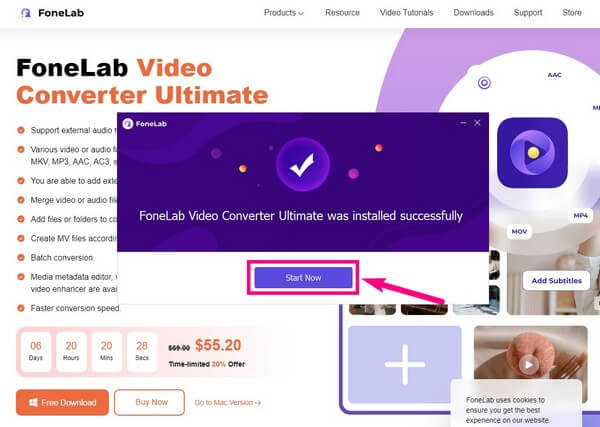
Step 2The main interface will display the converting feature of the program. You can click the box at the center and select the MP4 file from the popup folder. Alternatively, you can open your file folder where the video is located, then drag it to the box on the interface.
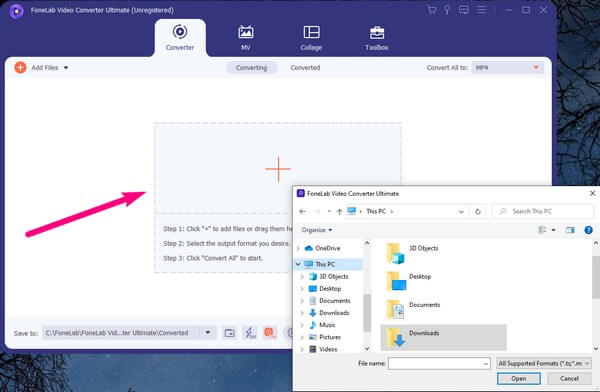
Step 3Once the video is uploaded to the software, click the pulldown list bar on the top-right portion of the interface. The program will then display the available formats for converting videos. Choose the MKV option from there.
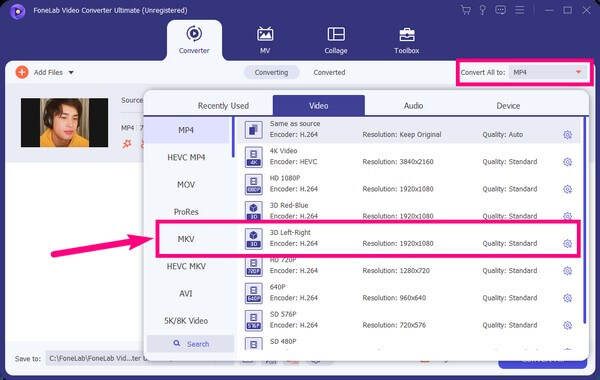
Step 4Explore the other functions you see on the interface. You can enable ultrafast conversion, disable hardware acceleration, or click the gear icon for more settings. You can also add more files and check the Merge into one file option to join the videos.
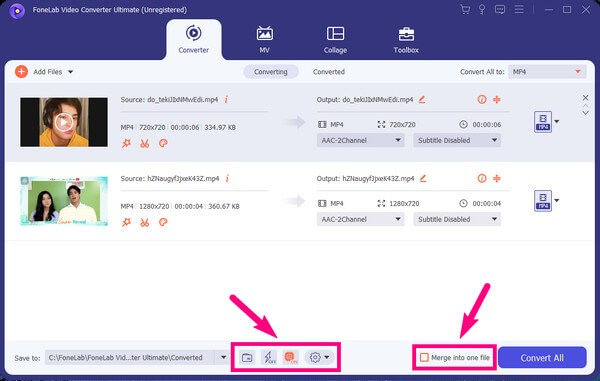
Step 5Once you’re done figuring out what you want to do to your video, click the Save to: menu bar. It will let you choose the folder where you want the output to be stored. Later, you can finally click the Convert All tab on the bottom-right portion of the interface. This will automatically save the converted file to its designated folder.
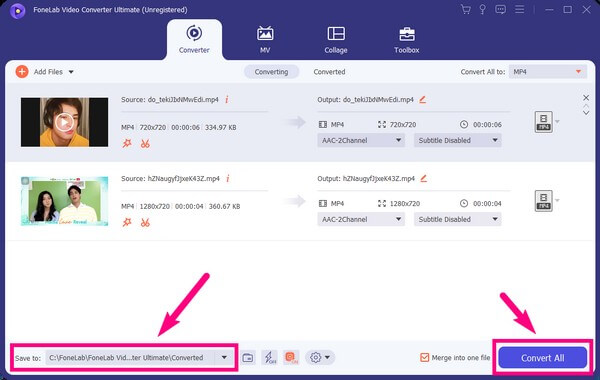
Video Converter Ultimate is the best video and audio converting software which can convert MPG/MPEG to MP4 with fast speed and high output image/sound quality.
- Convert any video/audio like MPG, MP4, MOV, AVI, FLV, MP3, etc.
- Support 1080p/720p HD and 4K UHD video converting.
- Powerful editing features like Trim, Crop, Rotate, Effects, Enhance, 3D and more.
Part 2. Convert MP4 to MKV Online
Among the hundreds of converters online, CloudConvert surfaced at the top. This online software lets you convert your MP4 to an MKV file. It supports several video formats, which you can convert to MKV, AVI, FLV, MOV, MP4, WEBM, and WMV. It is very helpful if you want to turn your video file into one of the mentioned formats. However, note that this tool has limitations regarding its free service. You are only allowed 25 conversions a day, and to convert more than that, you already need to pay.
Go along with the following instructions below to convert MP4 to MKV with the online software, CloudConvert:
Step 1Visit the official site of CloudConvert. Set up the video format on its converting page by choosing MP4 next to the convert option. Then choose MKV next to the to option.
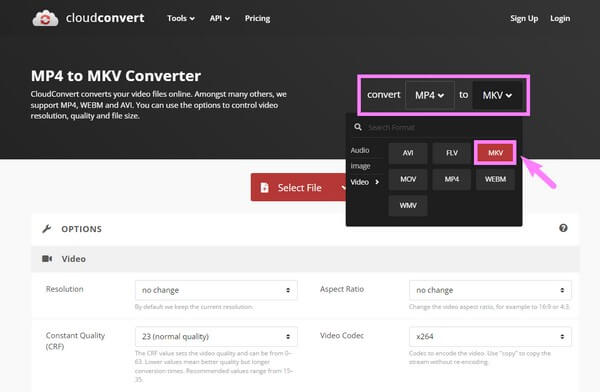
Step 2After that, click the Select file tab at the center. When your file folder appears, choose the MP4 file you want to convert to MKV.
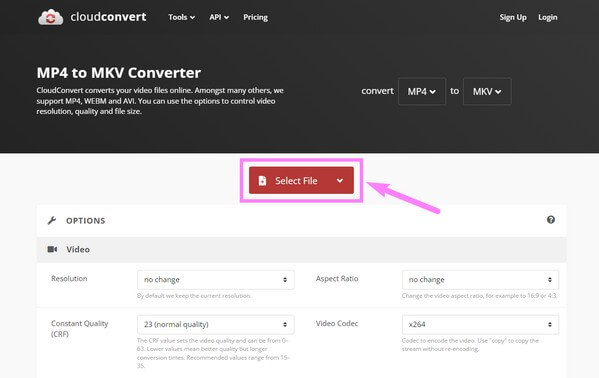
Step 3Once you have chosen, hit the Convert button on the right for the video file to be uploaded. The converting process will take a few moments before you can finally download the output on your computer.
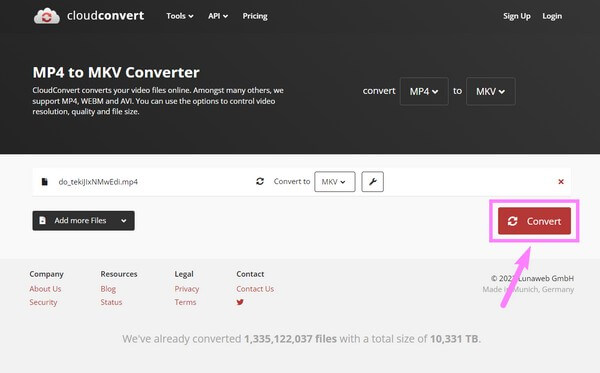
Part 3. Convert MP4 to MKV via VLC
If you have the VLC Media Player on your computer, you can also use it to convert MP4 video format to an MKV file. This program doesn’t only play your media files but converts them as well. But the thing that this player lacks is a video editing feature, unlike the other converters.
Go along with the following instructions below to convert MP4 to MKV on VLC Media Player:
Step 1Run the VLC Media Player on your computer. Choose the Media tab from the menu bar on the upper-left portion of the screen. On the drop-down list, click the Convert/Save… option.
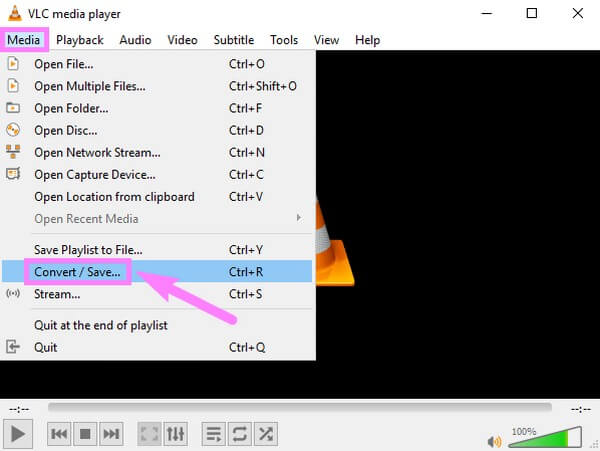
Step 2Select File, then Add on the Open Media window. Choose the video you want to convert from your file folder. Then from the Convert/Save pulldown menu, hit the Convert button.
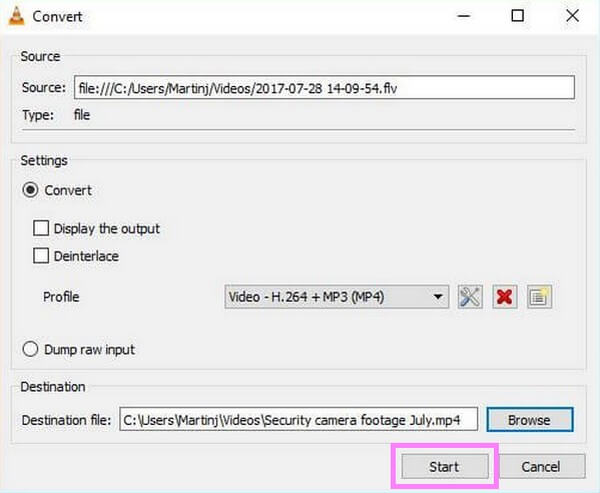
Step 3Pick MKV as your output format, then choose your preferred destination folder for the video. After that, click Start. The program will then start converting your file. Once finished, the MKV file will automatically be saved on your computer.
Video Converter Ultimate is the best video and audio converting software which can convert MPG/MPEG to MP4 with fast speed and high output image/sound quality.
- Convert any video/audio like MPG, MP4, MOV, AVI, FLV, MP3, etc.
- Support 1080p/720p HD and 4K UHD video converting.
- Powerful editing features like Trim, Crop, Rotate, Effects, Enhance, 3D and more.
Part 4. FAQs about Converting MP4 to MKV
1. Does CloudConvert allow video editing?
If it is basic video editing, then yes. CloudConvert has basic editing features, which limit trimming, adding subtitles, and watermarking. But if you are looking for more advanced editing features, we recommend the FoneLab Video Converter Ultimate. It offers more than just basic editing with its video-enhancing feature, trimmer, cropper, merger, reverser, rotator, and more.
2. Which file is better, MKV or MP4?
Regarding compatibility, MP4 is undoubtedly better, as almost all devices support it. But MKV also has some advantages that make people want to convert MP4 to MKV.
3. Can FoneLab Video Converter Ultimate convert audio files as well?
Yes, it can. Aside from several video formats, FoneLab Video Converter Ultimate can also convert audio files from one format to another. This tool supports almost all popular audio formats, including MP3, AAC, AC3, WMA, WAV, AIFF, FLAC, MKA, M4A, and more. The process of converting audio is just the same as converting video files. Only this time, you need to select the Audio section.
If you are looking for more tools to help with your videos, use the FoneLab Video Converter Ultimate right away, or visit the FoneLab website to find other effective solutions.
Video Converter Ultimate is the best video and audio converting software which can convert MPG/MPEG to MP4 with fast speed and high output image/sound quality.
- Convert any video/audio like MPG, MP4, MOV, AVI, FLV, MP3, etc.
- Support 1080p/720p HD and 4K UHD video converting.
- Powerful editing features like Trim, Crop, Rotate, Effects, Enhance, 3D and more.
