- Convert AVCHD to MP4
- Convert MP4 to WAV
- Convert MP4 to WebM
- Convert MPG to MP4
- Convert SWF to MP4
- Convert MP4 to OGG
- Convert VOB to MP4
- Convert M3U8 to MP4
- Convert MP4 to MPEG
- Embed Subtitles into MP4
- MP4 Splitters
- Remove Audio from MP4
- Convert 3GP Videos to MP4
- Edit MP4 Files
- Convert AVI to MP4
- Convert MOD to MP4
- Convert MP4 to MKV
- Convert WMA to MP4
- Convert MP4 to WMV
How to Convert 3GP Videos to MP4 Format on Windows and Mac
 Updated by Lisa Ou / Jan 25, 2021 16:30
Updated by Lisa Ou / Jan 25, 2021 16:30I downloaded some videos from my smartphone, but my computer failed to play it, how to convert 3GP to MP4?
Both 3GP and MP4 have been commonly used in video formats. If you capture videos with your handset, chances are that they are saved as 3GP format. The problem is that 3GP is designed for mobile devices, so it is not friendly to computer or social media. That is why you need to convert 3GP video files to MP4 format.
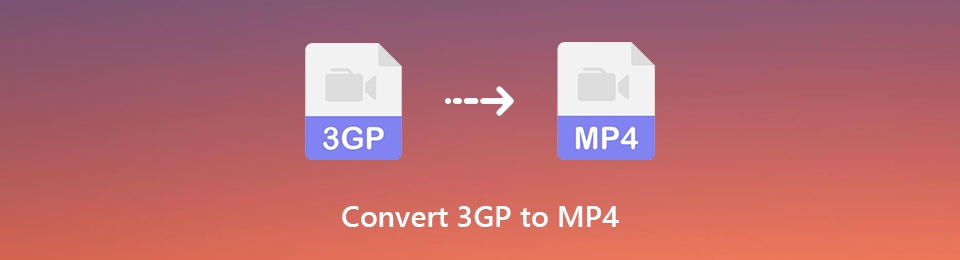

Guide List
1. How to Convert 3GP to MP4 on Windows/Mac
If you need to convert 3GP to MP4 regularly, you should find a versatile tool, such as FoneLab Video Converter Ultimate. It is not only the best video format converter program, but also provides extensive useful features.
- Convert 3GP to MP4 on PC or Mac with a single click.
- Batch handle multiple 3GP video files at one time.
- Support a wide range of output formats including MP4, AVI, MOV, etc.
- Optimize video and audio quality automatically while converting.
- Available to Windows 10/8/8.1/7/XP/Vista and Mac OS X.
Briefly speaking, Video Converter Ultimate is the best option you can find on market to convert 3GP to MP4.
Video Converter Ultimate is the best video and audio converting software which can convert MPG/MPEG to MP4 with fast speed and high output image/sound quality.
- Convert any video/audio like MPG, MP4, MOV, AVI, FLV, MP3, etc.
- Support 1080p/720p HD and 4K UHD video converting.
- Powerful editing features like Trim, Crop, Rotate, Effects, Enhance, 3D and more.
How to Convert 3GP to MP4
Step 1Add 3GP to the best video converter
After transferring 3GP videos from your smartphone, download the best 3GP to MP4 converter and install it on your computer. Next, start the program, drag and drop the 3GP video into the main interface. Or click the Add File menu to import the 3GP videos from your hard drive.
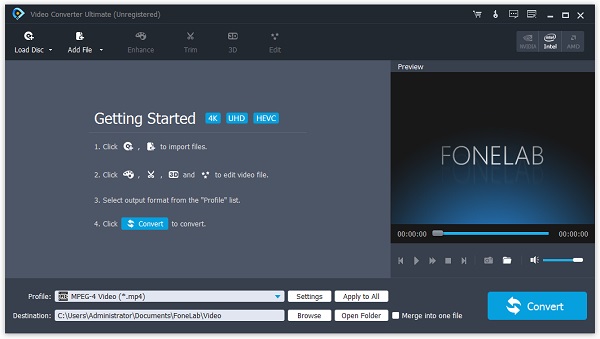
Step 2Preview and edit 3GP videos
Select a video in the library area and play it with the media player on the right panel. If you want to edit the 3GP video, click the Edit menu on the top ribbon. Then you will be presented Rotate, Crop, Watermark and other tools.
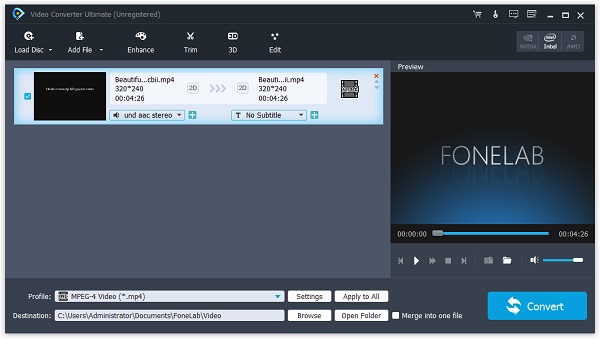
Step 3Convert 3GP to MP4 simply
When video editing is done, go to the bottom in the main interface. Select General Video and the MP4 in the Profile drop-down. Then set the destination directory by hitting the Browse button. Finally, click the Convert button to start converting 3GP to MP4 immediately.
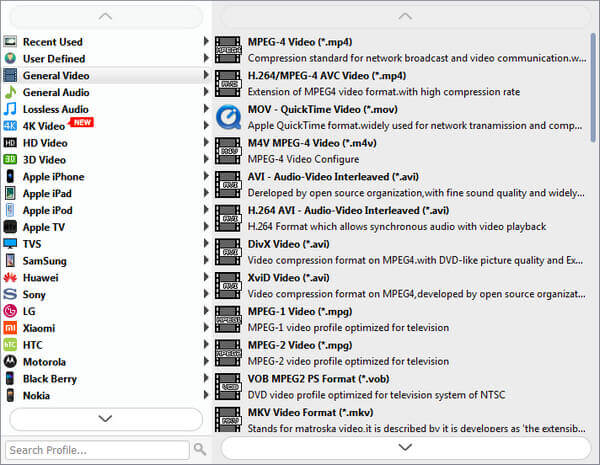
You can use it to convert 3GP to MP4 Windows 10, 8, 7 and others.
2. Convert 3GP to MP4 Online
Online video converter apps are another way to convert 3GP to MP4. The biggest advantage of web apps is that you do not need installing any software. However, they usually have a file size limit and the output quality is not very good. If you do not mind it, we use Zamzar as an example to show you the workflow.
Step 1Open your web browser and visit the online 3GP to MP4 converter app.
Step 2Click the Add Files button to upload the 3GP files from your hard disk. Zamzar allows you to handle several video files up to 150MB per conversion.
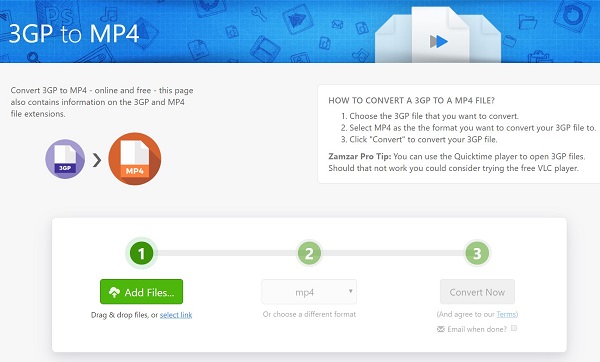
Step 3Select mp4 from the drop-down menu and click the Convert Now button to initiate the process. If it is not convenient to download the MP4 files right now, check the box next to Email when done and write down your email address.
Step 4When you are taken to the All Done page, click the Download button to get the MP4 video files.
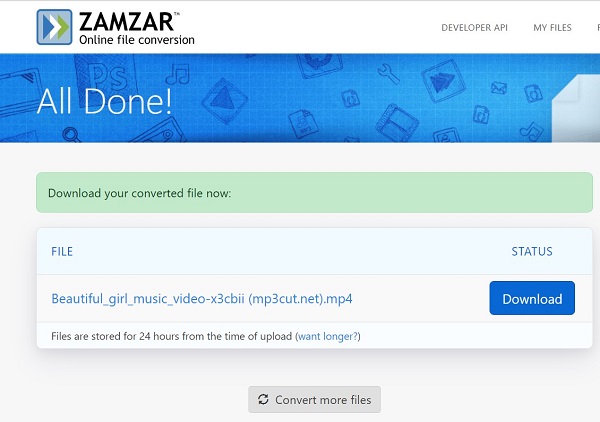
Note: If your video file is larger than the file size limit, you will be asked to pay for upgrading. Bear in mind that some web apps will add watermark to your result. In order to protect your privacy, do not upload private videos to the internet, though most web apps promise to delete your files after conversion.
3. 3GP VS. MP4
The main difference between 3GP and MP4 comes not from the formats itself, but from the types of codecs. MP4 is compressed by MPEG-4 Part 14. 3GP is a multimedia container format defined in MPEG-4 Part 12.
Furthermore, MP4 was designed to be played on various platforms including computer, television, portable device, and more. Whereas, 3GP was developed specifically for mobile devices.
Which format is better? The answer depends on the target device and your purpose. MP4 is the better choice for videos on computer and portable media player, while 3GP should be used on smartphones. The good news is that you can convert 3GP to MP4 or vice versa easily if you pick up the right tool.
Conclusion
With this guide, you should understand how to convert 3GP to MP4 on your desktop or online. As popular video formats, both 3GP and MP4 are widely used on digital devices. However, they were released for different platforms. To enjoy 3GP videos on computer, you’d better convert them to MP4 format with FoneLab Video Converter Ultimate. If you have other questions related to 3GP and MP4 conversion, please leave a message in the comment area below this article.
Video Converter Ultimate is the best video and audio converting software which can convert MPG/MPEG to MP4 with fast speed and high output image/sound quality.
- Convert any video/audio like MPG, MP4, MOV, AVI, FLV, MP3, etc.
- Support 1080p/720p HD and 4K UHD video converting.
- Powerful editing features like Trim, Crop, Rotate, Effects, Enhance, 3D and more.
