- Convert AVCHD to MP4
- Convert MP4 to WAV
- Convert MP4 to WebM
- Convert MPG to MP4
- Convert SWF to MP4
- Convert MP4 to OGG
- Convert VOB to MP4
- Convert M3U8 to MP4
- Convert MP4 to MPEG
- Embed Subtitles into MP4
- MP4 Splitters
- Remove Audio from MP4
- Convert 3GP Videos to MP4
- Edit MP4 Files
- Convert AVI to MP4
- Convert MOD to MP4
- Convert MP4 to MKV
- Convert WMA to MP4
- Convert MP4 to WMV
How to Compress Video for Email Using 3 Easy and Trusted Ways
 Updated by Lisa Ou / Oct 19, 2021 16:30
Updated by Lisa Ou / Oct 19, 2021 16:30Nowadays, sending emails is maybe one of the most popular means of communication. It has been mainly used for sending messages for school, business, and other purposes. One of its remarkable features is that it allows you to attach photos, videos, or files. However, you can only insert attachments on a limited file size. But what if you want to send a video file that is larger than the limit? With that, you will need a video compressor tool. Well, this is the time for you to know how to compress a video for Email. Here in this article, we give details about the easy and trusted ways that you can use.
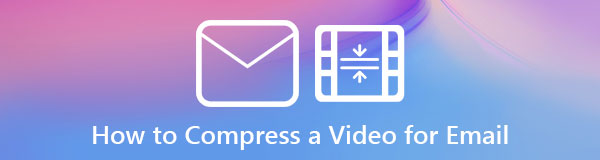

Guide List
1. Why You Need to Compress a Video for Email
If you are fond of sending emails and making attachments, but most of the time experience inconvenience such as it does not allow you to insert large file sizes, then maybe this is the right time for you to compress your files. Before we dive in, here are the worth reading reasons why you need to compress a video when sending an email.
- You will not be able to send or even attach a large file video in a single email because you can only insert a file according to the size limits. Compressing a video file will lessen the file size and allow you to attach the file you want to send.
- Since compressing video files will reduce file size, it will help to optimize your storage for an easier transmission over a network and will help you to organize your files.
- Lastly, compressing video would be a great deal as a compressed file also requires less time for sending while consuming less network bandwidth.
Video Converter Ultimate is the best video and audio converting software which can convert MPG/MPEG to MP4 with fast speed and high output image/sound quality.
- Convert any video/audio like MPG, MP4, MOV, AVI, FLV, MP3, etc.
- Support 1080p/720p HD and 4K UHD video converting.
- Powerful editing features like Trim, Crop, Rotate, Effects, Enhance, 3D and more.
2. How to Compress Video for Email
How to Compress Video for Email with FoneLab Video Converter Ultimate
FoneLab Video Converter Ultimate is the best software if you want to compress video for email. If you think it will be a complicated task when you compress a video, you’re wrong. Because this software attracts many users to give it a try due to its friendly-user and easy user navigation panel. One of its many remarkable functions is that it has extra tools to use such as 3D and GIF Maker, Video Trimmer, Merger, Enhancer Reverser, and most especially Video Compressor. Aside from that, it can also be installed on Windows or Mac computers. Below are the answers to the question: how do you compress video for email?
Step 1Download and install FoneLab Video Converter Ultimate on your computer. After that, it will launch automatically after installing. If it’s not, just double-click the icon on your desktop to open.
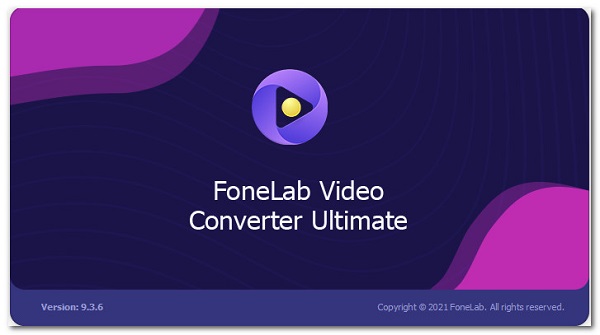
Step 2On the interface, click the Toolbox panel on the top right of the interface.
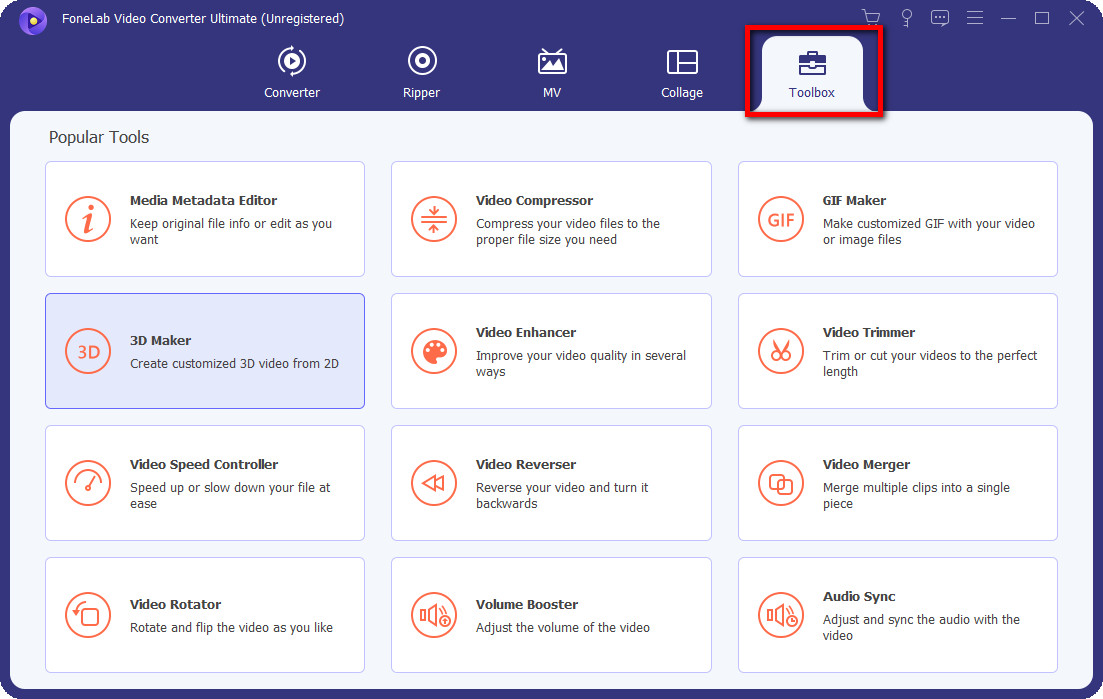
Step 3Then click Video Compressor. A pop-up window will appear where to add your video to be compressed. You can add your file by just dragging it or by clicking the plus sign button (+).
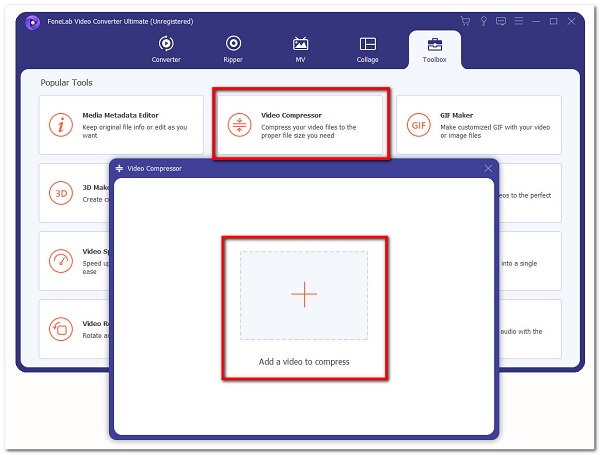
Step 4Navigate and customize your video in the pop-up window output settings. It will allow you to change the name, adjust file size, choose output format and resolution, adjust the bitrate and show you the preview of your video.
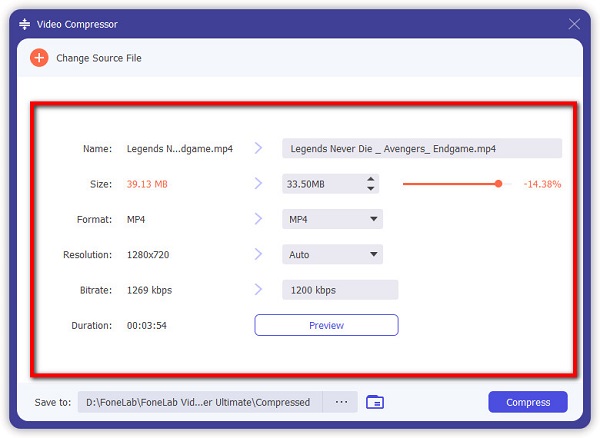
Step 5Lastly, click the Compress button on the lower part of the pop-up window and it will automatically save on your device.
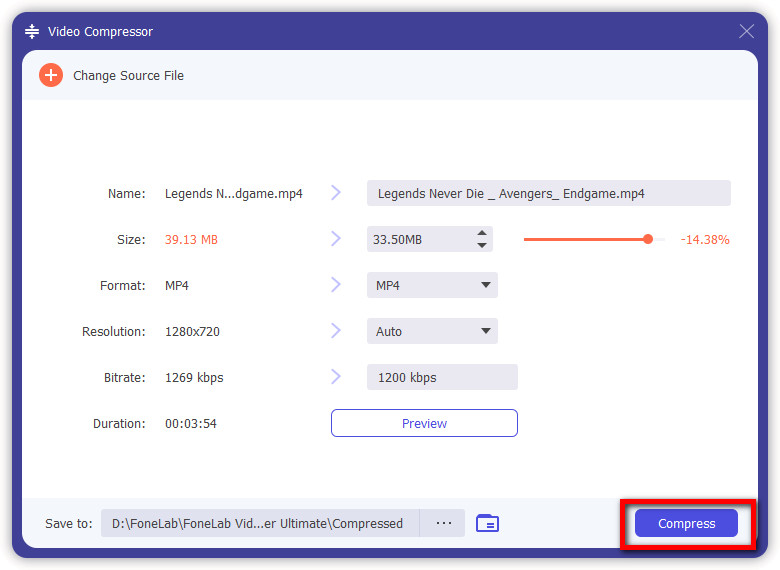
How to Compress Video for Email through Creating a ZIP File
If you want to compress a video for email using only your device feature, you can do it by converting them into a ZIP file format. It is the most common way to compress a video file. ZIP archives help you compress multiple files and combine them into one organized folder. It will reduce the file size, however, sometimes the quality might be affected. Even though this is a fast and easy way to compress a video, you won’t notice a huge change in the size of the file. This feature can be done for both Windows and Mac users. Below are the steps:
For Windows users:
Step 1First, put the files in a single folder on your PC. Open the folder, then select the video you want to compress.
Step 2Right-click the video file and click Send to. Then click Compressed (Zipped) Folder).
Step 3Name your ZIP file folder, then it will automatically save on your computer.
For Mac computer users:
Step 1Go to Finders, then select the video file that you want to compress.
Step 2Right-click the file. After that, select Compressed filename.
Step 3After that, it will automatically save on your Mac computer and you’re done.
How to Compress Video for Email Online
If you want to compress a video file without downloading and installing a tool or software, then FreeConvert fits your needs. It is an online compressor that does not require any personal information for it to be used. Also, it has advanced options settings that allow you to customize your file output. With that being said, here are the simplified steps to follow :
Step 1Go FreeConvert.com, then drop or add your file using the Choose file button. You may keep the default output settings or customize your video file on the Advanced options panel below.
Step 2Then, click the Compress Video button on the lower part of the interface to start the process.
Step 3When the process is done, click the Download button to save your compressed video file.
How to Use a Cloud Service to Send Video on Email
If you are looking for a way to send your large-file video by email, a cloud service might help you to do so. It is an alternative way that allows you to send video without compressing or reducing its file size. However, the cloud service will send it in the form of a link. With that, here are the steps to follow:
Step 1First, make sure that you have uploaded the video file to your cloud storage.
Step 2After that, secure that your account is login on to your device, then proceed to compose an email.
Step 3After composing, click the Drive Options/ Cloud Service located on the options panel. It will show a pop-up window wherein you can select the video file from your cloud storage.
Step 4Then, simply select the file and click the Insert button on the lower left of the interface and you can now send your video.
Video Converter Ultimate is the best video and audio converting software which can convert MPG/MPEG to MP4 with fast speed and high output image/sound quality.
- Convert any video/audio like MPG, MP4, MOV, AVI, FLV, MP3, etc.
- Support 1080p/720p HD and 4K UHD video converting.
- Powerful editing features like Trim, Crop, Rotate, Effects, Enhance, 3D and more.
3. FAQs about Compressing a Video for Email
1. Does compressing video files reduce their quality?
Compressing a video file with traditional ways surely will reduce the quality of a file. That is why if you want to compress without losing the quality of your video file, it is best to use FoneLab Video Converter Ultimate as it can losslessly compress a file and maintain its quality.
2. Are online compressor tools safe?
Online compressors found on the internet are safe to use. It allows you to delete all the operations you've made. However, online compressor tools are not 100% reliable when it comes to the output that they give because most of the time they compress the video as well as reduce its overall quality.
3. What does compressing a file do?
Compressing a file mainly reduces the size of the file without losing any of the primary data. It has many benefits that can help you when sending a large file by email. It will create a version of one or more files with the same data that has a lot smaller file size than the uncompressed file.
We can always work in an excellent way of coping with the demands of technology. We don’t need to put the burden on ourselves of not knowing things about how to compress a video file. There are amazing tools available that you can use anytime. With all solutions mentioned above, we still strongly recommend the excellent software FoneLab Video Converter Ultimate for your compression needs. Give it a try now!
