- Convert AVCHD to MP4
- Convert MP4 to WAV
- Convert MP4 to WebM
- Convert MPG to MP4
- Convert SWF to MP4
- Convert MP4 to OGG
- Convert VOB to MP4
- Convert M3U8 to MP4
- Convert MP4 to MPEG
- Embed Subtitles into MP4
- MP4 Splitters
- Remove Audio from MP4
- Convert 3GP Videos to MP4
- Edit MP4 Files
- Convert AVI to MP4
- Convert MOD to MP4
- Convert MP4 to MKV
- Convert WMA to MP4
- Convert MP4 to WMV
Remarkable Guide on How to Convert Audio to MP3 Easily
 Updated by Lisa Ou / Sept 30, 2024 16:30
Updated by Lisa Ou / Sept 30, 2024 16:30Good day! Is there a way for my music file to convert to MP3 audio? I downloaded it to listen offline, but my device says it is unsupported. Thus, I'm guessing its format is incompatible, so I can't play it on the device. Luckily, I know that MP3 files are compatible with almost any device, making me want to convert my audio to its format. However, I don't know how, so please help.
In our age of advanced technology, audio compatibility is hardly a problem since file conversion can easily resolve it. Thus, if you are among the many experiencing something like the situation above, no worries, as you can quickly convert your audio to MP3 and resolve any incompatibility issues. As you know, the MP3 format is widely supported across countless devices worldwide.
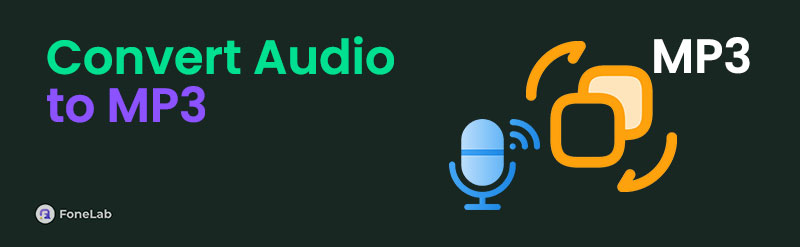
Therefore, converting audio files to MP3 will allow you to play them without restriction on almost any device. The conversion also lets you share audio on different platforms, especially since the MP3 format is known to be smaller than others. That said, you will be thrilled to explore the parts below, which contain the best platforms for converting your audio files to MP3 with guides.

Guide List
Part 1. Convert Audio to MP3 with FoneLab Video Converter Ultimate
FoneLab Video Converter Ultimate is at the top of our list today for many beneficial reasons. The first is efficiently converting almost any audio file to MP3 within minutes. That is right; you can expect a smooth conversion process once you install this program. Regardless of whether your audio’s format is AAC, M4A, FLAC, WAV, WMA, AIFF, OGG, etc., it will let you convert it to MP3 without any complex process. You see, the tool’s interface is clean and user-friendly.
In addition, you may also enhance your audio before converting it to MP3 with FoneLab Video Converter Ultimate. It lets you cut unnecessary parts, adjust the volume, and edit its metadata accordingly. That’s not all. You can also enjoy the tool’s other functions after converting the audio. Explore its Toolbox, which contains video editing features, media compressors, an image converter, and more. Hence, drop any hesitations and acquire it now on your computer.
Video Converter Ultimate is the best video and audio converting software which can convert MPG/MPEG to MP4 with fast speed and high output image/sound quality.
- Convert any video/audio like MPG, MP4, MOV, AVI, FLV, MP3, etc.
- Support 1080p/720p HD and 4K UHD video converting.
- Powerful editing features like Trim, Crop, Rotate, Effects, Enhance, 3D and more.
Perceive the comfortable steps underneath as a model to convert audio to MP3 with FoneLab Video Converter Ultimate:
Step 1Download FoneLab Video Converter Ultimate’s installer. Go to its official webpage and click the Free Download button. The file will then be saved in Downloads, so open it and hit the Install button. The installation will start and finish quickly. Then, the Start tab will appear later, so click it and launch the converting program.
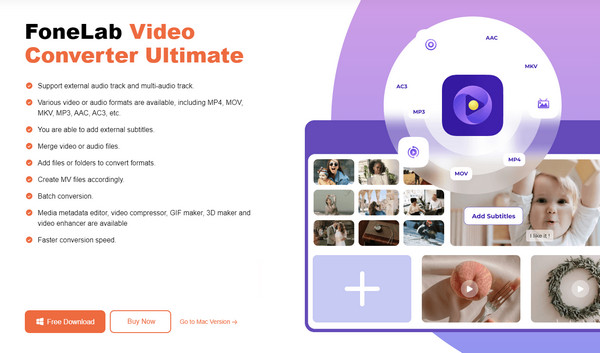
Step 2The converting feature will immediately greet you on the initial interface. Thus, import your audio by dropping it on the interface. You may also tick the Add Files option on the upper left and choose it in the pop-up folder. Once imported, use the Cut or Edit buttons to enhance the audio file according to your preferences.
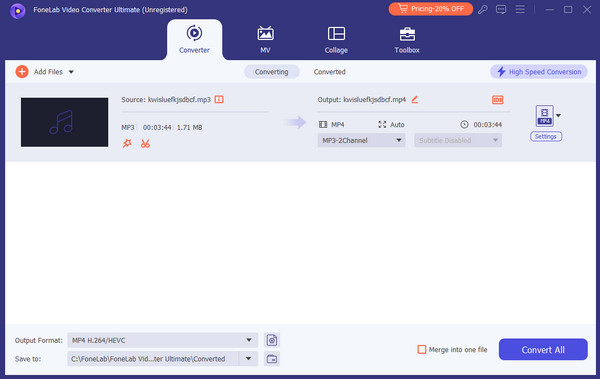
Step 3Once satisfied, select the format button on the rightmost part of the file. The available formats will materialize, but head to the Audio section first. Then, pick the MP3 format. Afterward, tick Convert All to convert the audio to MP3 and save it on your computer.
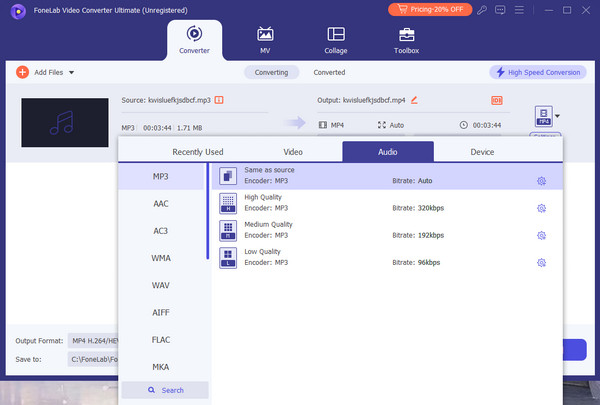
Video Converter Ultimate is the best video and audio converting software which can convert MPG/MPEG to MP4 with fast speed and high output image/sound quality.
- Convert any video/audio like MPG, MP4, MOV, AVI, FLV, MP3, etc.
- Support 1080p/720p HD and 4K UHD video converting.
- Powerful editing features like Trim, Crop, Rotate, Effects, Enhance, 3D and more.
Part 2. Convert Audio to MP3 Using Online Audio Converter
Aside from offline conversion, like the previous tool, you can also try online tools like the Online Audio Converter. As expected, it is navigated on web browsers and requires the internet to work. This online converter’s main advantage is that you can access it on almost any browser, whether on a computer or mobile device. It also doesn’t need an installation, but you can visit its website anytime. Moreover, it provides an easy-to-navigate page for users.
Bear in mind the painless task below to convert an audio file to MP3 using Online Audio Converter:
Step 1Navigate to the Online Audio Converter site and hit the Choose files tab in the number 1 section. Your folder will appear, so select the audio you intend to convert and upload it.
Step 2When uploaded, pick MP3 from the available formats in number 2. You may also adjust its quality underneath, and once satisfied, select Convert in number 3, then save it afterward.
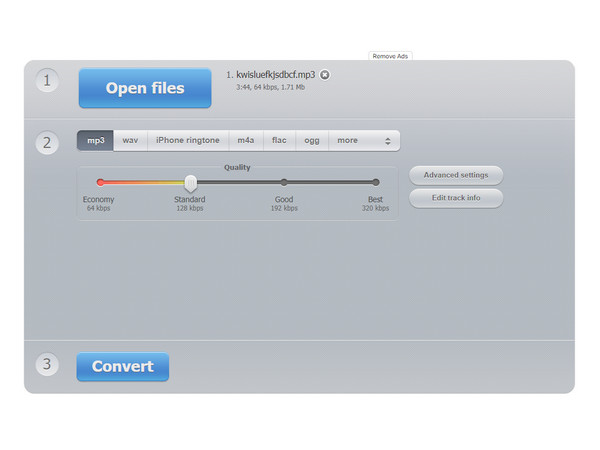
Video Converter Ultimate is the best video and audio converting software which can convert MPG/MPEG to MP4 with fast speed and high output image/sound quality.
- Convert any video/audio like MPG, MP4, MOV, AVI, FLV, MP3, etc.
- Support 1080p/720p HD and 4K UHD video converting.
- Powerful editing features like Trim, Crop, Rotate, Effects, Enhance, 3D and more.
Part 3. Convert Audio to MP3 through Restream MP3 Converter
Like the prior converter, Restream MP3 Converter is an online tool accessed through almost any browsing app. It allows you to upload audio up to 2GB in size and convert it to MP3. You also don’t need to create an account or anything. However, as its name indicates, this converter is limited to MP3. Thus, if you need to convert more audio to another format, you must find another tool since Restream MP3 Converter doesn’t support other output formats besides MP3.
Yield to the trouble-free guide below to grasp how to convert audio to MP3 through Restream MP3 Converter:
Step 1Select Choose File at the center of Restream MP3 Converter’s webpage, then upload your audio by opening it on the pop-up folder. The output will automatically be set to MP3.
Step 2Unfortunately, it doesn’t have options to adjust your audio settings, so quickly proceed to the Convert tab. The file will be converted to MP3, so download it afterward.
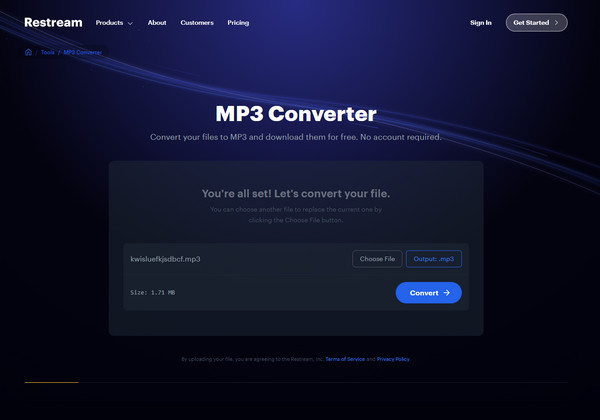
Video Converter Ultimate is the best video and audio converting software which can convert MPG/MPEG to MP4 with fast speed and high output image/sound quality.
- Convert any video/audio like MPG, MP4, MOV, AVI, FLV, MP3, etc.
- Support 1080p/720p HD and 4K UHD video converting.
- Powerful editing features like Trim, Crop, Rotate, Effects, Enhance, 3D and more.
Part 4. Convert Audio to MP3 via CloudConvert MP3 Converter
Meanwhile, if you already have experience in online converting, you have most likely heard about CloudConvert. It is a well-known online program that usually converts documents, PDFs, presentations, etc., but you will be delighted to know it also has an MP3 converter. It supports several input and output formats, such as AAC, FLAC, AIFF, M4A, WMA, and WAV. Also, it allows users to adjust some options, like the Audio Codec, Bitrate, Volume, Qscale, Sample Rate, Channels, and more, before conversion, letting you customize the audio accordingly.
Act under the suitable process below for your file to convert to MP3 audio via CloudConvert MP3 Converter:
Step 1Upload the audio file you plan to convert to CloudConvert’s main page by hitting Select File at the upper center and choosing it in the appearing folder.
Step 2Next, click Convert to and pick the MP3 format. You may adjust some options by ticking the settings button. Once you are satisfied, press the Convert tab and save the MP3.
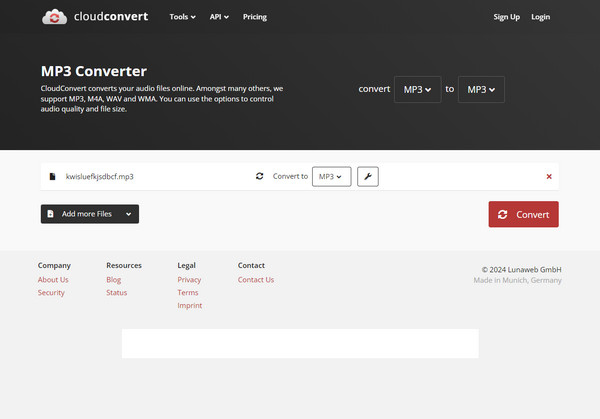
Despite their convenience and accessibility, online converters have a common, huge drawback. They all heavily depend on the internet, which will greatly affect the conversion process once it suddenly becomes unstable. You may experience a slow conversion, lagging, or worse; the entire process will restart. Thus, using the offline program in Part 1 is the most recommended.
Video Converter Ultimate is the best video and audio converting software which can convert MPG/MPEG to MP4 with fast speed and high output image/sound quality.
- Convert any video/audio like MPG, MP4, MOV, AVI, FLV, MP3, etc.
- Support 1080p/720p HD and 4K UHD video converting.
- Powerful editing features like Trim, Crop, Rotate, Effects, Enhance, 3D and more.
Part 5. FAQs about Convert Audio to MP3
1. Does converting my audio to MP3 lose its quality?
It depends. If you adjust the quality option on the converter, you will likely lose quality. But it will depend on the converting program you use if you don't.
2. Can I compress audio files using a converter?
Yes, you can if the converting program supports it. For instance, FoneLab Video Converter Ultimate has an audio compressor you can use before or after the conversion.
Video Converter Ultimate is the best video and audio converting software which can convert MPG/MPEG to MP4 with fast speed and high output image/sound quality.
- Convert any video/audio like MPG, MP4, MOV, AVI, FLV, MP3, etc.
- Support 1080p/720p HD and 4K UHD video converting.
- Powerful editing features like Trim, Crop, Rotate, Effects, Enhance, 3D and more.
Thanks for relying on our recommendations above to convert your audio to the MP3 format. If you have more related concerns, kindly visit FoneLab Video Converter Ultimate main webpage.
