- Convert AVCHD to MP4
- Convert MP4 to WAV
- Convert MP4 to WebM
- Convert MPG to MP4
- Convert SWF to MP4
- Convert MP4 to OGG
- Convert VOB to MP4
- Convert M3U8 to MP4
- Convert MP4 to MPEG
- Embed Subtitles into MP4
- MP4 Splitters
- Remove Audio from MP4
- Convert 3GP Videos to MP4
- Edit MP4 Files
- Convert AVI to MP4
- Convert MOD to MP4
- Convert MP4 to MKV
- Convert WMA to MP4
- Convert MP4 to WMV
How to Convert Audio to Text: 4 Proven and Tested Ways
 Posted by Lisa Ou / Oct 09, 2024 09:00
Posted by Lisa Ou / Oct 09, 2024 09:00Hi! Our professor told us to record the class session yesterday. He told us we could use it for reviews before our final exam next week. However, I prefer reading lectures than listening to them. I understand written information more quickly than oral information. My classmate suggests to convert audio to text. If that's the case, can you help me do that? Thank you in advance!
Some people prefer to read information than listen to them. If you have audio files you want to read instead, transcribing them would be the best way! This article shows you the 4 ways to convert audio to text. You will discover them by continuing to read this post.
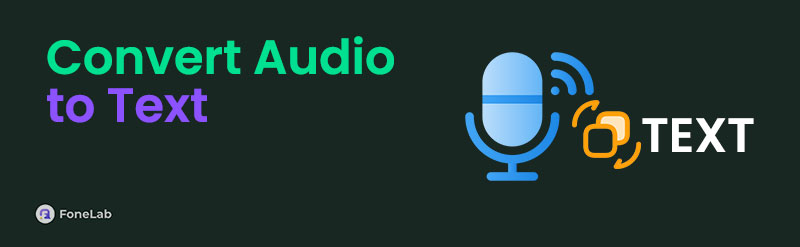
Video Converter Ultimate is the best video and audio converting software which can convert MPG/MPEG to MP4 with fast speed and high output image/sound quality.
- Convert any video/audio like MPG, MP4, MOV, AVI, FLV, MP3, etc.
- Support 1080p/720p HD and 4K UHD video converting.
- Powerful editing features like Trim, Crop, Rotate, Effects, Enhance, 3D and more.

Guide List
Part 1. Convert Audio to Text Online
The bulk of audio-to-text converters is available online. In addition, they are commonly powered by AI. Please see the 2 online audio-to-text converters below.
Option 1. Happy Scribe Audio to Text Converter
Happy Scribe Audio to Text Converter allows you to transcribe the audio files to text in 2 modes. It could be Human-Made or Machine-Generated features. However, the Human Made feature is not free. You need to purchase the premium plan. See how to use this tool below.
Step 1Go to the Happy Scribe Audio to Text Converter website and click Transcribe Audio to Text at the center of the main interface. The online tool will require you to sign up. Please enter your information if preferred and complete the setup procedure.
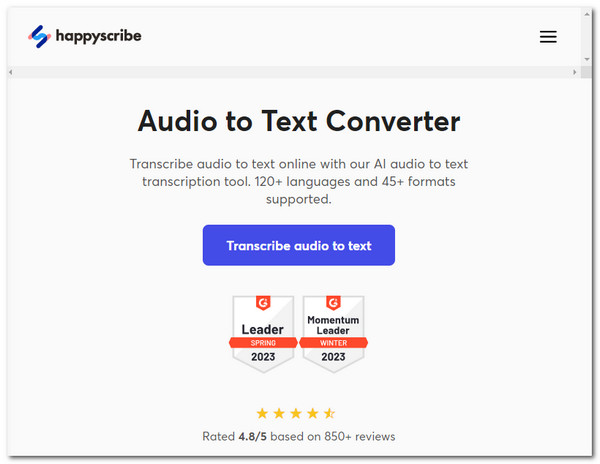
Step 2On the next screen, choose the Transcript. Later, select Add Media at the bottom of the screen. Click Choose Files at the top, and the device album will appear on the screen. Please locate the audio files you prefer to transcribe and choose them to import them to the online tool. You will be directed to a new interface afterward.
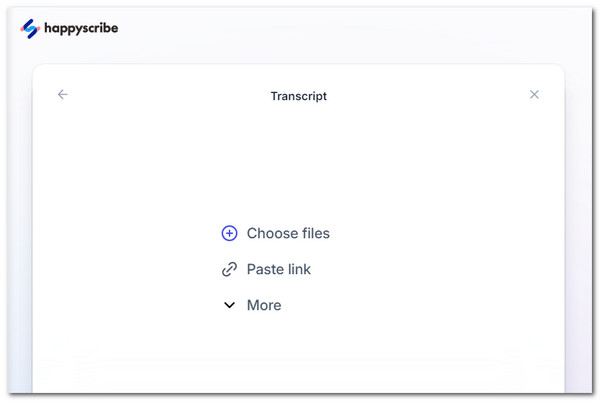
Step 3The online tool’s features for transcribing audio files will be shown on the screen. Choose Create at the end of the screen to start transcribing the audio. Save the product afterward.
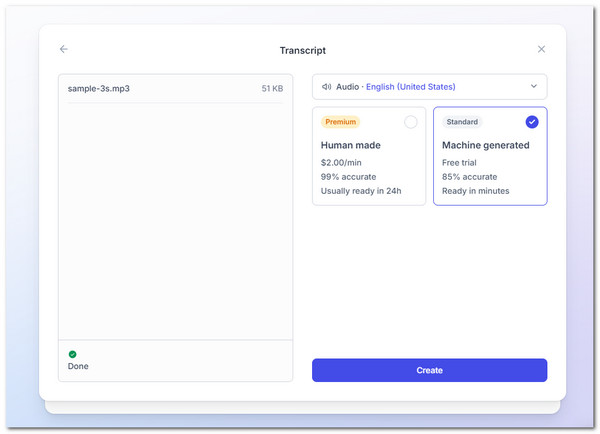
Option 2. Restream Transcribe Audio to Text
If you prefer to convert audio to text online free, use Restream Transcribe Audio to Text. It is the most straightforward online tool to perform the procedure. However, it takes half a minute every time the website loads, which might have a long transcribing process. See below for instructions on how to use this online tool.
Step 1Suppose you are using the audio-to-text online converter tool. You will see all the features it supports. Then, click Choose File at the center of the main interface. Then, the device album will be shown on the screen. Choose the audio files you prefer to process and click them to import them to the online tool.
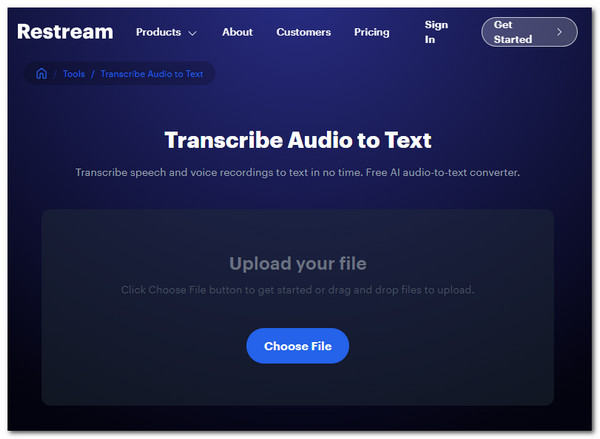
Step 2The tool will show you the audio file information on the screen. It includes the audio format and file size it contains. Click Transcribe at the bottom center of the main screen to start transcribing the audio files. Wait patiently until it's done. Finally, save the file on your device.
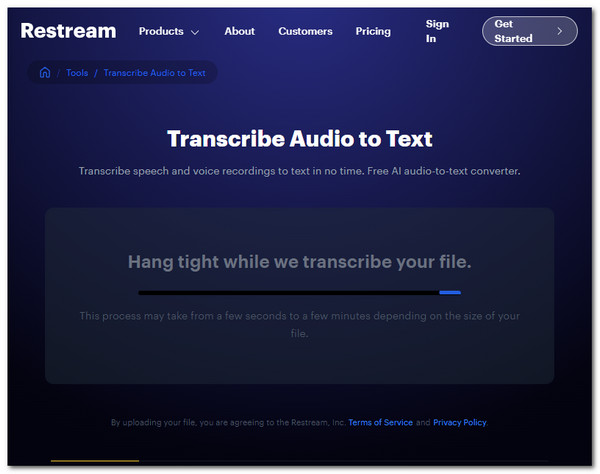
Video Converter Ultimate is the best video and audio converting software which can convert MPG/MPEG to MP4 with fast speed and high output image/sound quality.
- Convert any video/audio like MPG, MP4, MOV, AVI, FLV, MP3, etc.
- Support 1080p/720p HD and 4K UHD video converting.
- Powerful editing features like Trim, Crop, Rotate, Effects, Enhance, 3D and more.
Part 2. Convert Audio to Text with Apps
Applications can also convert audio to text files. The 2 listed below are available on your Android and iPhone. See them as you scroll below.
Option 1. SoundType AI - Voice to Text
SoundType AI - Voice to Text has a simple interface for transcribing audio files to text. This tool requires you to sign up. You can use your Google, Apple ID, and other accounts. See how to use this app below.
Step 1Download SoundType AI - Voice to Text app on your smartphone. Open it and allow the permissions that it requires from your smartphone. You will see the information about the tool and complete the screen instructions by tapping Done. Later, sign up or log in to the app on the next interface. Select the Default Transcription Language based on your preference. Click Confirm to apply the changes.
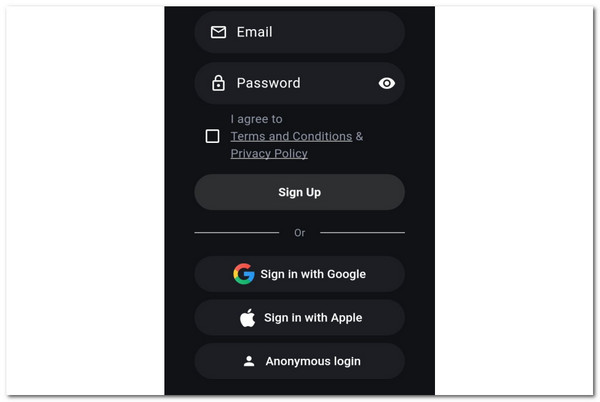
Step 2The import screen will be shown on the screen. Tap Add Your First Audio on the main interface. A new small window will be displayed at the bottom of the screen. Choose Auidio at the bottom. Then, the smartphone album will appear on the screen. Select the audio files you prefer to process. Tap Submit at the bottom right to start transcribing audio to text files.
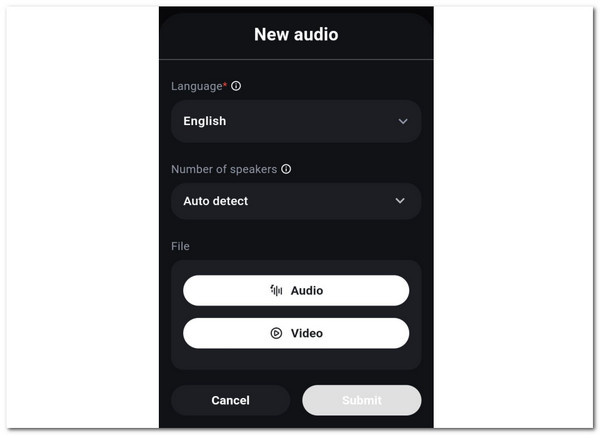
Video Converter Ultimate is the best video and audio converting software which can convert MPG/MPEG to MP4 with fast speed and high output image/sound quality.
- Convert any video/audio like MPG, MP4, MOV, AVI, FLV, MP3, etc.
- Support 1080p/720p HD and 4K UHD video converting.
- Powerful editing features like Trim, Crop, Rotate, Effects, Enhance, 3D and more.
Option 2. Transcribe Speech to Text
You can convert audio to text free using Transcribe Speech to Text. However, you need to sign to the app using your sensitive information. Don’t worry. The app secures them before and after the procedure. See below how to transcribe your audio files to text using this app.
Step 1Download Transcribe Speech to Text to your smartphone and open it to start the procedure right away. Allow the permissions it requires on the first interface. Then, sign up or log in to the application. It will show you a brief tutorial afterward, and you can finish it to learn more. Then, the 4 main features of the app for transcribing the audio files will be shown. Choose one of them to proceed.
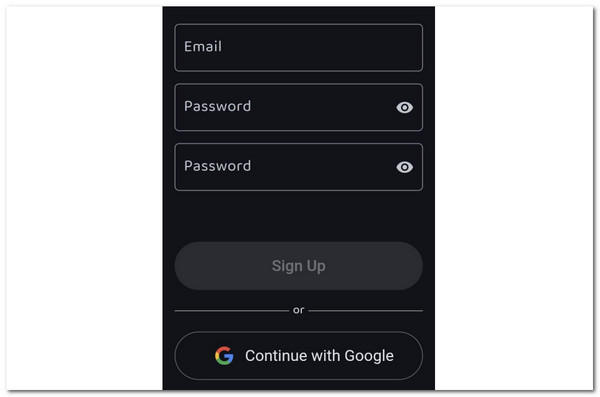
Step 2Select the language you prefer at the top of the screen. Then, tap Transcribe at the bottom of the main interface to process your audio files. The app will allow you to save the file to your smartphone by tapping Share at the bottom right.
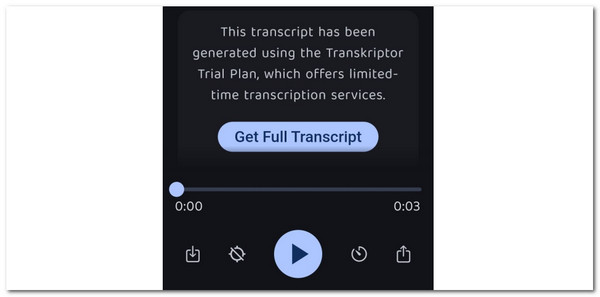
Part 3. Convert Audio Files to Video or Audio Formats
Transcribing audio files might not be the only conversion you prefer to perform. You might also want to convert audio files to other audio or video files. FoneLab Video Converter Ultimate is the best offline tool you can use. It supports various audio and video file formats. It includes MP3, MP4, AAC, AC3, WAV, AIFF, MOV, MKV, and more. Please see below how to use this tool.
Video Converter Ultimate is the best video and audio converting software which can convert MPG/MPEG to MP4 with fast speed and high output image/sound quality.
- Convert any video/audio like MPG, MP4, MOV, AVI, FLV, MP3, etc.
- Support 1080p/720p HD and 4K UHD video converting.
- Powerful editing features like Trim, Crop, Rotate, Effects, Enhance, 3D and more.
Step 1Download, set up, and launch the tool. Then, click Convert at the top left. After that, import your audio files by dragging and dropping them to the software.
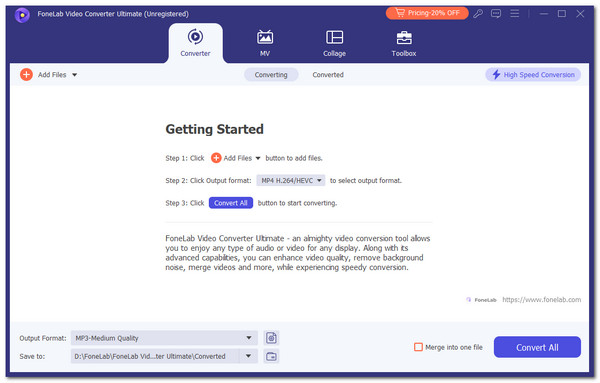
Step 2Click Output Format. Then, choose your audio or video format for your audio file. Then, select the quality to confirm the changes.
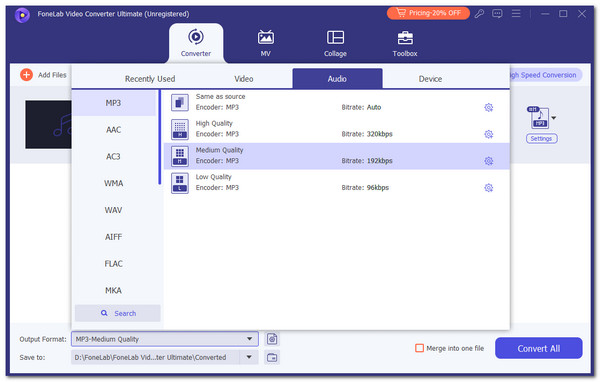
Step 3Edit the audio file before processing it. Then, click Convert All to start the conversion.
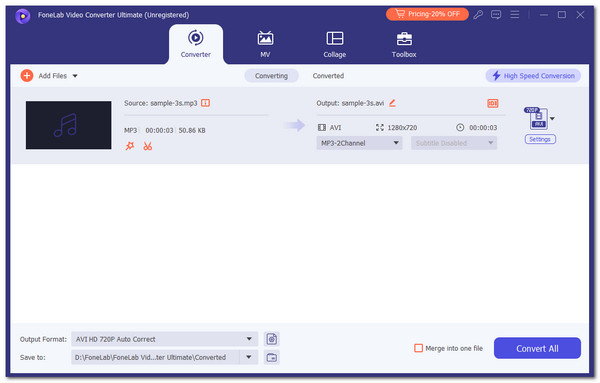
Video Converter Ultimate is the best video and audio converting software which can convert MPG/MPEG to MP4 with fast speed and high output image/sound quality.
- Convert any video/audio like MPG, MP4, MOV, AVI, FLV, MP3, etc.
- Support 1080p/720p HD and 4K UHD video converting.
- Powerful editing features like Trim, Crop, Rotate, Effects, Enhance, 3D and more.
Part 4. FAQs about How To Convert Audio To Text
1. Can I convert audio to text in Word?
Yes. Converting the audio to text in the Microsoft Word program is possible. However, it does not allow you to import audio files. It will transcribe the audio from your voice by dictating it.
2. Can I convert text to audio?
Yes. You can convert text to audio, which is the vice versa of this post process. There are various text documents and formats. In this case, you need to find the most reliable tools or apps to process them. You may see them online or on your smartphone.
To summarize, this article will show you the 4 best ways to convert audio files to text. In addition, you will see the best offline audio converter on your computer: FoneLab Video Converter Ultimate. Leave your comments or suggestions at the end of this post. Thank you!
Video Converter Ultimate is the best video and audio converting software which can convert MPG/MPEG to MP4 with fast speed and high output image/sound quality.
- Convert any video/audio like MPG, MP4, MOV, AVI, FLV, MP3, etc.
- Support 1080p/720p HD and 4K UHD video converting.
- Powerful editing features like Trim, Crop, Rotate, Effects, Enhance, 3D and more.
