- Convert AVCHD to MP4
- Convert MP4 to WAV
- Convert MP4 to WebM
- Convert MPG to MP4
- Convert SWF to MP4
- Convert MP4 to OGG
- Convert VOB to MP4
- Convert M3U8 to MP4
- Convert MP4 to MPEG
- Embed Subtitles into MP4
- MP4 Splitters
- Remove Audio from MP4
- Convert 3GP Videos to MP4
- Edit MP4 Files
- Convert AVI to MP4
- Convert MOD to MP4
- Convert MP4 to MKV
- Convert WMA to MP4
- Convert MP4 to WMV
Convert GIF to JPG: 3 Convenient Ways You Should Not Miss
 Posted by Lisa Ou / Sept 25, 2024 16:00
Posted by Lisa Ou / Sept 25, 2024 16:00GIFs are continuous series of images that can be played in a loop. These file formats are often used for expressing emotions and expressions online. However, some people do not prefer to wear them because of their large size. In this case, they tend to convert them to other image file formats.
Regarding smaller file sizes for image formats, JPG is the most recommended format for conversion. Their smaller file size and compatibility make them stand out from other image formats.
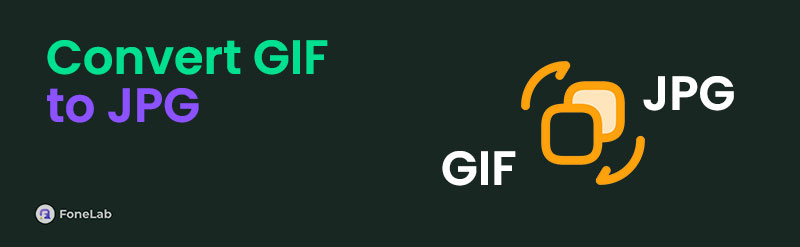
This post introduces the 3 methods to convert GIF to JPG for your convenience. Please continue reading this post to discover them.
Video Converter Ultimate is the best video and audio converting software which can convert MPG/MPEG to MP4 with fast speed and high output image/sound quality.
- Convert any video/audio like MPG, MP4, MOV, AVI, FLV, MP3, etc.
- Support 1080p/720p HD and 4K UHD video converting.
- Powerful editing features like Trim, Crop, Rotate, Effects, Enhance, 3D and more.

Guide List
Part 1. How to Convert GIF to JPG on iPhones
How about converting GIFs to JPGs on your iPhone? Image Converter—PDF/JPG/GIF is the most recommended app! It can convert your files in seconds. Another good thing about this app is that it deletes your uploaded files immediately after the conversion. However, it is not free, which will be inconvenient for some users. See below how to use this iPhone app to convert GIFs to JPGs.
Step 1Download Image Converter—PDF/JPG/GIF on your iPhone using the App Store. Then, tap the Photos button on the first interface. Then, select the GIF files you want to convert and upload to the app. Later, select the JPG format on the Output Format screen.
Step 2GIF files will be shown on the screen. Tap the Convert File button at the bottom center to start converting them.
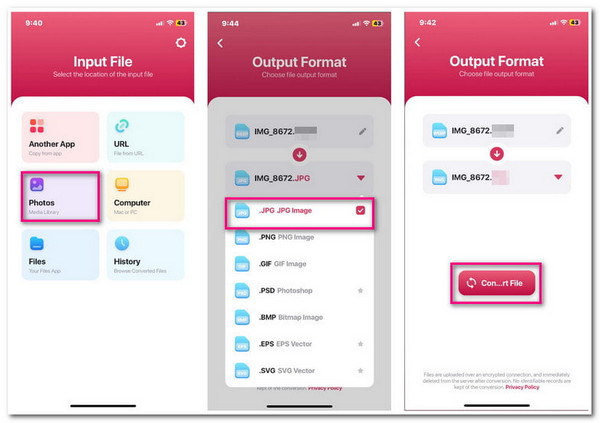
Video Converter Ultimate is the best video and audio converting software which can convert MPG/MPEG to MP4 with fast speed and high output image/sound quality.
- Convert any video/audio like MPG, MP4, MOV, AVI, FLV, MP3, etc.
- Support 1080p/720p HD and 4K UHD video converting.
- Powerful editing features like Trim, Crop, Rotate, Effects, Enhance, 3D and more.
Part 2. How to Convert GIF to JPG on Android Phones
Several applications on Android phones can be used to convert your GIF files to JPG. Have you heard about Image Converter - PDF/JPG/PNG? This app can help you with the processes with limited features for its free trial! If you prefer to unlock its Batch Conversion, Unlimited PDF Export, VIP Customer Support, and Remove Ads features, subscribe to its premium plan.
In addition, this application supports only 7 file formats: JPG, PDF, PNG, GIF, BMP, JPEG, and WEBP. The good thing about this tool is that it has a simple procedure for converting files like GIFs to JPGs. Please learn how to use this application below.
Step 1Download Image Converter—PDF/JPG/PNG from your Google Play Store by tapping the Install button on the main interface. Then, you will see an overview of the application on the first interface. Tap X at the top left to continue.
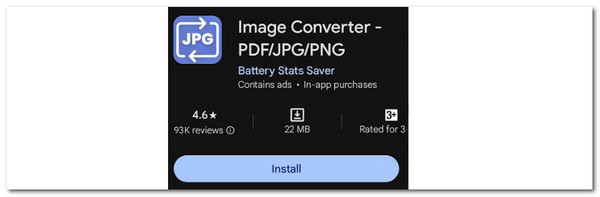
Step 2Since you will convert GIFs to JPGs, tap the JPG button on the next interface to continue with the procedure. Then, the app will require you to permit your photos to be scanned. Then, import the GIFs you want to convert. Tap the Add Image/Images button to do that, and tap the Done button at the bottom of the screen to convert them.
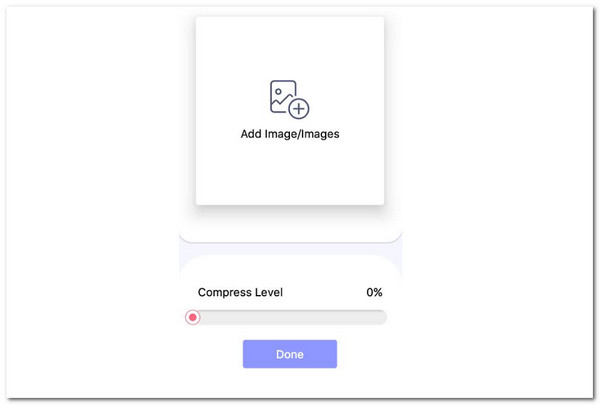
Video Converter Ultimate is the best video and audio converting software which can convert MPG/MPEG to MP4 with fast speed and high output image/sound quality.
- Convert any video/audio like MPG, MP4, MOV, AVI, FLV, MP3, etc.
- Support 1080p/720p HD and 4K UHD video converting.
- Powerful editing features like Trim, Crop, Rotate, Effects, Enhance, 3D and more.
Part 3. How to Convert GIF to JPG Online
CloudConvert GIF to JPG Converter is a typical online converter for the mentioned files. Its only advantage over the other programs is its advanced options before the conversion. It has the Width, Fit, Quality, Height, and Strip features that can be used for free. However, some drawbacks need to be known. This online tool only supports 5 image formats, including JPG, PNG, WEBP, GIF, and HEIC.
In addition, this online tool has a limited file size that can be converted. If you want to exceed, sign up on their website and input your sensitive or personal information. It might be inconvenient for some of you. Anyway, follow the detailed steps below to learn how to use this program.
Step 1Please visit the CloudConvert GIF to JPG Converter's main website. Then, the information about the program will be shown on the main interface. Click Select File to import the GIF files you want to convert to JPG files. In addition, you may customize the file by editing the features in the Options section at the bottom of the screen.
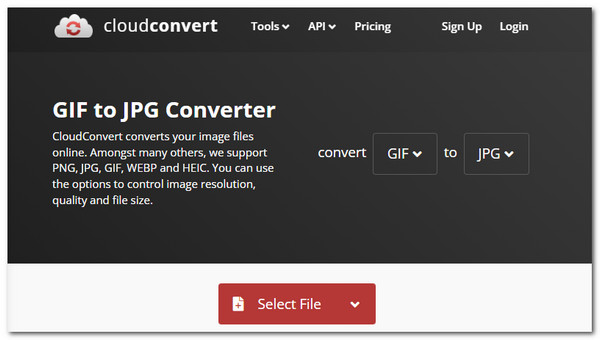
Step 2Finally, click Convert at the bottom right of the screen. The online program will convert the files immediately. Wait for the procedure to end, and the tool will preview the file. Please choose the Download button to save it on your device.
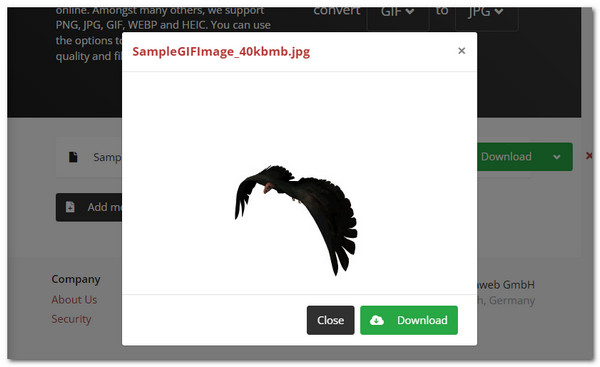
Part 4. How to Convert GIF Files Using FoneLab Video Converter Ultimate
Here’s a bonus third-party tool considered the best audio, video, and device converter on your Windows and Mac: FoneLab Video Converter Ultimate. This software supports various audio, video, and device file formats, such as GIF, AAC, MOV, MP4, etc. Its batch conversion feature stands out among other converter tools because it can convert multiple files in seconds.
Video Converter Ultimate is the best video and audio converting software which can convert MPG/MPEG to MP4 with fast speed and high output image/sound quality.
- Convert any video/audio like MPG, MP4, MOV, AVI, FLV, MP3, etc.
- Support 1080p/720p HD and 4K UHD video converting.
- Powerful editing features like Trim, Crop, Rotate, Effects, Enhance, 3D and more.
Moreover, this program has a simple interface that makes it convenient for the users to understand how it functions quickly. Multiple files can be merged before the conversion. Let’s discover how this tool functions to convert various files below.
Step 1Download the tool on your computer from its official website. Then, it will be set up based on its requirements and launched. Later, click the Converter button at the top left of the screen.
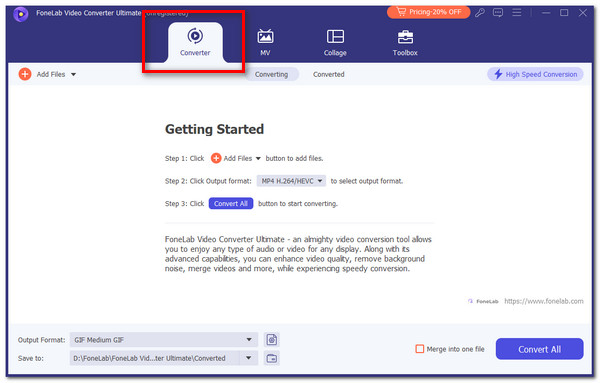
Step 2Import the files to the software by dragging and dropping them on the software. Later, click the Output Format button at the bottom left. Later, select the file format you prefer. Then, you can also choose its quality.
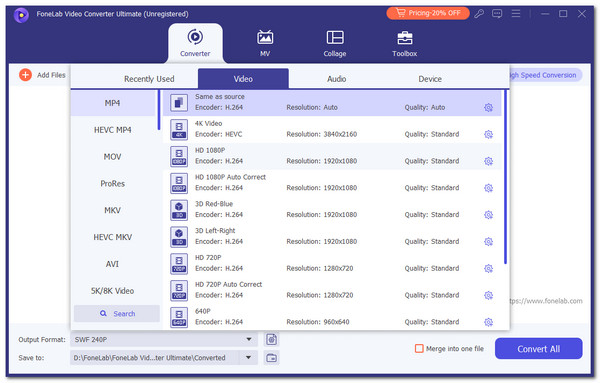
Step 3Click Convert All at the bottom right of the main interface. Wait for the process to end. Then, save the product on your computer.
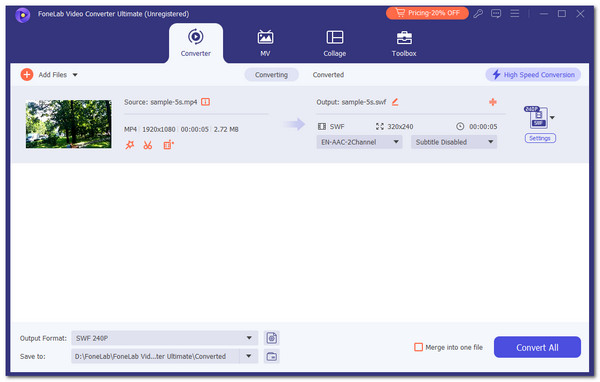
Video Converter Ultimate is the best video and audio converting software which can convert MPG/MPEG to MP4 with fast speed and high output image/sound quality.
- Convert any video/audio like MPG, MP4, MOV, AVI, FLV, MP3, etc.
- Support 1080p/720p HD and 4K UHD video converting.
- Powerful editing features like Trim, Crop, Rotate, Effects, Enhance, 3D and more.
Part 5. FAQs about How to Convert GIF to JPG
1. Why does a GIF send as a photo?
Sometimes, the GIF files will be sent as photos when the platform restrictions are unmet. Some social media platforms, applications, or websites support limited file sizes to be uploaded from your files. Your GIF files might have exceeded the file size limit, which leads it to be a static image once uploaded.
2. What are GIFs bad for?
If there are advantages, GIFs can also experience drawbacks that are unnoticeable. Some reports say that GIFs caused headaches and other negative effects to people due to raping changing of the images. In addition, the GIF files' mentioned ability caused others dizziness. It is advisable to avoid staring at the GIFs on your screens for a long period.
In conclusion, the GIF to JPG conversion is a quick procedure that can be executed differently. This post has explained the 3 leading processes for doing that. They can also convert JPG to GIF. FoneLab Video Converter Ultimate is the one of the most suggested tool for converting computer files. Do you have more questions about the topic? Let us know in the comment section at the end of this post. Thank you!
Video Converter Ultimate is the best video and audio converting software which can convert MPG/MPEG to MP4 with fast speed and high output image/sound quality.
- Convert any video/audio like MPG, MP4, MOV, AVI, FLV, MP3, etc.
- Support 1080p/720p HD and 4K UHD video converting.
- Powerful editing features like Trim, Crop, Rotate, Effects, Enhance, 3D and more.
