- Convert AVCHD to MP4
- Convert MP4 to WAV
- Convert MP4 to WebM
- Convert MPG to MP4
- Convert SWF to MP4
- Convert MP4 to OGG
- Convert VOB to MP4
- Convert M3U8 to MP4
- Convert MP4 to MPEG
- Embed Subtitles into MP4
- MP4 Splitters
- Remove Audio from MP4
- Convert 3GP Videos to MP4
- Edit MP4 Files
- Convert AVI to MP4
- Convert MOD to MP4
- Convert MP4 to MKV
- Convert WMA to MP4
- Convert MP4 to WMV
Convert Photo to SVG [3 Most Proven and Tested Techniques]
 Updated by Lisa Ou / December 23, 2024 16:30
Updated by Lisa Ou / December 23, 2024 16:30Good day! I have stored photos on my devices and wanted to convert them to SVG. One of my reasons is to preserve their qualities. Storing them in their current image format lowers their quality. Please teach me how to convert an image to SVG. Thank you so much in advance!
This article discusses solutions to convert your image files to SVG. It has the 3 most straightforward techniques you could ever use for your comfort. In addition, the best software to convert images to other image formats has also been introduced. Please see more info by scrolling below.
![Convert Photo to SVG [3 Most Proven and Tested Techniques]](/images/video-converter-ultimate/convert-image-to-svg/convert-image-to-svg.jpg)

Guide List
Part 1. What is SVG
SVG is considered an image format that can be stored on your devices. However, it is quite different from the other mentioned formats. SVG is based on XML codes that offer 2-dimensional graphics. The best feature of this image format is that whatever conversion they can experience, they will not lose their quality.
In addition, SVG files are convenient for editing images because they offer a transparent background. They can also be searched easily. Search engines can index their metadata and text easily. However, it is not recommended for photographs because of the contents it might contain for rasterization support limitations.
Part 2. Convert Image to SVG Online
Adobe Express is an online tool that can convert your images to SVG without a credit card for a sign-up procedure. This tool focuses on giving you a quick process for the conversion. However, it does not contain additional features for editing the image files. After the conversion, it only allows you to download it and cannot perform additional editing. If you do not need the procedure, this tool is recommended for image-to-SVG conversion. Please imitate the steps below to learn how to use it.
Step 1Open one of your web browsers on your device. Then, search for Adobe Express. Click the first link that will appear as their main website. After that, the information on the online tool will appear. Click the Upload Your Photo button at the bottom center. You will be directed to a new screen afterward.
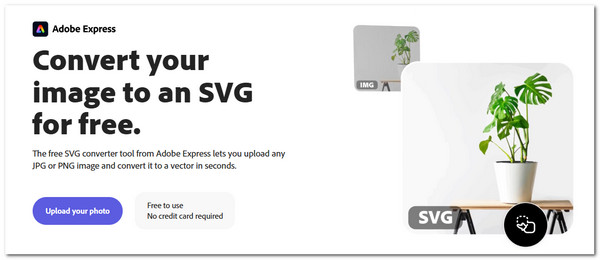
Step 2You will see the Broken Line Box section on the screen. You can click the Plus button it contains or drag and drop the images to the screen to import them. The online tool will immediately convert the images to an SVG file format. Finally, click the Download button at the top right to save the converted file on your computer.
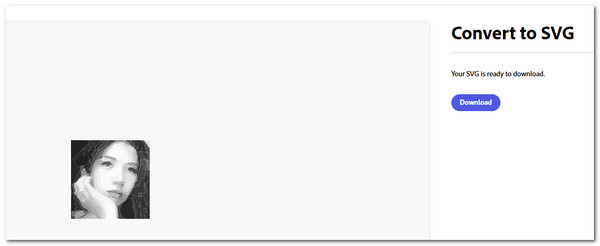
Video Converter Ultimate is the best video and audio converting software which can convert MPG/MPEG to MP4 with fast speed and high output image/sound quality.
- Convert any video/audio like MPG, MP4, MOV, AVI, FLV, MP3, etc.
- Support 1080p/720p HD and 4K UHD video converting.
- Powerful editing features like Trim, Crop, Rotate, Effects, Enhance, 3D and more.
Part 3. Convert Image to SVG on iPhone
Various converters on your iPhone can convert images to SVG. We introduced IMAENGINE because it has multiple features aside from the conversion. This application lets you choose the SVG effect for the photos before the conversion. Another good thing about this app is that it supports other image formats, including JPEG and PNG. However, this app contains extensive features that might cause lag during the procedure. See how to use it below.
Step 1Please download IMAENGINE from your iPhone App Store. Then, set up the application and launch it afterward to see its features. After that, please tap the Import Photo button at the center and choose the images you prefer to convert to SVG. Tap the Go button to proceed.
Step 2Please use the tools on the screen to edit and adjust the image settings and content. Once done, please tap the Share button; more options will be shown on the screen. After that, select the SVG button on the right to save the file in SVG file format. Look and choose the destination path you prefer.
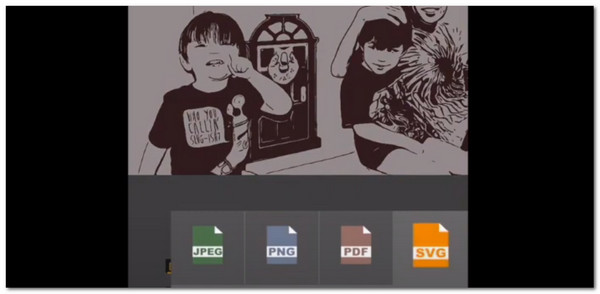
Part 4. Convert Image to SVG on Android
Image2SVG - SVG Converter is the best app on Android for converting images to SVG. This app supports other image formats, including JPEG, JPG, and PNG. It is recommended for novices because it has a simple interface and conversion features. However, it displays inappropriate ads when performing the procedure. Please imitate the steps below to learn how to use it.
Download the app on your Android phone. Then, choose the Pick Folder button and choose the destination path. Then, select the Pick Files button and choose the images you must convert to SVG. Then, the app will automatically convert the images. You only need to tap the Share button at the top right and choose the location where you want to send the pictures.
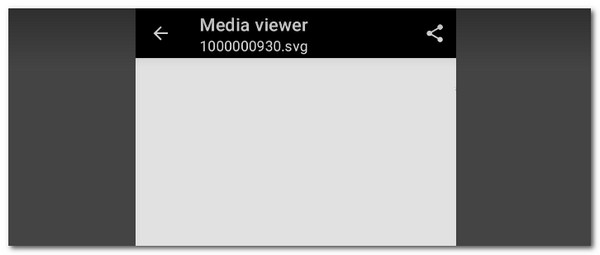
Part 5. Bonus Tip: Convert Images to Different Formats with FoneLab Video Converter Ultimate
SVG is only one of the image formats you can use for your devices. What if you want to convert your photos to other image formats for device compatibility? You can use FoneLab Video Converter Ultimate. This tool can convert your pictures to TIFF, TIF, JPG, JPEG, PNG, WebP, BMP, and DDS. The good thing about this tool is that you can add a background color before the image conversion. See how to use this tool below.
Video Converter Ultimate is the best video and audio converting software which can convert MPG/MPEG to MP4 with fast speed and high output image/sound quality.
- Convert any video/audio like MPG, MP4, MOV, AVI, FLV, MP3, etc.
- Support 1080p/720p HD and 4K UHD video converting.
- Powerful editing features like Trim, Crop, Rotate, Effects, Enhance, 3D and more.
Step 1Download the tool on your computer. Then, set up and launch it by clicking the Install button. Click Toolbox at the top right and search for the Image Converter tool.
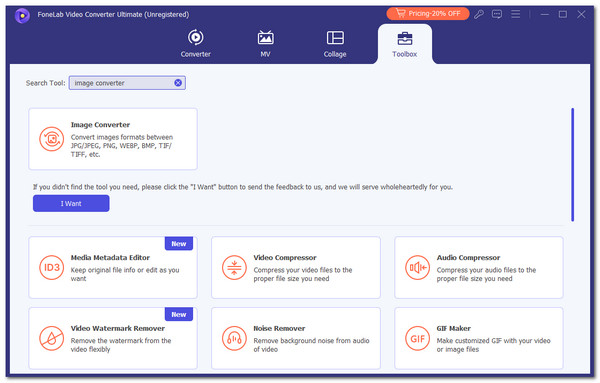
Step 2Please click Plus at the center, and the computer album will appear. Later, click Settings at the top right if you need to change the image settings. Click OK to save the changes.
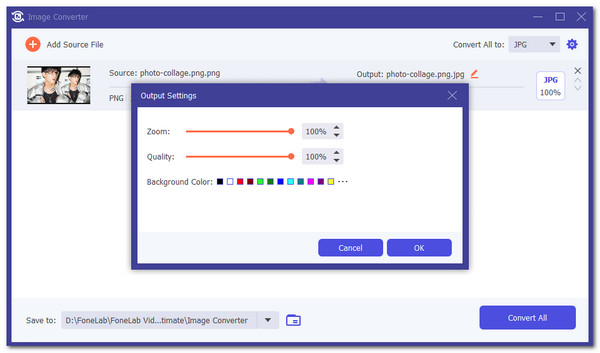
Step 3Once done, please click Convert All at the bottom. The conversion will start immediately.
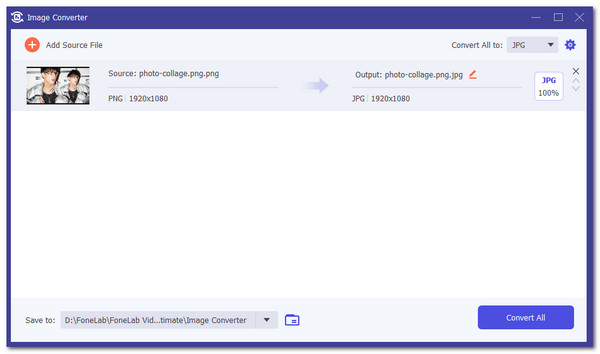
Video Converter Ultimate is the best video and audio converting software which can convert MPG/MPEG to MP4 with fast speed and high output image/sound quality.
- Convert any video/audio like MPG, MP4, MOV, AVI, FLV, MP3, etc.
- Support 1080p/720p HD and 4K UHD video converting.
- Powerful editing features like Trim, Crop, Rotate, Effects, Enhance, 3D and more.
Part 6. FAQs about How to Convert Images to SVG
1. Can you put an image in an SVG?
Besides conversion, you can also edit the SVG files on your computers. If so, adding images to the mentioned image format is achievable. However, please note that the SVG file size will also increase depending on the photo you added. In addition, ensure that the photo will fit the SVG appearance for a better editing procedure.
2. Why does SVG look blurry?
SVG files are commonly viewed on your device's web browsers. Sometimes, you see them blurry because of a slow internet connection. In this case, the device will show the SVG files in different dimensions on the screen. In addition, SVG can also be blurry if you over-sharpen their vertical or horizontal lines while creating them.
This article focuses on the 3 top procedures to convert photos to SVG for Cricut and other purposes. You can choose from the ways you want based on your convenience. In addition, the best third-party software that can convert images to different formats is included. You can use FoneLab Video Converter Ultimate to convert your photos to JPG, JPEG, PNG, TIFF, DDS, etc. Do you have more questions about the topic? Leave them in the comment box at the end of this article. Thank you!
Video Converter Ultimate is the best video and audio converting software which can convert MPG/MPEG to MP4 with fast speed and high output image/sound quality.
- Convert any video/audio like MPG, MP4, MOV, AVI, FLV, MP3, etc.
- Support 1080p/720p HD and 4K UHD video converting.
- Powerful editing features like Trim, Crop, Rotate, Effects, Enhance, 3D and more.
