- Convert AVCHD to MP4
- Convert MP4 to WAV
- Convert MP4 to WebM
- Convert MPG to MP4
- Convert SWF to MP4
- Convert MP4 to OGG
- Convert VOB to MP4
- Convert M3U8 to MP4
- Convert MP4 to MPEG
- Embed Subtitles into MP4
- MP4 Splitters
- Remove Audio from MP4
- Convert 3GP Videos to MP4
- Edit MP4 Files
- Convert AVI to MP4
- Convert MOD to MP4
- Convert MP4 to MKV
- Convert WMA to MP4
- Convert MP4 to WMV
M4A to OGG: Converting Solutions to Familiarize Yourself
 Updated by Lisa Ou / Feb 09, 2022 09:40
Updated by Lisa Ou / Feb 09, 2022 09:40Why would you want to convert M4A to OGG? Have you experienced having a track that you love and is of good quality but is not as accessible and compatible with other devices? M4A, for instance, is an audio file format generally used for Apple iTunes music tracks and other audio files for its powerful platforms like Mac and iOS devices. M4A uses the lossy compression codec - Advanced Audio Coding or AAC, also known as the Apple Lossless Audio Codec or ALAC.

On the other hand, the OGG file format is an audio file that is highly similar to MP3. With that being said, an OGG file format is preferable because of its superb quality and excellent compatibility. Hence, converting M4A to OGG would be advantageous for you, especially if you want to access and play your music track on various platforms and devices.

Guide List
1. Convert M4A to OGG with FoneLab Video Converter Ultimate
FoneLab Video Converter Ultimate is a converting tool for Mac and Windows multifunctional and fast performing. This converting tool supports a wide range of import and output formats without losing quality. In addition to that, you can also use FoneLab Video Converter Ultimate to edit media metadata, compress media files, and enhance quality. Further, this tool lives up to its name Ultimate as you can alter settings, edit, and trim your media files in one program. Efficiency is also among the features of this tool because it is certified fast-loading and allows batch conversion from and onto the same or different format.
Video Converter Ultimate is the best video and audio converting software which can convert MPG/MPEG to MP4 with fast speed and high output image/sound quality.
- Convert any video/audio like MPG, MP4, MOV, AVI, FLV, MP3, etc.
- Support 1080p/720p HD and 4K UHD video converting.
- Powerful editing features like Trim, Crop, Rotate, Effects, Enhance, 3D and more.
Steps to Convert M4A to OGG with FoneLab Video Converter Ultimate:
Step 1To begin, download and install FoneLab Video Converter Ultimate on your computer. The program automatically launches. If not, run it manually.
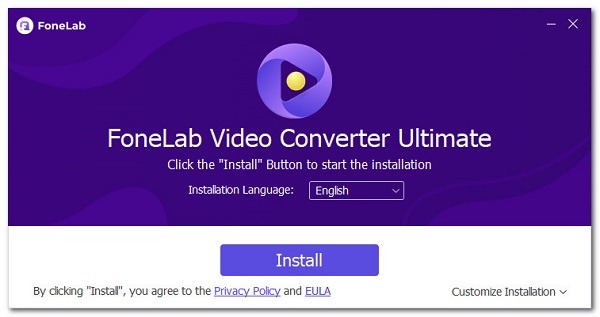
Step 2Eventually, click Add File or drag and drop your M4A file to the program to import it for converting.
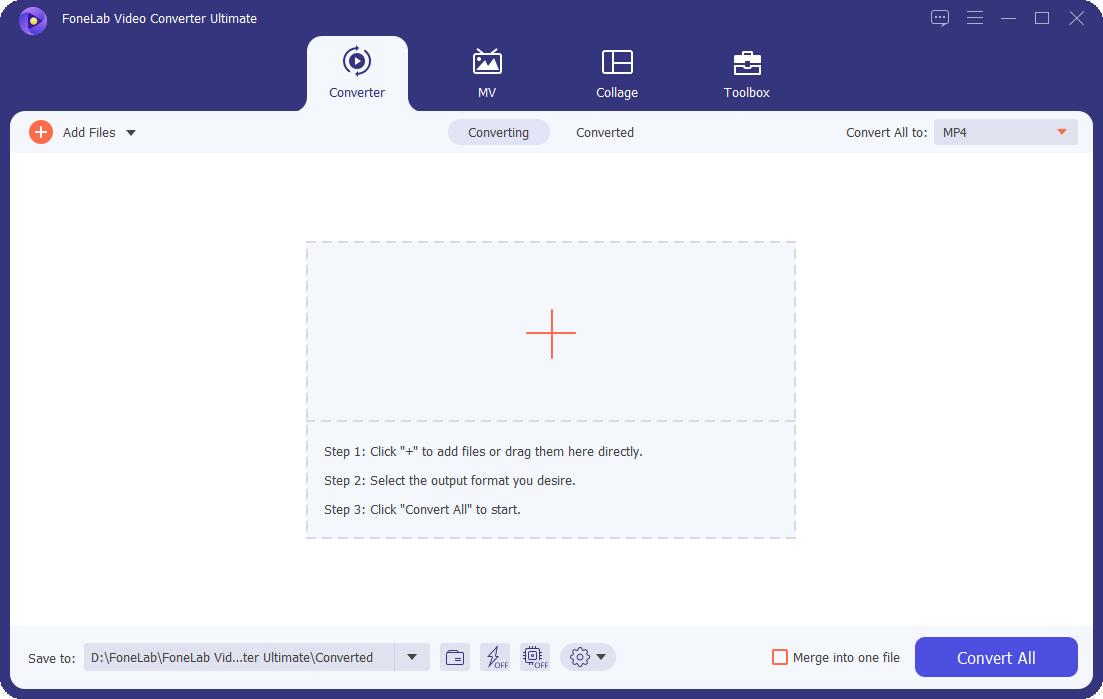
Step 3After that, click Convert All to or the Format button and select OGG under audio to set it as the output format.
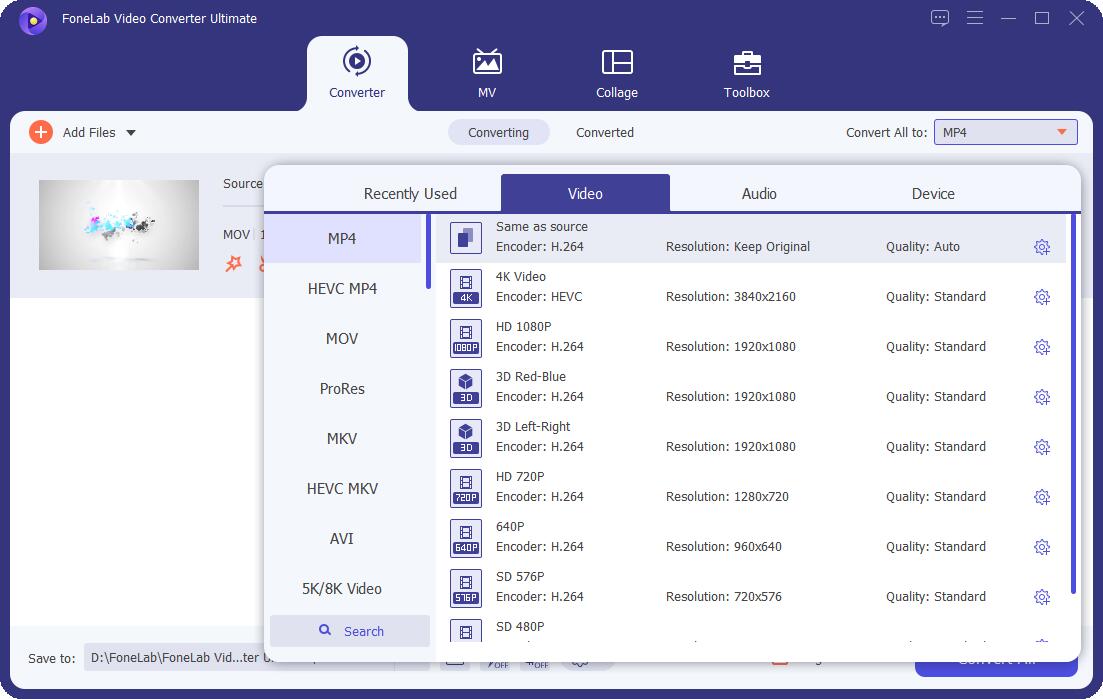
Step 4Lastly, click the Convert All button to convert your M4A to OGG.
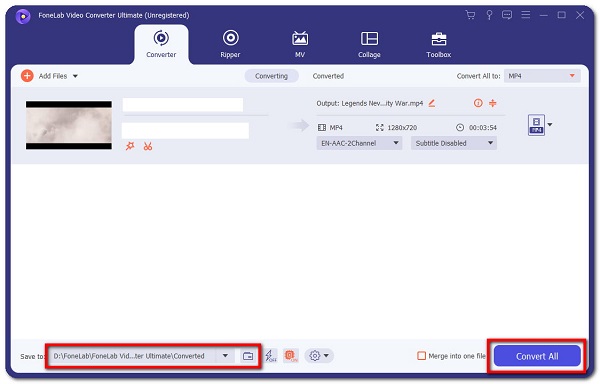
FoneLab Video Converter Ultimate also features the same method to convert OGG to M4A or M4A to M4R, etc. You have to import an OGG file and set M4A as output format instead.
Alternatively, you can also convert your M4A file into OGG through an online converter.
Video Converter Ultimate is the best video and audio converting software which can convert MPG/MPEG to MP4 with fast speed and high output image/sound quality.
- Convert any video/audio like MPG, MP4, MOV, AVI, FLV, MP3, etc.
- Support 1080p/720p HD and 4K UHD video converting.
- Powerful editing features like Trim, Crop, Rotate, Effects, Enhance, 3D and more.
2. Convert M4A to OGG with Online Converter
Online converters come in handy when converting multimedia files into a different format on browsers with an internet connection. Most online converters are accessible through various web browsers on almost all devices. Further, online converters are somehow excellent because they allow you to convert without downloading third-party apps or any converter on your device.
Option 1. Convert M4A to OGG with Convertio File Converter
Convertio File Converter is an easy-to-use online converting tool for all web browsers. This tool features a straightforward and clean interface far from causing confusion and complicated procedures. Further, Convertio File Converter is a safe and secured webpage because your files are never extracted or collected. Each data or file that is converted is deleted from its server after converting. Additionally, Convertio Online Converter also supports altering and editing the quality and size of your media files.
Steps to Convert M4A to OGG with Convertio File Converter:
Step 1Firstly, head to the web page of Convertio File Converter from your computer's web browser.
Step 2Secondly, add the M4A file you intend to convert by clicking Choose Files, Dropbox, and Google Drive.
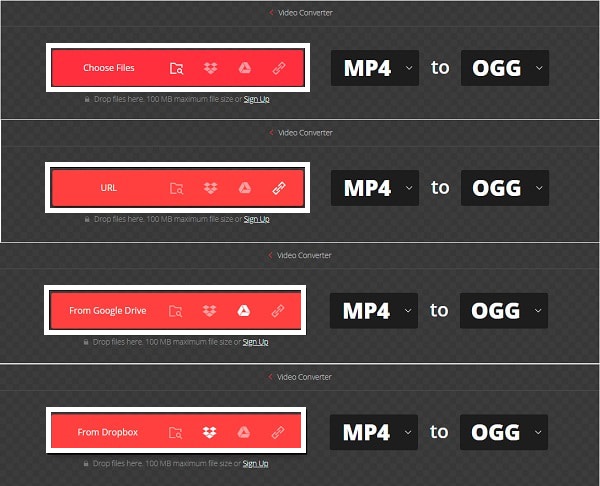
Step 3Thirdly, set the output format by clicking the button beside To and selecting OGG from the drop-down menu.
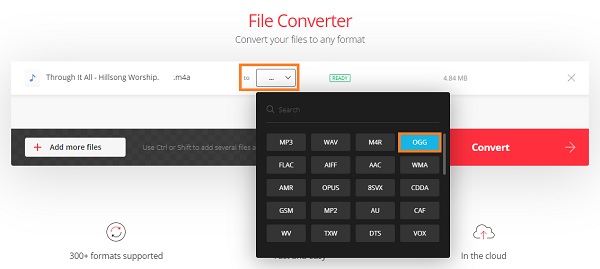
Step 4Finally, click the Convert button. After a few minutes or so, click Download to save the newly converted OGG file onto your computer finally.
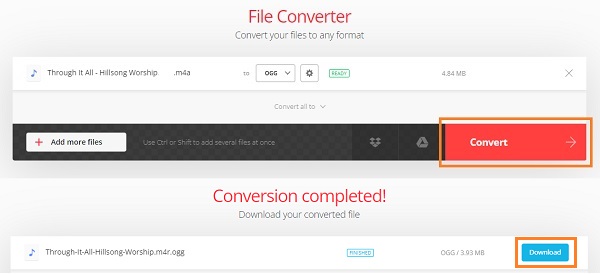
However, there is still another online converter if you don’t find Convertio Online Converter satisfying enough. Further, Convertio File Converter’s performance and speed may not be fast enough for you.
Option 2. Convert M4A to OGG with Zamzar Online Converter
Zamzar Online Converter is mainly a free online multimedia converter where no account is ever needed. This tool also features a straightforward interface. Moreover, its step-by-step procedure, which shows a visual chronological sequence of steps, is dramatically helpful, especially if this online converting tool is new and unfamiliar to you. This tool is a great help if you are not technologically inclined because it is easy and quick to use.
Steps to Convert M4A to OGG with Zamzar Online Converter:
Step 1First of all, head to the official webpage of Zamzar Online Converter.
Step 2Immediately, add your M4A file onto Zamzar by clicking Add Files or drag and drop your M4A file to the program.
Step 2Subsequently, select OGG from the drop-down list as your output format by clicking Convert To.
Step 3Finally, click Convert Now and wait until the Download button appears. Click that to save your newly converted OGG file on your computer finally.
The only drawback of using an online converter is that you have no control of the process speed because it is internet-based and sometimes experiences website traffic. Further, online converters also implement strict file size limits for the files you can upload and work on.
Video Converter Ultimate is the best video and audio converting software which can convert MPG/MPEG to MP4 with fast speed and high output image/sound quality.
- Convert any video/audio like MPG, MP4, MOV, AVI, FLV, MP3, etc.
- Support 1080p/720p HD and 4K UHD video converting.
- Powerful editing features like Trim, Crop, Rotate, Effects, Enhance, 3D and more.
3. FAQs About Converting M4A to OGG
Are OGG files high-quality?
To begin, OGG is indeed high quality despite being a compressed and lossy container format that holds multimedia data that is open and free.
Does Spotify use OGG?
Yes, the OGG file format is used by all Spotify streaming platforms.
Is OGG popular?
Yes, OGG is a prevalent audio format for video and audio editing software programs, primarily because of its outstanding quality.
Is OGG still in use?
Yes, the OGG file format is used for speech files. Such speech files include GPS receivers, free media, and portable media players. It is a fact that the OGG file format is an open-source format.
To summarize, given above are 3 incredible ways of converting M4A to OGG with a few simple steps. You must have seen how effortless converting must be. Refer to the solutions given above, and you will surely master how to convert M4A to OGG. Further, the most recommended solution is through FoneLab Video Converter Ultimate. This tool guarantees a successful conversion without compromising the quality of your audio and video files. This tool is also readily downloadable and accessible for both Mac and Windows. It has a straightforward interface, easy procedure, and fast loading performance.
